Gmail is a free Google e-mail program. Gmail& just like any other e-mail provider& in several cases& will sent and received the e-mail& block spam& create a list of addresses& and carry out other simple usual e-mail tasks. But several special features make it one of the most successful online e-mail services provider.
The number of Gmail users worldwide is rising day by day. In 2018& the number of registered e-mail addresses was 1.5 million& and the estimates for 2020 show 1.8 billion.
If you want to access the Gmail account& creating a Google account is important as it is just like many other services Google provides to its registered users. Registry on a Google account is free and simple& and it would be part of the registration process to add your current Gmail address.
This means you will sign up to your Google account immediately when you will sign up for Gmail. You can also use other Google facilities such as Google Docs& Calendar& and Contacts as well.
Therefore& if you are looking for how to transfer contacts from one Gmail account to another& this blog post is for you. Let’s find out more about it!
Introduction About Google Contacts
Do you know it is very easy to have all your contact details in one location with the Google Contacts option? It will make it easy for you to manage different contact instantly. You may use Google Contacts to monitor e-mail addresses& phone numbers& or their addresses or transfer contacts to Gmail. It certainly is not something you regularly open or even somehow know& but it is important to understand how it works if you're a Google user.
You will use this application Google Contacts for the following task:
- Tidy up or change contact details that help modify your e-mail or telephone number.
- Build communities that are helpful if you frequently contact the same people regularly.
- Check for any contact details inside your organization (provided your company uses (G Suite).
- Transfer contacts from one Gmail account to another
Where is my Google Contacts app?
However& there is no option available related to search contact in Gmail. To find out this app& you will have to follow these steps.
Step 1: First of all& check your Gmail account check carefully on the home page. In the upper right corner& you will see a square composed of 9 bars (these are the applications) that you can use.
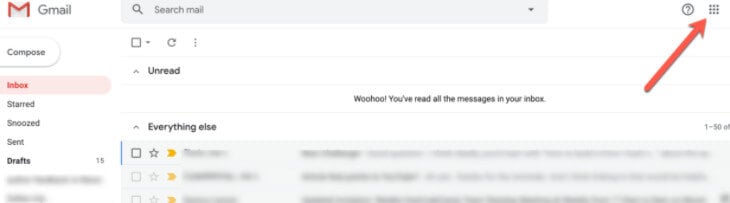
Step 2: Now& click on the square to see a menu that includes all of your important applications. The contacts app may not be available at the top& but you can switch the applications to any formation you want.
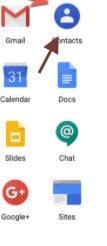
Step 3: You will be taken to this screen after clicking on the blue icon button. You may or may not have more than one contact.
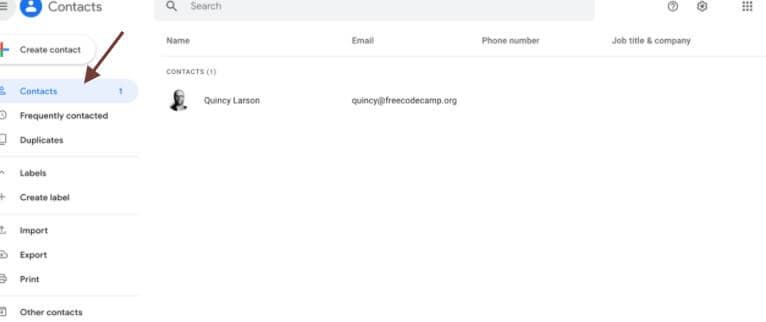
An important thing to note
- If you still have not seen an option for contact& press more and add it.
- You can also access Google Contacts by going to contacts.google.com directly in your browser.
- Just open the Contacts tab on your phone. This is Google Contacts if you're an Android user.
- The number you add to your phone becomes a Google List& ensuring that your pc and laptop now have the telephone numbers that you have stored on your phone.
Why Transfer Contacts to Gmail?
If you have built up a useful contact list in Gmail& you might need to move this list to a new account or transfer contacts from Gmail to Gmail. For this purpose& you will not be able to use an automatic process& and you will need to add each address manually. Based on how many connections you have& this can be very time consuming and a bit tough.
You might need to transfer google contacts to another Gmail account if you have created a new e-mail address or have employees who need a list of contacts. It normally takes longer than a few minutes for these contacts to be transferred& and you can also reuse the exported contact list later if you wish.
How to Transfer Contacts from One Gmail Account to Another?
Have you ever wondered if Google allows auto-sync contact between two separate Google accounts? The answer is “no.” Instead& you need to carry out a manual two-stage procedure where you can transfer contacts between Gmail accounts to a CSV file and then importing contacts from the CSV file into your second account. Here find out how you can perform this step.
Step 1: Export Contacts from Your First Google Account
1. The first important step is to transfer the contacts from the server. For this& you will open the Google Contacts tab and sign up with other contacts that you wish to transfer contacts.
2. Here select the contacts you wish to transfer or press the select button.
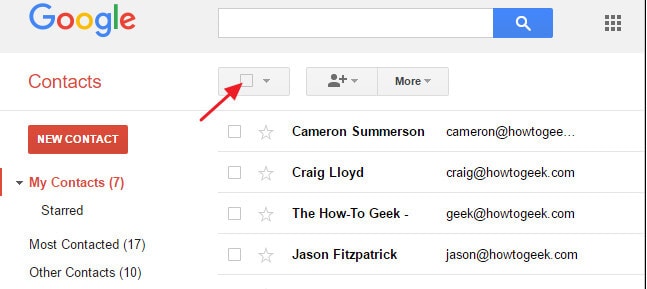
3. Click the 'More' button and pick 'Export' from the drop-down menu.
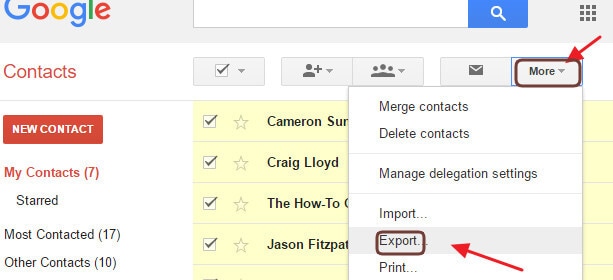
Point to note
Always make sure that the right contacts are selected in the Export Contacts. You can pick from the contacts you picked when you began exporting& a special party& or all contacts on the list. Choose the alternative Google CSV file (to be imported into a Google Account) and press Export.
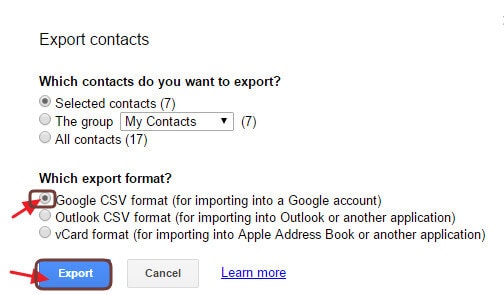
The CSV file will transfer to your default directory location and will be called Google Contacts. We suggest transferring the file to your own folder to prevent any misunderstanding and rename it for you.
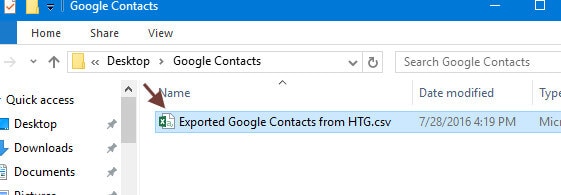
Step 2: Import Contacts into Your Second Google Account
It’s time to import contacts into your other Google account after exporting it with your contacts. So& now go back and sign up for your second account on the Google Contacts tab.
1: Tap on the More tab and pick Import from the popup menu.
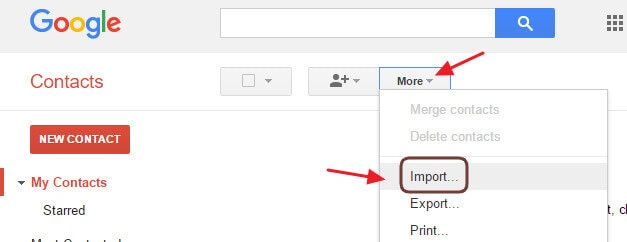
2: Click on the Choose button on the Import Contacts page& and then point it to the exported contact tab you built in the first stage.
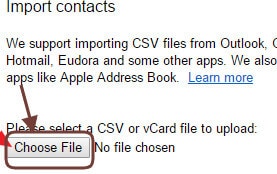
3: Finally& you can import saved contacts into your account using the Load option.
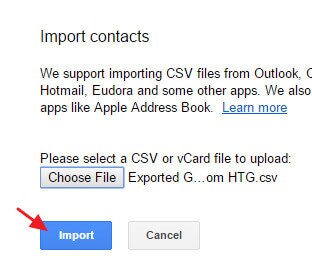
Thing to Note
The imported contacts would appear in your My Contacts folder& and you will see only the imported contacts in a special section. It will also show the timing or day when you have imported them. And it is all you need to do to transfer contacts from one Gmail account to another Gmail account. Hopefully& Google would soon add the option to keep contacts from different accounts linked due to an increasing interest in its community forums. In the meantime& it's pretty easy to export/import.
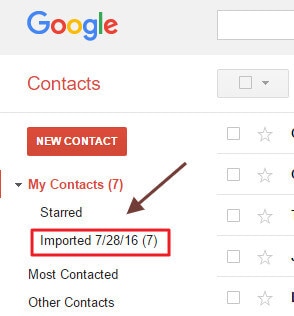
Part 4: Contacts Manage Tips in Gmail
As you have learned how to transfer contacts between Gmail accounts now& here are some useful tips for you.
Tip 1: How to create new contacts?
If you have no contact yet or want to add new ones& you can follow these steps.
Step 1: A new contact may be established in a few ways. The first way to make a link you'll need is by clicking on create contact to e-mail the user you want to add. If you establish a new contact with that button& you may need some details to complete the contact entry. You can fill out as much information as you like-typically a name and e-mail are useful.
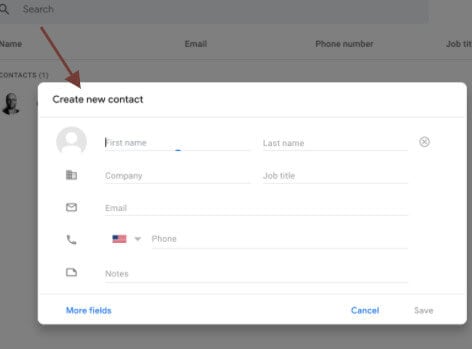
Step 2: Then press Save& and you go there! New contact has been formed.
Tips 2: Manage Duplicate contacts
In the duplicates tab& you can search for duplicate connections. Gmail will pick up duplicates for you so your e-mail list won't be flooded so that these duplicates will be identified easily.
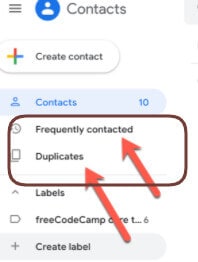
Tips 3: frequently used contacts
On the contacts page& you can perform various tasks. Let's look carefully; under the 'frequently contacted' tab on the left column& you can see the individuals you reach the most frequently.
Tips 4: How to use the “Labels” tab?
You may also create important contact groups that you always send emails-including your work team& colleagues& etc. To make a group& you will need to follow these steps.
Step 1: To build a group& go to labels on the menu in the left sidebar and press create the label So whatever you want& name it like a community of college& relatives& etc. Save it then.

Step 2: Now& when you go over the contact of your friends& it can turn into a checkbox. Now again& check the box if you would like to add the link.
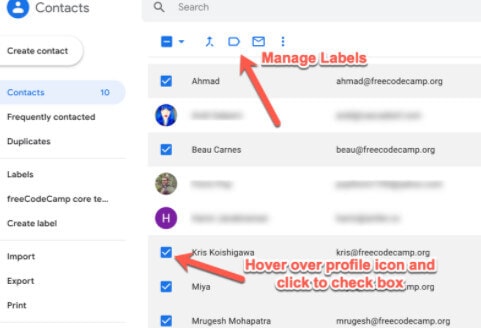
Then press on the top tab manage labels and pick the label you want to use: When you choose the name& all the contacts you search for will be included for your important e-mail list.
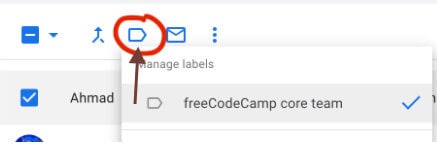
Tips 5: How to delete contacts?
If you want to delete some of your contacts for any reason& it is really easy. Only click over the contact/row and press on the three vertical points on the right. Then press and confirm the option Delete.
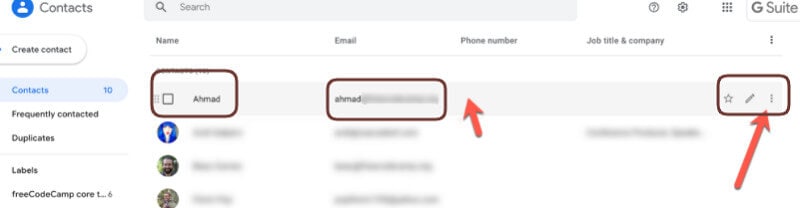
Conclusion
Google Contacts app is not a kind of program that you need to access regularly. But it is important to have information about how to transfer Gmail contacts to another Gmail account because sometime you might have to use this option. However& there is no google contact app for iPhone users& but you can use the Apple Contacts software to sync your Google Contacts. This ensures that all-important information like telephone numbers and e-mail addresses are available on other devices as well.






 100% Secure
100% Secure