How to Screen Mirror your iPad/iPhone Display?
Feb 29, 2024 • Filed to: Mirror Phone Solutions • Proven solutions
Today, we are going to explore some different methods of how to do screen mirroring. We will divide the article into 4 parts; each part dealing with one method. It is very important for iOS users to know these ways of screen mirroring.
Part 1: Use HDMI to connect iPad/iPhone to TV
We are going to show you how to use HDMI for connecting your iPhone/iPad to your TV in this part of the article. Using HDMI is the simplest way to connect an iPad/iPhone to the TV for screen mirroring and streaming video, playing games etc. This method connects by use a cable that supports the port of the TV and our iPhone. We need a HDMI Adaptor cable called Lightning Digital AV Adaptor. Let’s learn the easy and simple steps:
Step 1. Connect Lightning Digital AV Adaptor to iPhone/iPad
As we know, HDMI adapter plays the most significant role in this method, we have to connect the Digital AV Adaptor to the iPhone or iPad in this step.

Step 2. Connect the Adaptor to TV using HDMI Cable
Now in the second step, we have to connect the same adaptor to the TV using a high-speed HDMI cable that supports the port of the TV.

Step 3. Select HDMI Input
This is the final step and the iPhone will be connected to the TV for streaming what want. We have to select the HDMI input source from the TV Settings in this step. After we configure this, we have successfully done it.
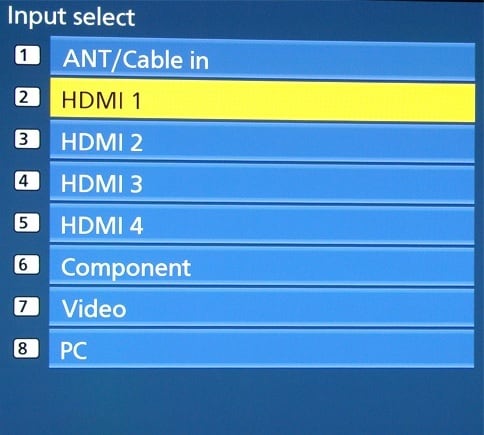
Part 2: Use Airplay to Mirror iPad/iPhone to Apple TV
We are going to teach you how to use Airplay to mirror your iPad/iPhone to your Apple TV in this part. Screen Mirroring using Airplay is the easiest and best choice for all iOS users.
Step 1. Open Control Panel
Airplay mirroring your iPhone/iPad to Apple TV is an easy process. In this first step, we have to swipe up from the bottom bezel on the iPhone to open the Control Panel.
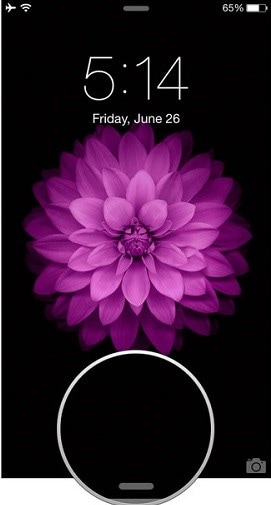
Step 2. Tapping on the Airplay Button
After opening the Control Panel on your iPhone, we need to swipe it horizontally so that we can get the Now Playing Screen. We can easily see airplay button now, and we have to tap on the Airplay Button in this step.
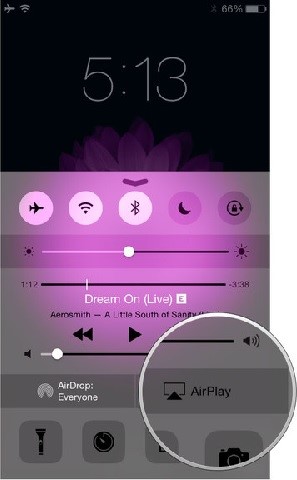
Step 3. Selecting Apple TV
In this step, we have to select where we want to airplay mirror. As we are going to airplay mirror our iPhone to the Apple TV, we have to tap on Apple TV as shown in the below screenshot. This is how we can airplay mirror any iPhone/iPad to an Apple TV just in few simple steps without having any issue.

Part 3: Use Chromecast to Mirror iPad/iPhone to TV
Chromecast is a wonderful tool used for mirroring iPad/iPhone to your TV so that you can broadcast content from the phones. As a media streaming device, Chromecast works well on iPhone, iPad, Android phones and tablets. We can easily buy this device in the eBay and use it. This part of the article will teach you how to use Chromecast.
Step 1. Plugging Chromecast into the HDTV
First of all, we have to plug the Chromecast device into our TV and power it as shown in the screenshot. After that, we have to visit chromecast.com/setup and download the app for our iPhone.

Step 2. Connecting to Wi-Fi
In this step, we are going to connect Chromecast to our Wifi internet.
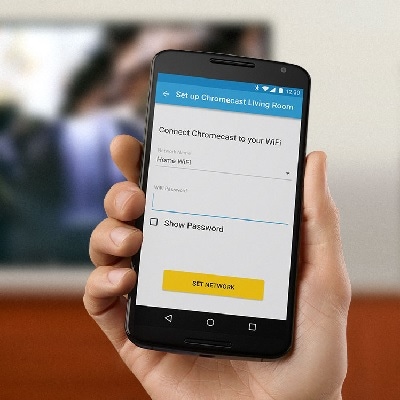
Step 3. Tap on Casting
This is the final step in which we have to tap on the Cast button in the cast enabled-application. This is how we can mirror our iPhone screen to the TV using Chromecast.
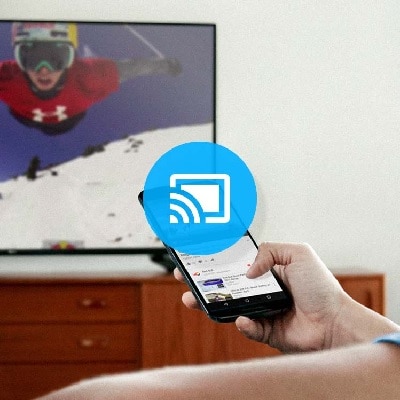
Part 4: Use Wondershare Dr.Fone to Stream the Whole iPad/iPhone Screen
When it comes to Screen Mirroring in an easy and simple way, Wondershare Dr.Fone of Dr Phone is the most suitable option. You will see how we can use Wondershare Dr.Fone to stream the whole screen of our iPhone and iPad in this part of the article.

Dr.Fone - Wondershare Dr.Fone
Easily record the screen of your iPhone, iPad, or iPod
- Mirror your iOS device on your computer screen wirelessly.
- Record games, videos, and more on your PC.
- Wireless mirroring your iPhone for any situation, such as presentations, education, business, gaming. etc.
- Supports devices running iOS 7.1 to iOS 11.
- Contains both Windows and iOS versions (the iOS version is unavailable for iOS 11).
Step 1. Run Dr Phone
First of all, we need to run Dr Phone on our computer and click on the ‘More Tools’.
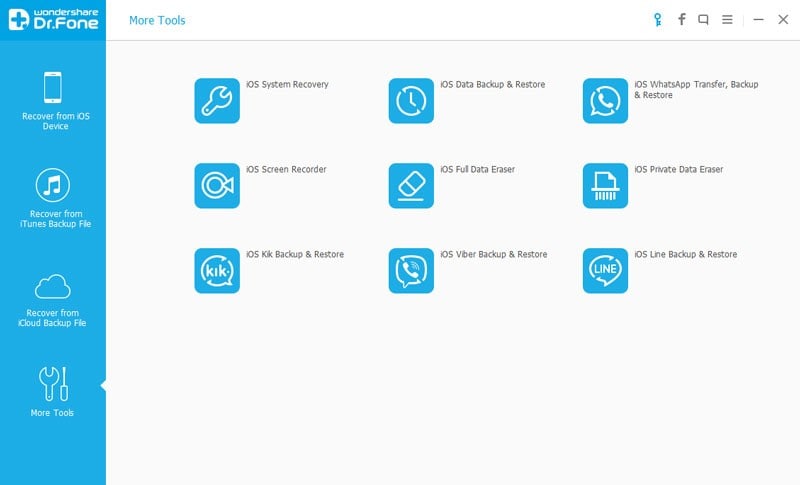
Step 2. Connecting Wi-Fi
We have to connect both our computer and iPhone to the same Wifi internet. After connecting, we need to click on ‘Wondershare Dr.Fone’ which will pop up the Wondershare Dr.Fone as in the image below.
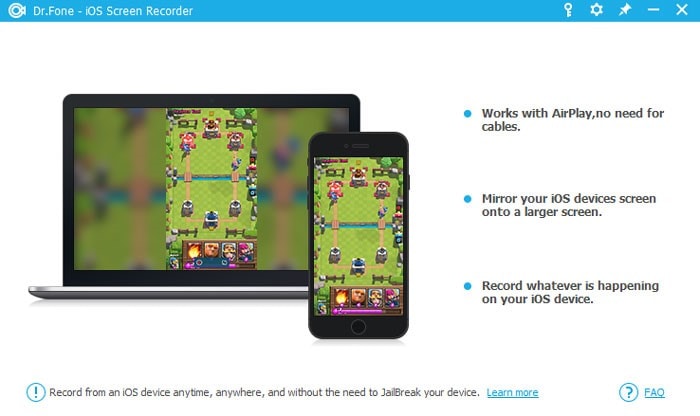
Step 3. Turn on Dr Phone Mirorring
In this step, we have to enable Dr Phone mirroring. If you have iOS 7, iOS 8 and iOS 9, you have to swipe and click on ‘Aiplay’ option and choose Dr Phone as target. After that you check on Mirroring to enable it.
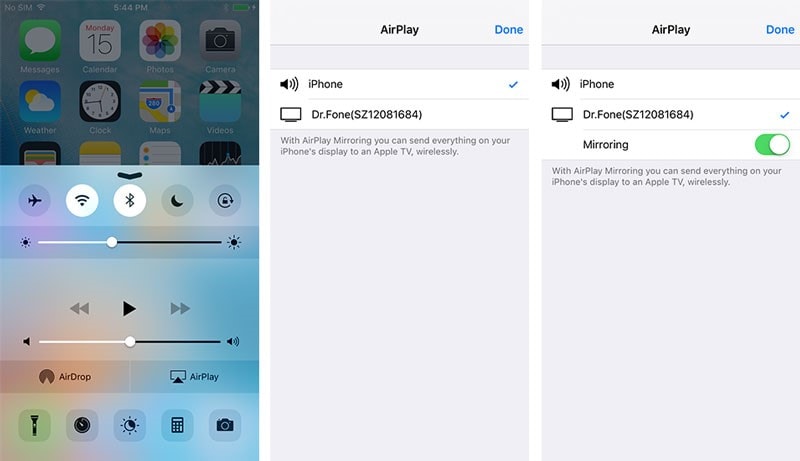
For those who have iOS 10, they can swipe and click on Airplay Mirroring. After that, you need to choose Dr Phone.
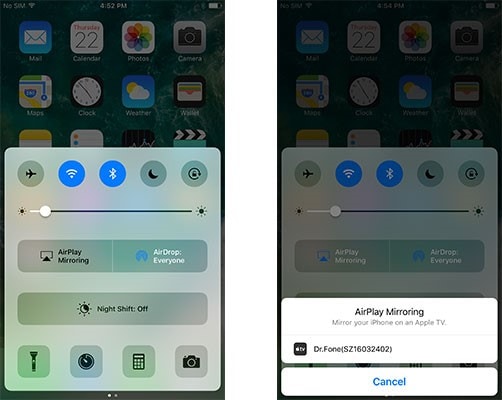
Step 4. Click Button to Start Recording
We can see two buttons on the screen of our computer. In this final step, we have to tap on the left circle button to start the recording and the square button is for displaying full screen. Pressing Esc button on the keyboard will exit full screen and clicking on the same circle button will stop recording. You can also save the file.
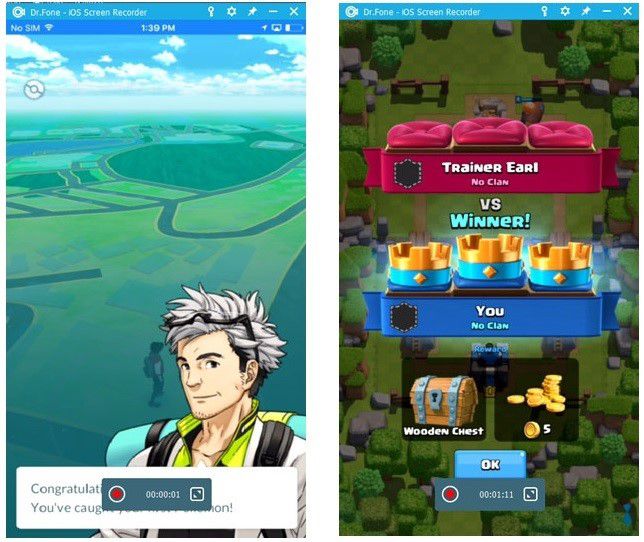
We learnt different ways of screen mirroring in this article. You can use any one of the mentioned methods according to your need and enjoy streaming content on your TV.
iPad Tips
- iPad Manage
- 1. Download Movies on iPad
- 2. Download Music on iPad
- 3. Delete Duplicate Photos on iPad
- 4. Use iPad as An External Hard Drive
- 5. Delete Device Management on iPad
- 6. iPad Remote Management Software
- 7. Send Text Messages from iPad
- 8. Download WhatsApp on iPad
- 9. Change Weather Location on iPad
- iPad Backup
- 1. Ways to Restore iPad Without iTunes
- 2. Restore iPhone from iPad Backup
- 3. Backup iPhone/iPad in DFU Mode
- iPad Erase
- 1. Clear iPad data effectively
- 2. Delete Bookmarks on iPhone/iPad
- 3. Delete Browsing History on iPad
- 4. Ways to Delete Movies from iPad
- 5. Clear Cookies on iPad
- 6. Permanently Delete Emails from iPad
- 7. Wipe your iPad and Erase Everything
- 8. Clear System Data on iPad Storage
- iPad Mirror
- 1. Screen Recorders for iPad
- 2. Mirror iPad to Fire TV Stick
- 3. Screen Share Mac to iPad
- 4. Screen Mirror iPad Display
- 5. Share iPad Screen with PC
- 6. Screen Mirroring iPhone to iPad
- 7. iPad Mirror to PC without Lagging
- 8. Mirror iPad to Mac without Lagging
- iPad Recover
- 1. Recover Deleted Files on iPad
- 2. Recover Data from Broken iPad
- 3. Recover Deleted Safari Bookmarks
- 4. Recover Deleted Notes from iPad
- iPad Reset
- 1. Hard Reset/Factory Reset iPad 2
- 2. Reset iPad Air / Air 2
- 3. 5 Tactics to Reset Your iPad Mini
- 4. Factory Reset Your iPad Air/Pro
- 5. Factory Reset Your iPad 2023
- 6. Reset iPad, iPad Pro, and iPad Mini
- 7. Reset iPad Network Settings
- 8. Factory Reset iPad without Password
- iPad Tricks
- 1. Block People in Facebook on iPad
- 2. 25+ Cool Tips and Tricks on iPad
- 3. Play PC Games on iPad
- 4. Detect Spyware on iPhone
- 5. iPad Mini Jelly Scroll Issue
- 6. Fix Apple Keyboard Trackpad
- 7. iCloud Unlock without Passcode
- 8. Restore iPad from DFU Mode
- 9. Bypass Activation Lock on iPad
- 10. Photo Transfer Apps for iPad
- 11. Remove MDM from iPad Like a Pro
- 12. Reset iPad without Password
- ● Manage/transfer/recover data
- ● Unlock screen/activate/FRP lock
- ● Fix most iOS and Android issues
- Manage Now Manage Now Manage Now Manage Now





Alice MJ
staff Editor