Top 5 Android Wi-Fi Manager: How to Make Best Use of Wi-Fi for Android Phones
Feb 29, 2024 • Filed to: Latest News & Tactics • Proven solutions
Whether you're at home, work or roam out-door, you will have access to Wi-Fi networks. And to use this service all you need is a wireless enabled laptop or handheld device with Wi-Fi switched ON. Wi-Fi networks generally offer a faster and more affordable connection than you get via regular Mobile Network, and even better, and moreover Wi-Fi saves some power of the battery.
Really, we are blessed with having such technology in our world. Thereby, when we face any problem related to Wi-Fi connection, we easily get annoyed and upset. In this article there are some of the most common Android Wi-Fi problems and the suggested solutions so that you have a complete guide on the subject.
Part 1: Top 5 Android Wi-Fi Manager Apps
To enjoy Wi-Fi connectivity around-the-clock with no hassle and without any technical problem, you definitely need a Wi-Fi manager app. We have listed the top android Wi-Fi manager Apps here:
Note: For your convenience, just download the Android Wi-Fi Manager APKs to computer. Then, let the recommended tool do the rest for you.
1. Android Wi-Fi Manager
It is a nice tool for discovering public networks. And it manages them for you to let you access them easily.
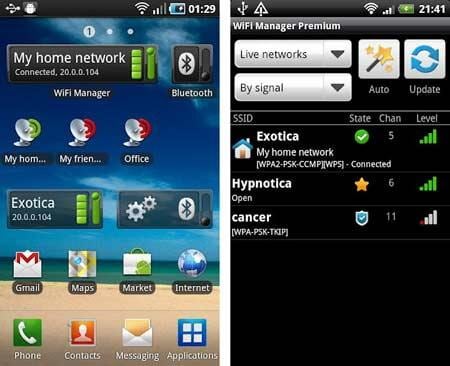
Advantages:
- Discover open networks around you.
- Higher connection quality thanks to a graphical channel radar.
- Give your own icons and descriptions to various Wi-Fi hotspots.
- With a one tap, you can shift to your favorite networks.
- Mindless shifting between fixed and dynamic (DHCP) IP addresses.
Disadvantages:
- Some users have a complaint on its ability to switch automatically to the available networks in case the current network is down.
- For Android Settings in 2, user cannot enjoy the automatic switching between fixed and dynamic (DHCP) IP addresses.
- Some features require that you purchase the $1.75 premium package
2. Wi-Finder
Wi-Finder is another great tool for accessing all Wi-Fi networks like Open, WPA, WEP, WPA2. If you need a list of networks that include channel, encryption and graphic level, then it will help.
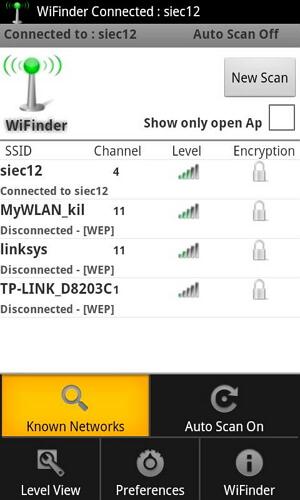
Advantages:
- You can frequently save or remove networks.
- Support Forget option.
- Auto Scan function.
Disadvantages:
- Many bugs, but recent version fixed some of them.
- Sometimes it doesn't connect and it forces you to use your settings menu to access your networks.
- For some users, it still asks for a password!
- Some languages are not supported, but recently Chinese and German languages are added
3. Wi-Fi Hotspot & USB Tether Pro
This app is a perfect solution for those who care about having Internet connection wherever they go. It turns your phone into an Internet hotspot, so you can use your tablet, game console or even laptop online.
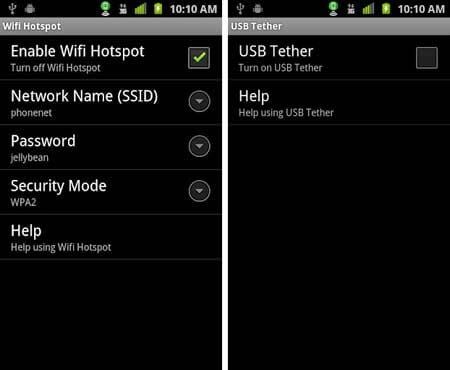
Advantages:
- It enables Internet through USB.
- It works smoothly with the recent 4G connections.
- Does not require root.
Disadvantages:
- It only works with some phones so you have to try the free "Lite" version to discover whether it will work with your phone.
- It doesn't work with most HTC phones.
- The app may stop working with any Software updates by a wireless carrier or Android.
4.Free Zone - Free Wi-Fi Scanner
With FreeZone you can easily discover and enjoy free connection with password-free Wi-Fi hotspots.
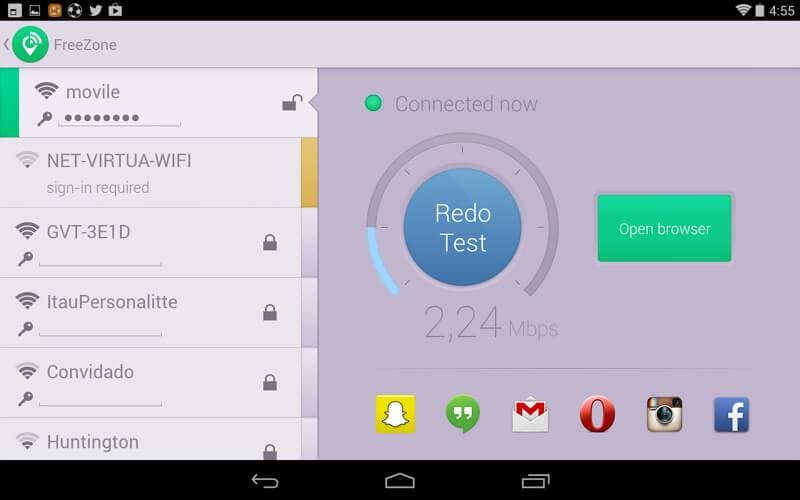
Advantages:
- Automatic notification once a free Wi-Fi hotspot discovered.
- It works smoothly with the recent 4G connections.
- A map of places near you that offer free wireless network access
- Direct access to 5 million Wi-Fi networks!
Disadvantages:
- Some users consider it tricky, you may find yourself sharing your hotspot and it has no way to undo that.
5. Wi-Fi Overview 360
It is an astonishing tool for optimizing and managing your used wireless network and in a jiffy you'll get detailed information of the WLANs: name, signal strength, channel number, encryption in - open or not in your environment.
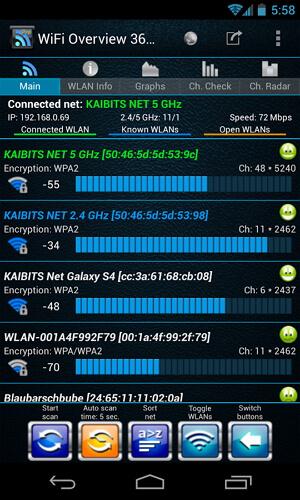
Advantages:
- The ability to optimize your own hotspot through the "Ch check" and "Ch. radar" tabs.
- You can add WLANs manually.
- Support Tablet.
- Support Android 4.x.
- Graphical icons for the available hotspots.
Disadvantages:
- If your network does not use a different frequency range from other wireless networks the performance may be affected.
- To enjoy ad-free Wi-Fi management experience, you have to buy the pro version.
You have just got the key to stop using your 3G Data Network and enjoy consistent Wi-Fi connection all the daylong. Enjoy Saving Money! Now it is high time to give yourself an additional bonus and learn how to manage all your Android data via your Wi-Fi connection.
Part 2: Android Wi-Fi Problems and Solutions
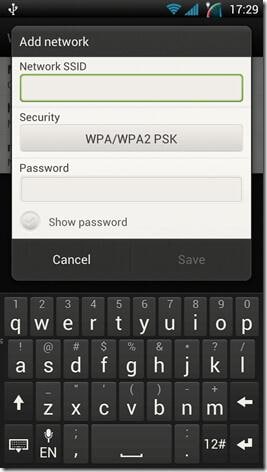
Question 1: I cannot see the Wi-Fi network
Answer: There are two possibilities:
Firstly, Android phones are by default configured to find "access point" not "Ad-Hoc" networks. To automatically connect to Ad-Hoc Wi-Fi, simply patch the wpa_supplicant file. But it can be done on rooted phones only, so be prepared by backing up your original wpa_supplicant file before starting off the solution.
Secondly, try to manually add the network. For some security reasons, some networks are hidden and not showed publicly. Go to "Settings > Wi-Fi Settings" > Add network; certainly all the entered data should be spelled correctly.

Question 2: My Android Wi-Fi is regularly interrupted
Answer: Go to Advanced Wi-Fi settings, then choose the option "Keep Wi-Fi on during sleep" and check whether the "Always" option is selected; it should be highlighted. In order to enjoy longer battery life, Android disconnects to Wi-Fi when it goes to sleep. If you care more about your connectivity, you can sacrifice a little bite with the battery.
Note: some third-party Wi-Fi controlling apps are automatically configured to save your battery, so double check whether they are properly configured.
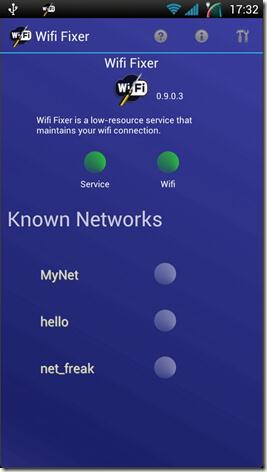
Question 3: No internet access even if my phone is connected to the Wi-Fi
Answer: Sometimes it is a router problem, figure out whether your router is broadcasting the network. You may use another device to check whether the router is certainly broadcasting the Internet. In some other situations it is just a DNS, IP address, or gateway associated issue. To regain access to your Internet, perform manual configuration to fix the IP address, the gateway and DNS.
Question 4: My phone often requires the IP Address.
Answer: In some cases, restarting the wireless router could fix the problem, but if the problem keeps showing up, then it is better to learn about the IP address range that your router can broadcast. Knowing the broadcasting range will help you configure your phone to use the static IP address while picking the network.
Note: Some people prefer using a third party Wi-Fi manager/fixer that can completely control their Wi-Fi system.
Question 5: As soon as I updated to Android 4.3, I lost my Wi-Fi connectivity.
Answer: With any update of any OS you can expect many issues. Just reboot into Recovery, then clear cache. You can do some Google search to find a step-by-step guide to how to reboot in Recovery for Android.
These are the most common wireless connection problems with Android. Do not go far at first glance when you face a wireless connectivity trouble. It may be as simple as the Wi-Fi option is mistakenly turned off or you are accidentally turned on the Airplane Mode. In case all the above mentioned solutions did not work for you, there is still a one golden solution: android Wi-Fi manager App.
Part 3: Recommended Android Manager to manage all Android files and apps
Dr.Fone - Phone Manager, in brief, is a one stop solution for managing your Android phone professionally with no hassle at all. From the comfort of your PC desktop, you can transfer, view and organize all your media, contacts and apps on Android phone and tablet. All you need is to connect your phone to the computer.

Dr.Fone - Phone Manager (Android)
Best PC-based Tool to Manage All the Files and Apps
- Install and uninstall any apps you downloaded from the internet
- Transfer files between Android and computer, including contacts, photos, music, SMS, and more.
- Manage, export/import your music, photos, videos, contacts, SMS, Apps etc.
- Transfer iTunes to Android (vice versa).
- Manage your Android device on computer.
- Fully compatible with Android 8.0.
Just look at the following 3-step formula to install Android WiFi Manager apps from PC:
Step 1. Launch the Dr.Fone toolkit. Connect the Android device to PC by using a proper USB cable. In the interface that shows multiple options, just click on "Transfer".

Step 2. A new window similar to the following one will appear. Click "Apps" in the upper part.

Step 3. Then, click the Import icon, you can navigate to the folder where the downloaded apps are stored, select them, and install all at once.
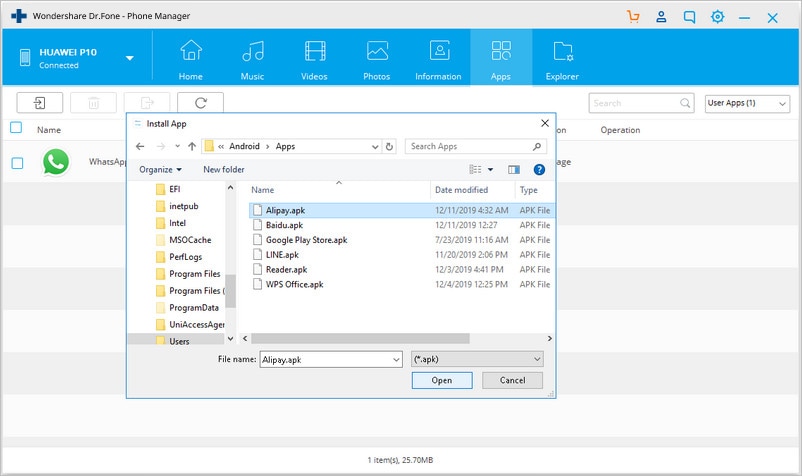
Android Tips
- Android How-Tos
- 1. Get Out of Android Odin Mode
- 2. Android Keyboard Settings
- 3. Get the Most Memory of Android
- 4. Partition SD Card for Android
- 5. Turn Off/On Emergency Alerts
- 6. Exit Android Factory Mode
- 7. Play MP4 files on Android
- 8. Play WMV on Android Phone
- 9. Reboot your Android Phone
- 10. Turn off Safe Mode on Android
- Android Password Find
- 1. Find Passwords Stored On Android
- 2. See Wi-Fi Password on Android
- 3. Show Wi-Fi Password on Android
- Broken Android Manage
- Data Manage
- 1. Top 3 Android Notification Manager
- 2. Edit Contacts on Android
- 3. Import Contacts from CSV File
- 4. Remove Facebook from Android
- 5. Transfer Phone Contacts to SIM
- 6. Unlock Android with Solid Explorer
- 7. Text from Android to Computer
- 8. Manage Audio on Android Device
- 9. Change System Fonts on Android
- 10. View HEIC File on Android
- Android Tricks






Alice MJ
staff Editor