A dropbox is a modern designed cloud storage space where people can easily store their images& videos& and other documents for freeing up their personal devices like computers& laptops& iPhone& and Android mobile devices. As this server stores all your files and folders on the cloud server& so you can easily access those files from anywhere in the world. With the help of dropbox& now you don't need to keep all your photographs on your personal devices.
However& if you require those pictures& you certainly need to download them from the dropbox that many people don’t know about. Here I will give you a few steps for downloading multiple pictures from dropbox on your computer& iPhone/iPad& or android devices.
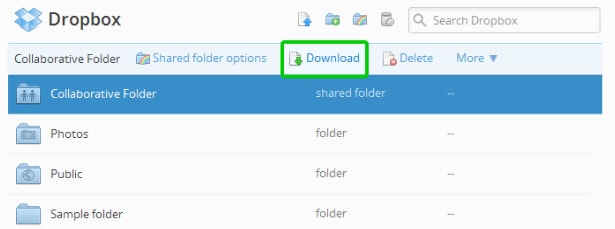
Table of Contents
Part 1: How to Download Photos from Dropbox to Computer?
Most of the people save all kinds of their files & folders& whether it's their work files& ceremonial and festive photographs& or some of their favorite videos on various cloud storage servers like Dropbox& Google Drive& one drive& etc. so that they can delete all those files from their local storage. Sometimes& they may need any of those files or photographs at any particular time they need to download again from the online cloud storage to their local device storage.
So& for downloading the files and photographs from your dropbox to your computer& you can use the Wondershare InClowdz feature and authorize it to download and manage your files. For this& you can follow the given steps:
Migrate, Sync, Manage Clouds Files in One Place
- • Migrate cloud files such as photos, music, documents from one drive to another, like Dropbox to Google Drive.
- • Backup your music, photos, videos in one could drive to another to keep files safe.
- • Manage all cloud drives such as Google Drive, Dropbox, OneDrive, box, and Amazon S3 in one place.
- • Sync clouds files such as music, photos, videos, etc., from one cloud drive to another.
Step 1: Firstly& you have to open the InClowdz in your browsing window:

Step 2: Now& in the management module in InClowdz& you can add your Dropbox account here. Then authorize the Wondershare InClowdz to access dropbox.

Step 3: Now go to the Dropbox in InClowdz and select those pictures you want to download on your computer.
Also& you can use the official Dropbox website to download files directly.
Step 1: Firstly& you have to open the https://www.dropbox.com in your browsing window.
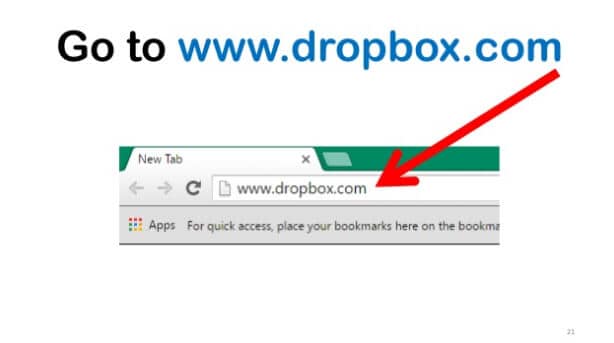
Step 2: Login into your Dropbox Account by using your id and password.
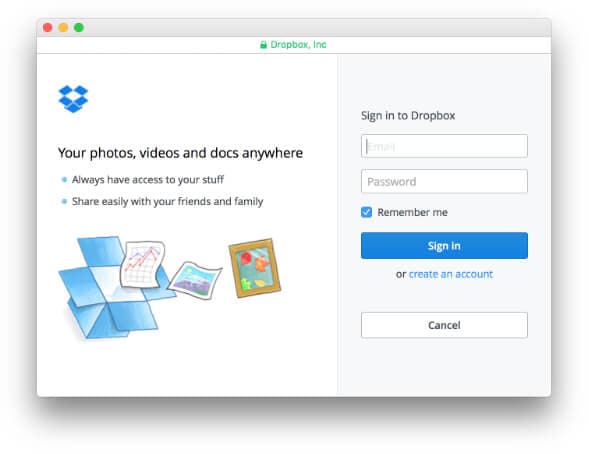
Step 3: Now& you need to search for the images folder or work files you need.
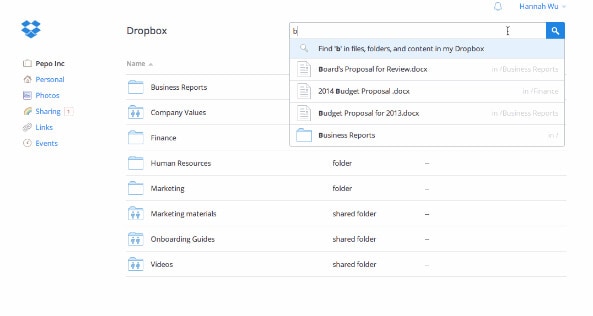
Step 4: When you find your desired folder or file& you need to click on the three dots known as ellipsis directly showing on the right side of your folder name. There will be two options appear in front of you& i.e.& Download and Delete. You obviously need to click on the download option.
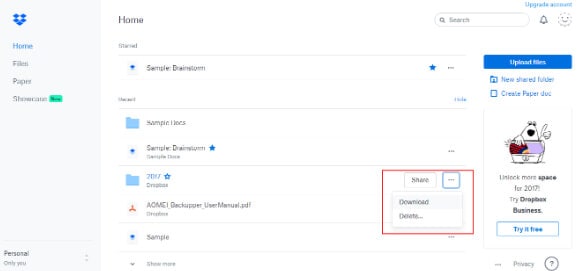
Now& wait for the file to be completely downloaded into your system. The downloading time completely depends upon the size of your images folder and your internet connection speed. Then& finally& you can have your desired downloaded image file or folder. Here before downloading your file& you may be asked for Dropbox's location where you want to keep your downloaded file. And if you have already set a default location for the downloaded files from the web source& then you can easily find your downloaded file in that location of your personal computer.
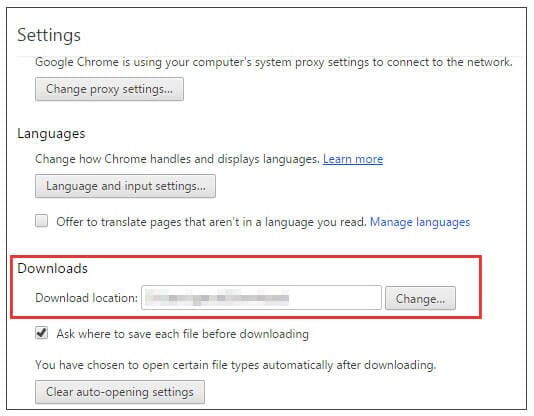
Further& the file you will get in your download folder will be in the form of a compressed file known as a zip folder. This is because the zip folders are much securer than others to protect your files from data corruption or data hacking. To open the zipped folder& firstly double click on the downloaded file and choose extract all.
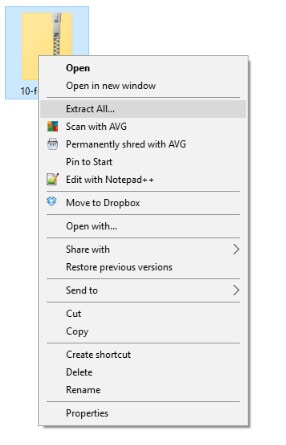
So& this way& you can access your image files in your local storage. If you want to download multiple files from different folders in Dropbox& you can create a new folder for all your required files in the dropbox and then download all files at once by downloading the complete newly created folder.
Further& you can also enable Wondershare InClowdz for synchronizing all the leading cloud-based servers. So if you want to download your multiple photos from different servers& then Wondershare InClowdz can easily help you migrate your different files from all other cloud servers at one stop to download those files following the above-given steps easily.
Part 2: How to Download Photos from Dropbox to iPhone/iPad?
The dropbox files can be accessed from any device& whether your personal computer or your iPhone/iPad. This means the same files you wanted to download on your personal computer can also be easily accessed and downloaded on your iPhone/iPad.
For downloading the photographs from the iPhone/iPad& you need to connect the dropbox server with your files and documents. Thus for connecting the dropbox with your documents& you need to follow the given steps:
Step 1: Here& you need to first launch the dropbox on your iPhone/iPad if not installed yet.
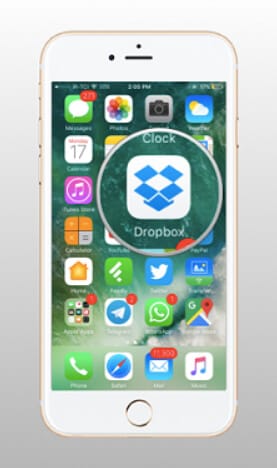
Step 2: For this& you need to tap on the “Locations” icon and choose the “Dropbox” option and follow the given instructions on the screen to sign in.
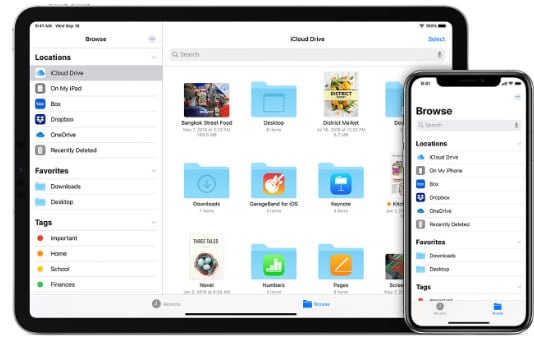
Step 3: After finishing the sign-in procedure& your dropbox will be eventually connected to your iOS device and can access all files and folders stored on your device.
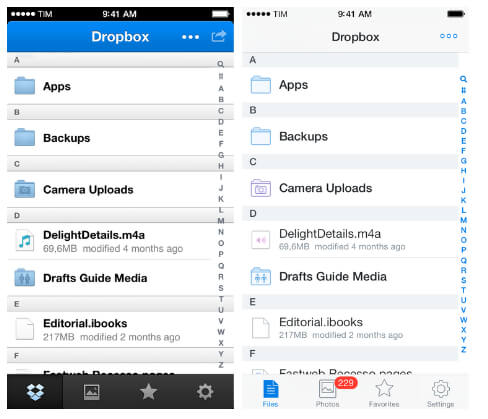
Now& if you want to download the photographs from your iPhone/iPad& then you can follow the following instructions:
Step 1: For downloading the photos from dropbox to your iPhone/iPad& you need to tap on the dropbox option connected with your device.
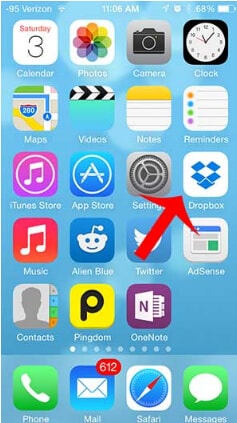
Step 2: Then select image files and click on the download option& and your files will start downloading immediately.
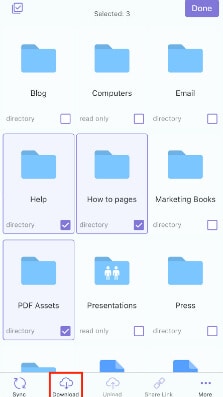
After completing the download procedure& you can search your desired image files in the download folder& which you can easily locate in the documents folder. Here one thing you need to make sure that your iPhone/iPad device must be connected to Wi-Fi or your cellular internet data. If the number of files and folders is excess& then cellular data may take a huge time in downloading your files& so you need to connect your device with Wi-Fi for a fast download of your files.
Sometimes& people find their dropbox icon is missing in their iOS devices even after the installation. That would probably happen because your dropbox app may have moved to some other folder in your device. For locating the dropbox icon on your device& you can use the spotlight feature to search for your icon. Here you need to swipe down your home screen and then search for the dropbox icon. The spotlight search feature will bring up a few results on the right side to easily locate your desired folder if it's currently present on your device.
Part 3: How to Download Photos from Dropbox to Android?
As you can download the files from your dropbox to your personal computer or your iPhone/iPad devices& in the same manner& you can also download multiple photos from your dropbox to your android device. To free up your android phone memory& you can easily save your photos on the cloud server using the dropbox feature& where you can easily access your files at any time. When you install the Dropbox app on your android phone& initially& you will get 2 GB of free storage that would be enough for your image files. If you need further more storage& then you can buy it later as per the requirement.
Further& the photos that you have stored in your Dropbox can be easily restored on your android device. Here& many Android users don't know how to export the files from the dropbox to your android device. So I am going to give you a step by step guide which you can follow for downloading all your photos from the dropbox:
Step 1: Firstly& you must install the Dropbox application on your android mobile device or tablet. For downloading the app& immediately go to your google play store& type dropbox& and click on the install button.
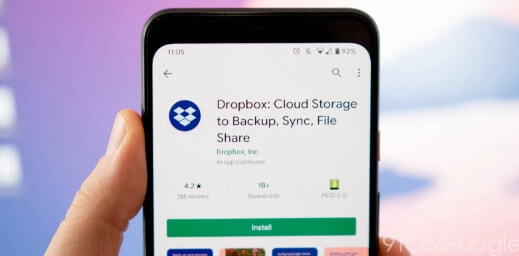
Step 2: After downloading& connect your dropbox app with your android device by signing in your application. Signing in successfully to the dropbox applications means you are synchronizing it with your device to fetch all your files from your device. This way& you can easily save your images to the dropbox and delete it from your cellular phone.
Step 3: Now& for downloading back photos from dropbox to android mobile phone& you need to choose the desired photos or folder& then click on the three dots shown in the same line of your folder name.
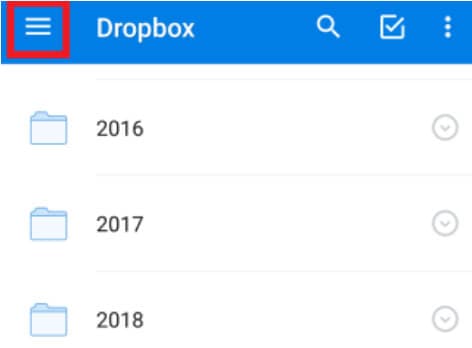
Step 4: Choose the ‘Save to Device’ option for exporting files.
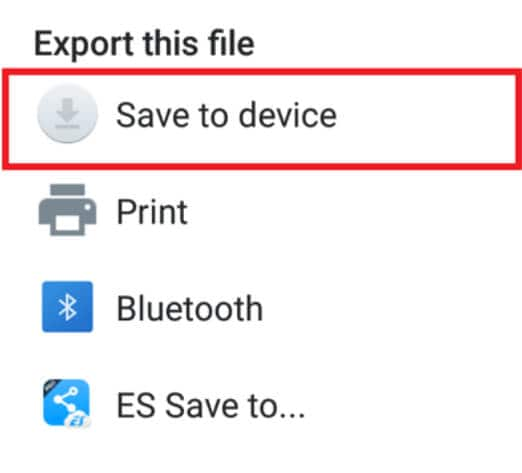
Step 5: The application may ask you for the download location to save your device's photos if you haven't saved the default location for downloaded files. Click on the ‘Export’ button& and your photos will be downloaded and saved in your local storage.
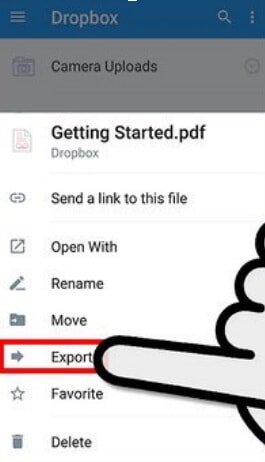
Conclusion:
Here the bottom line is uploading your photographs in your dropbox is the best and safest way because your files will be kept on the cloud server from where you can easily export those images in whatever place. And downloading these files again from the dropbox to your local storage is even safer because you will receive these files in the Zip folder& eliminating the chances of data hacking or data corruption. Moreover& few people accidentally delete their favorite photos from their devices. If this has also happened to you& you still can restore these photographs from the dropbox by following a few simple steps.






 100% Secure
100% Secure