Do you know that Google Drive is one of the most common cloud-based storage services to store documents& photos& images& files& and other important data? But like all other devices& it also has a maximum space limit. It offers almost15 GB of free storage to every registered user& and you have to opt for a premium plan if you want more storage space.
If you use Google Drive on a daily basis& the number of duplicate files you have and the space these files take will surprise you. However& it gets hard sometimes to find duplicate files in Google Drive.
Duplicate files are the exact versions of those files that are already stored on your Google Drive. Usually& when we upload a file to Google Drive& if we already have a file of the same name and format in Google Drive& you will be notified and get a warning message for uploading the duplicate& and the duplicate copy will be deleted.
However& if you give a new name to a file and then make the copy& duplicates will exist as you do not change it. Additionally& other people can also upload the same files if you are working in a team or batch. So you might be wondering how to find duplicate files in Google Drive then? Let’s find out now.
Table of Contents
Part 1: How Duplicate files& doc Made in Google Drive?
Avoiding duplication of a single file is very easy. For this& you will have to save a Google file& make changes& and transfer it back to drive again. You may have created another copy (a duplicate) in the past. But Google Drive now has introduced Google Drive duplicate finder (deduplication protocols) to solve this problem. However& if you have several duplicate files spread across your Google Drive& this does not work.
Let's believe you’re working on an archive of important data (for example& videos& charts& home& and work documents). Many files exist in two locations& maybe even more. You want to organize everything in one place and then top up the original collection. This will help you store up& arrange and delete duplicate files& and then make a copy of everything until everything is solved. In several ways& you can back up your important data& but there is one thing that needs to keep in mind.
You know that you're making duplicates as you attempt to merge several copies into one. Online and on your USB optical storage units& duplicates files tend to repeat. Finally& you end up with so many duplicates& and it's a real headache that how to find duplicate files in Google Drive and throw them out. A big question is how to solve this issue?
Part 2: How to Remove Duplicate Files Manually from Google Drive?
In fact& Google Drive does not provide an option to search for duplicate files& so you must check for duplicates files one by one and uninstall them manually. Now let's see how you can remove these useless files and duplicate data manually. You will need to follow these steps to find duplicate files Google Drive.
Step 1: The first thing is& open your Google Drive account and click on the list view that you will see on the top right corner.
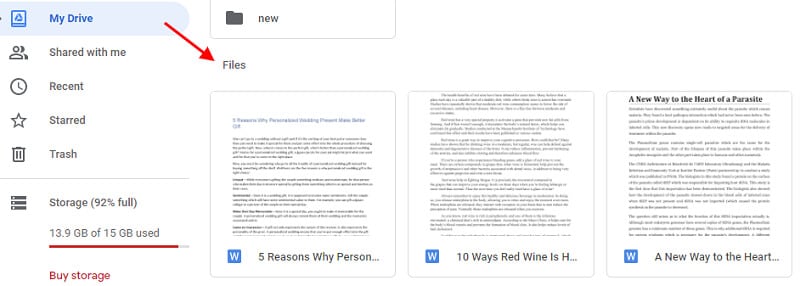
Step 2: You will see all your files are listed here. Now press the control key for some time and press all duplicate files beginning with Copy of ... or with the same names and numbers etc.
duplicate File to delete in google drive
Step 3: Right-click on any file selected and right-click “Remove” to clear all duplicate files that you have selected at once.
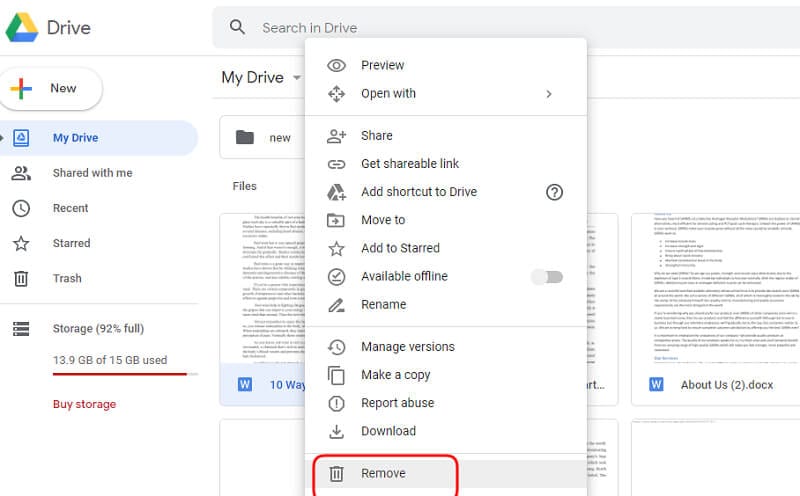
Point to note
It will be very hard to find duplicate file in Google Drive if some files names have been changed.
Part 3: How to Use Duplicate File Finder to Discard Duplicate Copies from Google Drive?
It can be very difficult to locate similar files if the filenames have changed. File-sharing can cause this problem when you have copied a file& rename it& and shared it with a friend in a separate folder of Google Drive. Several similar files are saved in the storage& but they will not be marked as duplicates by Google Drive.
For this purpose& I will urge you to use a duplicate file finder software tool& for example& in order to find all duplicate files to ensure they are exactly similar. In the following steps& you will see how it helped me to identify similar images and videos:
Step 1: I've attached the app “Google Drive cleaner” to my account& as you can see in the screenshot& and told it to search a select folder. A collection has been pulled up by Drive Cleaner. One option you can find useful is that you will have the choice Check Everything. The main advantage of this choice is that you can pick any choice except the first one& whether you have two& three& or more duplicates of the file with a single click.
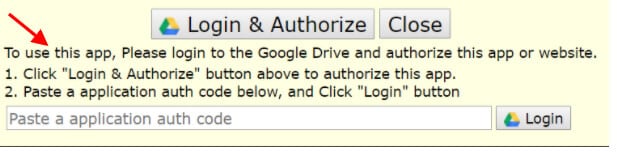
Step 2: You should then press the Trash Everything button after you have done a short visual search. What a saver of time! The Trashing of duplicate files began in this picture below.
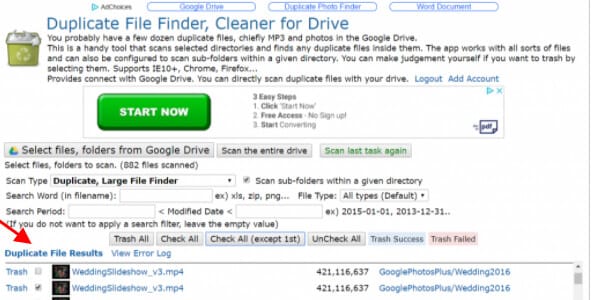
Step 3: In step 3& you will see a preview for choosing files. One limit was the increasing amount of Drive Cleaner files that can be accessed at any time. I recommended that files& including duplicates& add in a specific folder so that Drive Cleaner can easily access to that folder.
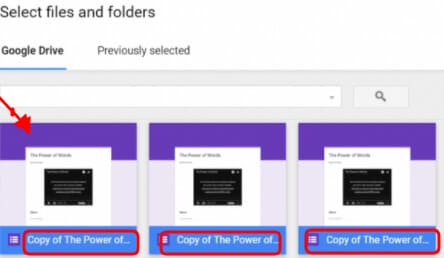
If you need to quickly recover space& after removing duplicates from Drive Cleaner& you need to take another step. Go to your folder on Google Drive Trash. Click on the Trash drop-down menu and pick 'Clean Garbage.' This will start a procedure that will take a couple of hours (only until you have to pick it). In no time& the space in Google Drive will be restored. For example& by the elimination of duplicate files (e.g.& images& photographs& copy of Google Documents)& I also have saved a lot of space.
Click on empty trash to clear space in the trash menu.
Part 4: Tips to Avoid Duplicate Files in Google Drive?
There are a few suggestions to get rid of unwanted duplicate files:
- Please use only the Google Docs version to prevent duplicates when editing linked files.
- Please be aware of the files that you manually backed up to ensure a copy is not uploaded.
- Organize all files in Google Drive as it will not only save your time but also you will be able to avoid duplicate files in data.
How to set up Backup and Sync from Google?
As stated earlier& organizing is a common way to keep duplicate files away from Google Drive. You should look carefully at the steps below if you don't know how to configure automatic sync.
Step 1: To start this process& you need to download and install Sync and Backup. Open it and start the process. You can sign up from your Google account.
Step 2: Here& select the all file types option. Click next. Now you can pick the folder(s) you need to back up Google Images and Google Drive continuously. Click Start.
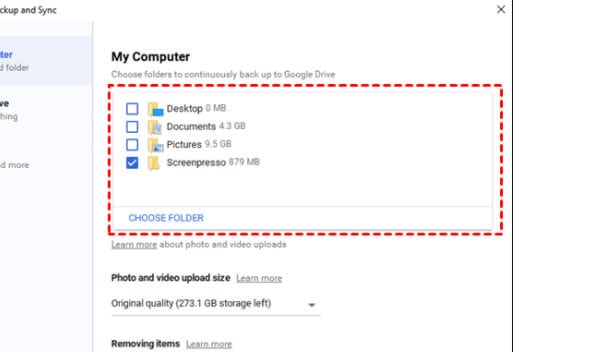
How to manage duplicate files in Google Drive?
Google Drive is a simple tool for the storage and editing of files with a Google account among other users. To find duplicate files in Google Drive& you don't have to worry& or If you want to decide to upload a copy of any previous file& this service will inform you.
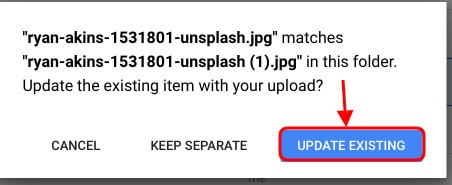
You can pick a copy from the menu if you need to make an actual copy of a certain file and start with Archive File Name& a new replica title. You may also pick keep as a different file option& and a new title for a copy has a number next to the name in the brackets.

Third-party web base apps to remove duplicate files
A number of web-based apps can be found that operate on computers and devices such as Smartphones.
This task to find duplicate files and then remove them can definitely be very tiring manually and can never be assumed to be a 100% reliable job because you have very little data available on your Google Drive account. You may also rely on a duplicate file finder Third-party platform like Cloud Duplication Finder to automatically and rapidly identify and delete duplicates.
There are a number of other applications available for finding duplicate file copies on the computer& for example (Clones File Checker& Google Drive Duplicate Finder& Cleaner& Duplicate Sweeper& or Dr. Duplicator for Mac OS X). It is advisable to run these applications on your windows before merging the essential file backups in the cloud. The method of identifying duplicates will take time; these systems automate and speed up this task.
Conclusion
When we create and save lots of information on our computers and other storage devices& the number of duplicate files will increase and fill up space. That is why we suggest that useless duplicate material should be removed with Duplicate File Finder. This app eliminates any duplicates from your Google Drive& Mac& and other cloud devices completely.
You can manually or automatically delete Google Drive duplicates and learn how to prevent duplicates of the feature according to the above instructions. You can download Duplicate File Finder from the App Store and used it for free.






 100% Secure
100% Secure