Both Amazon Drive and Google Drive are considered as one of the top cloud storage platforms for storing files. But when it comes to choosing the best& a comparison is required between the two. To help you out on the same& let us proceed with google drive vs amazon drive.
Table of Contents
Part 1: Amazon Drive vs Google Drive
When it comes to the general comparison between Amaz0on Drive and Google Drive. There are many pros and cons of both based on which we can make our choice.
Amazon Drive provides you with an intuitive interface. It provides you easy integration with music. Moreover& it provides you with support for all file formats and provides you an ability to restore files.
On the other hand& Google Drive provides you with a cross-platform. It provides you with an unlimited amount for Google pixel. The one thing that provides Google Drive an edge over competitors is HTTPS encryption. It also provides you with significantly more plans.
- Interface: Comparing Amazon Drive vs Google Drive based on the interface doesn’t make much difference. The interface of both Google Drive and Amazon Drive is easy to use. They don’t demand any learning for the web interface as well as for mobile apps. Both platforms provide you with a drag and drop interface.
The difference lies in creating a folder& in the case of Amazon Drive. On installing Amazon Drive& you are required to manually create a folder. You can also select an existing folder for synchronization.
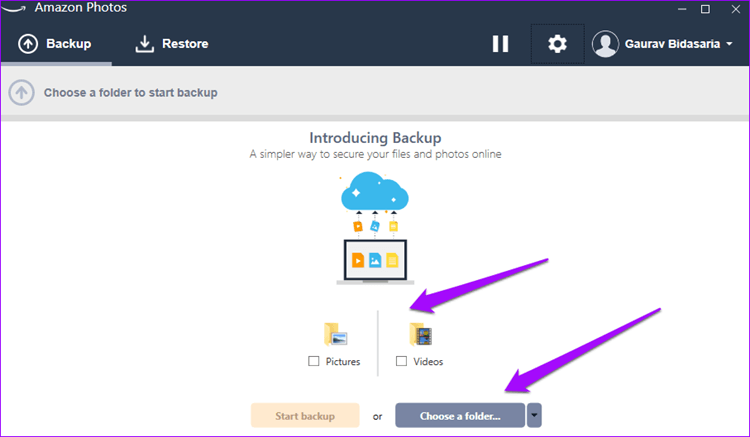
When it comes to Google Drive& a new folder is created automatically with the name “Google Drive” on installation. You can also create or select some other folder.
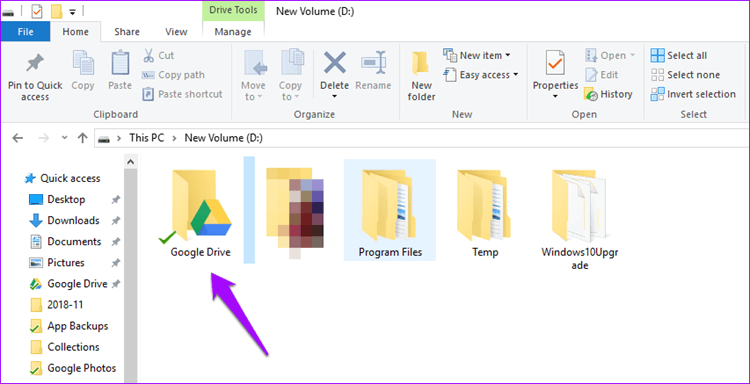
- Features: When it comes to features& although Amazon is a world leader of Server Message Block (SMB) and lifecycle management& these features are not available for Amazon Drive. It only provides you with creating folders& uploading& and syncing files. On the other hand& Google Drive provides you the ability to create and edit multiple file formats. It provides you with an entire suite of office apps. This helps to sync all files back to your system. So& you can easily access it offline.
Moreover& Google provides you with a powerful API for third-party apps. Google Drive also provides you the ability to decide who can access your files and who can edit. This feature is missing on Amazon Drive.
For a better comparison between Amazon Drive and Google Drive& let us take the help of a comparison table. It will make things much easier to understand.
| Features | Amazon Drive | Google Drive |
|---|---|---|
| Free storage space | 5 GB | 15 GB |
| File upload limit | 2 GB | 5 TB |
| OS supported | Windows& Mac& Android& iOS& Kindle Fire | Windows& Mac& Android& iOS |
| Unlimited Photos | ✔️ | ✘ |
| Business version | ✘ | ✔️ |
| Service Level Agreement (SLA) | ✘ | For business version |
| File versioning | ✘ | ✔️ |
| Backup options | ✘ | ✔️ |
When it comes to paid storage& both are having their plans that are presented in the comparison table below.
| Storage | Amazon Drive | Google Drive |
|---|---|---|
| 100 GB | $11.99/year | $1.99/month& $18/year |
| 200 GB | ✘ | $2.99/month |
| 1 TB | $59.99/year | ✘ |
| 2 TB | ✘ | $9.99/month& $90/year |
After going through the above comparison table& you must have probably able to determine which platform fits well for you. The thing is& every user has its own specific needs. Some don’t want to go with features and they only want cloud storage for lesser price. For them& if 15 GB is enough Google Drive is a good choice. But if there is a requirement for more& Amazon Drive is available at a lesser price for an additional 100 GB.
On the other hand& when it comes to features& here google Drive dominates Amazon Drive.
Part 2: How to Transfer from Amazon Drive to Google Drive?
There are several instances when you don’t like a particular cloud storage device. In this case& you want to transfer files from one cloud storage to another. But when it comes to the process of transferring It takes time and effort. There are several cases when you can’t able to access your files after transfer. This is due to the introduction of corruption.
If you want to transfer files between google drive and amazon cloud drive& there are many ways to do so. You can take the help of various third-party software for the same. They provide you with a single platform to transfer your files from one cloud storage platform to another.
But when it comes to an easy and effective way& the best option is to download files from one cloud storage to your PC. Once downloaded you can easily upload your files to another cloud storage.
We are going to take the help of the same technique to transfer files from Amazon Drive to Google Drive. For this let us follow some simple steps.
Step 1: Go to your PC and open Amazon Drive from any browser. You will be asked for login details. Once you fill the details correctly& you will be provided access to your files. Now go to the download section and select the files that you want to download. You will be asked for a location where you want your files to be download. Once selected the process of backup will start.
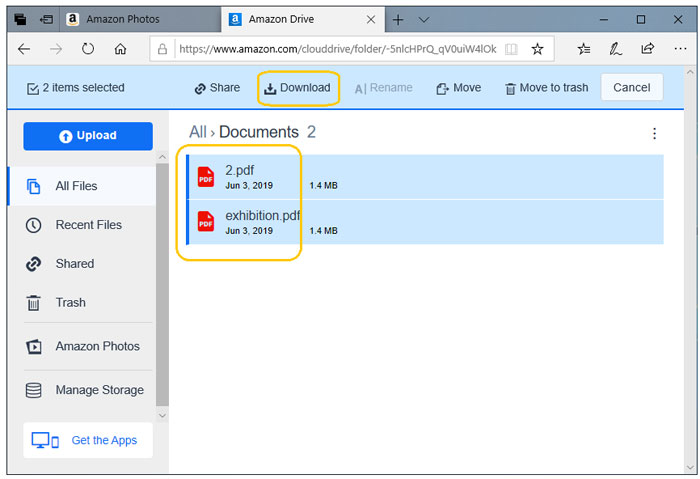
Once the process of downloading is completed& all selected files will be stored at a chosen location.
Step 2: Now go to your Google Drive and fill in your details for login. Once logged in successfully& go to “My Drive” and select files or folders to upload. You will be provided with both options as shown in the image. You can either chose “Upload files” or you can go with the “Upload folder”. This will begin the process of uploading your files or folder to the Google Drive.
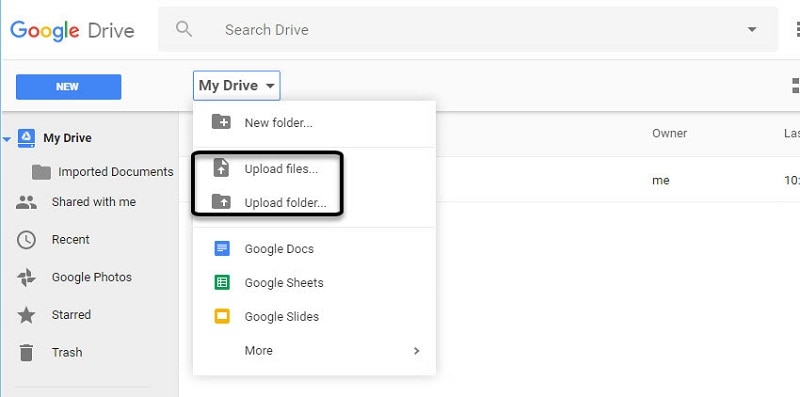
Note: The process of downloading and uploading will take some time. This time will depend upon the speed of the internet and the size of the files selected for downloading and uploading. The more the speed of the internet& the less will be the time taken and vice versa.
Part 3: How to Transfer Files from Google Drive to Amazon Drive?
When it comes to transferring files between Google Drive and Amazon cloud drive& it requires the right technique. When it comes to technique& a lot of techniques are available for the same. But when it comes to effectiveness. There are fewer techniques.
If you are looking forward to switching from Google Drive to Amazon Drive& the best technique to transfer files from Google Drive to Amazon Drive is to download and upload files.
Here you need to download files from Google Drive to your PC. Then you have to upload files from your PC to Amazon Drive.
Let us understand this by some simple steps.
Step 1: Go to your Google Drive and log in using your id and password. Once logged in successfully& go to “My Drive” and select the folder from below. Once the folder is opened& select the files that you want to download or the files that you want to transfer to Amazon Drive. Once selected right-click and select “Download” from the given options. This will download the files on a selected location on your PC.
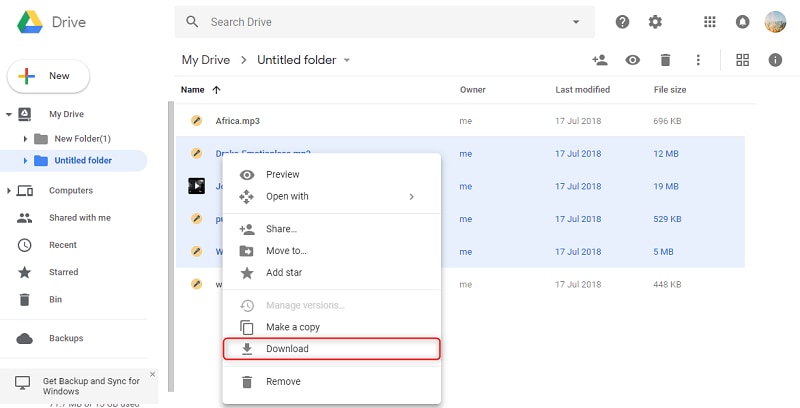
Step 2: Once all selected files are downloaded on your PC& go to Amazon Drive& and log in. Once logged in successfully& go to “Upload” and select the files or the folder that you want to upload to your Amazon Drive. Once selected you can proceed with uploading. Once the process of upload is completed& you can access uploaded files from your Amazon Drive.
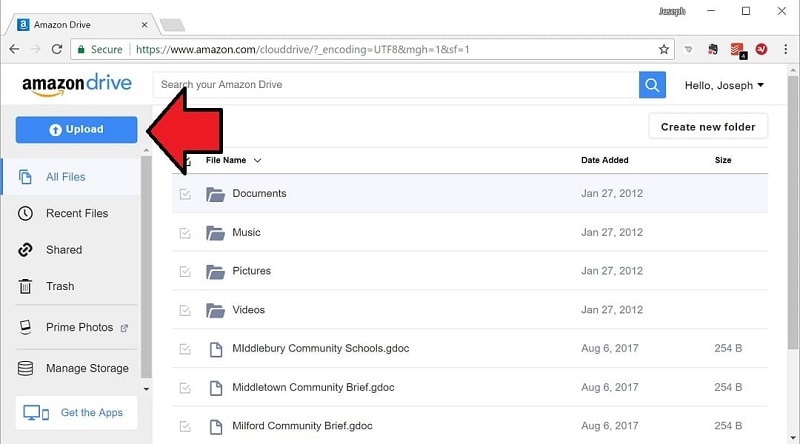
Note: You need to consider that Amazon Drive provides you with free storage of 5 GB only as compared to 15 GB of Google Drive. It means you cannot upload more than 5 GB data on Amazon Drive if you are using it for free. There come many instances when people try to upload all data to Amazon Drive that is downloaded from Google Drive. In this case& they get an error.
Moreover& you are advised to use some high-speed internet pack that can provide you with sufficient speed and data to complete the process rapidly without any hindrance.
Conclusion:
When it comes to Amazon Drive vs Google Drive& both have some specific features. In some areas& Amazon Drive dominates and in another Google Drive. But if we take a close look at features and freedom& Google Drive dominates. If you are ready to spend some more money& Google Drive should be your choice. At last& it all depends upon your specific need.


 100% Secure
100% Secure