Over the last decade& cloud storage has become more and more important especially for businesses. There is a need to store files in more secure locations& access them& and share them with team members and clients.
We have several cloud storage services today that boast of more than just providing storage services. Two famous ones are Google Drive and ownCloud. To date& there is an “ownCloud vs. Google Drive” debate.
To be honest& it is one that will be difficult to settle& however& we hope to try in this post. Beyond this& we will tell what ownCloud is and how to use it. We will also share a few tips on ownCloud Google Drive sync.
Table of Contents
Part 1: What is ownCloud?
Before we get to settle the Google Drive ownCloud battle& let’s tell a little about ownCloud. This platform is an open-source software that was developed around 2010. It enables the user to enjoy running a personal cloud storage service. The features are very similar to other cloud storage services like Dropbox.

You can install the software for free on Linux. However& you have to use the client software on Windows and OS X as well as Linux. There are also mobile apps for iOS and Android. This software grants you access to files& contacts& calendars& and many other kinds of data.
ownCloud is a lot more than a regular cloud storage service. There are several creative things you can do with ownCloud. Before we go ahead& we will share a few of these with you.
Scalable Pi Cluster
Since this platform is open source& it allows you to choose between seeking a provider or self-hosting. Now& you don’t need to save your files with a huge company that you aren’t sure of their storage location.
This platform is scalable so it allows the deployment of very many users at the same time. Some users have even begun linking multiple systems to create a very fast ownCloud.
Syncs Passwords
This app allows you to sync your passwords across several apps. Such apps include video and music players& productivity apps& calendars& games& contacts& etc. This feature is unique to ownCloud even though a couple of apps are designed for this function specifically. This is an important factor in the ownCloud vs. Google Drive debate.
Store files where you like
With ownCloud& you can access files stored on different locations like Amazon S3& FTP& WebDAV& Dropbox& and even Google Drive. In simple terms& ownCloud breaks the barrier of using different storage locations.
You can always sync Google Drive or Dropbox as your external storage location on ownCloud. This makes it easy to share files with individuals who don’t have an ownCloud account.
Upload Files
Since this platform is open source& it allows different individuals to upload files without limitations. This means that people who receive files from you can view and edit files without signing up. With this& the work process is a lot easier and faster with less skepticism.
Free Secure Storage
These days& people are very concerned about their privacy and security. ownCloud has its encryption and decryption app for stored data. You can encrypt data before you send it to external storage locations like Google Drive and Dropbox. When it arrives at its location& you can decrypt it.
Now& you know about ownCloud and different things you can do with it. Let’s move ahead to the Google Drive ownCloud comparison.
Part 2: Google Drive vs. ownCloud
In this section& we will attempt to clear the air as to which you should choose between the two. No doubt& they are both efficient cloud storage platforms that offer you a lot more than just cloud storage. But the question is this& which should you choose and why?
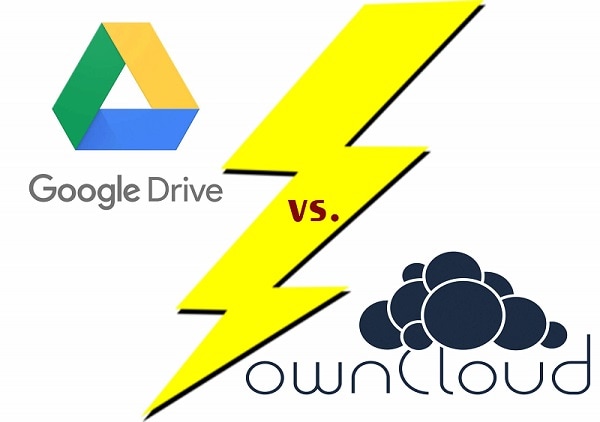
Most times& choosing the best is dependent on what your preferences are. However& many people prefer Google Drive over ownCloud for several reasons. Note that this isn’t because ownCloud is incompetent. It is a matter of preference for most.
That being said& we will discuss the ownCloud vs. Google Drive using a table. This will make it easier for you to understand and view at a glance.
| Google Drive | Feature | ownCloud |
|---|---|---|
|
Platforms supported |
|
|
Support options |
|
|
Begins at US$1.99 per month
|
Pricing |
Begins at $3&600 per year
|
|
Features |
|
There are several others. |
Integrations |
|
|
Pros |
|
|
Cons |
|
From this& you can see that the Google Drive ownCloud battle is a stiff one. Both are great platforms in their right even though many people prefer Google Drive.
Part 3: How to Connect Google Drive to ownCloud
There are a couple of reasons why you may need to connect Google Drive to ownCloud. When you have your data stored on public cloud services like Google Drive& you don’t want a compromise of privacy.
One platform that offers you such privacy is ownCloud. This is because this cloud storage is private and runs locally. To use this platform& you need a private web server. Connecting Google Drive to ownCloud allows you to transfer files easily and directly.
Using OAuth 2.0 to connect Google Drive to ownCloud
You need to first set up your configuration so that you can get your app ID and secret from Google. This is necessary since ownCloud registers as an app. Go through the steps below to establish your connection.
Step 1 – Log in to Google Drive using your email and password then click on “Create a project.”
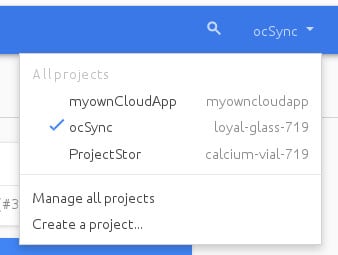
Step 2 – Provide a project name. Doing this& you’ll return to your dashboard.
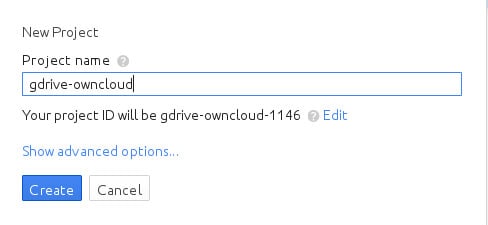
Step 3 – Google highlights the next step with a blue color. Click on the “Use Google APIs” box. This leads you to the API screen where you should choose Drive API from Google Apps APIs.
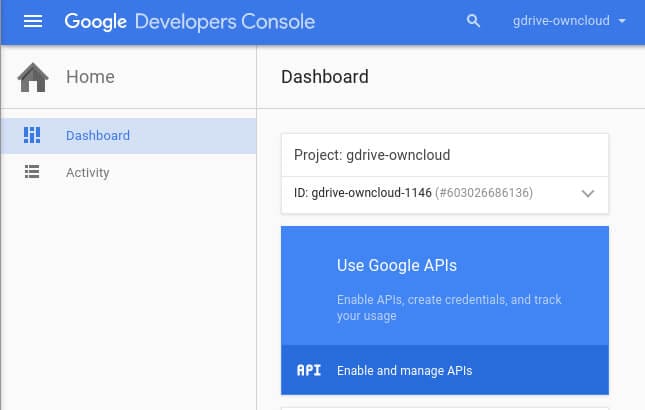
Step 4 – From here you’ll see the API Manager overview where you should click on Enable API. From here& you can create your credentials.
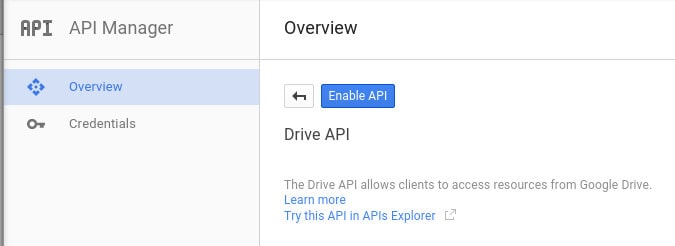
Step 5 – Set up a consent screen. Google shows this information when you establish a connection for the first time. Simply click on “Configure Consent Screen” and supply the needed information. After this& save.
Step 6 – After creating the credentials& Google presents your Client ID and Secret. Click on OK.
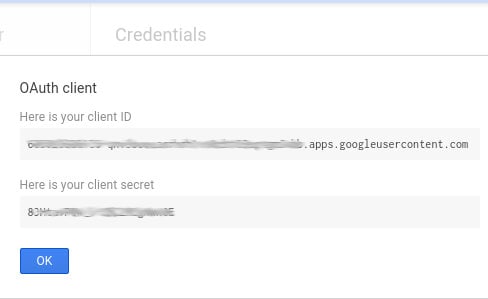
Step 7 – Go to your Admin page and enter the External Storage section. Create a new folder and provide the Client ID and Secret information. Now you can go and click on Grant Access then “Allow.”
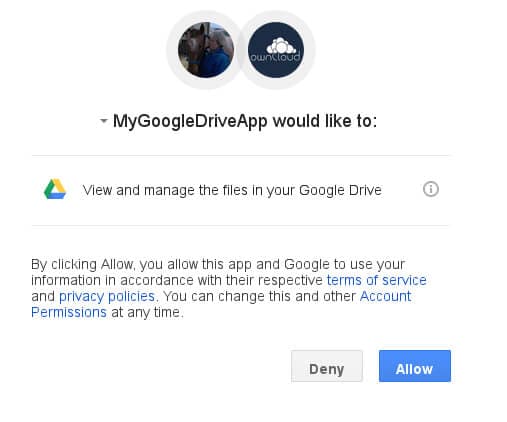
After doing this& you should see a green light showing that the connection is successful.
Conclusion
In this post& we have helped you decide the winner of the ownCloud vs. Google Drive battle. We have also shown you how to connect both. Do you have any questions? Drop them in the comments section.


 100% Secure
100% Secure