Amazon is known to most people today as the online storefront behemoth& but Amazon is like that octopus with tentacles in a lot of jars. They are in the online cloud storage business as well& and long before many known brands& at that. They have solutions that are used by leading names in the industry and offer solutions for the end-user like you and me& too. Amazon S3 is their simple storage service (S3& see?) for providing object storage using a simple web interface. This is the same service Amazon uses for itself& powering their ecommerce network spanning the globe. They know what they are doing.
Great as it is& Amazon S3 was not designed to do things that one can do with Google Drive& for example& create documents that can be exported in DOCX format for Microsoft Word or keep in Google Docs format and have people collaborate on documents and files and folders from anywhere on the planet& with internet access& of course. And Google Drive is integrated with Gmail& an email solution loved by over a billion and a half humans on this planet. And Google Drive is integrated with everything else Google& meaning& it is readily available for use in the Android operating system& powering mobile phones that are not made by Apple.
It is easy to see why you might be looking to transfer files from Amazon S3 to Google Drive. How can you do it?
I. Manual Method: Download from S3 And Upload to Google Drive
How much data do you want to move from Amazon S3 to Google Drive? If it is not too much& just a few gigabytes& it might make more sense to just download your data from S3 onto your computer and upload it to Google Drive. Just log into your Amazon S3 account and download your files. Then& upload them to Google Drive. Here are the detailed steps.
Step 1: Log into your Amazon S3 account
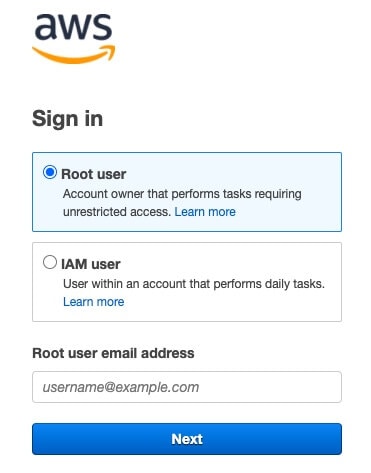
Step 2: In your Objects and Folders list& download the files and folders you want. To download& right-click each file and folder and select Download.
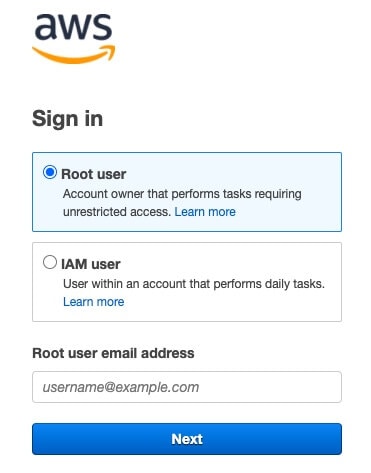
Step 3: After the files are downloaded& in a new tab in your web browser& open Google Drive (https://drive.google.com) and sign in to your Google Drive account.
Step 4: Upload the files to your Google Drive in the folder you want to as you do.
This method works best when you do not have a lot of data to move and organize. If you do& you will do better by automating your transfer and this is where third-party tools such as Wondershare InClowdz come in.
II. How To Transfer Files From Amazon S3 To Google Drive Using Wondershare InClowdz
Wondershare InClowdz joins a crowded space of cloud service connectors on the internet that promise to ease your pain of syncing your cloud accounts and moving data between your cloud accounts. There are providers you might already know& such as CloudHQ& MultCloud& etc. And now& there is Wondershare InClowdz.
Wondershare InClowdz brings with it the expertise of the Wondershare Company that excels in making apps that delight its customers. Customers know this is a high-quality product coming from Wondershare stables& but how easy is it to use? What can it do? Does it match up to the other third-party tools that do this for a living?
Well& Wondershare InClowdz is a great suite that is more than just a cloud connector that allows you to sync and transfer your data between clouds. Wondershare InClowdz allows you to manage your connected cloud accounts from within InClowdz& and this is a feature that you realize you needed all along – a simple interface that lets you access all your connected cloud accounts together and in one place and allows for seamless transfer and sync of data when you want to.
Migrate, Sync, Manage Clouds Files in One Place
- • Migrate cloud files such as photos, music, documents from one drive to another, like Dropbox to Google Drive.
- • Backup your music, photos, videos in one could drive to another to keep files safe.
- • Manage all cloud drives such as Google Drive, Dropbox, OneDrive, box, and Amazon S3 in one place.
- • Sync clouds files such as music, photos, videos, etc., from one cloud drive to another.
Step 1: Download Wondershare InClowdz

Step 2: Choose the Migrate module in Wondershare InClowdz. In the Migrate module& under Source Drive& click Add Cloud Drive to add Amazon S3 since this is the source drive from where you want to transfer files from. Under Target Drive& click Add Cloud Drive to add Google Drive that is the destination drive (target drive) that will receive contents from your Amazon S3 account.

Step 3: You will need to sign in to both your Amazon S3 account and Google Drive account to provide permissions to Wondershare to work its magic.

Step 4: If you check the box next to the source drive& contents of the entire source drive will be moved. You can click the source drive to navigate deeper and select the files and folders you want to transfer from Amazon S3 to Google Drive. Similarly& checking the box beside the target drive selects the root of the drive& meaning that files and folders transferred will reside in the root of your Google Drive. You can click the drive and specify the folder where you want the transferred files to be so that you stay on top of your data organization goals. Click OK when done.

Step 5: Now& all you need to do is click the Migrate button to transfer files from Amazon S3 to Google Drive automatically.

You will get a notification when the migration is complete.
Amazon S3 And Google Drive Comparison
While it may seem like they are just different cloud storage solutions from different companies& these products are fundamentally different in how they present themselves to the end user and in how users use these services for.
Amazon S3 is a cloud storage solution through and through& it is simply a solution to store objects in the cloud. It measures put requests and get requests& and if you do not know what these are& this solution is not for you. This solution is geared more towards developers and companies managing data in the background. This is a barebones solution that developers tune to their uses.
Google Drive on the other hand is a file storage solution for the masses and is integrated with all of Google Services& and allows for things like collaborating on documents in the cloud that people today love to have and need from an online file storage solution. This solution does not offer what Amazon S3 does& and if you want something like Amazon S3 from Google& Google offers Google Cloud that is tuned towards developers and background tech processes as against the frontend simple file storage that is Google Drive.
| Amazon S3 | Google Drive | |
|---|---|---|
| Nature | cloud storage/ object storage | File storage |
| Price | 5 GB Free Trial for 12 months | 15 GB Free |
| Storage | Unlimited (pay as you use) | Paid plans top at 2 TB |
| Collaboration | Not Possible | Full collaboration possible |
| Ease of Use | Needs technical know-how | Very intuitive to use |
Conclusion
Both Amazon S3 and Google Drive provide storage in the cloud& but people often mistake them to be similar. They are not. Amazon S3 does not offer features that customers have come to expect and even need in online storage solutions today such as document collaboration that is not possible in Amazon S3. Amazon S3 is for data& not files& in that sense. Amazon measures data in and out in GET and PUT requests and charges users based on these along with the volume of data& whereas Google Drive places no such concerns upon the user. All you do with Google is pay for the tier of storage you need (if you need more than the free 15 GB) and use as much as you want. Therefore& it makes sense to transfer files from Amazon S3 to Google Drive for the average user who simply wants to store their files in the cloud to access them anytime& anywhere and potentially collaborate on them with others.






 100% Secure
100% Secure
 Transfer to Google Dive
Transfer to Google Dive