[2024] 4 Solutions to Fix iPhone Red Screen of Death
Feb 29, 2024 • Filed to: Mobile Repair Solutions • Proven solutions
The iPhone red screen is a dreaded situation that is faced by plenty of iOS users. Recently, when my iPhone 8 stuck on red battery screen, I got pretty concerned. This got me searching for different solutions to fix the red light on iPhone problem. If you are also getting the iPhone 5s red screen, iPhone 6 red screen, or iPhone X/11/12/13/14 red screen, then this would be the last guide that you will read. I have learned from my experience and have come up with 4 solutions for the red Apple logo stuck on iPhone screen or the red screen of death.
- Part 1: Why is My iPhone Screen Turning Red?
- Part 2: How to Fix iPhone Red Screen of Death Issue [Top 4 Ways]
- Force Restart to Fix iPhone Red Screen
- Update the iPhone to the Latest iOS
- Fix iPhone Red Screen Without Data Loss
- Restore iPhone in Recovery Mode (Erasing Data)

- Part 3: FAQs about iPhone Screen of Death
Part 1: Why is My iPhone Screen Turning Red?
Before we discuss various solutions for iPhone red screen, it is important to know what caused this issue. There could be plenty of hardware or software reasons for the iPhone 6 red screen issue.
Reasons for iPhone red screen of death:
- If your phone has got a bad update, then it can cause iPhone red screen.
- A faulty battery or any other crucial hardware issue can also be one of the reasons for it.
- If the SIM tray has not been inserted properly, then it can display red light on the iPhone.
- The iPhone 5s' red screen can also be caused when a malware attacks a device.
No matter what caused the iPhone 6 stuck on red battery screen, it can be solved by following the listed suggestions.
Part 2. How to Fix iPhone Red Screen of Death Issue [Top 4 Ways]
Having the red screen of death is not something to look forward to. Especially when you're trying to take a photo or make an important call. This can leave you feeling frustrated and upset about your current phone. Don't worry though, there are some ways you can try to fix it yourself before handing the phone over to the repair shop or buying a new one. Now let's find out what are these 4 methods and get your iPhone fixed!
Method 1: Force Restart to Fix iPhone Red Screen
One of the best solutions to fix the red Apple logo problem on iPhone is force restarting it. Since it resets the current power cycle of the device, it can fix most of the common issues associated with it. There are different ways to force restart an iPhone, which depends on the generation of the phone you are using.
iPhone 6 and older generations
If your phone is stuck on the red Apple logo, press the Home and the Power (wake/sleep) button at the same time. Keep pressing both the buttons for at least 10 seconds. The phone will be restarted forcefully.

iPhone 7 and iPhone 7 plus
Instead of the Home button, press the Volume Down button and the Power (wake/sleep) button. Keep pressing both the buttons at the same time for at least 10 seconds until your phone would be restarted.

iPhone 8, iPhone SE, iPhone X, and newer generations
To force restart the iPhone, press and quickly release the Volume Up button, and then press and quickly release the Volume Down button. Finally, you need to press the Side button until the Apple logo appears on the screen.
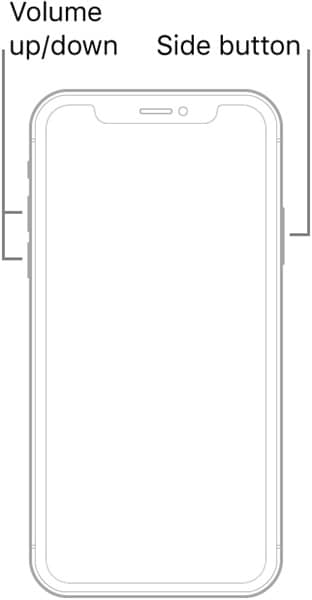
Method 2: Update the iPhone to the Latest iOS
Most of the time, the iPhone 15/14/13/12 red screen problem is caused due to a bad iOS version. To resolve this issue, you can just update your device to a stable version of iOS. Since your device’s screen would not be functioning properly, you have to take the assistance of iTunes to do this. Just follow these steps to solve iPhone red screen.

- Step 1. Start by launching an updated version of iTunes on your computer.
- Step 2. Now, connect your iPhone to your computer and launch iTunes.
- Step 3. As iTunes will detect it, you can select your iPhone from the list of connected devices.
- Step 4. Go to its “Summary” section from the left panel.
- Step 5. On the right, you can see various options. Click on the “Check for Updates” button.
- Step 6. If there is a stable version of iOS available, you will be notified. Simply click on the “Update” button and confirm your choice to update your device to a stable iOS version.
Method 3: Fix iPhone Red Screen Without Data Loss with Dr.Fone - System Repair
If you are looking for a safe and easy solution to fix the red light on iPhone or iPhone 6 stuck on red battery screen, then give Dr.Fone - System Repair (iOS) a try. It is used to resolve almost every kind of iOS-related issue in seconds. From the screen of death to a malfunctioning device, you can fix every major issue related to your iPhone or iPad with this tool. It is compatible with all the major versions of iOS (including iOS 17) and provides a fix to iPhone 15/14/13/12 red screen without causing any data loss. All you need to do is follow these steps:

Dr.Fone - System Repair
Fix iPhone system error without data loss.
- Only fixes your iOS to normal without affecting device data.
- Covers various iOS system issues like iOS recovery mode, stuck on white Apple logo, black screen of death, etc.
- Fixes all iPhone & iTunes errors, such as error 4013, error 27, error 9 and more.
- Works for all iOS models (iOS or iPadOS)
- Step 1. Download Dr.Fone - System Repair and install it on your computer. Launch it whenever you need to fix iPhone red screen and click on the option of “System Repair” from its Toolbox screen.

- Step 2. Afterward, connect your iPhone to the system. Continue to “iOS Repair” > “Standard Repair” to initiate the process.

- Step 3. Following the on-screen instructions, put your device in DFU mode. For older generation devices, hold the Home and Power button at the same time (for 10 seconds). Release the Power button while still holding the Home button till your device enters the DFU mode. For iPhone 7 and newer generations, press the Volume Down button instead of the Home button. Once the device is in Recovery Mode, the platform will automatically detect the respective iOS firmware that can be installed in the device.

- Step 4. After completing the firmware download, you will get a screen like this. Just click on the “Repair Now” button to resolve any issue related to your device. Sit back and wait for a while, as it might take some time to fix iPhone's red screen. Once it is done, you will be notified. Now, you can disconnect your iPhone or apply for another try as well.

Method 4: Restore iPhone in Recovery Mode (Erasing Data)
If nothing else would seem to work, then you can also resolve the iPhone red screen by putting it in recovery mode. Though, while doing so, all your data and saved settings would be lost. You can resolve iPhone stuck on red battery screen by following these steps:
- Step 1. Make sure you are using the latest version of iTunes or your Mac is up to date.
- Step 2. Open iTunes on a computer with Windows OS or on a Mac with macOS Mojave or earlier, or open Finder on a Mac with macOS Catalina.
- Step 3. Keep your phone connected and follow the steps below to put the iPhone into recovery mode:
For iPhone 8 and later generations
Press and quickly release the Volume up button, and then press and quickly release the Volume down button, finally, press and hold the side button until you see the recovery mode screen that looks like below.

For iPhone 7 and iPhone 7 plus
- Press and hold the Volume Down button and the top (or side) buttons on your iOS device at the same time.
- As the iTunes symbol will appear on the screen, let go of the buttons.

For iPhone 6s and earlier generations
- Press and hold the Home button and the top (or side) button on your device.
- Let go of the buttons when you will see an iTunes symbol on the device.

- Step 4. After your iPhone is in recovery mode, iTunes will automatically detect it and display the following message. Just click "Restore" to restore your device to fix the iPhone red screen issue.
Part 3. FAQs about iPhone Screen of Death
If you've encountered peculiar screen colors or issues on your iPhone, you might be experiencing the "Screen of Death." Here are concise answers to your FAQs about different screen colors, including red and pink displays, the blue screen of death, and how to resolve the notorious iPhone Black Screen of Death.
1. What does it mean when your phone screen goes red?
When your phone screen turns red, it typically indicates a hardware problem. It could be due to a faulty display connection or damage to the screen itself. Consider contacting Apple Support or visiting an authorized service center for assistance.
2. Why did my iPhone screen turn pink?
An iPhone screen turning pink can be caused by various factors, such as a damaged display, software glitches, or even water damage. Try restarting your device, updating the software, or seeking professional help if the issue persists.
3. What is the blue screen of death iPhone?
The blue screen of death on an iPhone is a rare occurrence, usually associated with a critical software error or instability. To resolve it, force restart your device by holding the power and home buttons simultaneously. If the problem persists, contacting Apple Support is recommended.
4. How to fix the iPhone Black Screen of Death
The iPhone Black Screen of Death can be resolved by attempting a force restart. For iPhones with a home button, simultaneously press and hold the power and home buttons until the Apple logo appears. For devices without a home button, press and release the volume up button, followed by the volume down button, then hold the side button until the Apple logo displays. If unsuccessful, seek further assistance from Apple Support or an authorized service provider.
Conclusion
We have covered every essential detail about iPhone screen of death and the four methods to fix it. By following these suggestions, you would certainly be able to fix the iPhone 5s red screen, iPhone 13 red screen, or red apple logo on your device. Out of all these solutions, Dr.Fone - System Repair (iOS) provides the most secure and effective way to resolve red light on iPhone problem. Feel free to give it a try and make the most of your iOS device.
Other Popular Articles From Wondershare
iOS Repair Solutions
- iPhone Problems
- iPhone Keeps Freezing
- iPhone Got Bricked
- iPhone Stuck on Apple Logo
- iPhone Stuck On White Screen
- iPhone Black Screen of Death
- iPhone Red Screen of Death
- iPhone Stuck on Connect to iTunes
- iPhone Camera is black
- iPhone Front Camera Not Working
- iPhone Sim Not Supported
- iPhone Reboot Loop
- iPhone Cannot Get Mail
- iPhone Battery Draining Fast
- iPhone Overheating While Charging
- iPhone Apps Stuck on Loading
- iPhone Flashlight Greyed Out
- iPhone Plays Music by Itself
- iPhone Screen Won't Rotate
- iPhone Won't Play Music
- iPhone Silent Switch Not Working
- iPhone Stuck on Charging Screen
- iPhone Volume Button Is Stuck
- Airpods Won't Connect to iPhone
- Apple Pencil Keeps Disconnecting
- iPhone Proximity Sensor
- Find My iPhone Problems
- Save A Water Damaged iPhone
- SIM Failure on iPhone
- Yahoo Mail Not Working on iPhone
- iPhone Quick Start Not Working
- iPhone Recent Calls not Showing
- Can't Update/Restore iPhone
- iPhone Activation Error
- iPhone Error 35
- iPhone Error 75
- iPhone Error 78
- iPhone Error 2015
- iPhone Error 7005
- iPad/iPod Problems
- Common iPad Problems
- iPad Apps Freezing
- Apps Not Downloading on iPad
- Cannot Connect to App Store
- iPad Screen Flickering
- iPad Keeps Dropping Wi-Fi
- iPad Not Charging
- iPad Email Problems
- iPad Ghost Touch and Typing
- iPad Magic Keyboard Not Working
- iPad Power Button Not Working
- iPod Stuck on the Apple Logo
- iTunes Problems
- Cannot Connect to iTunes Store
- iTunes Won't Open on Windows
- iTunes Stopped Working on Windows
- iTunes Match Not Working
- iTunes Corrupt Backup
- Top iTunes Remote for Android
- Top iTunes Alternatives for Android
- Update iTunes On Computer
- iTunes Error 9
- iTunes Error 11
- iTunes Error 21
- iTunes error 54
- iTunes Error 2005/2003
- iTunes Error 2009
- iTunes Error 3014
- iTunes Error 9006
- iOS Upgrade & Downgrade
- Update iPhone with/without iTunes
- Download and Install iOS 16
- Top iOS Downgrade Tools
- Downgrade iOS without iTunes
- Downgrade From iOS 15 to iOS 14
- iPhone Stuck On Verifying
- iPhone Error 1110 While Updating
- AirPlay Not Working After Update
- iPhone Can't Make Calls afterUpdate
- Photos Disappeared iPhone after Update
- Downgrade iOS 16 to iOS 15
- Reset iDevice
- Reset iPhone with iTunes
- Reset iPhone without iTunes
- Hard Reset iPhone Without PC
- Reset iPod without iTunes
- iPhone Reset Tips
- Reset iPhone Password
- Reset iPhone Without Apple ID
- DFU Mode
- Top Tools to Enter DFU Mode
- Backup iOS in DFU Mode
- Restore iOS from DFU Mode
- Exit DFU Mode
- Recover Data from DFU Mode
- Put iPhone in DFU Mode
- Recovery Mode






Alice MJ
staff Editor
Generally rated4.5(105participated)