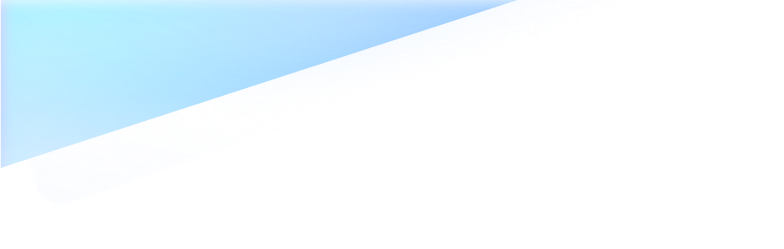
Wondershare Dr.Fone
All in One & One for All
Dr.Fone takes over
all
your phone management problems with a
one-stop
solution.

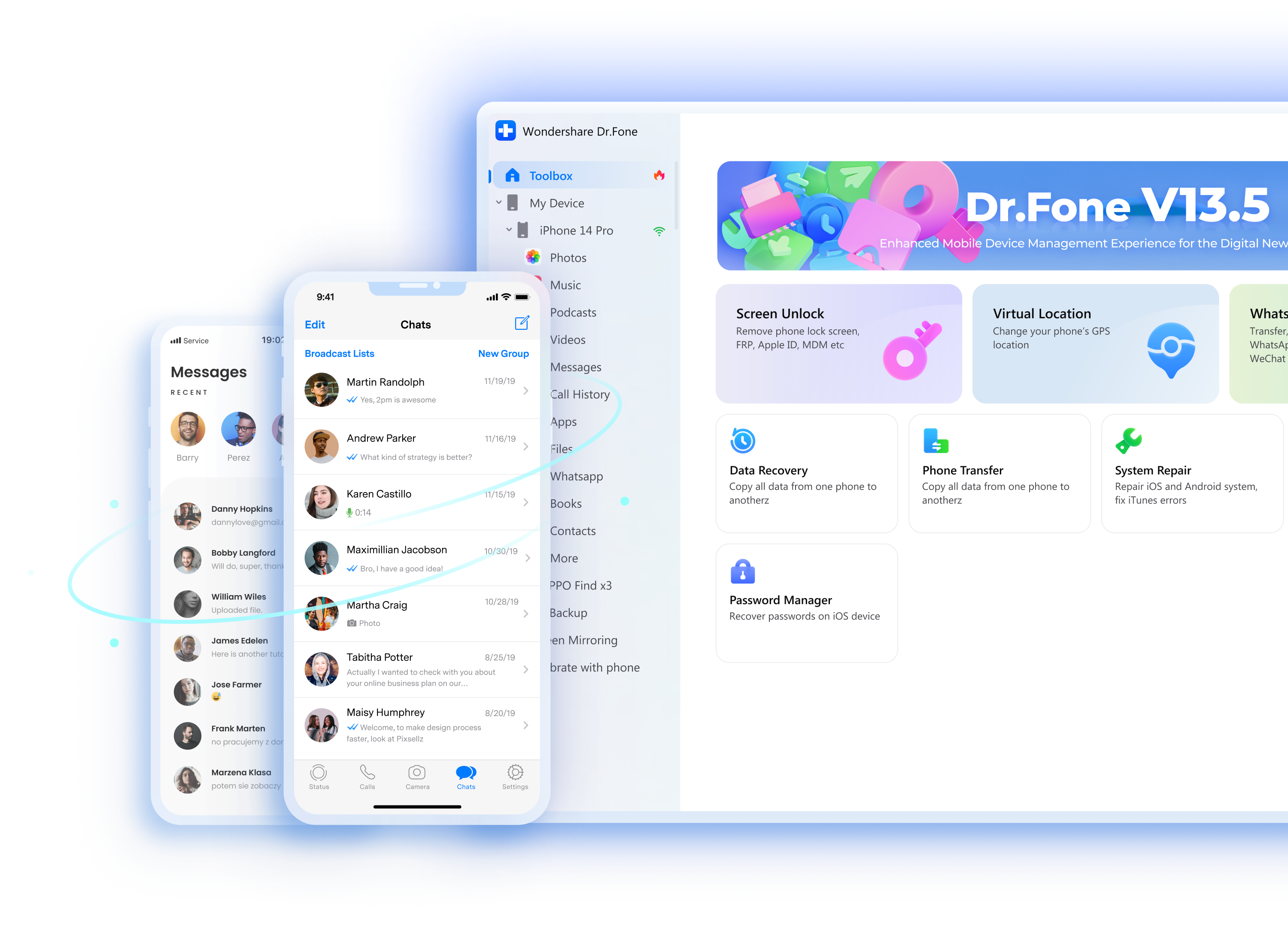
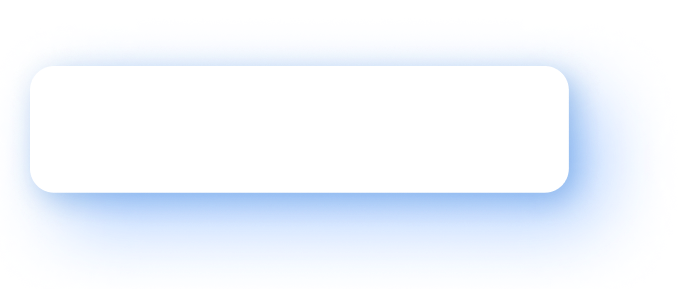
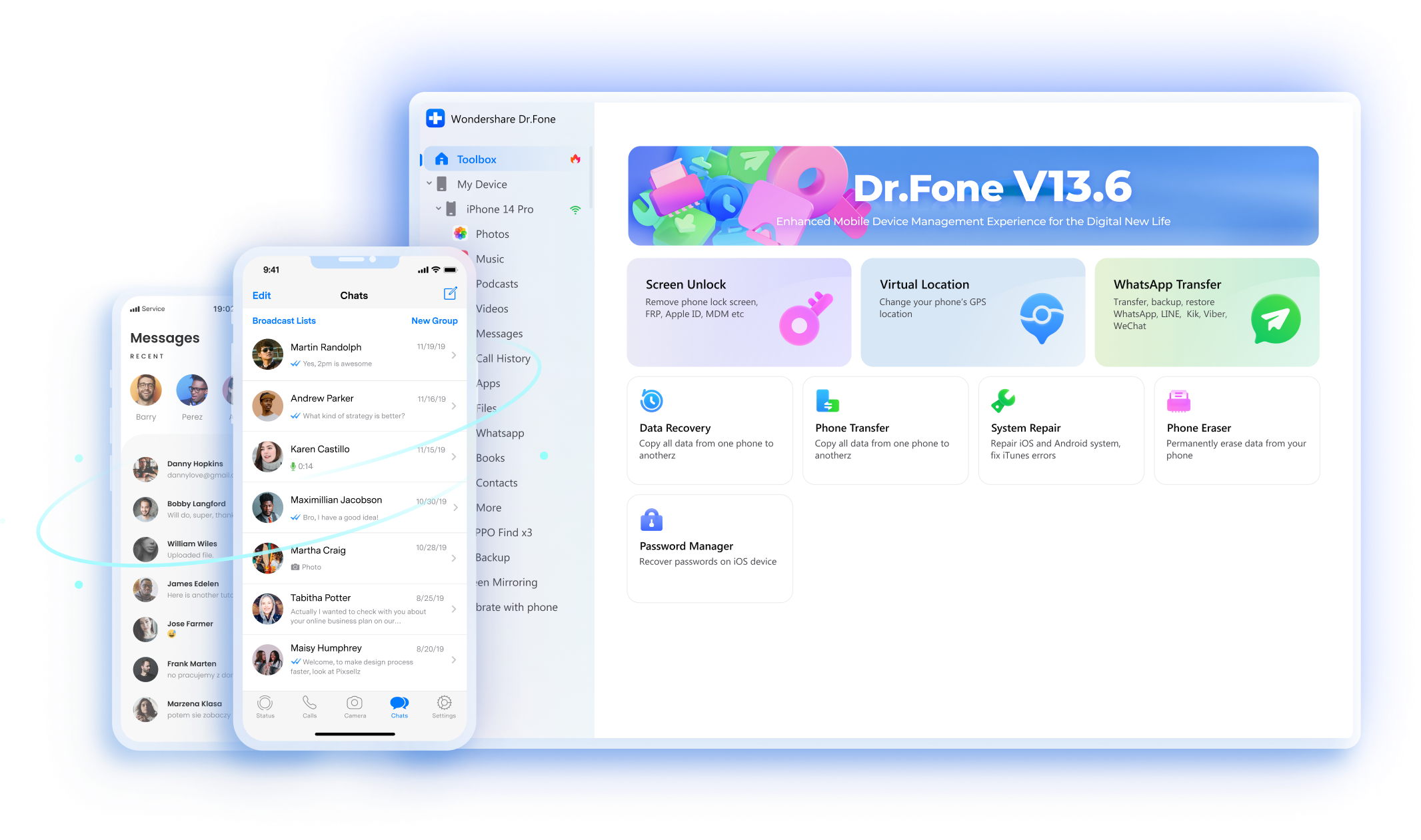
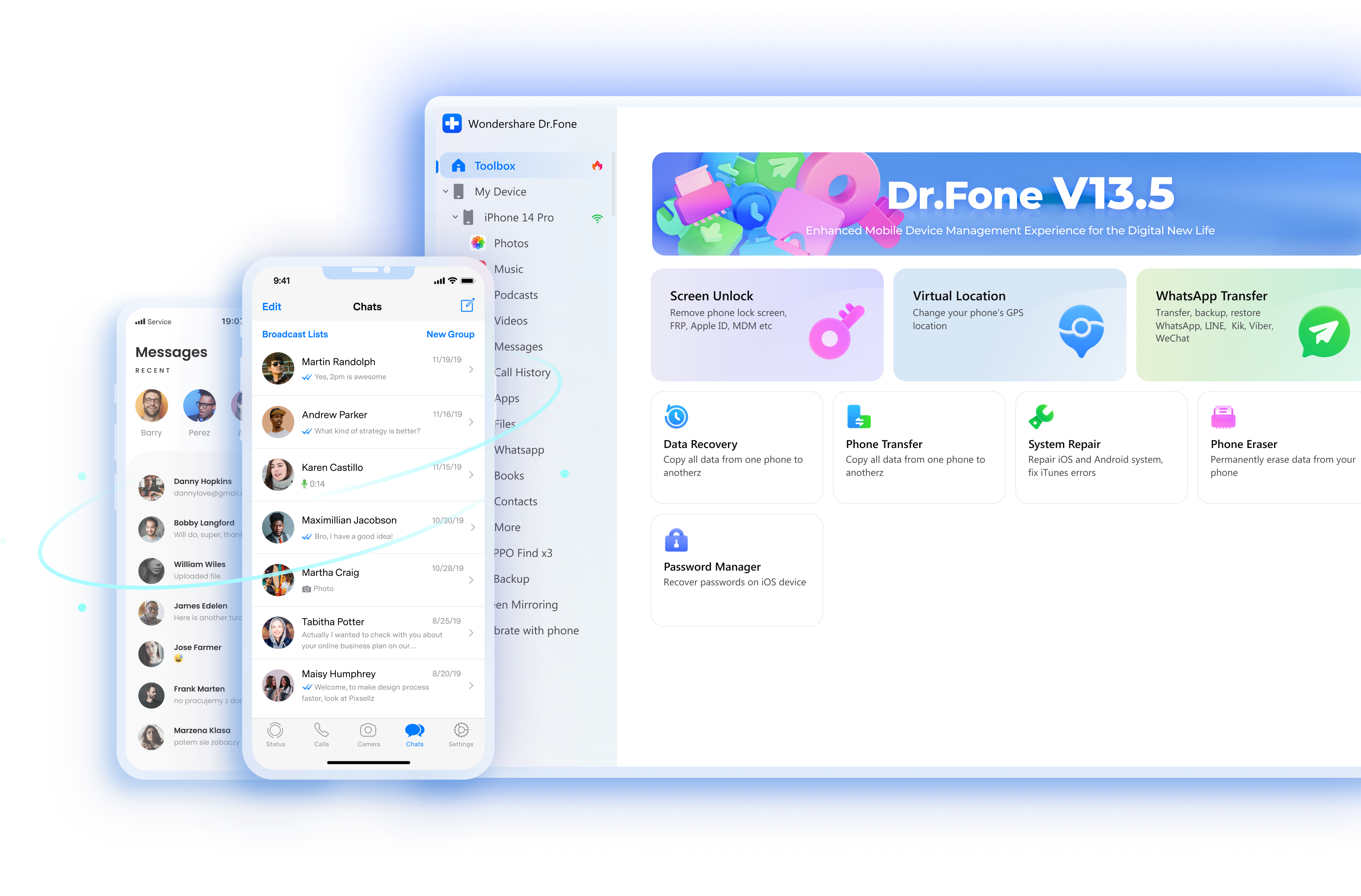
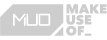

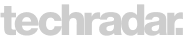


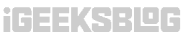
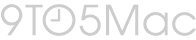

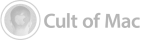

















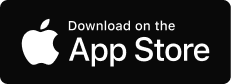


“Well, to be very honest, till now, my experience using this software has been brilliant. I purchased to transfer whatsapp data of 14GB from Android to iOS, which has been done smoothly and did exactly what I was looking for. I recommended it to my friend, and he did not face any issues as well, so I would probably go five stars for my experience.”
—— Oscar Cerna
“I have never seen a support team putting so much effort into resolving my issue. My Samsung tablet has been screen-locked for years, and I have been trying every tool without success. The wondershare engineer literally remotely controlled my computer to remove the lock screen from my Samsung tablet. I found all my family pictures inside without a data loss. I cannot thank them enough.”
—— Badrimadrid
“I bought a new iPad, forgot my password, and was instantly locked out. I phoned Apple to get it sorted out, and they told me I had to bring it to an Apple store to unlock it. Living in Mexico made this impossible. It effectively worked because the crew at the company stuck with me on a daily basis through email, giving me so much help and suggestions. I cannot emphasize enough how much I appreciated their kind approach to my very frustrating situation. Thank you so much.”
—— Aneel Rasheed