Google Drive is one of the most powerful cloud storage solutions and is widely used all over the world. There are a lot of benefits to using Google Drive. Powered by Google& google drive offers a secure and safe cloud storage solution. It allows you to store all your files in an organised manner.
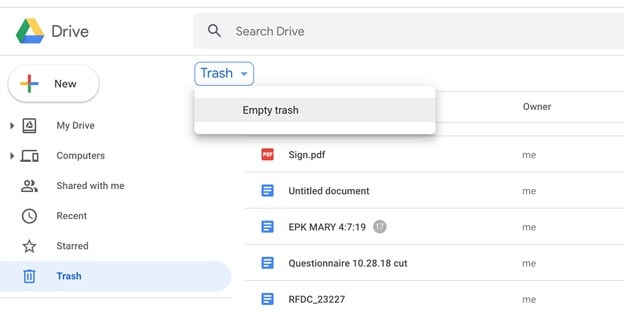
One of the most amazing features of Google Drive is the ability to share your files or documents with others. By sharing google drive files with your peers& you can easily collaborate.
This can really increase efficiency at the workplace. Whether you are a student or employee& you can easily manage your files& share them instantly& and it can make your life so much easier. Now& “how to share google drive”& “how to share something on google drive”& “how to share google drive space with family” and “how to share google drive with non-Gmail users”. Well& this article is going to cover answers to all these questions for you. Google Drive also offers you the ability to sort your files. So& without wasting further time& let us discuss the various methods on how to share from google drive.
Table of Contents
Part 1: Is Google Drive Shared Safe?
As said earlier& Google drive offers secure and safe cloud storage. The files or documents that you upload on google drive are stored in data centres which are very secure. You need to understand that unless and until you share anything with others& all your files will be private& meaning no one can access anything without your permission. Note that to share files in google drive& you can share it in a personalised manner with one or a few people via links. Also& while sharing files& you can choose what the other person (with whom you share files) can do with the files. You can choose from various options like “Edit”& “Comment” or “View”. So& in this manner& you can ensure safety as well as security with shared google drives.
Part 2: How to Create a Shared Google Drive?
Now& let us go through stepwise details on how to create a shared google drive.
Step 1: First and foremost is that you need to open google drive.
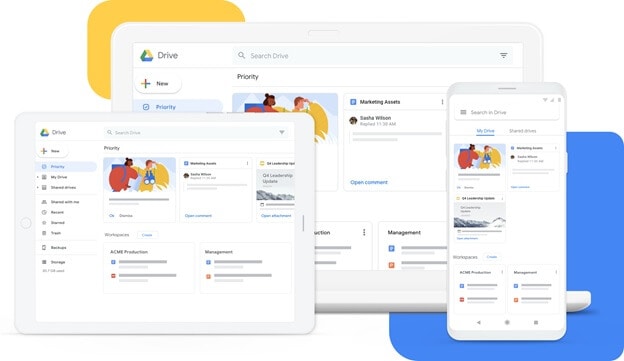
Step 2: Then& on the left side& click on “Shared Drives”.
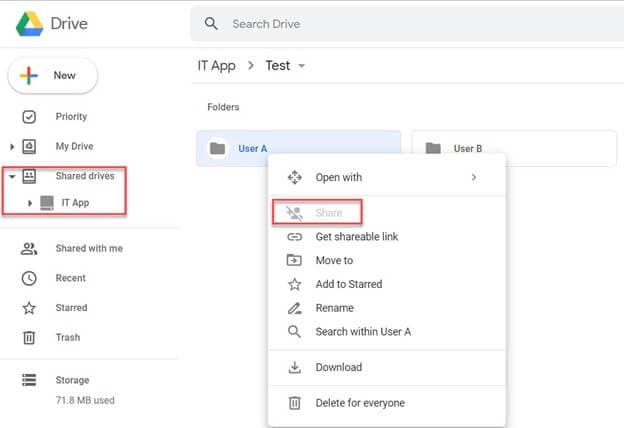
Step 3: Then& you will notice “New” at the top. Click on that.
Step 4: Then& you will be required to enter a name. Finally& click on “Create”.
So& this is how you can create a shared google drive in a convenient manner.
Part 3: How to Share Google Drive with Others?
Now that we have learned in the above section how to create shared files& let us move on to explore how to share google drive with others.
Step 1: First of all& login to drive.google.com.
Step 2: Then& choose the folder/file that you wish to share.
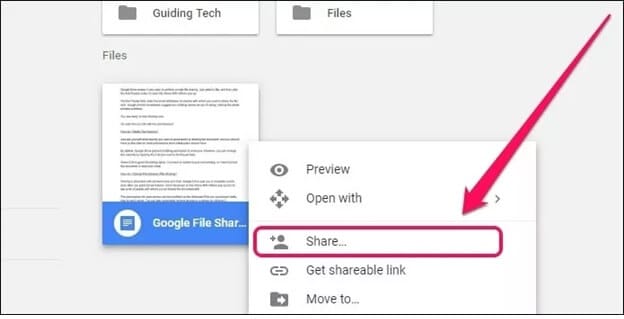
Step 3: Right Click on the folder and choose the option “Share” from the dropdown list.
Step 4: You will be required to specify the email addresses of the people or person with whom you want to share on google drive.
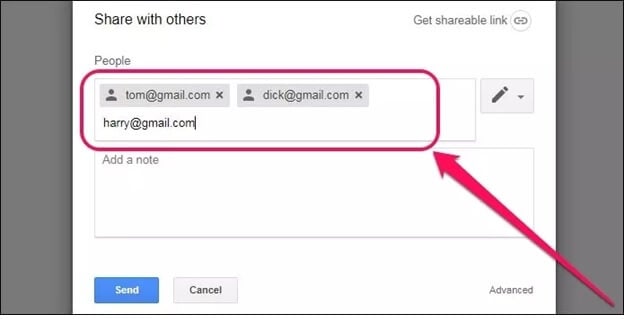
Step 5: Then& you can tap on the down arrow so as to select what can the other person do with your shared google drive folder.
Step 6: Then& click on “Send”. Finally& this was how you could easily share google drive folders.
Part 4: How to Share Google Drive with Family?
So& if you are 18 years or older& you can create a family group. Now& any member of a family group can buy Google One Membership. The interesting fact you should know is that after buying the Google One membership& you can share it with up to six members& and it will cost you nothing.
Step 1: Now& open Google one app on your device.
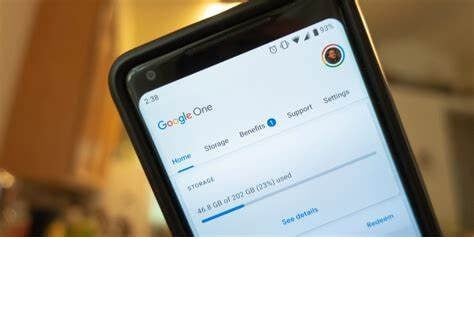
Step 2: From step 1& you will see “Settings” on the left side. Click on that.
Step 3: Then& you should click on “Manage family settings”.
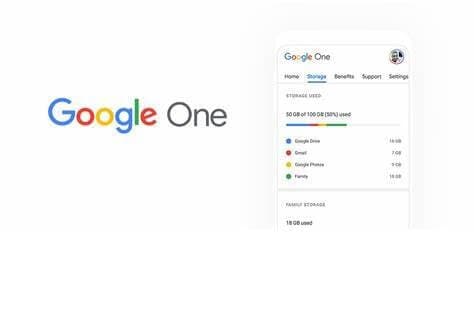
Step 4: Then& you will see “Share Google One with your family”& turn on that option.
Step 5: Then& after tapping on “Share”& tap on Manage family group invite family members and then click on Invite family members.
Step 6: Then& finally for finishing the setup& just follow all the instructions.
Part 5: How to Share Google Drive with Non-Gmail Users?
Let us discuss the method that you can use in order to share google drive with non-Gmail users.
Step 1: First of all& you will be required to right-click on the folder& document& or file that you wish to share with others.
Step 2: After that& you should simply select the Get shareable link “option. With the help of this option& the link of the file you want to share with non-Gmail users will be copied to your clipboard.
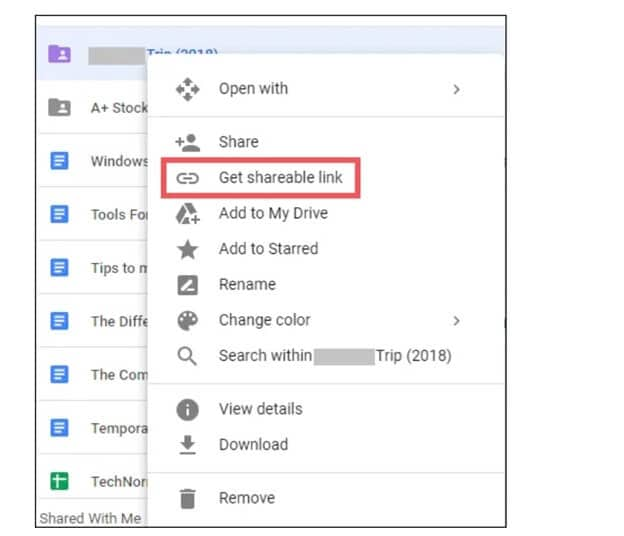
Step 3: Now& in order to share with non-Gmail users& some settings need to be modified carefully.
Step 4: Go to the “Sharing” settings. You will see various options.
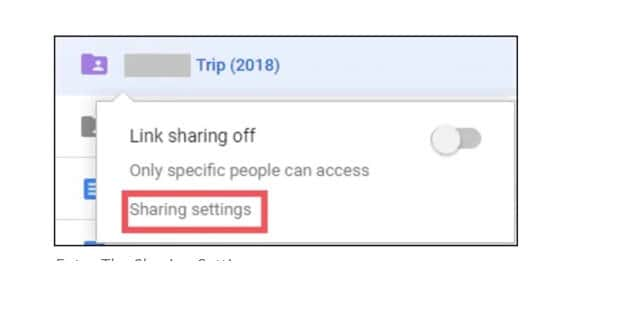
Step 5: Then& you are required to select the “Advanced Settings” options.
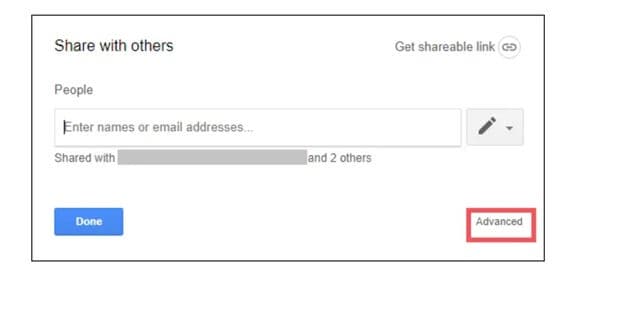
Step 6: Click on “Change” in order to access the link of the current file.
Step 7: Now& you have to choose “On-Anyone with the link”. By selecting this option& even the non-Gmail users can access the file conveniently without requiring a login to a google account. In order to save the new settings& you should finally click on “Save”.
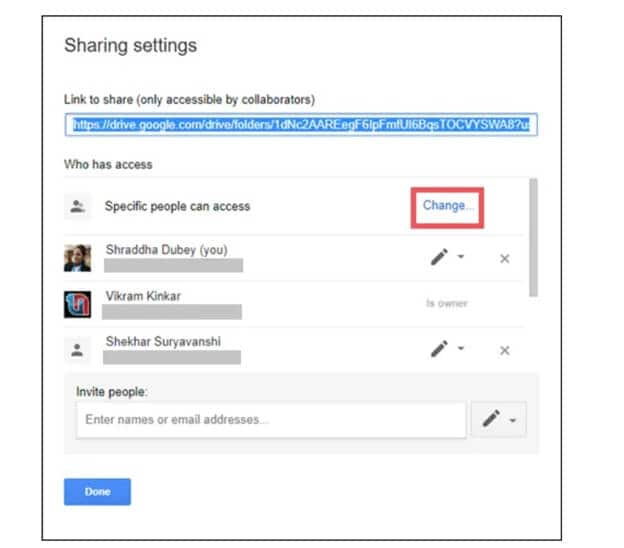
Conclusion
So& we have reached the end of this article. We hope that you have got to know many useful methods on how to share from google drive. We hope that you found the article useful. Note that using the google drive “Sharing” ability of google drive& you can achieve a lot more& collaborate effectively& etc. It is worth mentioning here that sharing on google drive is completely secure. As said earlier& you can conveniently control what others can see and what they cannot.
If you have any doubts or suggestions related to this article& please feel free to write it down in the comment section. Stay tuned






 100% Secure
100% Secure