In April 2012& Google launched a service known as Google Drive. No one at that time could imagine that it would turn out to become one of the most widely used methods to save data! Google Drive is undoubtedly the easiest way to organize large amounts of data. In this article& you will learn how to use google drive to share videos?
Google Drive helps you to synchronize and store files. 15 GB of free storage is given by default. You can also buy packages to have more storage space. Other than this& there are innumerous benefits of using Google Drive.
You can change privacy settings; you can enable sharing with other users or even make your content public.
Isn't it amazing? You can make the best use of this service if you know the extent of ease this amazing technology offers.
Google Drive offers a free web-based office suite in the form of Google Docs& Google Sheets& Google Slides& and Google Forms. With these applications& you are free to create and edit documents& spreadsheets& presentations while you are collaborating in real-time with other users. All the files that you create are saved in Google Drive.
Table of Contents
Part 1- Can I share videos on Google Drive?
Yes! You can share videos on Google Drive in a very efficient manner.
Google Drive offers you to share videos in the easiest way possible. It comes with an option to share your videos with your consent. You can share your videos with one person& a group of people& or anyone on the web. It is all up to you!
You need to grant the appropriate permissions to allow anyone to access your file. First of all& you should know about the handling of your files. A person who creates the file is a by default owner. However& the owner can transfer the ownership to someone else with his/her consent.
Now& if you want to provide access to your file to a person or a group& you are provided with three options. These three access levels are 'can edit'& 'can comment'& and 'can view'. You can provide access according to your requirement. You can also make your file public on the web. This will enable anyone on the internet to view your file. All these features compile up to make Google Drive the most organized way to store your data.
Part 2- How to share videos on Google Drive?
Now& an important task is to know about how to share videos from google drive? Sharing videos on Google Drive is a very easy task. It is easier than you can imagine!
First of all& you need to know about the share settings option. So& there is an option through which you can choose who is allowed to see your videos. You can also choose whether they can comment or edit it. Once you have decided who will view& edit& or comment on your video file& you can set the desired options in the settings.
Here are the steps on how to share video through google drive:
Step 1- Go to drive.goole.com and log in from your Gmail account.
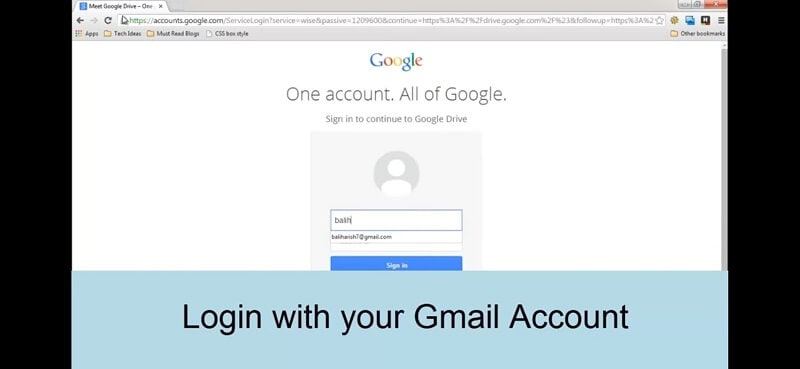
Step 2- Now& the Google Drive homepage will appear. Click on the 'Create' option.
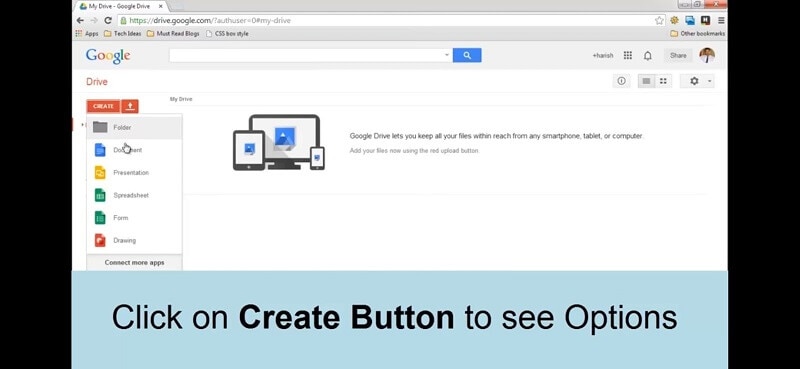
Step 3- Now upload the file that you want to share. You will be notified when the file is uploaded.
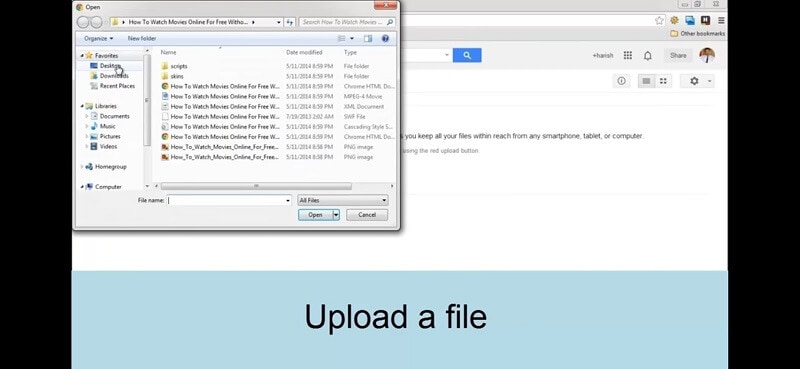
Step 4- Preview your video.
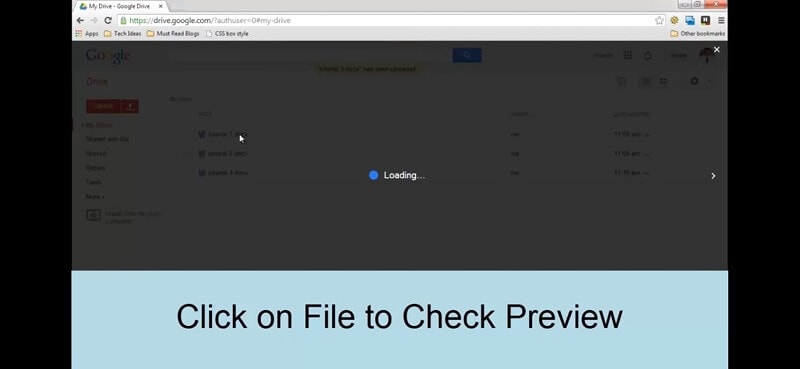
Step 5- Click on the share option to share your video.
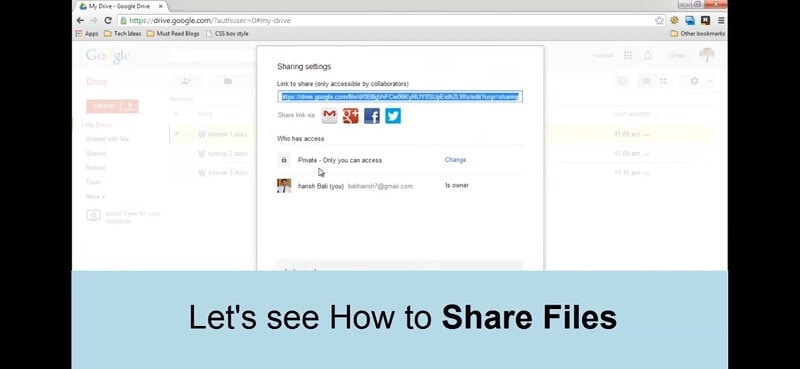
Step 6- In the sharing settings& choose the desired option for sharing your file.
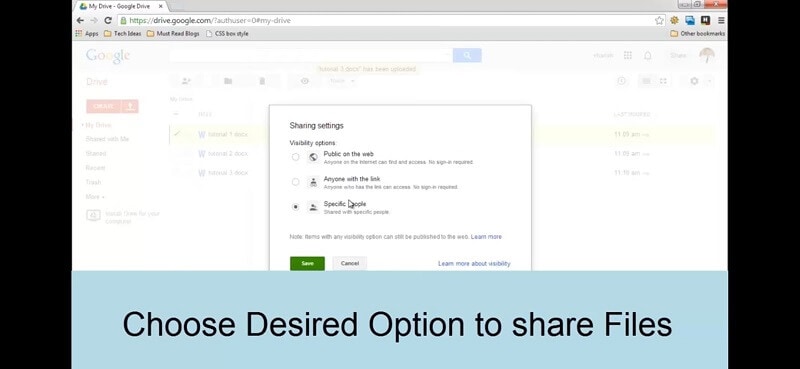
Step 7- Now& enter the email address of the receiver.
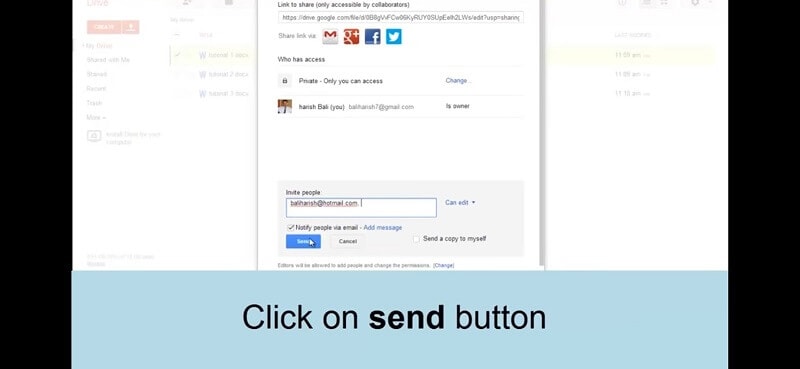
Step 8- Click on the send option.
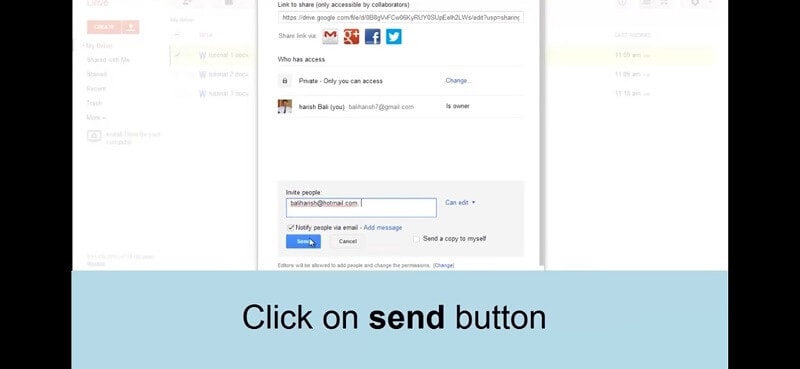
Your video file will be shared with the accounts that you mentioned in the settings. In this way& you can share a video from google drive.
If you want to share a video from Google Drive to other Google Drive or Cloud Drives. Wondershare InClowdz can be useful.
Migrate, Sync, Manage Clouds Files in One Place
- • Migrate cloud files such as photos, music, documents from one drive to another, like Dropbox to Google Drive.
- • Backup your music, photos, videos in one could drive to another to keep files safe.
- • Manage all cloud drives such as Google Drive, Dropbox, OneDrive, box, and Amazon S3 in one place.
- • Sync clouds files such as music, photos, videos, etc., from one cloud drive to another.
Step 1 - Sign in to your InClowdz account. If you not have one& just create one.

Step 2 - On the ‘Migrate’ model& click on ‘Add Cloud Drive’ and then go on to choose the ‘Source Cloud Drive’ which is from where you will send the files and the ‘Target Cloud Drive’ is where the files will land up.

Step 3 - Once the Drives are selected& choose all the files of Source or specific files and click on ‘Migrate’ to send them to the Target Drive.
Part 3- Tips for using Google Drive to share files?
You are well aware of the ease and benefits of how to share google drive video? Now& we will make you aware of some tips that enhance the grace of this service. You can follow these tips and have an even more efficient experience of using Google Drive.
1. Share a single file with many people
Use this method when you want to share a particular document with several people. For instance& you want to share a file with a class of 20 students& or you want to share a particular file with several clients& you can use this option. All you need to know is the email address of all the people with who you want to share. Enter the email address of all the accounts that you want to share your video within the settings box. Moreover& you can also select whether they can edit or comment on that document.
2. Create a link to your document
In this section& you will learn how to share a google drive video with a very large audience. You need nothing to worry about if you do not know the email address of all the accounts that you want to share your document with. You can simply create a shareable link to that document. Now& you can share that link with all the people you want. For using this method& you need to do a particular setting in the settings option.
- Click on the share option. Now& under the Share with others option& choose to Get a shareable link.
- This link gets copied to your clipboard& and you can use this link to share it with the desirable audience.
3. Share Folders
You can use this method to share a folder to collaborate with an audience regularly. In this way& each member of your audience will receive an update automatically. All you need to do is set the settings on 'can view' mode for all the audience.
4. Changing Ownership
Sometimes& you may want to change the ownership and make someone else the owner of a document. This is again a very easy task!
- Click on the share option.
- Click on invite people and type the email address of the account that you want to make the owner. Click on share and save.
- Now& click on the Advanced option in the sharing box.
- Click on the drop-down menu option next to the name of the person.
- Choose 'make owner'.
- Save the settings.
Conclusion
Hopefully& this article was of great satisfaction! We hope that you got answers on how to share a video with google drive. So& when it comes to organizing your data& there is no better option than google drive. It is the easiest as well as a very flexible way of storing your data. You are at ease of sharing data with your consent. You can change the default settings and share your files with as many people as you want. You can also allow them to comment or edit the file if you want. So& make use of this feature and benefit yourself with the ease of organizing your files offered by this feature.






 100% Secure
100% Secure