A Guide to Learn Everything About iOS 17 Beta Developer
Jul 12, 2024 • Filed to: Mobile Repair Solutions • Proven solutions
With each new iteration of Apple's mobile OS comes a wealth of innovative features. iOS 17 is no different and contains many improvements. Apple recently released iOS 17 Developer Beta, and it was received warmly by all types of users. In this guide, we dive into the depths of iOS 17 Beta and learn all the things you need to know.
The guide will provide a detailed walkthrough on how to install and update iOS 17 Developer Beta. It will also introduce you to a powerful tool in case you run into problems when trying the beta version.
- Part 1: Why Apple Releases the Developer Beta Version of iOS Before the Official Release?
- Part 2: Which iPhone Models Are Compatible With the iOS 17 Developer Beta?
- Part 3: Can You Try the iOS 17 Developer Beta Free of Cost?
- Part 4: How To Install the iOS 17 Developer Beta Directly on iPhone Devices?
- Part 5: How To Update the iOS 17 Developer Beta 1 to 2,3 or 4?
- Bonus Tip: The Most Exceptional iOS 17 Beta Support iOS System Repair Tool

Part 1: Why Apple Releases the Developer Beta Version of iOS Before the Official Release?
Apple has always released an early version of iOS called the "iOS Developer Beta." This helps them achieve several important goals. It benefits both developers and the company itself. This strategic approach has become a hallmark of Apple's software development cycle.
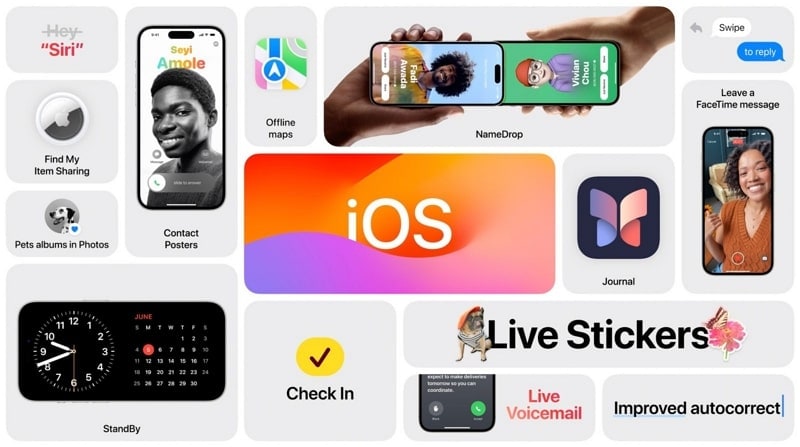
Thus, it plays a vital role in shaping the final version of iOS that millions of users will receive. Here are some of the reasons behind Apple's practice:
1. Bug Identification and Feedback Gathering
The primary aim of the iOS 17 Developer Beta profile release is to identify and address potential bugs. It helps Apple detect and resolve glitches and performance issues in the software. By providing early access to developers, Apple can harness their diverse perspectives.
Moreover, Apple uses the developer's expertise to test the OS in a real-world environment thoroughly. This large-scale testing uncovers issues that may have gone unnoticed during internal testing.
2. Compatibility Testing with Third-Party Apps
In the App Store, there are many third-party apps available. It's important for iOS updates not to mess up how these apps work. By releasing the iOS 17 Developer Beta download, Apple allows app developers to test their software on the upcoming iOS version. It gives them time to make necessary adjustments and updates. This process helps avoid app crashes and compatibility issues.
3. Gathering User Feedback and Suggestions
Apple values feedback from its passionate user community. During the Developer Beta phase, developers and users get a chance to experience the new features and changes firsthand. They can provide feedback to Apple regarding their experiences.
It also helps highlight potential improvements and suggest new ideas. This user-centric approach allows Apple to gauge the reception of its upcoming features. This allows them to make necessary tweaks before the general public release.
4. Early Access to New Features and APIs
The iOS 17 Developer Beta profile grants developers access to the latest features, APIs, and tools. This early exposure allows developers to explore and experiment with these advancements, which leads to fostering the creation of innovative and feature-rich apps. This results in a vibrant and diverse app ecosystem.
5. Enhanced Developer-Apple Collaboration
This program fosters a closer relationship between Apple and the developer community. It demonstrates Apple's commitment to engaging developers in the development process. This collaboration helps create a more developer-friendly environment. It also strengthens the sense of partnership between Apple and its developer community.
Part 2: Which iPhone Models Are Compatible With the iOS 17 Developer Beta?
Want to know if your iOS device is compatible with iOS 17 Beta Developer? Along with the release of iOS 17 Developer Beta, Apple has also released a list of compatible devices. To check whether your device is supported or not, check out the device list below:
- iPhone 14
- iPhone 14 Plus
- iPhone 14 Pro
- iPhone 14 Pro Max
- iPhone 13
- iPhone 13 mini
- iPhone 13 Pro
- iPhone 13 Pro Max
- iPhone 12
- iPhone 12 mini
- iPhone 12 Pro
- iPhone 12 Pro Max
- iPhone 11
- iPhone 11 Pro
- iPhone 11 Pro Max
- iPhone XS
- iPhone XS Max
- iPhone XR
- iPhone SE (2ndGeneration or Later)
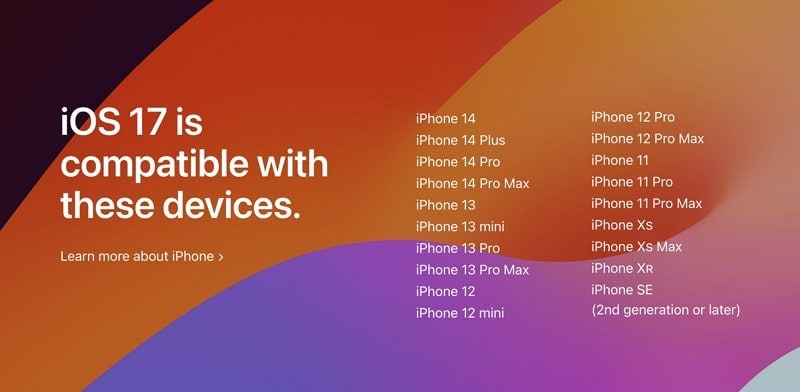
Part 3: Can You Try the iOS 17 Developer Beta Free of Cost?
Absolutely! Unlike previous years, Apple has decided to take a bold approach. It has made the iOS 17 Developer Beta accessible to everyone free of charge. In the past, Apple restricted access to the developer beta to registered developers only. They were required to pay an annual fee of $99 to access pre-release software. It was done to test their apps before the public release.
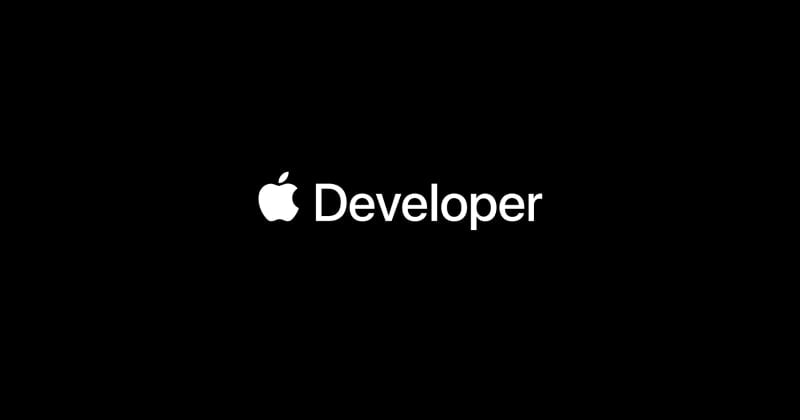
Now, Apple has decided to include more people and make the experience available to a larger group. It has allowed early adopters and curious users to explore the latest features of iOS 17. This move is seen as a strategic effort by Apple to gather more extensive feedback. It will also help identify potential issues and ensure a more robust iOS 17 experience.
When Apple provides the software at no cost, they are encouraging a wider group of users to participate in the testing phase. Thus, bringing in diverse perspectives and real-world usage scenarios. This inclusive approach is expected to lead to more valuable insights. It will also help Apple fine-tune the operating system based on a wider pool of feedback.
Part 4: How To Install the iOS 17 Developer Beta Directly on iPhone Devices?
Installing the iOS 17 Developer Beta directly on your iPhone device is a straightforward process, and Apple has made it more accessible than ever before. Remember that beta software might contain bugs and may not be as reliable as the official public release.
Before you begin, it's a smart move to either install it on a secondary device or back up your data. Described below is the detailed guide to installing iOS 17 Developer Beta profile on your iOS device:
- Step 1:Start by registering as a member of the Apple Developer Program and accept the terms and conditions for iOS 17 Developer Beta. Afterward, pick up your iPhone and open the “Settings” app to access the “General” settings.
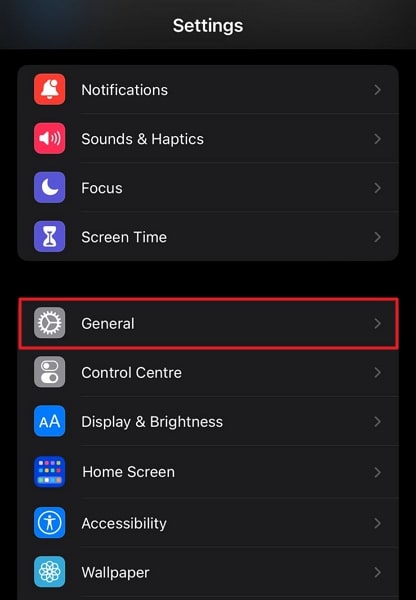
- Step 2:Open the "Software Update" feature and change the "Beta Updates" setting to the "iOS 17 Developer Beta" option. Wait for the iPhone to locate and retrieve the latest iOS 17 Beta version from the Apple servers.
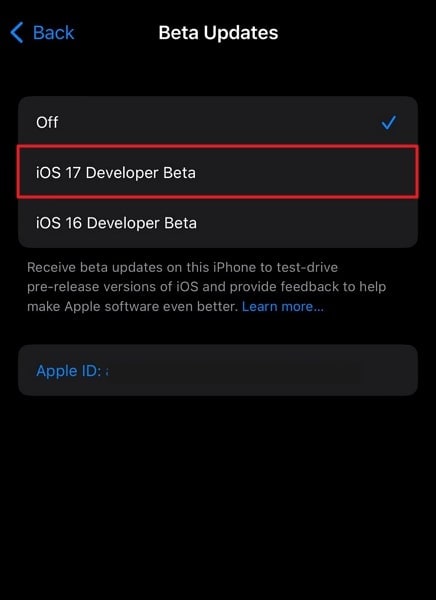
- Step 3:Once the iOS 17 Developer Beta download is displayed on the screen, press the “Download and Install” option to try all the latest features of Apple iOS on your iPhone.
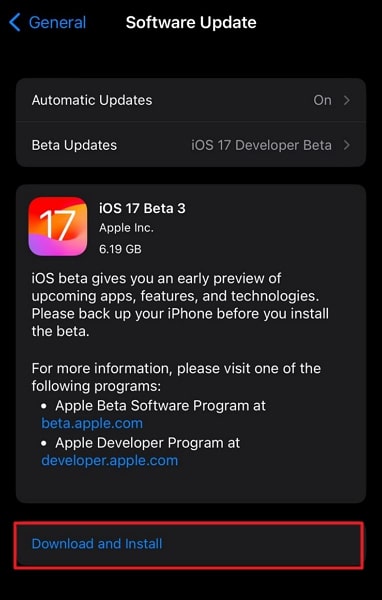
Part 5: How To Update the iOS 17 Developer Beta 1 to 2,3 or 4?
Updating the iOS 17 Developer Beta from one version to another is a straightforward process. Apple typically releases new beta versions periodically, and you can update your device without much hassle. Here is the simple, step-by-step guide on updating your iOS 17 Developer Beta from version 1 to version 2, 3, or 4:
- Step 1: You'll receive a notification when a new iOS 17 Developer Beta version is available. If not, you can manually check for updates. Just go to "Settings" on your iPhone, then select "General," and tap on "Software Update." Your phone will search for available updates.
- Step 2: If a new beta version (like Beta 2, Beta 3, etc.) is available, tap on "Update Now." Your iPhone will start downloading the iOS 17 Developer Beta update. Make sure you're connected to a Wi-Fi network to avoid using your cellular data.
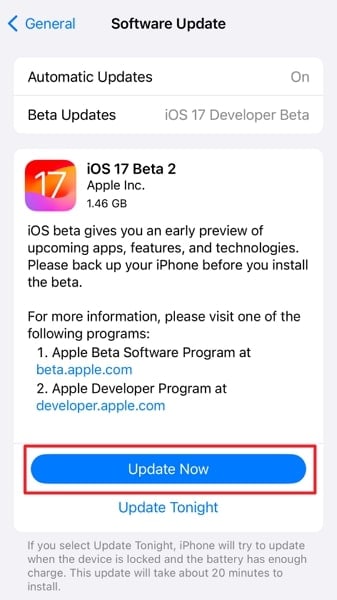
Bonus Tip: The Most Exceptional iOS 17 Beta Support iOS System Repair Tool
As you explore the iOS 17 Developer Beta and enjoy its exciting new features, it's essential to ensure a smooth and trouble-free experience. During the beta phase, you may encounter unexpected issues or bugs. These can disrupt your device's functionality. In such cases, having a reliable iOS system repair tool can be a lifesaver.
One standout option in the market is "Wondershare Dr.Fone." It is known for its exceptional performance and wide iOS system compatibility. Moreover, this iOS system repair toolkit offers robust support for iOS 17 Beta and can help you address various iOS issues.
It can resolve 150+ iOS system issues without data. You can also use this software to downgrade from iOS 17 Beta safely. Here are the steps you need to follow to fix all iOS issues in your iOS device:
- Step 1: Attach Your Device to Initiate System Repair
To begin, ensure that you have downloaded and installed the latest version of Wondershare Dr.Fone from the official website. Then, attach your iPhone to your system using a USB cable. Once attached, access the "Toolbox" section and select the "System Repair" option.

- Step 2: Activate Your iPhone’s Recovery Mode
In the Wondershare Dr.Fone - System Repair screen, confirm your device type as "iPhone." Proceed by choosing the "iOS Repair" feature and tap "Standard Repair." Afterward, use the on-screen instructions to turn on the Recovery Mode of your iPhone.

- Step 3: Install the Suggested iOS Firmware
With your iPhone in Recovery Mode, you can now choose the preferred firmware from the suggested list. Select the iOS firmware that you desire and wait for the installation process to complete. Wondershare Dr.Fone will automatically verify and install the firmware.

- Step 4: Finalize the Repair Process
After the firmware installation is finished, click "Repair Now" to start and complete the repair process. Your iOS device has now been successfully repaired and is ready to be used.

Conclusion
In conclusion, the iOS 17 Beta Developer profile journey promises to be an exciting experience. Throughout this guide, we've explored everything you need about iOS 17 Developer Beta. This time Apple broke away from tradition and made the iOS 17 Developer Beta accessible to all for free. It means opportunities for innovation and exploration have never been more enticing.
An essential thing to keep in mind is that beta software comes with its share of challenges. Unexpected issues may arise during testing, disrupting the smooth functionality of your device. Wondershare Dr.Fone emerges as an exceptional iOS system repair tool. That shines in its support for iOS 17 Beta with extensive iOS system compatibility. Wondershare Dr.Fone offers a reliable and efficient means to resolve various iOS system issues.




James Davis
staff Editor
Generally rated4.5(105participated)