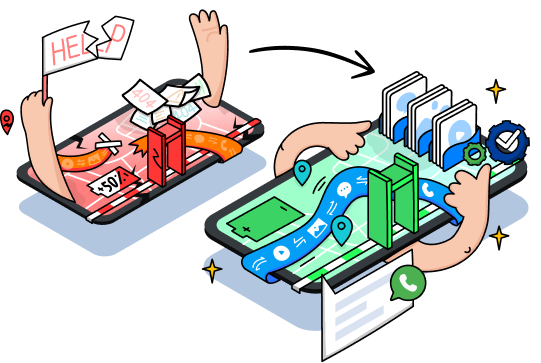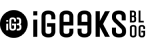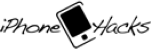Free Online HEIC Converter
Convert multiple HEIC photos to JPG format without losing the quality.
Want to convert more than 10 HEIC files at once? Try
Desktop Version for computer
Desktop Version for computer
Desktop Version for computer
3 Steps to Convert HEIC to JPG Online
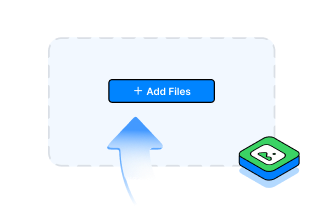
Step 1
Click the “+ Add Files” button to select files or drag & drop the files here.
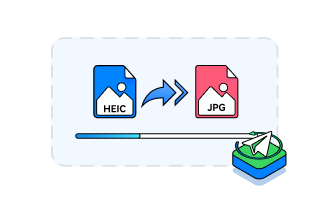
Step 2
Dr.Fone - HEIC Converter will start converting files automatically.
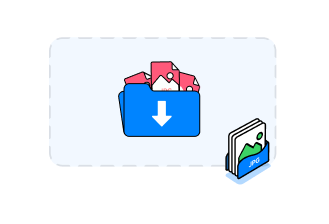
Step 3
Once completed, download your JPG files.
Why Do You Need to Convert HEIC Files?
HEIC format, widely associated with Apple devices, intends to save your photo in a smaller size while retaining high quality. However, the biggest drawback is that not every device or operating system supports HEIC images. You won’t be able to view or edit HEIC photos on old versions of Windows, Android, and Mac. In this case, you need to convert HEIC to JPG, which has almost no compatibility issues.
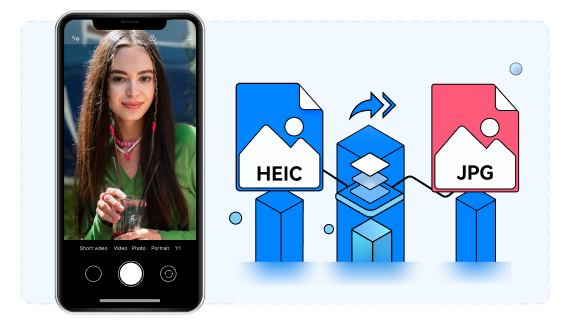
Why Choose Dr.Fone - HEIC
Converter Online
Convert multiple HEIC files
Start our HEIC Converter tool to Batch Convert HEIC to PNG without losing image quality. You can convert up to 10 HEIC images at a time.

Keep your files safe
We value your privacy and protect your personal information. The files uploaded will be automatically deleted within 24 hours.
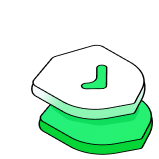
Easy to operate
Our HEIC Converter works on any web browser. All you need to do is select one or multiple files on your computer or simply drag & drop the files to start the image conversion.
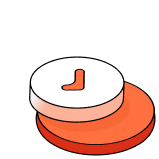
Choose the Converter that Suits You
The online converter will not be perfect for you if you have plenty of photos that need to be converted.
Convert 10 HEIC Files at Once


No File Size Limits


High-Quality Conversions


Data Security


Free to Use


HEIC Converter for Desktop
A Function of Phone Manager from Dr.Fone
Export Unlimited HEIC Files at Once


No File Size Limits


Fast & High-Quality Conversions


Data Security


Export and Convert 10 HEIC Files with a Free Trial


Manage Your Phone Data by Exporting, Adding, Deleting, etc.


Transfer Device Photos to PC


Transfer Device Media to iTunes


Transfer iTunes Media to Device


3 Steps to Convert HEIC to JPG with Dr.Fone
Dr.Fone converts HEIC photos automatically when you export images from your mobile device to a computer.
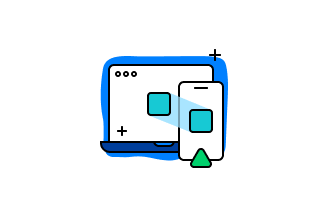
Step 1
Launch Dr.Fone on your computer, click Phone Manager, and connect your devices.
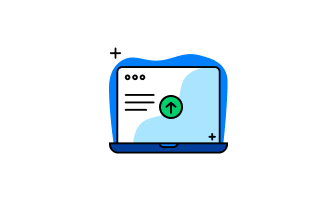
Step 2
Choose the HEIC images you want to convert.
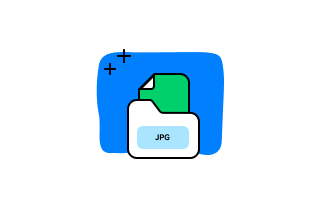
Step 3
Click Export to export your HEIC files as JPG files.
HEIC Converter Online FAQs
-
How to open HEIC file?HEIC is the default format on newer Apple devices. So it would be easy to open HEIC files on the Mac. However, while opening HEIC photos on a Windows PC, your Windows version must be Windows 10 or 11, and you must install extensions first. If your PC runs on an older Windows version, you can’t open HEIC photos unless you convert HEIC to JPG.
-
HEIC vs. JPG: which is better?HEIC is better than JPG. The file size is half that of a standard JPG, and the image quality is better, too. The only drawback is the compatibility issue. While more developers are adopting HEIC, it’s still not as commonly accepted as JPG.
-
What's the difference among the three licenses - 1 month, 1 year and lifetime?Yes, of course you can. One year subscription allows you to use this product for one year and renew if you are satisfied. You
will receive an e-mail notification 7 days prior to the end of the subscription -
Can I recover files deleted a long time ago?Yes, of course you can. One year subscription allows you to use this product for one year and renew if you are satisfied. You
will receive an e-mail notification 7 days prior to the end of the subscription
Tips & Tricks for HEIC Converter
Your Complete Mobile Solution
All the Tools You Need to Keep Your Mobile at 100%