How to Uninstall iOS Beta from iPhone?
Jul 12, 2024 • Filed to: Mobile Repair Solutions • Proven solutions
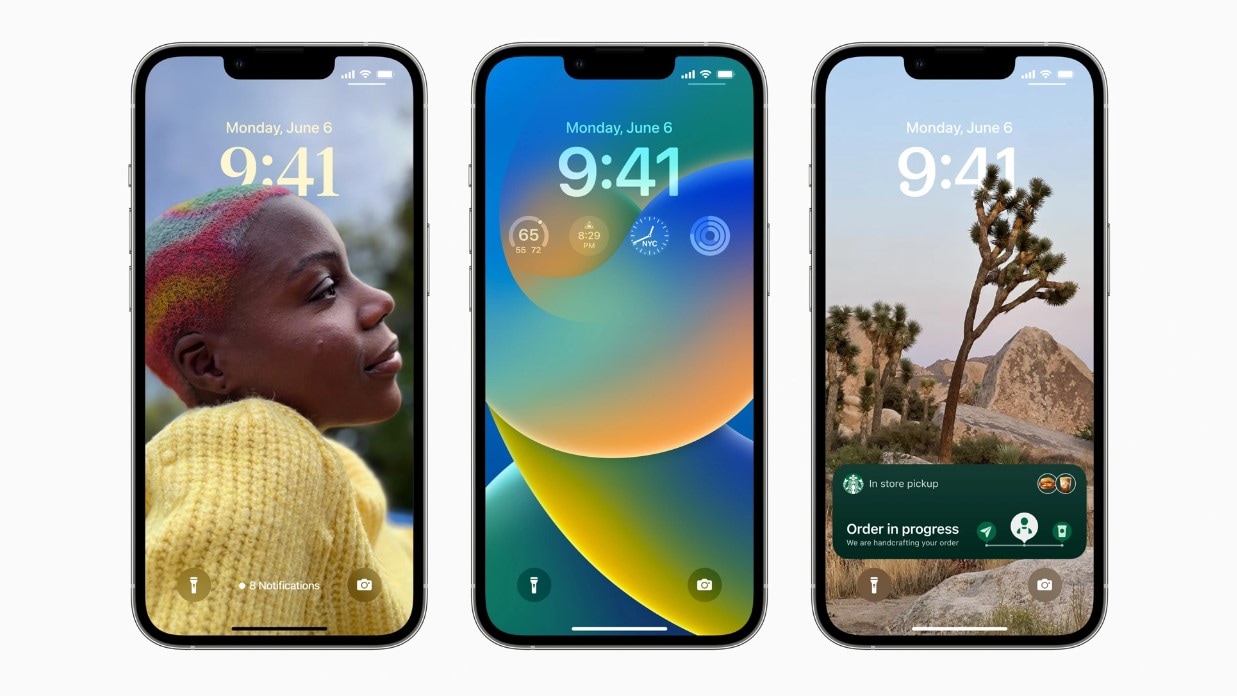
Have you installed the iOS 16 Beta version to try the new iOS features? It’s great to have the option to try the latest iOS version before installing it. However, you don’t need it anymore and want to uninstall it. So, how can you uninstall the iOS 16 Beta?
Our detailed guide will help you uninstall the iOS 16 Beta without losing your data. First, you’ll learn why you should uninstall it, including the pros and cons. Then, you’ll see how to back up your data step by step before uninstalling the iOS 16 Beta.
Lastly, you’ll discover how to delete the iOS 16 Beta profile and iOS 16 Beta to downgrade to the previous stable version. Once you’ve read our step-by-step guide, you won’t have any problem deleting the iOS 16 Beta version from your iPhone.
Part 1. Why Uninstall iOS 16 Beta
Beta versions are software versions that developers release before the final product. They usually give them to a group of users for testing. Although they’ve gone through alpha testing, they are less efficient than the final product.
The iOS 16 Beta is very close to the iOS 16 final version. However, every beta version brings some risks with itself. Therefore, once you’ve tested all the new features and functionalities, it’s time to uninstall it. Uninstalling the iOS 16 Beta is the best choice if you’re experiencing issues while using it.
Part 2. Things to Know Before Uninstalling the iOS 16 Beta

As we’ve mentioned, the iOS 16 Beta may bring some issues while using it. Uninstalling it after you’ve tried it would be the solution to several problems that come with beta software. Even though it does have some good sides and is helpful, make sure to uninstall it for several reasons.
Pros & Cons of Uninstalling the iOS 16 Beta
The pros to uninstalling the iOS 16 Beta are several. For instance, returning to stability is of great importance for your iPhone. Since beta software is less stable than the final versions, you may experience glitches and freezes. Uninstalling the latest iOS Beta would improve the stability of your phone and the overall user experience.
Moreover, if you’re facing compatibility issues, it’s time to uninstall the iOS 16 Beta version. These issues can include incompatibility with certain apps or features that wouldn’t occur with the final product.
Another advantage of uninstalling the iOS 16 Beta is increased security. With the beta version, you may face some security issues that wouldn’t happen with the final version of the OS.
On the other hand, there are some disadvantages to uninstalling iOS 16 Beta. One significant drawback of uninstalling the beta version is missing out on new features and being unable to familiarize yourself with the latest software release.
Moreover, if you uninstall the iOS 16 Beta, you may experience an update delay, meaning your software update may become available much later than for other users.
Part 3. Back Up Your Data With Wondershare Dr.Fone Before Uninstalling

Since you’ve been using the iOS 16 Beta for some time, you’ve probably made various changes to your iPhone. Thus, before uninstalling the beta version, back up your iPhone to not lose any data.
To ensure you don’t experience data loss, you can try the Wondershare Dr.Fone app. Wondershare Dr.Fone is a tool that helps you manage and back up your phone and mirror the screen to your computer.
Besides these primary functions, Wondershare Dr.Fone offers tools like screen unlocking, system repair, data recovery, data repair, and many more. Therefore, review the steps for backing up your data before uninstalling the iOS 16 Beta.
- Step 1: Download, install, and open Wondershare Dr.Fone on your computer.
- Step 2: In the left menu, click My Backup.
- Step 3: Then, click the Back Up Now

- Step 4: Wait for the iPhone backup to complete.

- Step 5: Once it finishes, you’ll see the entire iPhone backup. If you want to check it, click View Backups.

It’s as easy as that. This way, you will retain data when uninstalling the iOS 16 Beta.
Part 4. How to Delete the iOS 16 Beta
If you’re ready to delete the iOS 16 Beta, you must do it via the Recovery Mode. Recovery Mode is a tool to update or restore your iPhone. However, since you’ll be restoring your iPhone, ensure you’ve backed up all the data to avoid data loss.
Turning on the Recovery Mode
You must first enter the Recovery Mode to delete the iOS 16 Beta version. This method requires connecting your phone to a computer, so ensure you have a USB cable. Turning on the Recovery Mode differs with different iPhone models. Therefore, let’s cover all three methods to enter the Recovery Mode on your iPhone.
Here’s how to turn on the Recovery Mode on iPhone 8 or later:
- Step 1: Connect your iPhone and your computer via a USB cable.
- Step 2: Press and release the Volume Upbutton, then do the same with the Volume Down
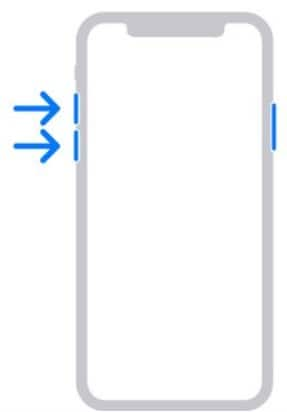
- Step 3: Next, press and hold the Side
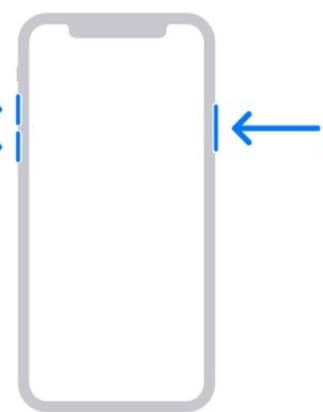
- Step 4: Hold until your screen goes black and shows the Recovery Mode screen with the computer icon.
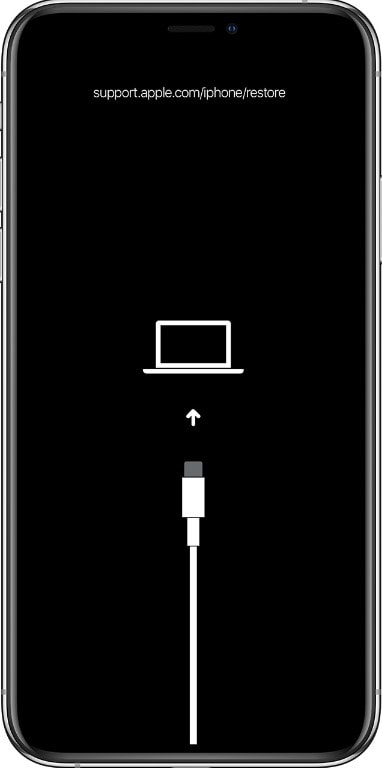
Here’s how to turn on the Recovery Mode on iPhone 7 and 7 Plus:
- Step 1: Connect your iPhone and your computer via a USB cable.
- Step 2: Hold the Volume Downbutton and the Side button simultaneously.
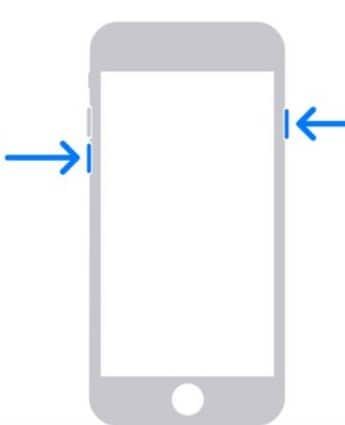
- Step 3: You’ve entered the Recovery Mode when you see the black screen with the computer icon.
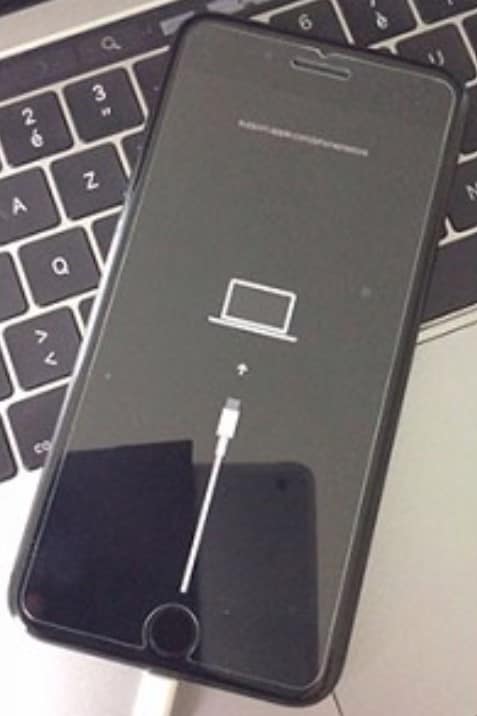
Turn on Recovery Mode on iPhone 6 or earlier:
- Step 1: Connect your iPhone and your computer via a USB cable.
- Step 2: Press and hold the Homeand Side buttons simultaneously.
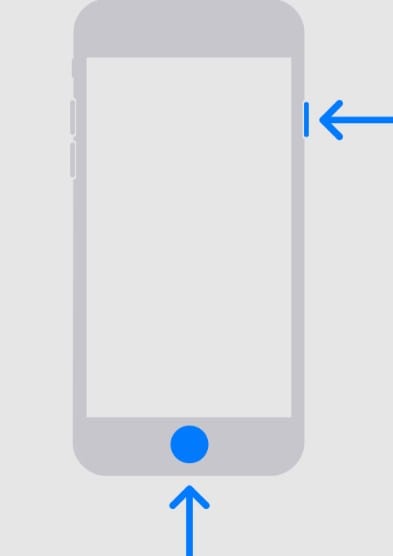
- Step 3: The Recovery Mode is on when you see the black screen with the computer icon. Now you can release the hold.
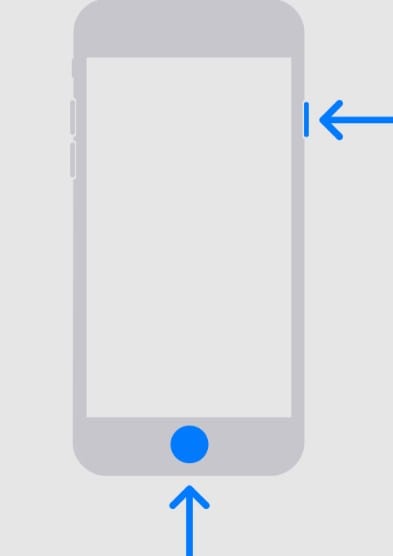
Downgrading Your iPhone in the Recovery Mode
Even though entering the Recovery Mode differs with different iPhone models, downgrading your iPhone to the previous iOS version is the same with all models. The steps are easy to follow, but you’ll still need your computer.
- Step 1: When your iPhone enters the Recovery Mode, iTunes on your computer displays a dialog box asking you to update or restore the device. Click Restore.

- Step 2: You’ll see the Helloscreen once the restoring process completes.
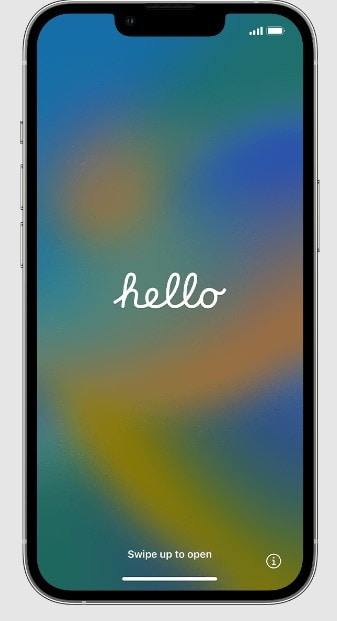
- Step 1: Follow the instructions to set up the device.
- Step 2: Restore your data with the previously made backup.
By following these steps, you’ll install the previous stable iOS version.
Part 5. How to Delete the iOS 16 Beta Profile
Next, learn how to remove the iOS 16 Beta without a computer. This method includes deleting iOS 16 Beta directly from your iPhone. In other words, you can remove the beta version by deleting the iOS 16 Beta profile. However, if you do that, you won’t be able to use your phone until the next software update is available for download.
- Step 1: Go to Settings.
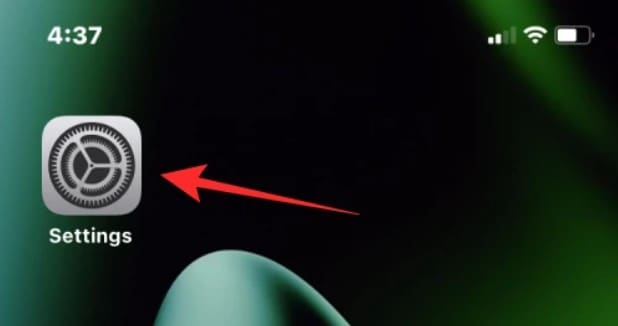
- Step 2: Scroll down and go to General.
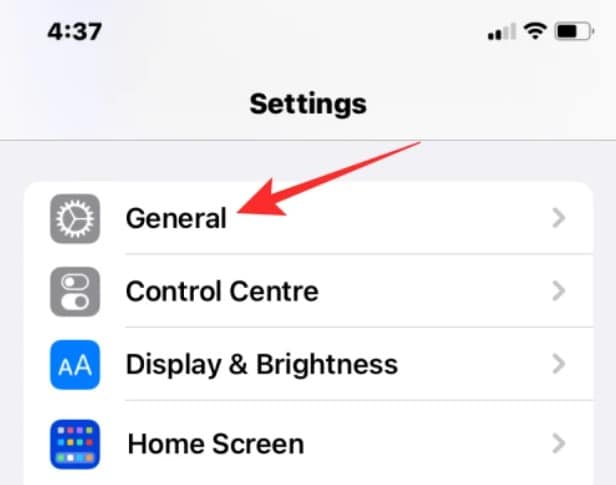
- Step 3: Then, go to VPN & Device Management.
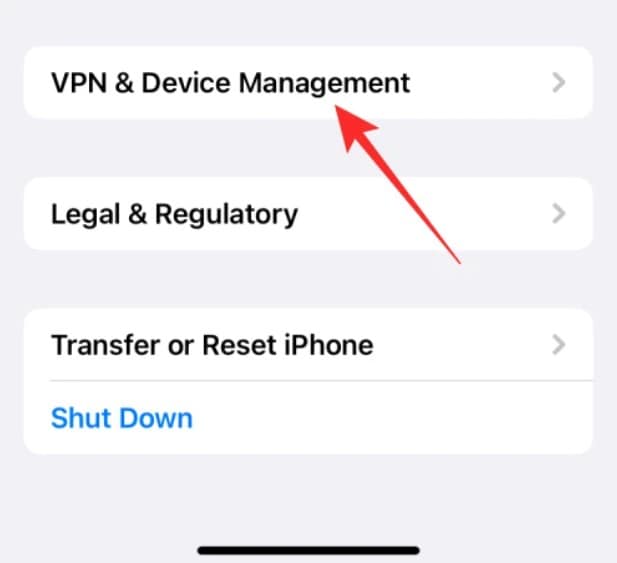
- Step 4: Click iOS Beta Software Profile.
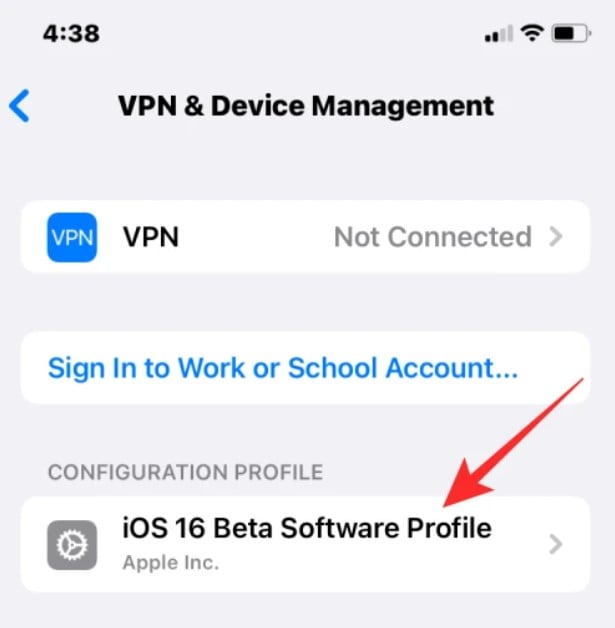
- Step 5: Click Remove Profile.
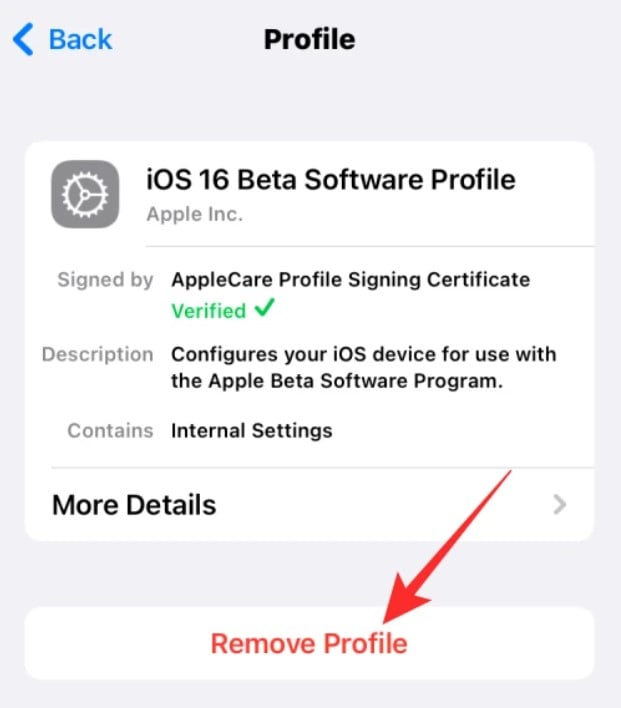
- Step 6: Then, restart your iPhone.
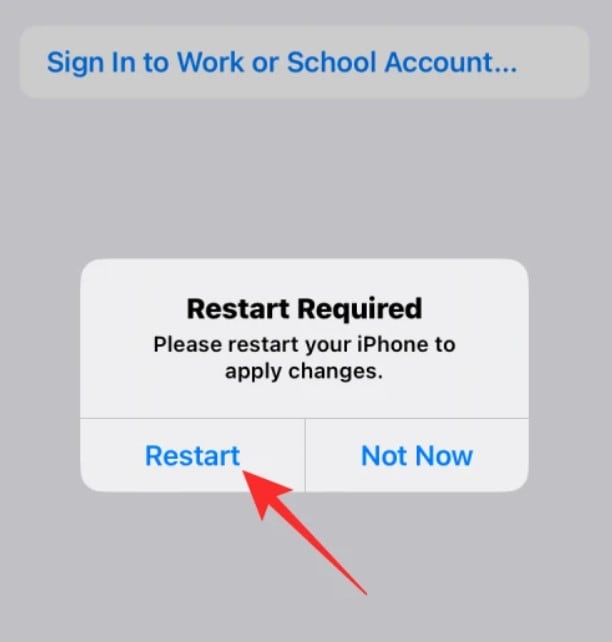
Once your phone restarts, your iOS 16 Beta profile will be gone from your iPhone, but you’ll need to wait for Apple to release a new software update.
Conclusion
By installing the iOS 16 Beta, you were able to familiarize yourself with the new features that the iOS 16 brought. However, beta software versions can cause issues on your iPhone, like glitches, freezes, and bugs. Moreover, there are potential problems of instability, incompatibility, and security.
Therefore, you should remove the iOS 16 Beta from your iPhone. You can uninstall it in the Recovery Mode using your computer or by removing the iOS 16 Beta profile directly from your iPhone. However, restoring your device to the previous stable iOS version may lead to data loss. Thus, back up your data with Wondershare Dr.Fone before uninstalling the iOS 16 Beta.
Upgrade & Downgrade
- iOS Beta Install
- 1. Download iOS Beta Profile
- 2. Download the iOS 13 Beta
- 3. iOS 16 Beta Download
- 4. Uninstall iOS Beta
- 5. Install iPhone Beta Profile
- 6. Install Mac Beta Profile
- 7. Install iOS 15 Beta Profile
- 8. Upgrade iPad to iOS 14
- iOS News
- 1. Update iPhone 4s to iOS 9
- 2. Cheaper iPhone
- 3. Customize iPhone Home Screen
- 4. Know About iOS 15 Lock Screen
- 5. Add Lyrics to Song on Apple Music
- iPhone Downgrade Tips
- 1. Downgrade iOS Like a Pro
- 2. Roll Back to an Older iOS Version
- 3. Downgrade to iOS 15
- 4. Install Developer Profile
- 5. Downgrade iOS without iTunes
- 6. Downgrade to iOS 14
- 7. Download and Install the iOS 16
- iPhone Update Tips
- 1. iPhone & iPad Security Updates
- 2. Undo an Update on iPhone
- 3. Update iPhone with/without iTunes
- 4. Fix iPhone Checking for Update Stuck
- 5. Fix iPad Software Update Failed
- 6. Fix iPhone Stuck On Update
- 7. Fix iPhone Won't Update
- 8. Fix Update Server Not Be Contacted
- 9. Fix iPhone Stuck on Update Requested
- 10. Resolve iPhone Cellular
- 11. Resolve iPhone Error 1110
- 12. Fix iPhone Frozen
- iOS 11/12 Problems
- 1. Fix iPhone Stuck on Waiting
- 2. Fix iPhone Can't Make Calls
- 3. Fix iPhone Stuck on Logo
- 4. Fix Photos Disappeared from iPhone
- 5. Fix iPhone Keeps Freezing
- iOS 13 Problems
- 1. Fix CarPlay Not Connecting
- 2. Fix Resolve Apps Won't Open
- 3. Fix Song/Playlist Missing
- 4. Fix iPhone Asking for Passcode
- iOS 14 Problems
- 1. Fix Map Voice Navigation Won't Work
- 2. Fix iMessage Not Working
- 3. Recover Deleted Data on iOS 14
- 4. Recover Disappeared Notes on iOS 14
- iOS 15 Problems
- iOS 16 Problems
- 1. Fix iPhone Wi-Fi Not Working
- 2. Fix iOS 16 Battery Drain Issues
- 3. Fix Screen Mirroring Not Working
- 4. Fix Apple CarPlay is Not Supported
- 5. Fix iPhone Screen Not Responding
- 6. Fix iPhone Apps Keep Crashing
- 7. Fix Call Failed iPhone Issue
- 8. Fix iPhone Stuck On Apple Logo
- 9. Counter iPhone Heating Problems
- 10. Fix iPhone Stuck in Boot Loop
- 11. Fix iPhone Bluetooth Not Working
- iOS 17 Problems
- 1. iPhone Freezing After Update
- 2. iOS 17 Wallpapers Blurry at Top
- 3. Fix iPhone Charging Slow
- 4. Enable Live Activities iOS 17
- 5. Fix iOS 17 Apps Crashing
- 6. Fix iPhone Stuck on Verifying Update
- 7. Overheating after 17 Update
- 8. Fix iOS 17 Keyboard Bug
- 9. Fix iOS 17 Green Screen Issue
- 10. iOS 17 Bugs & Fixes
- 11. No iOS 17 Update on Your iPhone
- 12. iOS 17 Unable to Download
- 13. Missing contacts with iOS 17 update




Alice MJ
staff Editor
Generally rated4.5(105participated)