
Step-by-Step Guide: Top 5 iOS Downgrade Tools for 2025
Aug 27, 2025 • Filed to: Phone Repair Solutions • Proven solutions
Have you recently updated your iOS device to a wrong or unstable firmware release?
Don’t worry – you are not the only one as the issue is more common than you can imagine. A lot of iPhone or iPad users often update their devices to a beta or any other corrupt iOS release, only to regret it afterwards. To resolve this situation, you can use an iOS downgrade tool.
Though, you should be extremely cautious while picking downgrade applications for your device. If the iPhone downgrade tool is not reliable, your device can get stuck or lose all data completely. To teach you how to downgrade iPhone software like a pro, we have handpicked the 5 recommended tools right here. Downgrade iOS version now!
1. Best iOS Downgrade tool: Dr.Fone - System Repair
Looking for a reliable way to fix your iOS device or downgrade from a beta version? Dr.Fone - System Repair tops the list as the best iOS downgrade software available. It’s designed to deliver straightforward, efficient solutions for a variety of issues. Whether your device is stuck in a boot loop, frozen on the screen of death, or experiencing update glitches, this tool can resolve all issues.
One of the standout features of Dr.Fone is its ability to downgrade iOS versions smoothly, including downgrading iOS 26 Beta to iOS 18. The best part? You can downgrade without losing any data. That means no worries about erasing photos, apps, or important files in the process. If you want hassle-free repairs and downgrades, this easy-to-use tool is perfect for getting your device back to normal in no time!
Dr.Fone - System Repair (iOS)
Top iOS Downgrade Tool
- Fix iOS issues in a few clicks without any data loss
- Troubleshoot and repair a variety of iPhone errors
- Enjoy a safe, reliable, and seamless experience
- Work for all models of iPhone, iPad, and iPod touch
Designed as one of the best iOS downgrade programs, this tool ensures you can easily switch to a stable version when needed. Follow the steps below to downgrade iOS 17, 18, or 26 Beta using Dr.Fone - System Repair.
- Launch the Dr.Fone toolkit and connect your iOS device to the system using a working cable. Launch the “System Repair” section from its home to continue.
- On the welcome screen, choose the “iOS” option. Next, go to "iOS Upgrade/Downgrade" and click on “Downgrade iOS”. This will take you to the section where you can select the firmware you want to install.


- The application will automatically display a list of iOS firmware versions compatible with your device. For instance, if you're looking to downgrade from iOS 16/17/18 to a more stable version like iOS 15.7 or iOS 16, simply select the desired version and click the Download button next to it.

- That’s it! This will start downloading the selected firmware.

- After the download finishes, click on the “Repair Now” button. Dr.Fone will then start the downgrade process. It will install the stable iOS version you selected, and your iPhone or iPad will restart automatically with the downgraded version. Once done, safely remove your device, and you’re all set to enjoy the older iOS version!

2. Top iOS 16/17/18 downgrade tool: Tinyumbrella
Developed by The Firmware Umbrella, it is a freely available Windows application that can be used to downgrade iPhone software. Ideally, the application is used to enter or exit iOS devices in/from Recovery Mode. Besides that, you can also use it to forcefully install a software update on the iPhone to downgrade it.
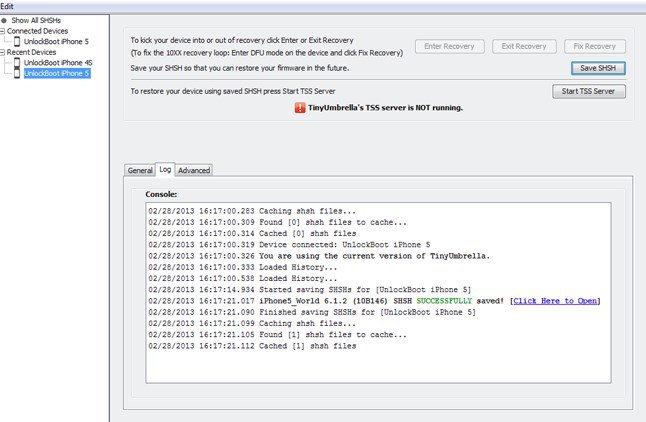
The best part? This tool is freeware, so you don’t have to spend a penny to use it. However, it requires some technical steps, like downloading the relevant IPSW file before you begin, which makes it slightly complicated to use. It’s particularly handy for helping your iPhone enter or exit recovery mode if it gets stuck. Keep in mind, jailbreaking your iOS device is a must to successfully downgrade using this tool. Also, be cautious as the downgrading process will erase all existing data on your phone. Make sure to back up your important files beforehand.
3. Top iOS 16/17/18 downgrade tool: TaigOne Downgrader
If your iOS device is already jailbroken, then you can also take the assistance of TaigOne Downgrader. As the name suggests, it will downgrade your iPhone or iPod to an existing firmware version. Since it is not an official solution, it might cause unwanted damage to your device (including some data loss). Also, you need to take the assistance of a third-party installer like Cydia to get TaigOne Downgrader.
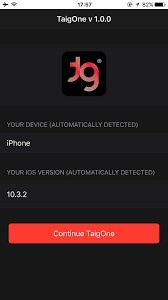
- This is a free iPhone software downgrade app that is available for jailbroken devices.
- Users need to select the firmware update they wish to downgrade their phone to.
- The process would wipe off the existing data and saved settings on the device.
- It does not work with the latest iOS models like iPhone XR, XS Max, etc.
4. Top iOS 16/17/18 Downgrade Tool: Futurerestore
This tool efficiently operates across your iOS device and helps execute the downgrade process in multiple ways. With its multi-directional approach, the chances of getting your iOS downgraded are quite high. The user can easily work across the tool due to its easy-to-use system. Its effectiveness and diversity make it one of the most versatile options in the market.
Futurerestore also helps restore the iOS version through unmatching, which is executed with the help of a custom SEP feature.
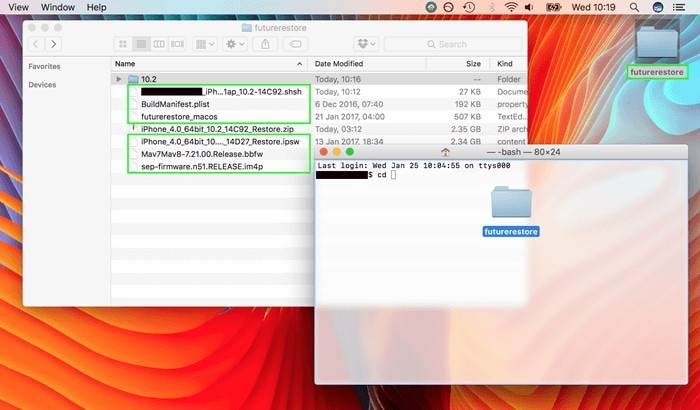
5. Top iOS 16/17/18 Downgrade Tool: AnyFix
You might get confused over the list of different iOS downgrade tools across the internet. To make your selection easier, you can use AnyFix – iOS System Recovery tool that has been specifically designed for amending all iOS-related issues in no time. You can easily recover your device from the issue without suffering from data loss. Revert to an older iOS version without covering any technical procedures.
AnyFix – iOS System Recovery tool is known for solving more than 130+ problems related to iOS devices. With its easy entry and exit recovery process, you can make sure that your iOS gets downgraded in a matter of a few clicks.
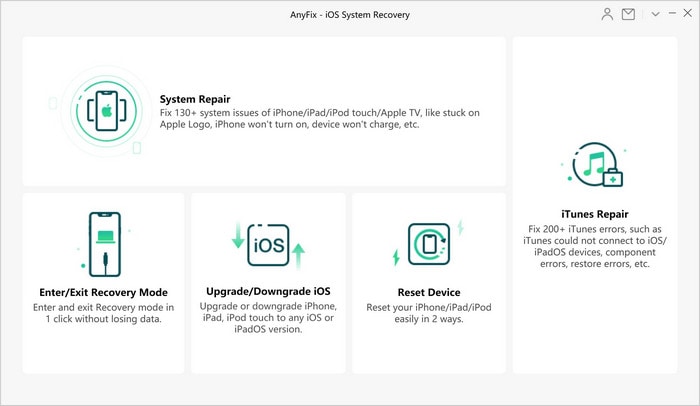
Conclusion
Now that you know about 5 different iOS 16/17/18 downgrade program options, you can easily pick the best alternative. From the above-listed suggestions, Dr.Fone - System Repair is certainly the best iOS downgrade tool that you can try. Not only to downgrade iPhone software, but you can also use it to fix all kinds of iPhone or iTunes-related problems as well. Keep the tool handy and never suffer from unexpected data loss due to iOS downgrade again.
You might also interest:
IPSW Beta: All You Need to Know About Unsigned and Signed Versions[With How-tos]
How to use SHSH Blobs to downgrade iOS devices
Easy Guide: How to downgrade Apple WatchOS 10 beta in different ways
Upgrade & Downgrade
- iOS Beta Install
- 1. Download iOS Beta Profile
- 2. Download the iOS 13 Beta
- 3. iOS 16 Beta Download
- 4. Uninstall iOS Beta
- 5. Install iPhone Beta Profile
- 6. Install Mac Beta Profile
- 7. Install iOS 15 Beta Profile
- 8. Upgrade iPad to iOS 14
- iOS News
- 1. Update iPhone 4s to iOS 9
- 2. Cheaper iPhone
- 3. Customize iPhone Home Screen
- 4. Know About iOS 15 Lock Screen
- 5. Add Lyrics to Song on Apple Music
- 6. Current iOS Version
- 7. Current iOS for iPad
- 8. iOS 19 and the iOS 26 Rumor
- iPhone Downgrade Tips
- 1. Downgrade iOS Like a Pro
- 2. Roll Back to an Older iOS Version
- 3. Downgrade to iOS 15
- 4. Install Developer Profile
- 5. Downgrade iOS without iTunes
- 6. Downgrade to iOS 14
- 7. Download and Install the iOS 16
- iPhone Update Tips
- 1. iPhone & iPad Security Updates
- 2. Undo an Update on iPhone
- 3. Update iPhone with/without iTunes
- 4. Fix iPhone Checking for Update Stuck
- 5. Fix iPad Software Update Failed
- 6. Fix iPhone Stuck On Update
- 7. Fix iPhone Won't Update
- 8. Fix Update Server Not Be Contacted
- 9. Fix iPhone Stuck on Update Requested
- 10. Resolve iPhone Cellular
- 11. Resolve iPhone Error 1110
- 12. Fix iPhone Frozen
- iOS 11/12 Problems
- 1. Fix iPhone Stuck on Waiting
- 2. Fix iPhone Can't Make Calls
- 3. Fix iPhone Stuck on Logo
- 4. Fix Photos Disappeared from iPhone
- 5. Fix iPhone Keeps Freezing
- iOS 13/14 Problems
- 1. Fix CarPlay Not Connecting
- 2. Fix Resolve Apps Won't Open
- 3. Fix Song/Playlist Missing
- 4. Fix iPhone Asking for Passcode
- 5. Fix Map Voice Navigation Won't Work
- 6. Fix iMessage Not Working
- 7. Recover Deleted Data on iOS 14
- 8. Recover Disappeared Notes on iOS 14
- iOS 15 Problems
- iOS 16 Problems
- 1. Fix iPhone Wi-Fi Not Working
- 2. Fix iOS 16 Battery Drain Issues
- 3. Fix Screen Mirroring Not Working
- 4. Fix Apple CarPlay is Not Supported
- 5. Fix iPhone Screen Not Responding
- 6. Fix iPhone Apps Keep Crashing
- 7. Fix Call Failed iPhone Issue
- 8. Fix iPhone Stuck On Apple Logo
- 9. Counter iPhone Heating Problems
- 10. Fix iPhone Stuck in Boot Loop
- 11. Fix iPhone Bluetooth Not Working
- iOS 17 Problems
- 1. iPhone Freezing After Update
- 2. iOS 17 Wallpapers Blurry at Top
- 3. Fix iPhone Charging Slow
- 4. Enable Live Activities iOS 17
- 5. Fix iOS 17 Apps Crashing
- 6. Fix iPhone Stuck on Verifying Update
- 7. Overheating after 17 Update
- 8. Fix iOS 17 Keyboard Bug
- 9. Fix iOS 17 Green Screen Issue
- 10. iOS 17 Bugs & Fixes
- 11. No iOS 17 Update on Your iPhone
- 12. iOS 17 Unable to Download
- 13. Missing contacts with iOS 17 update
- iOS 18 Problems
- 1. iOS 18 Black Screen
- 2. iPadOS 18 Math Notes Issues
- 3. iPhone Email Not Working
- 4. iPhone Contacts Disappeared
- 5. iPhone Stuck in Restore Mode
- 6. iPhone Stuck on Preparing Update
- 7. iPhone Flashlight Not Working
- 8. iPhone Bluetooth Issues
- 9. Stuck on Terms and Conditions
- 10. Frozen iPhone iOS 18
- 11. iOS 18 Beta Boot Loop Issue
- 12. iOS 18 Beta Overheating
- 13. iOS 18 Beta Volume Bug
- iOS 26 Topics



















Alice MJ
staff Editor
Generally rated4.5(105participated)