Play Pokemon Go on PC with KoPlayer: All You Need to Know
Jul 12, 2024 • Filed to: Virtual Location Solutions • Proven solutions
KoPlayer is an Android emulator which means it helps you giving a better gaming experience on the computer. With the help of it, you can play games on your PC and enjoy it on bigger screens. KoPlayer is new in the technology world and has become the game lovers’ first choice in short time.
As we all know Pokemon Go has been successful among a large number of users. And KoPlayer, being the most compatible emulator for more than a million apps and games, is one of the most popular for Pokemon Go players. Due to its stable performance, smooth operation, great compatibility and immense storage, it is so popular for Pokemon Go. And there are times when playing Pokemon Go on phones can result in rapid battery drainage. Therefore, using KoPlayer for Pokemon Go has become a choice for many users.
KoPlayer is created on Android 4.4.2 kernel and is Play Store integrated. Moreover, it shows great support with all series AMD computers. It also has the functionality of recording your gameplay. All these qualities make KoPlayer for Pokemon Go a genuine choice and people are more attracted towards it.
Any restrictions of KoPlayer?
It has been understood that KoPlayer for Pokemon Go stands as one of the best options for the enthusiastic game lovers. But, there is a probability of some restrictions to this platform as well. In this section, we are putting some points to aware you about the restrictions for KoPlayer for Pokemon Go.
- With KoPlyer, the teleporting may seem too obvious. And as a result, banning it won’t be difficult.
- Next up, when you setup, Pokemon Go with KoPlayer, you may find it a little complex during the process.
- Thirdly, the joystick seems to be reluctant to be flexible which can also be troublesome for you.
- Lastly, you might feel unable to control the movement speed while playing Pokemon with KoPlayer.
Note: If you are not assured about KoPlayer, then try a safer and easier alternative to play Pokemon Go on computer.
How to Play Pokemon Go on PC with KoPlayer
2.1 How to set up KoPlayer and Pokemon Go
Before you set up KoPlayer and play Pokemon on KoPlayer, here are some requirements that you should know.
- Keep the AMD or Intel Dual-Core CPU supporting VT (virtualization technology).
- Make sure you are having Windows running PC
- It should be having 1GB RAM as minimum.
- Keep 1GB Free Disk Space.
- Have a great internet connection.
Follow the steps below to set up KoPlayer and Pokemon Go on PC
Step 1: Now, to set up KoPlayer for Pokemon Go, you need to download this Android emulator firstly. You can go to the official website for this.
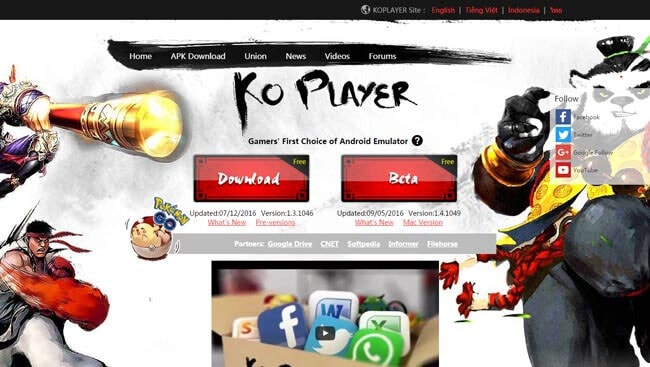
Step 2: Click on its .exe file to proceed for the installation process. Accept all the license agreement and go ahead.
Step 3: Now, launch KoPlayer on your computer. It may take a little time for the first time.
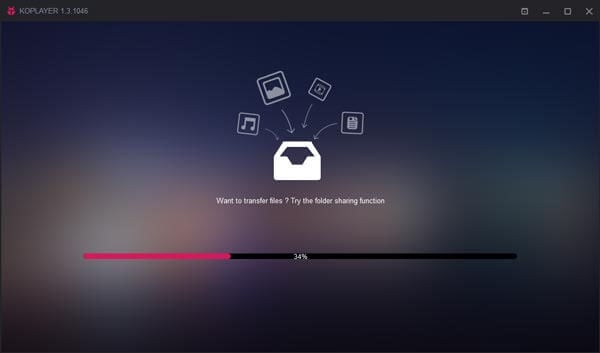
Step 4: As you do in the Android device, you need to add your Google account on KoPlayer for Pokemon Go installation from Play Store. For this, tap on “System tool” and go to “Settings”.
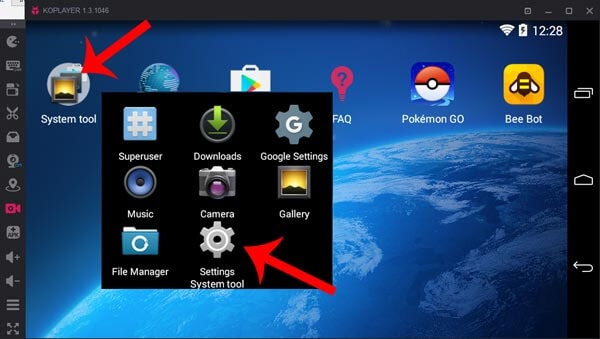
Step 5: In the Settings, look for “ACCOUNTS” and go to “Add Account”. Sign in with the Google Account now.
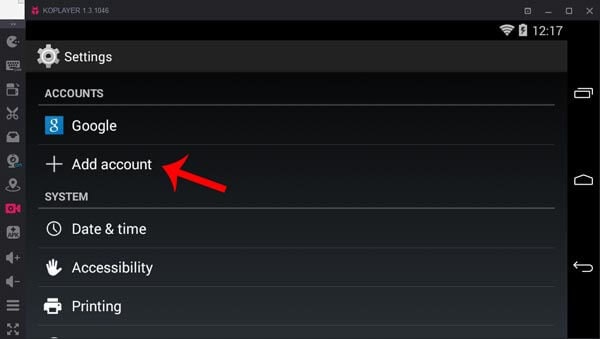
Step 6: Launch Play Store now and look for Pokemon Go to install it.
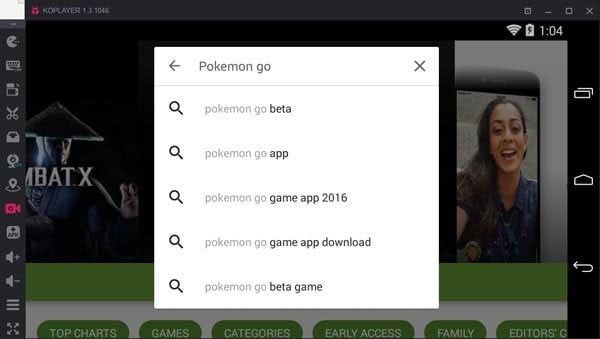
Step 7: When APK is installed, proceed with installation of Pokemon Go to KoPlayer. And for this, hit on the APK icon. From the window, choose Pokemon Go and tap “Open” to install. The game is successfully installed now. Let us know how to play it.
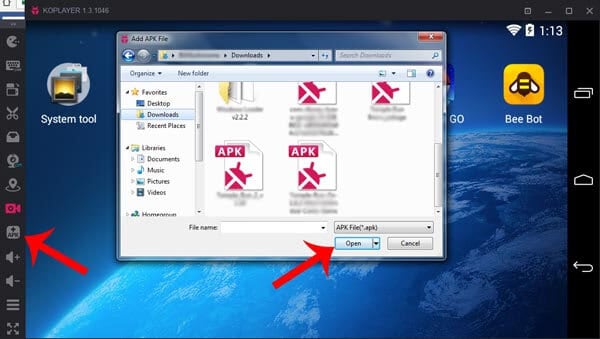
2.2 How to Play Pokemon Go with KoPlayer
Step 1: When you install the game following the above steps, the icon of the game will be shown in the KoPlayer screen. Now, you need to hit the KoPlayer GPS icon. This opens the KoPlayer GPS where you can fake GPS location.
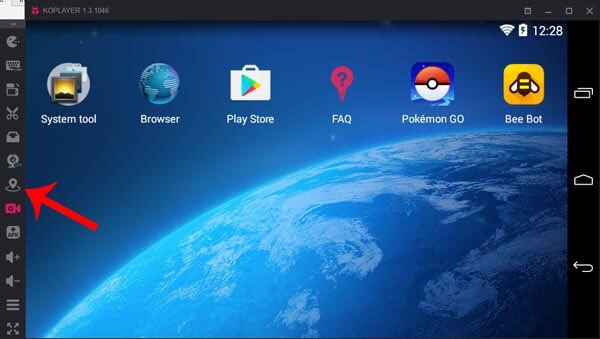
Step 2: Choose the location from the map and click on “Save” button. Setting fake GPS location is required as Pokemon Go is a game that use GPS while played.
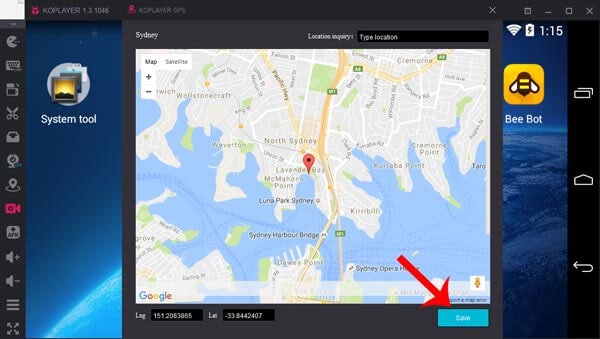
Step 3: Open Pokemon Go now. Select the keyboard icon and drag the “WASD” to the screen. Click on “Save” button. With the help of WASD keys on your keyboard, you can move your player. This was how to play Pokemon Go in KoPlayer.
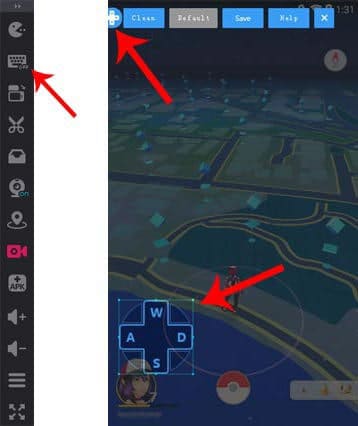
Any easier or safer alternative to KoPlayer for Pokemon Go?
As a safer option against KoPlayer for Pokemon Go, you can use a GPS spoofer and a movement simulator for your device to play the game. The best in this case would be Dr.Fone – Virtual Location (iOS). This tool is designed for iOS users and can easily help changing the GPS location. Using this, you can overcome any of the KoPlayer’s drawbacks. With Dr.Fone, you can simulate along one route and multiple routes. Here are the guides for the same in two parts.
3,839,410 people have downloaded it
Before you try any of the following part, ensure to download and install Dr.Fone over your PC. Launch the application and then click on the “Virtual Location” option. Connect your iPhone to the computer and click on “Get Started”.

Simulate Between 2 Spots
Step 1: Choose One-stop Route
On the page, click the first icon right on the upper right corner which is called walk mode. Now, choose a destination place on the map. A small box will emerge telling you the distance of the place.
At the bottom of the screen, you can choose how fast you want to travel. Drag the slider according to your choice. Click on “Move Here” next.

Step 2: Decide the Number of Movements
Use the next appeared box to tell the system about the number of times you want to go back and forth between the two selected places. Upon finalizing this, click on “March”.

Step 3: Start Simulating
Succeeding this, you will the position of yours. It will be showing to be moved according to the chosen travelling speed.

Simulate Between Multiple Spots
Step 1: Choose Multi-stop Route
Begin by choosing the 2nd icon given at the upper right corner. Now, choose all of the spots where you want to travel one by one.
As above, the box will tell you how far the places are. Click on “Move Here” to go. Also, don’t forget to set the speed of travelling.

Step 2: Define the Times of Travelling
As above again, on the next box, mention the number of times you wish to travel. Press the “March” button after this.

Step 3: Simulate in Various Spots
You will see yourself virtually moving on the route that you have decided. The location will be moving with the speed you have chosen.

3,839,410 people have downloaded it
Location-based apps
- GPS spoof for dating apps
- GPS spoof for social apps
- Pokemon Go on PC
- Play Pokemon Go on PC
- Play Pokemon Go with Bluestacks
- Play Pokemon Go with Koplayer
- Play Pokemon Go with Nox Player
- AR game tricks





James Davis
staff Editor