
How to Fake Pokemon Go GPS on Android [2026]
Dec 31, 2025 • Filed to: Virtual Location Solutions • Proven solutions
With Pokémon Go's global craze, players everywhere are seeking shortcuts to catch Pokémon without the legwork, turning to fake Pokémon Go GPS hacks on Android. Whether it’s to outsmart Niantic’s systems or simply to enjoy the game from the comfort of home, the internet is awash with tips and tricks. However, finding a working Pokémon Go spoofer that’s compatible with all Android versions can be a maze.
That's where we step in! We’ve curated this guide especially for you, to cut through the noise and spotlight the most effective fake Pokémon Go GPS solutions for Android devices. Whether you're running which Android versions, our friendly rundown will help you discover the top hacks that actually work, ensuring your Pokémon hunting adventures are limitless.
Part 1. What preparations required before faking GPS
When it comes to fake gps of Pokemon Go Android, the operation is certainly not a cake walk. You must understand that if you’re being smart then the game developers are smarter than you. If by any chance you get caught spoofing the Pokemon Go team will bar (softban/permanent ban) you from playing the game depending on the type of ban is applied over your account. Even if you’re using the best fake gps for Pokemon Go Android, there’re still high chances of getting banned permanently.
If you still wish to understand the preparations required to fake gps on Pokemon Go Android 8.1 or 8.0 or other Android versions. Then here’s the entire list of it. Ensure to read and comply with them carefully.
- First things first, make sure that you’re running on the Google Play Services app version 12.6.85 or lower over your Android device. If not, you need to downgrade to it.
Check Google Play Services App version: Launch, “Settings” then “Apps/Applications”. Scroll down to “Google Play Services” and select it. The app version is displayed over the top of your screen.
- Next important pre-requisite is to disable the “Auto-Updates” of the Play Store. For this, launch “Play Store” followed by “3 horizontal bars” at the top. Get into “Settings”, select “Auto-update apps” under “General”. And opt for the “Do not auto-update apps” option.
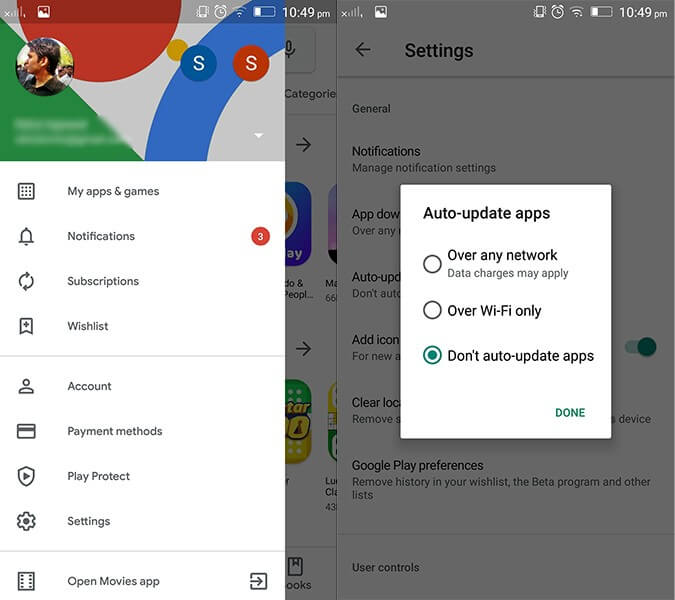
- Disabling the “Find My Device” service is the next important pre-requisite you need to be taking care of. If it is enabled over your device, get it disabled now. To do this, navigate to “Settings”, then “Security & Location”. Now, proceed to selecting “Find my device” and finally, toggle it off.

- Last but not least, you also need to disable the “Google Play”. Moreover, uninstall all its updates as well. This is vital. Here’s how you can do it. Navigate to “Settings”, opt for “Apps/Applications”. Proceed to “Google Play Services” and push the “Uninstall updates” button.
- You must have developer options enabled over your Android device. If the “Developer options” aren’t pre-enabled, then get it enabled manually. Get into “Settings”, proceed to “About Phone” and hit on “Build Number” – x7 times.
There are still some important Pokemon Go fake gps Android ‘app specific’ pre-requisites that must be done to successfully perform the hack. We’re going to discuss about them during the app’s tutorial.
Part 2. 3 solutions to fake GPS of Android Pokemon Go
Using Fake GPS free
Fake GPS free app is one of the best way to fake gps for Pokemon Go Android. Here’s the detailed procedure on how to set this up.
- Visit the Google Play Store and navigate to the “Fake GPS free” app. Install the app and launch it afterwards.
- You’ll be asked to “ENABLE MOCK LOCATIONS” when you’re on the mainscreen of the app. Proceed with it and the “Developer options” screen will flash up.
Note: If “Developer options” aren’t enabled on your device, please to the preparations section above to understand the steps to enable it.
- Now, hit on the “Select Mock location App” option on the “Developer Settings” screen. Here, choose the “Fake GPS free” app.
- Once you have fundamentals in place, you’re good to go now. Simply, go back into the Fake GPS free app and “Search” for the desired location. Then, tap the “play” button to engage the fake GPS location.
- Lastly, execute the Pokemon Go app and check if your new location is casted over the game.
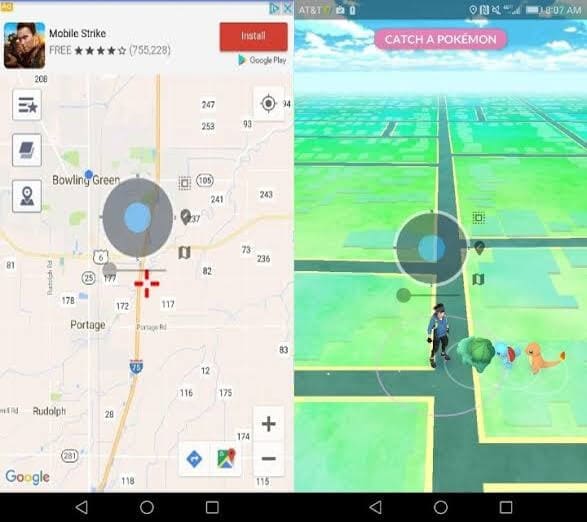
Tips: If you're on an iOS device and looking to shake things up in Pokémon Go, why not give Wondershare Dr.Fone - Virtual Location (iOS) a whirl? It's a nifty fake Pokémon Go GPS and spoofer that lets you roam the Pokémon world from your couch. Super easy to use and heaps of fun, it’s your ticket to catching those hard-to-find Pokémon. Keen to learn more? View the video and try it for free!
Using VPNa
- Navigate to Google Play Store and search for “vpna fake gps location” app. Install and launch the app afterwards.
- Head to “Developer options” under your device’s Settings and “ENABLE MOCK LOCATIONS”. Now, hit on “Select Mock location App” followed by choosing “VPNa” from the appearing options.
Note: If “Developer options” aren’t enabled on your device, please to the preparations section above to understand the steps to enable it.
- Next, launch the vpna fake gps location app and using the search icon, look for the desired location. Push the “Start/Power” button afterwards.
- Lastly, execute the Pokemon Go app and check if your new location is casted over the game.
Using GPS Joystick
The workaround to fake GPS location on Pokemon Go Android with GPS Joystick is a little tricky. Ensure to follow the steps carefully. Let’s get along with the lengthy tutorial now.
Note: Please refer to preparations section in the former part of the article for the detailed steps (and screenshots) to:
- verify the Play Services version
- disable the auto-updates of the Play Store
- disable Find My Device
- disable the “Google Play” and uninstall all its updates
- enable Developer Options
- First, check if the Google Play Services app version 12.6.85 or lower is installed over your Android device. If that’s the case, you can simply jump to the step number 7 below.
- But if that’s not the case, then first thing to do is get the auto-updates of the Play Store disabled.
- Next, navigate this link here and download the Google Play Services (older version): https://www.apkmirror.com/apk/google-inc/google-play-services/google-play-services-12-6-85-release/
- Thereafter, get your “Find My Device” service disabled too. If it is already proceed to the next step.
- Subsequently, proceed with disabling the “Google Play” as well. Moreover, get all its updates removed from your device.
Note: Just in case, you’re barred from doing so. Head to disable “Android device manger” first. Here’s how to get this done, navigate to “Settings” > “Security” > “Device Administrators” > disable “Android Device Manager”.
- It’s the right time to install the Google Play Services apk, which we downloaded in the step 3 above. Get your device rebooted afterwards.
- Now, get to the “Settings” of your device once again and proceed to “Developer Options”. Then, opt for “GPS JoyStick” under “Select mock location app” option.
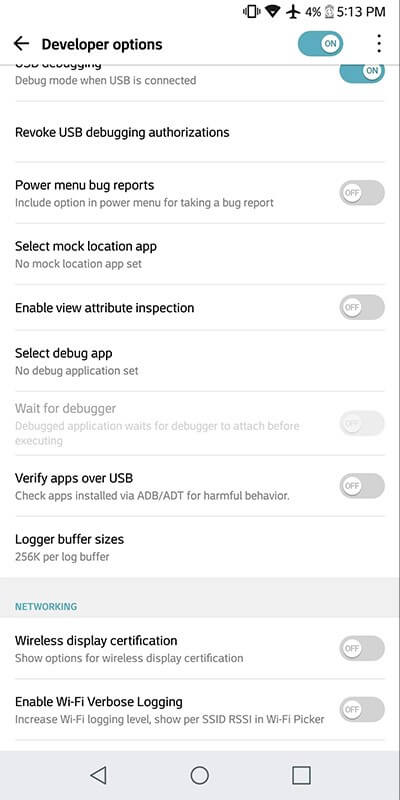
- Next, launch the “GPS JoyStick app” and navigate to “Settings”. Then scroll down to the “Enable Suspended Mocking” switch and toggle it on.
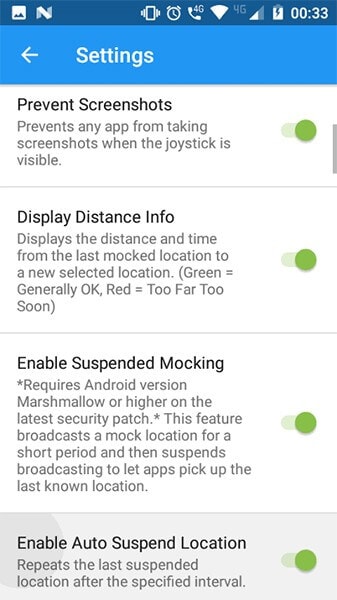
Lastly, execute the Pokemon Go app and move your Trainer on the map using the GPS Joystick! Enjoy!
Part 3. How to prevent softban by Pokemon Go
As we said above, you must remember that the Niantic systems are smarter than you! If by any chance you get caught spoofing, the Pokemon Go team will apply softban/permanent ban over your account. You’ll be barred with playing the game depending on the type of ban is applied over your account. Here are some precautions that you must consider to prevent softban by Pokemon Go.
- Strictly observe the softban cooldown time chart: you must ensure to study the teleportation cooldown chart and perform hacks according to avoid any softban.
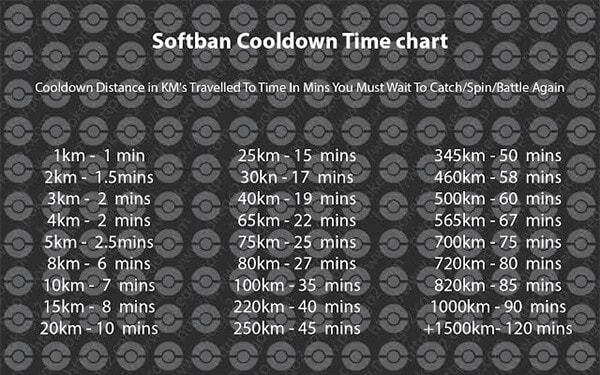
- As a general rule of thumb, ensure to Clear data out before you execute the updated app. Moreover, always ensure that the “Allow mock locations” is enabled or to select the GPS spoofer app in “Select mock location app” prior to executing the module.
- In case, you get to experience some trouble while fighting/capturing then configure the location mode to “Device only”.
- If you’re exploring to capture Pokemons, ensure to configure the speed to slow/slower. An adequate time is needed to allow a Pokemon to spawn in a particular location. Sprinting/running faster is therefore now recommended at all.
- You may also get banned permanently if you kick start with far off locations.
- Ensure not to fickle locations too frequently. For instance, every 2-3 seconds.
- Quit the app immediately, in case “GPS Signal not found” keep flashing on your screen. Then, launch it again.
- If you’re making use of Joystick and “GPS Signal not found” is flashed over your screen, make sure to use the arrow keys frame to make the warning disappear.

Teleport GPS location to anywhere.
Fake GPS Location on iOS and Android in one click.
Simulate GPS movement along the route you draw and with different simulated speeds.
Using Jump Teleport mode, you can easily jump to rare and legendary Pokémon.
Enable you to use a joystick or keyboard to simulate GPS movement flexibly in Pokémon Go.
Besides Pokémon GO, it also works smoothly with location-based apps and games, like Jurassic World Alive, Minecraft Earth, Snapchat, etc.
Android Games
- Android GPS Fake
- 1. Play Pokémon Go with A Joystick
- 2. Fake GPS Grindr Android
- 3. Fake GPS location on Android
- 4. Manage Android Location Settings
- 5. Top 10 Fake GPS Loaction Apps
- 6. Fake GPS without Mock Location
- 7. Fake Android Location
- Best Android Games
- 1. Top 10 Best Android Hack Games
- 2. Adventure Games for Android
- 3. The Best Adult Android Games
- 4. 50 Best Android Strategy Games
- 5. Best Hidden Object Games
- Pokémon Go Tricks
- 1. Best Pokemon Go Hack for Android
- 2. List of Pokémon Go Joysticks
- 3. Use iSpoofer on Android
- 4. Best Pokemon Go joystick
- 5. Play Pokemon Let's Go Pikachu
- 6. Spoof Android GPS without Jailbreak
- 7. Ways for Pokemon Go Spoofing
- 8. Fake GPS of Pokemon Go
- Android Games Tips
- 1. Top Game Hacker Apps for Android
- 2. Use Keyboard and Mouse for Android
- 3. Play PC Games on Android
- 4. Run Android Apps without BlueStacks
- 5. Tips for Captain Tsubasa Players
- 6. Top Games on Android 2.3/2.2
- 7. Best 20 New Paid Android Games
- 8. Top 20 Android Bluetooth Games
- 9.Top 15 Fun Android Games
- 10.Best 20 Android Fighting Games
- 11.Top 20 Android Racing Games

















James Davis
staff Editor