Forgot Your Apple ID and Password? Here’s How to Recover it
Jul 12, 2024 • Filed to: Password Manage Solutions • Proven solutions
If you own an Apple device, then you might be familiar with an Apple ID as well. From using iCloud to syncing multiple devices, an Apple ID is needed to access tons of Apple-related services. However, there are times when users forget their Apple ID password and can't seem to recover it as well. If you also forgot your Apple ID and password, this would be a must-read guide as it covers all the possible solutions to recover your account.
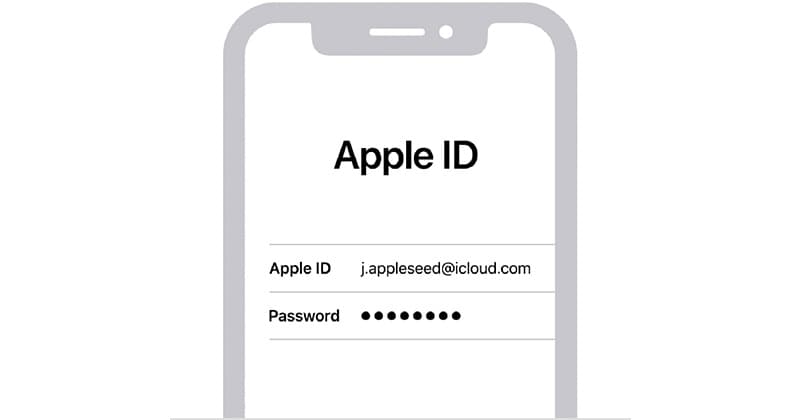
Part 1: What is an Apple ID and Why is it so Important?
Ideally, if you have an Apple device (like an iPhone or an Apple TV), then you can use a unique ID to link your device with it. Once your iPhone is connected to an Apple ID, you can access all kinds of features and protect it with an extra layer of security. Therefore, an Apple ID can help you access the following features:
- For setting up your device with Apple services and keeping your personalized settings saved.
- Link it with iCloud so that you can sync your data between multiple devices.
- It can also be used for security purposes (like protecting your device from resetting).
- Once an Apple ID is created, you can use it to link your account with native and third-party services.
- Some platforms where your Apple ID can be linked are FaceTime, iMessage, Find My, Game Center, Apple Pay, Podcasts, Apple Books, and so on.
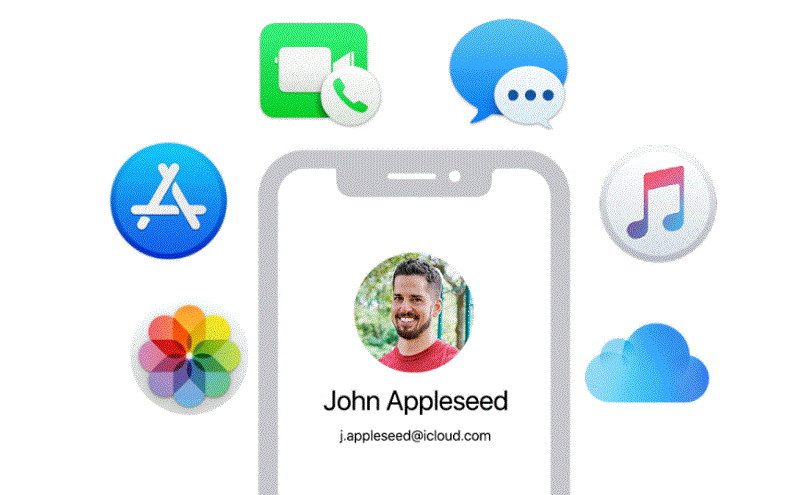
Part 2: How to Perform Apple ID Recovery from an iPhone [No Data Loss]?
When I forgot my Apple ID, I took the assistance of Dr.Fone - Password Manager to recover it from my iPhone without any data loss. The desktop application is quite easy to use and will let you perform Apple ID recovery from any connected iOS device.
In case if you forgot your Apple ID or iCloud password, Apple ID password, WiFi password, or any other app/website account credentials, then the application will come in handy. After a thorough scan of the iOS device, it will display all the stored or lost passwords without any technical hassle. Therefore, if you forgot your Apple ID and password, then you can use Dr.Fone - Password Manager in the following way:
Step 1: Launch the Password Manager App and Connect your iPhone
If you forgot your Apple ID or iCloud password, then you can install and launch Dr.Fone - Password Manager on your system. From its home screen, you can click on the "Password Manager" feature to continue.

Now, with the help of a compatible lighting cable, you can connect your iPhone to the system and let Dr.Fone - Password Manager detect it.

Step 2: Wait as Dr.Fone Recovers your Lost Passwords
Once your iPhone is connected and detected by the system. You can now click on the "Start Scan" button and let the application perform your Apple ID recovery.

Now, all you need to do is wait for a while as Dr.Fone - Password Manager would retrieve your lost or deleted passwords from your iPhone. You can check the progress of the scan from an on-screen indicator on Dr.Fone's interface.

Step 3: Check your Apple ID and Password
That's it! After completing the scan, the application will let you know and display all the retrieved passwords and other details in different categories. You can visit the "Apple ID" section from the sidebar and click on the view icon to check your forgotten Apple ID and password.

Lastly, you can also click on the "Export" button from the bottom panel to simply save your passwords in a CSV format on your system.

Therefore, instead of choosing to change your Apple ID and password, you can simply restore your lost or forgotten account credentials with the help of Dr.Fone - Password Manager.
Part 3: Other Tips to Recover your Apple ID and Password
As you can see, with the help of a reliable tool like Dr.Fone - Password Manager, you can easily retrieve your Apple ID and password. However, if you forgot your Apple ID password or would like to change your Apple ID and password, then consider following these tips.
Tip 1: How to Know your Existing Apple ID?
Too many times, users forget their Apple ID after creating it as it is not actively used so often. Thankfully, you can perform a quick Apple ID recovery if you still have accessibility on your iOS device or computer.
Check your emails
The best way to retrieve your Apple ID is by checking your email account linked to it. For instance, you can visit your inbox and manually look for your Apple ID. You can search for emails received from Apple to look for a username followed by "@icloud.com" in this case.
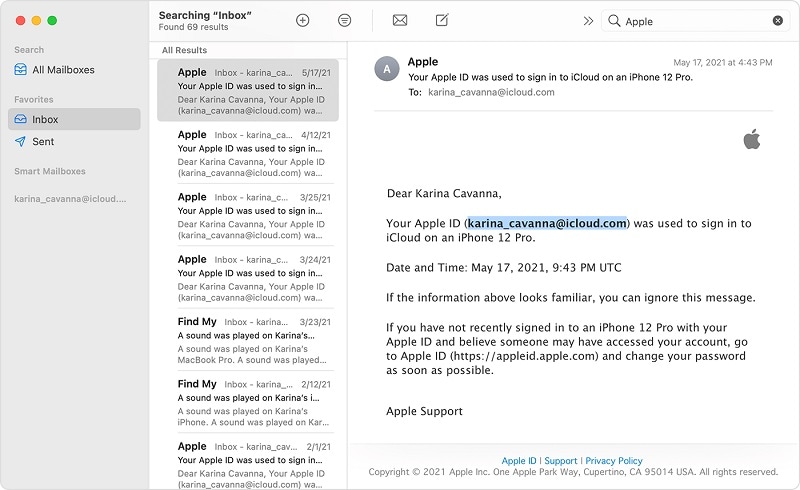
Visit your iOS Device's Settings.
Another way to know your Apple ID is by visiting the settings of your iOS device that is linked to it. All you need to do is unlock your iOS device and tap on the gear icon to visit its settings. Once you see its iCloud settings, you can manually check your saved Apple ID on your device.
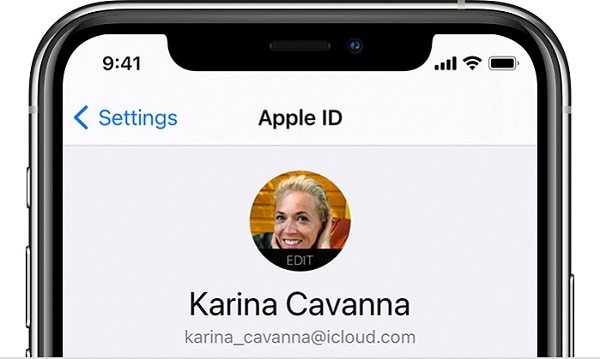
Know your ID from the iCloud App
One of the major applications of an Apple ID is its seamless integration with iCloud. Therefore, if you have already installed the iCloud application on your system and linked to your Apple ID, you can easily recover it. Just launch the iCloud application on your Mac or Windows PC and check the linked Apple ID on the side.
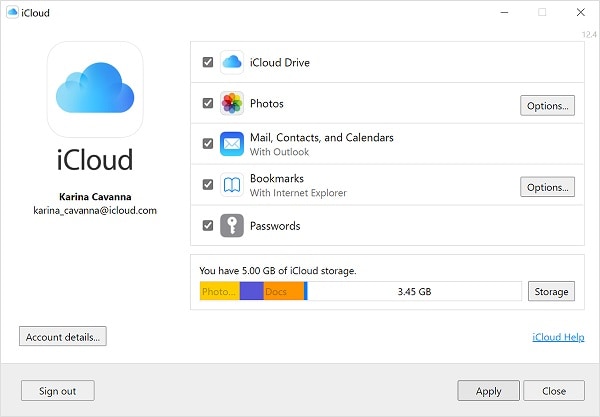
Find your Forgotten Apple ID from its Website
Since many users find it hard to remember their Apple ID, the company has come up with a dedicated lookup solution. When I forgot my Apple ID, I just visited the official website of Apple ID recovery (https://iforgot.apple.com/) - and so can you. In case you don't remember your ID, you can click on the "Look it up" feature from the bottom.
Here, you can just enter details regarding your first name, last name, and linked email address. Now, Apple will automatically look up these entries and will display the matching results to help you recollect your ID.
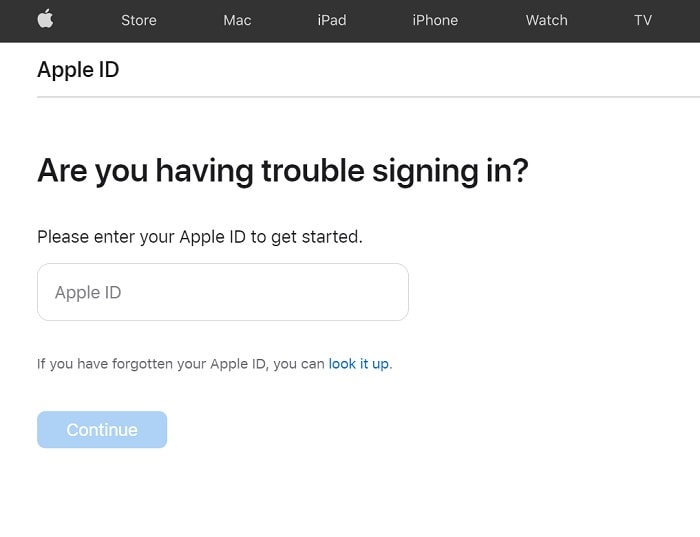
Tip 2: How to Change the Password of your Apple ID?
Similarly, you can also change your Apple ID's password by either visiting its settings from your iOS device, its official website, or its desktop application.
Change your Apple ID's Password on iPhone
If your iOS device is already connected to your Apple ID, then you can just go to its Settings and navigate to its Apple ID > Password and Security feature. Here, you can tap on the "Change Password" feature to set up a new password for your Apple ID.
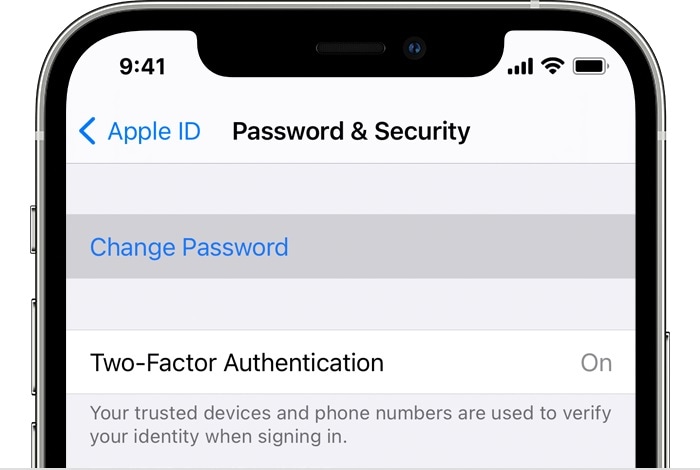
Change your Apple ID's Password on Desktop
With the help of the desktop application of iCloud, you can easily manage your Apple ID, and even change its password. To do this, just launch the iCloud application, and go to its Account Settings > Password & Security. Here, you can just click on the "Change Password" button to change your Apple ID's password easily.
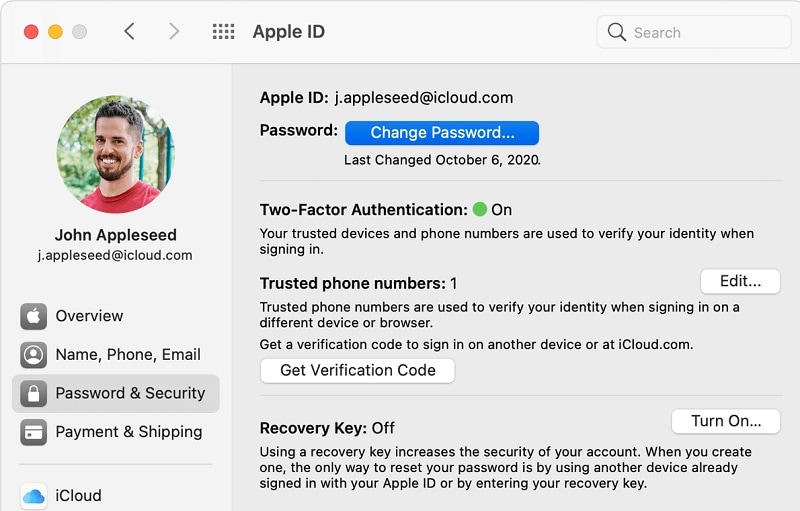
Limitations
- You must already be logged into your Apple account
- You should know the existing password of your Apple ID to change it
You might also interest:
FAQs
- How old one has to be to get an Apple ID?
While the exact age to get an Apple ID would vary from one country to another, it is considered 13 in most places (including the USA). If your kids are below the age of 13, then they can't have a standalone Apple ID, but can be included in the Family Sharing group instead.
- How can I change my linked phone number for my Apple ID?
To change your connected phone number for your Apple ID, you need to log in to your account on its website. Now, go to its Settings > Profile > Edit and manually change the connected device after bypassing a password verification process.
- How can I make my Apple ID account more secure?
To secure your Apple ID account, make sure to connect it with your phone number, and enable its two-factor authentication. In this way, a one-time code would be generated whenever someone will log into your account from any other device. You can also link an additional email ID to your Apple ID to make it safer.
Conclusion
That's a wrap! I'm sure that after following this guide you would know what to do if you also forgot your Apple ID and password. If you can access your iPhone's settings, then you can simply follow the above-listed solutions to change your Apple ID's password. Thought, when I forgot my Apple ID, I took the assistance of Dr.Fone - Password Manager to retrieve my lost and inaccessible Apple ID and password. The application is extremely effective and helped me get back all my lost website and app account details as well.

Selena Lee
chief Editor
Generally rated4.5(105participated)