
Lost Screen Time Passcode Here's How You Get It Back
Aug 27, 2025 • Filed to: Password Recovery Solutions • Proven solutions
The Screen Time passcode is like the silent guardian of your device, controlling app access and usage limits. But when you forget it, the digital gates stay firmly locked, leaving you searching for answers. Forget the frustration—there’s no need to reset your device or lose your data.
This guide reveals how to recover screen time passcode with multiple methods and advanced tools like Dr.Fone Password Manager. No matter the nature of the problem—forgotten code, recovery difficulties, or Apple ID issues—they will be resolved. Get ready to take back control of your device and reset Screen Time with these simple, efficient alternatives. It is time to begin your road to recovery.
- Part 1: Understanding Screen Time Passcodes
- Part 2: Easy Ways to Recover Screen Time Passcode on iPhone and iPad
- Method 1: Test Likely Passcodes
- Method 2: Recover Screen Time Passcode Using Apple ID

- Method 3: Use a Screen Time Passcode Removal Tool
- Method 4: Reset All Content and Settings
- Method 5: Remove Passcode Using iTunes Restore
- Method 6: Reset Passcode via Family Sharing
- Part 3: Recover Screen Time Passcode Using a Backup Extractor
- Part 4. Reset Screen Time Passcode with iCloud
Part 1: Understanding Screen Time Passcodes
A Screen Time passcode secures restrictions you set on your device, including app limits, content filters, and privacy controls. It ensures these settings cannot be altered without entering the passcode. If you need to keep tabs on how your employees or youngsters use their gadgets, this tool is for you.
What Happens If You Forget Your Screen Time Passcode?
Forgetting your Screen Time passcode is a crucial issue. Many recent iOS versions, such as iOS 17 or 18 mean one has to guess the passcode since directly recovering it is no longer possible. Here’s what happens when incorrect attempts are made:
- First five incorrect attempts: Unlimited retries within these attempts.
- Sixth failed attempt: Retry after 1 minute.
- Seventh failed attempt: Retry after 5 minutes.
- Eighth failed attempt: Retry after 15 minutes.
- Ninth failed attempt: Retry after 60 minutes.
- Ten or more failed attempts: Retry after 60 minutes for each subsequent attempt.
Part 2: Easy Ways to Recover Screen Time Passcode on iPhone and iPad
If you’ve forgotten your Screen Time passcode and guessing hasn’t worked, you can try these methods for screen time passcode recovery.
Method 1: Test Likely Passcodes
Sometimes, the easiest solution is to try any 4-digit codes you might have used. These could be a date of birth, anniversary, or lucky numbers. If none work, move on to the next method for how to recover your screen time password.
Method 2: Recover Screen Time Passcode Using Apple ID
If you enabled Apple ID during setup, you can use it for screen time password recovery. This method works seamlessly on iPhones, iPads, and even Macs.
For iPhone, iPad, or iPod Touch:
- Step 1: Press Screen Time in the Settings menu.
- Step 2: Select Change Screen Time Passcode.
- Step 3: Tap Forgot Passcode.
- Step 4: Go ahead and input your Apple ID and password.
- Step 5: Set a new passcode and confirm it.

For Mac users:
- Step 1: Navigate to System Settings and choose Screen Time. Ensure your macOS version is Catalina 10.15.4 or newer.
- Step 2: Click Change Passcode, then Forgot Passcode.
- Step 3: Tap the "Apple ID and password" button.
- Step 4: Create and confirm a new passcode.
If this doesn’t resolve the issue, proceed to more advanced options for screen time recovery.
Method 3: Use a Screen Time Passcode Removal Tool
If Apple ID recovery isn’t an option, you can use a third-party tool like Dr.Fone - Password Manager (iOS). This software can help recover screen time passcode on iPhone without data loss, even on the latest iOS devices.
Features:
- Locate your Apple ID account
- View and scan mail accounts
- Retrieve saved website and app login credentials
- Locate the Wi-Fi password you saved
- Retrieve the passcode for Screen Time.

Dr.Fone - Password Manager (iOS)
Remove Screen Time Passcode
- Unlock and manage various passcodes, PINs, Face IDs, Apple ID, WhatsApp password reset, and touch ID without limitations.
- To find your password on an iOS device, it effectively functions without harming or leaking your information.
- Ease your job by finding any strong password across various platforms to manage multiple email accounts.
- The installation of Dr.Fone on your device won't take much space without any disturbing ads.
The following are the steps that will help you recover your password using it:
Step 1: Launch Dr.Fone on your computer and navigate to Toolbox, then Password Manager.

Step 2: Connect your iOS device via USB and start scanning.
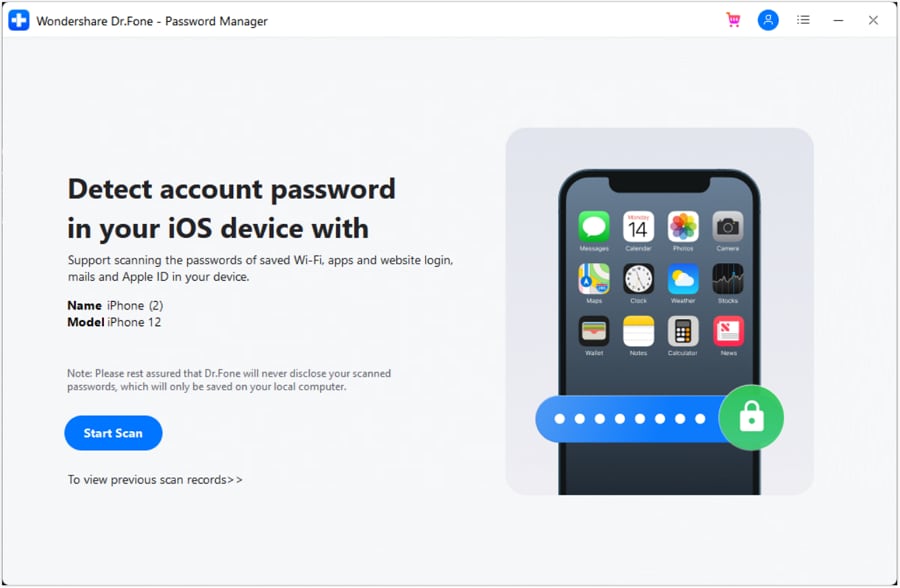
Step 3: Enter a backup password on your device to allow the scan to proceed.
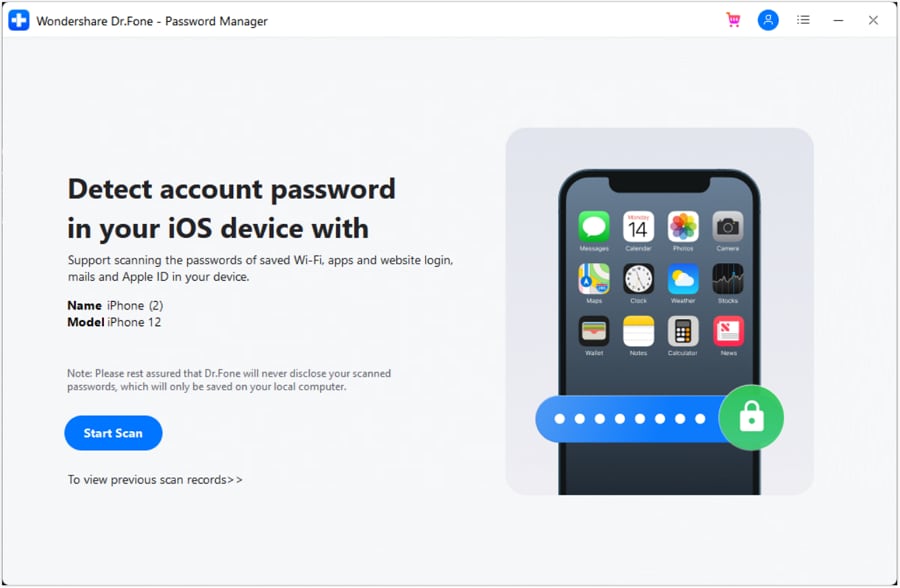
Step 4: Monitor the scanning progress as the software retrieves your passcodes.
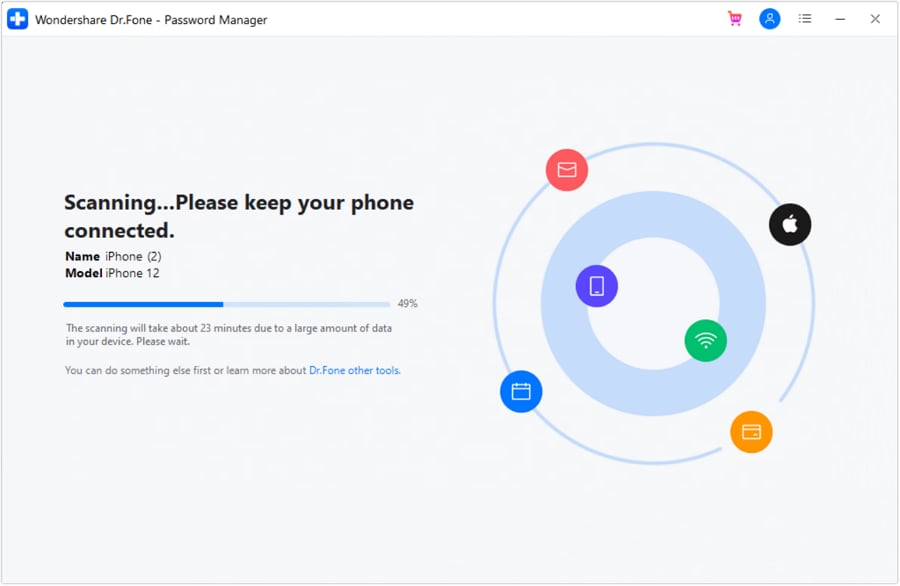
Step 5: Preview the recovered passcodes and use them as needed.
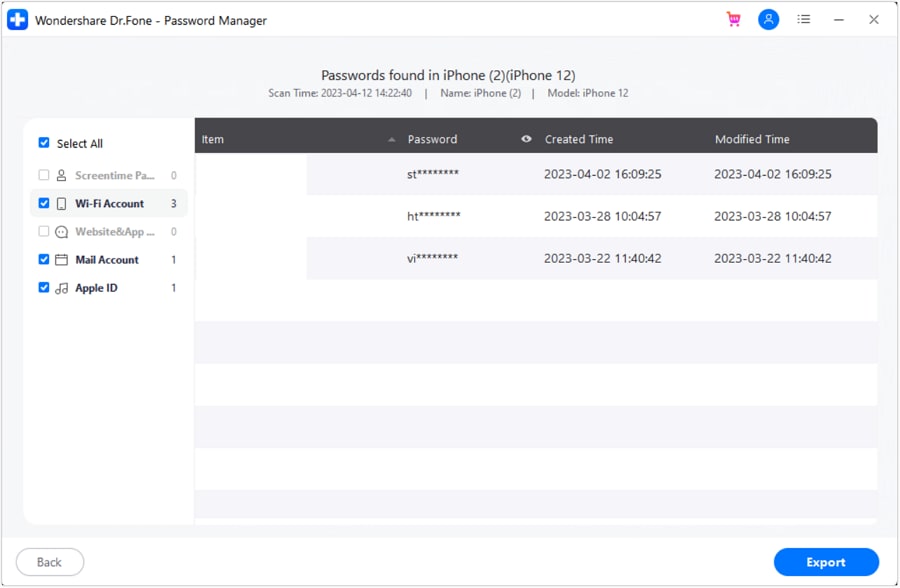
Method 4: Reset All Content and Settings
If other methods fail, you can erase all data to reset the Screen Time passcode.
- Step 1: Navigate to General under the Settings menu.
- Step 2: Tap Transfer or Reset iPhone.
- Step 3: Choose "erase all content and settings" from the menu.

This will wipe the device and remove the forgotten passcode.

However, you’ll need the passcode to start this process, which could make this method unusable in some cases.
Method 5: Remove Passcode Using iTunes Restore
Restoring your device through iTunes can help if other methods don’t work.
- Step 1: Connect your device to a computer and launch iTunes.
- Step 2: Select Restore iPhone.
- Step 3: Wait for the process to complete, and then set up the device as new.

Be cautious: encrypted backups might retain the old passcode, making screen time passcode recovery through this method incomplete.
Method 6: Reset Passcode via Family Sharing
If the device is managed through Family Sharing, the organizer can reset the passcode without needing your Apple ID.
- Step 1: On the device that is being used for the organizer, enter the Settings menu and navigate to the Screen Time section.
- Step 2: Under the heading "Family," select the name of the family member.
- Step 3: Tap Change Screen Time Passcode twice.
- Step 4: Authenticate using the organizer’s Face ID, Touch ID, or passcode, and set a new passcode.

Part 3: Recover Screen Time Passcode Using a Backup Extractor
One effective method for screen time passcode recovery involves using the Reincubate iPhone Backup Extractor. This tool can retrieve data from both iTunes and iCloud backups, even when encryption is enabled. It’s particularly useful for helping you recover your forgotten Screen Time passcode and set a new one. Follow these steps:

Step 1: Install the Backup Extractor
Download and install Reincubate iPhone Backup Extractor on your computer. After the installation is finished, launch the application.
Step 2: Select the Relevant Backup
From the menu on the left, choose the backup that contains your Screen Time passcode.
Step 3: Access the Utilities Section
Navigate to the top menu, click on "Utilities", and select the option labeled Recover Screen Time/Restrictions Passcode.
Step 4: Begin Recovery
Click the "Start" button to initiate the recovery process. The tool will work to retrieve your Screen Time passcode, allowing you to reset it if needed.
Part 4. Reset Screen Time Passcode with iCloud
If you've forgotten your Screen Time passcode, you can use iCloud to reset it. Below is an effective method to help with Screen Time passcode recovery:
Erase Screen Time Passcode with iCloud
If the Find My feature is enabled on your device, you can use iCloud to erase the Screen Time passcode. Here’s how:
Step 1: Go to the iCloud website and log in using your Apple ID.
Step 2: Click on the Find Devices option under the Apple ID module.
Step 3: Select All Devices at the top and choose your iPhone.
Step 4: Click on Erase This Device and enter your Apple ID password.
Step 5: Input the verification code sent to your other devices, then click Erase again to delete all data on your iPhone, including the Screen Time passcode.
Step 6: Once your device is reset to its default state, you can set up a new Screen Time passcode.

Conclusion:
Recovering a forgotten Screen Time passcode doesn't have to be overwhelming. With multiple solutions, from Apple ID recovery to advanced tools like Dr.Fone Password Manager, you can regain access without erasing your data. Whether you're using Family Sharing, a backup extractor, or restoring via iCloud, there's a method for every situation.
Remember, safeguarding your passcode in a secure place prevents future hassles, ensuring smooth control over your device settings.
FAQs
- After five wrong attempts, you may need to wait one minute before trying again.
- If you fail 10 times or more, the waiting period can extend up to one hour.
To avoid future complications, store your passcode securely in a trusted app or location, such as a password manager. This simple step can save you from searching for ways to recover screentime password
You Might Also Like
Password Manager
- App Password
- 1. Change Instagram Password
- 2. Find Facebook Password
- 3. Find Snapchat Password
- 4. Find Tiktok Password
- 5. Find Twitter Account
- 6. Find Instagram Password
- 7. Recover Facebook Password
- 8. Recover WhatsApp Password
- 9. Recover Instagram Password
- 10. Recover Microsoft Account
- 11. Recover iCloud Password
- Mail Account
- 1. Find Lost Gmail Password
- 2. Find Hotmail Password
- 3. Find Email Password on iPhone
- 4. Find Outlook Password
- 5. Reset Gmail Password
- 6. Recover iCloud Email Password
- Website Login
- 1. Manage Chrome Password
- 2. Import Passwords to Chrome
- 3. Manage Google Password
- 4. View Saved Passwords on Browser
- 5. Reset Yahoo Password
- Other iPhone Problems
- 1. Recover Apple ID
- 2. Recover Screen Time Passcode
- 3. Find Passwords On Android
- 4. Best Password Managers
- 5. Reset Password on Win 10
- 6. View Saved Browser Passwords
- 7. See Saved Passwords on iPhone
- 8. Access Saved Passwords on iPhone
- 9. Find iPhone Password
- 10. Fix 'Passcode Requirement' Pops
- 11. Crack Excel/Word/PPT Password
- ● Manage/transfer/recover data
- ● Unlock screen/activate/FRP lock
- ● Fix most iOS and Android issues
- Manage Now Manage Now
















Daisy Raines
staff Editor
Generally rated4.5(105participated)