Tricks to Share wifi Password [Android & iOS]
Jul 12, 2024 • Filed to: Password Manage Solutions • Proven solutions
So, when anyone asks you to share a wifi password, it needs to be done carefully and selectively. It is possible that you do not want to share your wifi password with another person in some cases.
Whether you have to share a wifi password from iPhone or Android device, this article will help you.
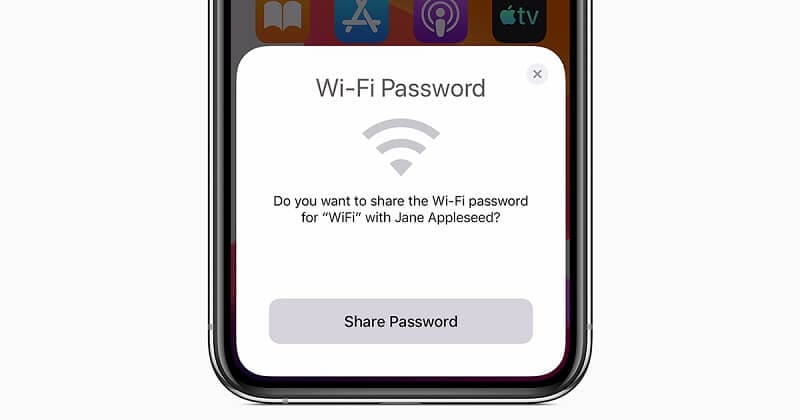
Here, we have discussed the different ways to share wifi password on iOS and Android both.
Take a look!
Part 1: Wi-Fi Password Share On iPhone
Are you if you can share Wi-Fi passwords from iPhone to iPhone?
Yes, you can. But, for this, make sure that the updated version of iOS is running on both iPhones. Also, keep in mind that the Wi-Fi password-sharing feature comes in iOS 11, making sure that both phones are updated to iOS 11.
Also, add the Apple ID of the iPhone with which you want to share the password. After this, follow the following steps for wifi password share on iPhone:
- Go to the Settings app.
- Choose Wi-Fi from the list.
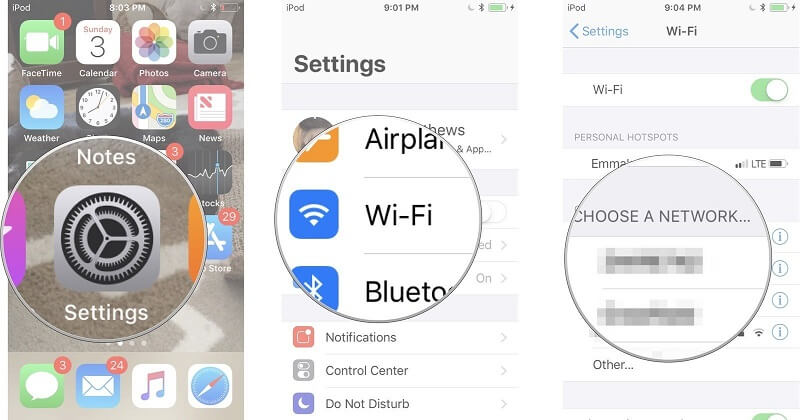
- Go to Choose a Network; after this, select the Wi-Fi network that you are connected to or want to connect to.
Now share the access from the host device. For this, follow the below steps:
- The host device sees a pop-up alert asking if you want to share your Wi-Fi.
- Choose the Send Password button.
- Now, the iPhone will share access to the Wi-Fi network with another iOS device.
- In last, when the password gets shared successfully, you can tap on Done.
So, this is how you can share your Wi-Fi password from one iOS device to another iOS device in no time.
Part 2: Wi-Fi Password Share On Android
Sharing Wi-Fi passwords on android phones is quite easy as compared to iOS devices. So, if you want to share a Wi-Fi password on an Android device, look at the following methods. Keep in mind that the methods of sharing Wi-Fi passwords on Android phones depend on the android version.
Method 1: Share Wi-Fi Password on Android with QR Code
The first way to share a Wi-Fi password on an android phone is by QR code. This is the fastest and safest way to share Wi-Fi passwords on Android devices. In this, you only need to show the QR code of your phone to another phone to share the password.
Again, this is the fastest and safest way because scanning QR codes is impossible for human eyes.
You will need to use the phone camera to scan the QR code to get a Wi-Fi password from another person. Here are the few steps you need to follow to share a Wi-Fi password on Android with a QR code:
- First of all, you find the SSID of your Wi-Fi network. Make sure the SSID is case sensitive means it should have both uppercase and lowercase letters.
- After that, download the QR Code Generator app on your Android phone from the Google Play Store. Now, install it on your device.
- After this, you have to create a QR code for your device. To do this, tap on the "Text" button and select Wi-Fi from the interface.
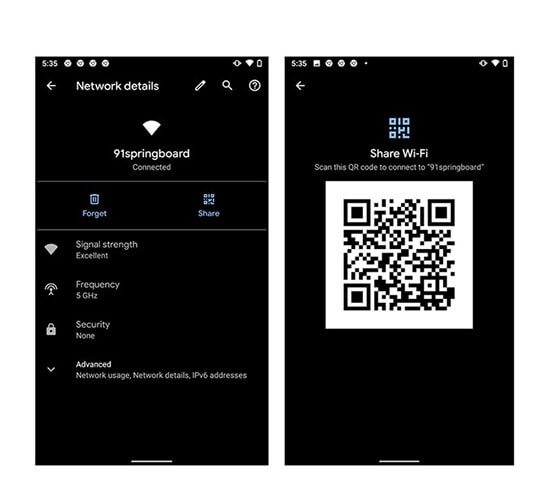
- Now, it's time to enter the SSID, Password, and Network type and click on the tick button to complete the process.
- Save your QR code to the gallery.
Now, give the QR code to the person asking you to share Wi-Fi or your friend who needs a Wi-Fi password. The person needs to open the smartphone camera to scan the QR code to join the Wi-Fi network.

Part 3: Wi-Fi Password App
Another way to share Wi-Fi passwords on Android is through the Wi-Fi password app. this app from Google is specially designed for Android and iOS devices. With this app, you can set or control Google Wi-Fi points right from your phone. Also, it allows you to manage easily, control, and share Wi-Fi passwords.
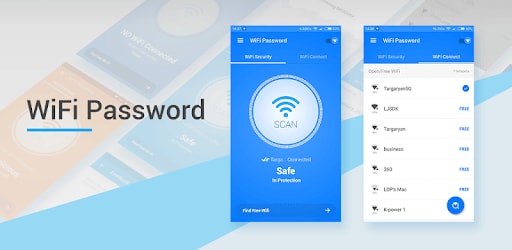
Here are the steps that you will need to follow
- First of all, you need to download and install the Google Wi-Fi app on your mobile phone. After this, launch it to complete the process.
- Now you can see the interface of the Google Wi-Fi app.
- So now tap on the "Settings" and choose "Network Settings," and then select your Wi-Fi network.
- Now, to share the Wi-Fi password, you need to tap on the "Reveal Password" and then select the "Share Password" button.
- This is how you can share the Wi-Fi password with another user through text message, email, or any others messaging apps.
So, it is very easy to use the Wi-Fi password app when you need to share the Wi-Fi password on Android or iOS devices.
Tip: How to Find and Manage Your Passwords iOS?
These days we have so many passwords to remember, and it is very easy to forget the password. So, to manage all your important passwords, you can use Dr.Fone - Password Manager (iOS).
Also, sharing Wi-Fi passwords on iOS devices is a little tricky as compared to Android devices. You can find various ways to share Wi-Fi passwords on the internet, but some of them are not effective with iOS devices such as iPhones and iPad.
To make it easier for you, here is Dr.Fone - Password Manager for iOS devices. It is the safest and easiest way to find Wi-Fi passwords on an iPhone.
Features of Dr.Fone - Password Manager
Let's take a look at the various features of the Dr.Fone - Password Manager:
- Secure: use Password Manager to rescue your passwords on your iPhone/iPad without any data leakage but with total peace of mind.
- Efficient: Password Manager is ideal to find passwords on your iPhone/iPad without the hassle of remembering them.
- Easy: Password Manager is easy to use and doesn't require technical knowledge. It takes just one click to find, view, export, and manage your iPhone/iPad passwords.
You will need to follow the steps to use Dr.Fone – Password Manager to see wifi passwords on your iPhone.
Step 1: Download Dr.Fone and choose Password Manager
First, go to the official site of Dr.Fone and install it on your system. Then from the list, select the Password manager option.

Step 2: Connect iOS device to PC
Next, you will need to connect your iOS device to the system with the help of a lightning cable. When you see a "Trust This Computer" alert on your device, please tap the "Trust" button.

Step 3: Start Scanning Process
Next, click on the "Start Scan", and it will detect all the account passwords in your iOS device.

After this, you will need to wait for few minutes to complete the scanning process. You can do something else first or learn more about Dr. Fone's other tools.
Step 4: Check Your Passwords
Now, you can find the passwords you want with Dr.Fone - Password Manager.

- By the way, do you know that once you find the password, you can export it as CSV to save?
Now, when you have saved the wifi password, take a look at how to export it to CSV: here are the steps that you need to follow:
Step 1: Click "Export" button

Step 2: Select the CSV format you want to export.
This is how you can use the Dr.Fone - Password Manager to manage, save and share your wifi password on your iPhone. This is the best way to manage all kinds of passwords with a single click. Try it once!
Conclusion
We hope that you have learned about different ways to share Wi-Fi passwords on android and iOS devices. So, if any of your friends or relative needs your Wi-Fi password and you don't remember it, then follow any of the above methods to share it.
Also, the option is to use the Dr. Fone - Password Manager to manage Wi-Fi passwords on iOS devices. This tool is very easy to use and is the safest one. It causes no harm to your device.

Daisy Raines
staff Editor
Generally rated4.5(105participated)