Does iTunes Back Up Apps on iPhone/iPad? We Have Answer
iTunes
- iTunes Backup
- Restore iTunes Backup
- iTunes Data Recovery
- Restore from iTunes Backup
- Recover Data from iTunes
- Recover Photos from iTunes Backup
- Restore from iTunes Backup
- Free iTunes Backup Extractor
- View iTunes Backup
- iTunes Backup Tips
Jul 12, 2024 • Filed to: Manage Device Data • Proven solutions
While it is believed that keeping backups is essential to follow, certain data types are not easy to contain. Smartphone developers have failed to devise a technique that can ethically help users back up their smartphone applications. However, there still has been some progress in backing up apps.
Most of you have questions about how to back up apps to iTunes.iTunes has been a pragmatic element of Apple devices for quite a long time. Although it has been struck away from the mainstream, it is still used for many purposes. One such purpose is to contain backups of iOS devices. In this article, we will find out if it is possible to keep iTunes backup apps.
Part 1: Does iTunes Back Up Apps on iOS Device
For the first part, we will be finding an answer to whether iTunes backs up applications on iOS devices or not. Following are two different questions formulated to provide an answer to this query of many users:
Can I Backup Apps to iTunes?
No, iTunes does not provide a dedicated system for backing up apps. It surely is a service that backs up data, but it does not directly include applications. To understand more about the data that is backed up using iTunes, it includes text messages, notes, calling history, contacts, sound, and widget settings, along with several other minor data types.
It can be said that it backs up the application data to some extent. However, it still does not keep an entire backup of an app on the platform.
Is There Any Other Way To Backup Apps?
Yes, there are surely other ways of backing apps. Instead of finding a way to back up iTunes apps, you can look into some third-party solutions. Following this, you can also try using the ability of iCloud to back up important data like your iOS apps.
Part 2: How To Backup Apps With Alternative Ways
Once you've understood that there are no direct ways available to perform iTunes backup apps, this section will redirect to some alternatives. Finding an alternative will help you keep a backup of the apps that you desire. Look through the methods in detail to find the absolute option in situations where you have to back up such important data.
Method 1: Using iCloud To Backup Apps
iCloud is a vital part of every iOS device that comes under use. While it is utilized for many other purposes, it is also a basic backup storage system. You can consider backing up your apps on iCloud with ease, which can be done by following the steps below:
- Step 1: To start with the process, open the “Settings” of your iOS device and continue to select the name appearing on the top.
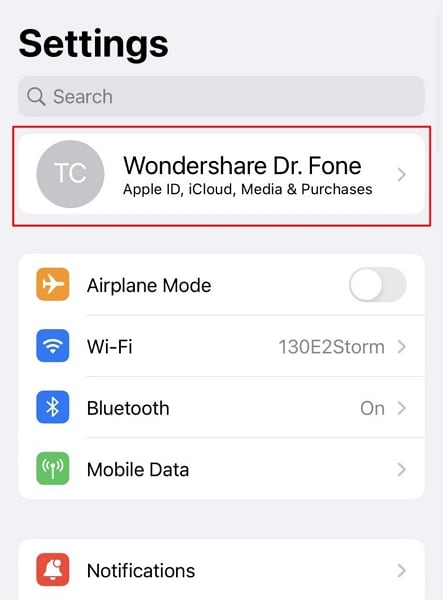
- Step 2: Continue on the next screen and select “iCloud” from the options available in the list. As you progress further, look for the option of “iCloud Backup” and see if it is turned on.
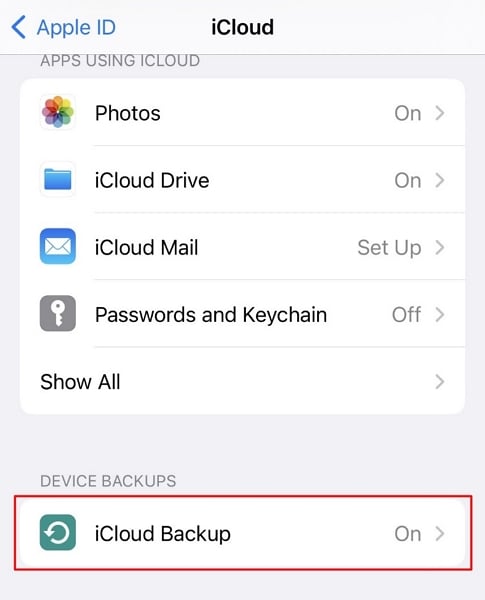
- Step 3: Turn on the toggle if needed, and click the "Back Up Now" button to initiate a manual backup of the entire iOS device. It will also include the backup of the device's applications.
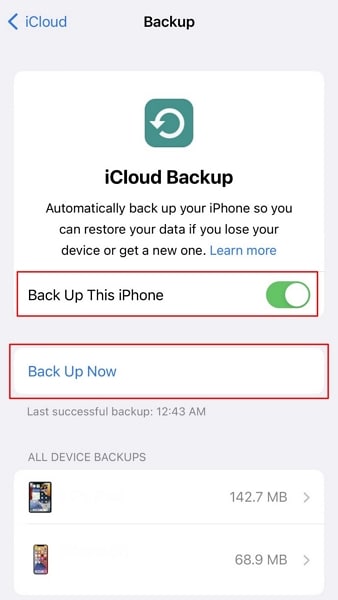
Method 2: Using Wondershare MobileTrans To Backup Phone Applications
Wondershare MobileTrans is an efficient software designed to manage smartphones. While it is a platform compatible with iPhones and Androids, it can be a great way to back up apps. Since it provides dedicated support to such options, you can consider it for optimal purposes. To find out how it helps in backing up apps easily, learn more about it through the steps below:
- Step 1: You have to start by downloading the latest version of Wondershare MobileTrans on your computer. Continue to launch and connect your iOS device to the computer. Select the tab "Backup & Restore" and proceed to click the "Backup" button under the "Phone Backup & Restore" section.
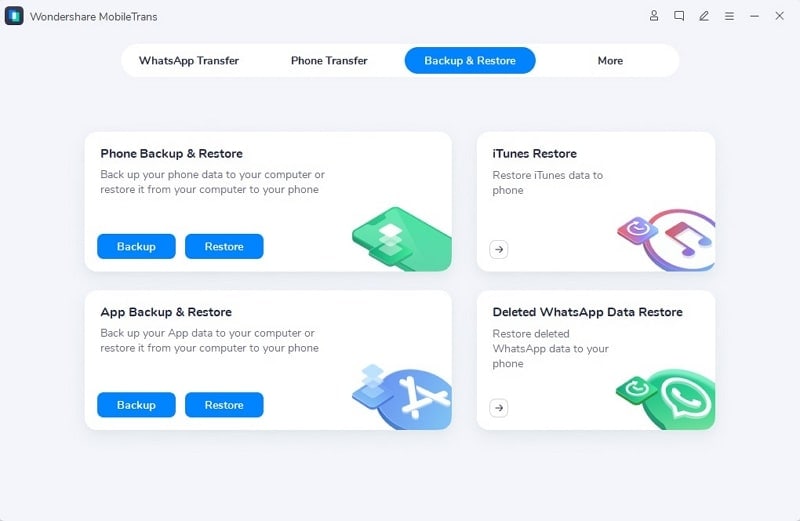
- Step 2: Continue to select the file types that you want to back up, including the applications. After selecting the data types and redefining the source and destination devices, click “Start.”
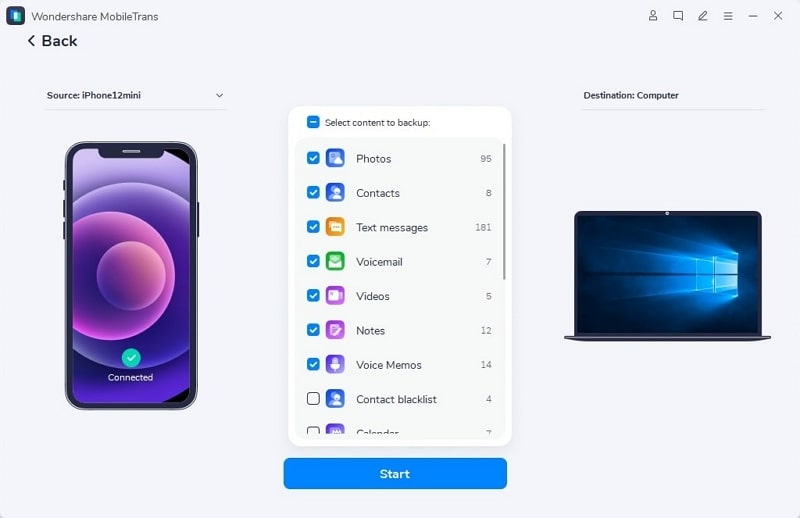
- Step 3: The process will take a while and conclude with a comprehensive completion message on the screen.
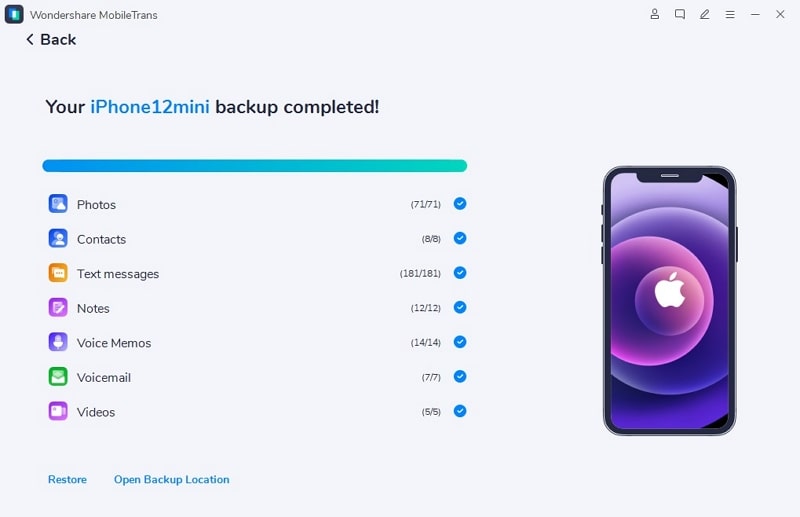
Part 3: Pro Tips: How To Backup Other Data on iPhone/iPad Without iTunes
As discussed above, data backup through iTunes is limited and can be extensively long for considerable backups. However, this turns out to take up the efforts of time of the user. Since this is a big negative to tackle, there are other tools appearing as backup options. Wondershare Dr.Fone is a tool designed to provide smartphone solutions on a big scale.
Where you seek methods to back up apps to iTunes, Wondershare Dr.Fone can significantly help. The tool is destined to provide all types of smartphone solutions on a single platform. From repairing devices to backing up essential data, Wondershare Dr.Fone does it all.
Steps To Backup Other Data on iPhone/iPad Without iTunes
We will work on the steps explaining how to use Wondershare Dr.Fone to back up phone data. Go through the steps and find out a comprehensive overview of this operation:
- Step 1: Launch Dr.Fone and Start Data Backup
Open Wondershare Dr.Fone after downloading the latest version on your computer. Proceed to connect your iOS device to the computer using a USB cable. After that, select the "My Backup" section on the left and continue to click the "Back Up Now" button.

- Step 2: View Backup Progress
While this initiates the process of backing up data, it backs up every necessary data type from the device. You can observe the progress of the backup on the next screen.

- Step 3: Conclude and View Backed Up Data
Once the backup concludes, you can view the details displayed on the screen. To view the data that has been backed up, click "View Backups." Otherwise, you can go for "Open in Folder" to see where the data is backed up on the computer.

Conclusion
With that, we conclude the methods to back up apps to iTunes. While you have learned some great techniques, you might have also discovered iTunes in depth. It has also been referred to that Wondershare Dr.Fone provides some great solutions.
The solution of featuring the option of backing up other data on iPhone/iPad without iTunes is a great option. We hope you've learned much about this proficient platform through this article.





Alice MJ
staff Editor