
Top 6 Free iTunes Backup Extractors
Dec 31, 2025 • Filed to: Device Data Management • Proven solutions
iPhone and iPad devices are very simple to use, but when someone comes across a technical problem, they get extremely complicated. One such problem is accidentally deleting the data from iTunes backup that you were not intending on deleting and somehow got it deleted. However, there are free iTunes backup extractors that can help you get your files back just the way they are and that too without any effort.
In this article, we are going to go through the top 6 free iTunes backup extractors for both Mac and Windows users. If you have been struggling with a similar issue, then you would be glad that you made it here.
1st iTunes Backup Extractor: Dr.Fone - Data Recovery (iOS)
Dr.Fone - Data Recovery (iOS) is the world's first tool to extract backup data from iTunes, and supports the extraction of all kinds of video, music, app, contact, call history, message data. You can preview what data was stored in iTunes and then choose to extract. In addition, you can also use this tool to extract iCloud backup. The software's simple interface and step-by-step process make it a popular choice amongst iPhone users.
What sets Dr.Fone apart is its advanced scanning technology, allowing for deep searches and recovery of both existing and deleted data. With features like preview before recovery and selective recovery, you can be assured that the process is efficient and you only restore what you need.

Dr.Fone - Data Recovery (iOS)
World's 1st iTunes Backup Extractor.
- Extract photos, videos, contacts, messages, notes, call logs, and more.
- Compatible with the latest iOS devices.
- Preview and selectively extract what you want from the iPhone, iTunes, and iCloud backup.
- Export and print what you want from the iTunes backup to your computer.
- Supports iPhone/iPad/iPod and the latest iOS version fully!

Steps to extract your iTunes backup by Dr.Fone
For your convenience, you can free download and install Dr.Fone by clicking the below button.
Step 1. Choose a Recovery Mode
Launch Dr.Fone and click "Data Recovery". Dr.Fone - Data Recovery (iOS) provides several ways of recovering data. Since we are going to extract from an iTunes backup, we would select that option. Then you will see all your iTunes backup files listed. Choose the one you want to extract and click "Start Scan".

Step 2. Scan iTunes backup files
After clicking the "Start Scan", Dr.Fone looks for the files and shows the list.

Step 3. Preview and extract iTunes backup files
You can view the list and select the files you want to extract. There are two options to restore. You can choose to recover your files onto your computer or your device. Select between these options, and the files will be saved accordingly.
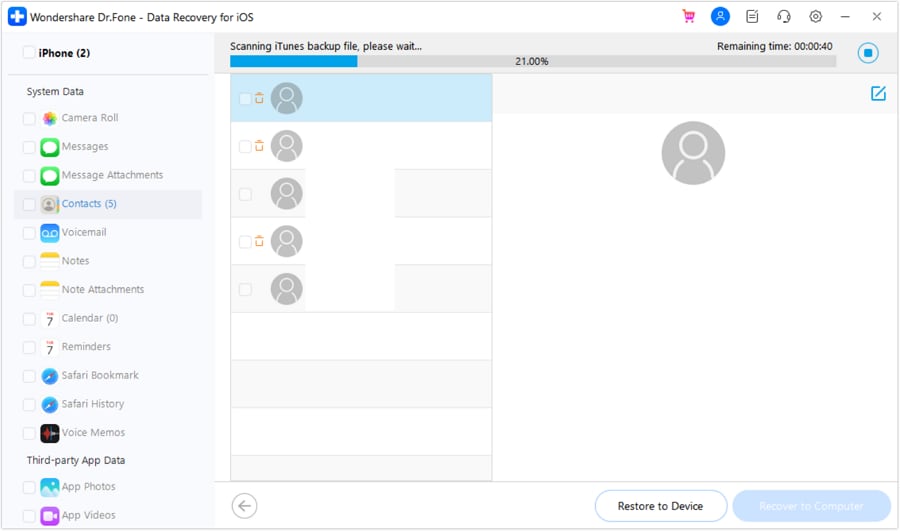
2nd iTunes Backup Extractor: Phone Rescue
PhoneRescue, a robust iTunes Backup Extractor, offers the unique advantage of selectively extracting data from iPhone backups. With the capability to handle up to 31 different file types, this tool excels in versatility, covering everything from personal and app-related data to third-party app information. Its high data recovery rate and the ability to export text messages and iMessages in various formats further emphasize its utility. Moreover, the software boasts intuitive navigation and a reliable recovery process, enhancing user experience.
However, the evaluation of PhoneRescue's disadvantages requires consideration of potential challenges such as the learning curve for new users, the compatibility with specific iOS versions, or the cost associated with its premium features. While it excels in functionality and user interface, users should weigh these factors to determine its suitability for their specific needs.

Supported Platforms: Mac and Windows
Price for Complete Version: $49.99 (Personal License), $69.99 (Family License)
Key Features:
- Provides the recovery of 20+ data types.
- Has the ability to save Text Messages and Call History.
Pros:
- Available on Mac and Windows OS.
- Export data directly from iPhone, iPad, and iPod touch.
- Extract from iCloud Backup/iTunes Backup, even if the backup is encrypted.
- Recover Deleted iPhone data.
Cons:
- You need to upgrade to the Pro version in order to extract data. The basic version will only preview the lost/deleted data.
3rd iTunes Backup Extractor: iBackup Extractor
iBackup Extractor is an excellent choice for those looking for a versatile and simple way to extract their iTunes backup data. The tool can extract all of your iPhone's data into a format that is easily accessible, making it a useful way to explore and manage your backup contents.
One of the key features of iBackup Extractor is its compatibility with encrypted iTunes backup files, maintaining security while giving you access to your data. It also boasts a fast extraction process and user-friendly interface.

Supported Platforms: Mac and Windows
Price for Complete Version: $15
Key Features:
- Can extract 50 items in the trial version
- Has the ability to recover Text Messages, Call History, Emails, and Voice Mails.
Pros:
- Easy to handle.
- Extract data easily.
Cons:
- The preview screen is not clear.
- Free demo is meaningless.
4th iTunes Backup Extractor: iBackup View
iBackup Viewer is a user-friendly tool designed for managing and extracting data from iTunes backups, ideal for users who value minimalism and efficiency. Its strengths include quick setup, ease of use, and the ability to view and extract SMS, iMessage, WhatsApp messages, among others. Users can also export data to PDF, enhancing archiving and sharing capabilities.
However, its focus on minimalist design may limit advanced features, potentially making it less suitable for users seeking comprehensive backup solutions.

Supported Platforms: Mac and Windows
Price for Complete Version: $199.95
Key Features:
- Supports the recovery of all the personal data, such as contacts, messages, call history, etc.
Pros:
- Simple and easy to use interface.
- Can find all of iPhone backups on the computer.
- Extract from iTunes Backup, even if the backup is encrypted.
Cons:
- Can't extract from iCloud Backup.
- Inefficient scanning at times.
- Can't preview files for backup.
If you want to recover from iCloud synced file, Dr.Fone - Data Recovey (iOS) can help you.
5th iTunes Backup Extractor: AnyTrans
AnyTrans stands out as a multifaceted iOS file management tool, celebrated for its robust backup and extraction capabilities. It excels in offering users the ability to extract data not only from iTunes backups but also directly from iCloud and their iDevices, positioning itself as a comprehensive data management solution. The software supports an extensive array of data types and allows users to preview data clearly before extraction, ensuring data integrity prior to transfers.
However, as with any software, it has its disadvantages. The emphasis on a broad range of features might overwhelm users new to data management, and the reliance on backups from iTunes and iCloud could present limitations for users seeking more freedom in data handling.
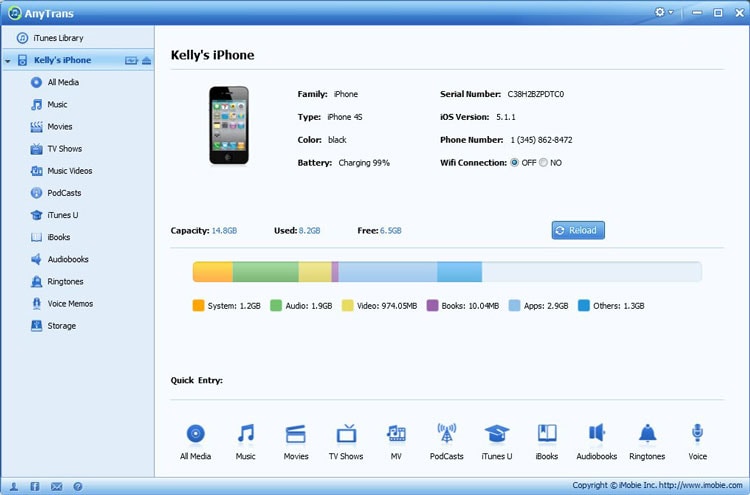
Supported Platforms: Mac and Windows
Price for Complete Version: $59.99
Key Features:
- Clean interface, simple to understand and handle.
- Two recovery modes: Recover directly from the iOS device or extract from iTunes.
Pros:
- Previews the files before recovery.
- No need for recovering data from the phone beforehand.
- Can transfer data between computers and iOS devices.
Cons:
- Need to connect the iOS device with the computer before extracting data.
- Inefficient in finding all the files.
6th iTunes Backup Extractor: iPhone backup extractor
iPhone Backup Extractor stands out for its simplicity and efficiency, presenting a straightforward method for extracting data from iTunes backup files. It supports a wide range of iTunes versions and enables quick data retrieval, catering to the extraction of common file types like photos, contacts, and messages. The software's selective extraction feature puts users in control, allowing them to choose precisely which data to recover or manage.
However, its focus on iTunes backups may limit its applicability to users looking for a more versatile tool that handles other types of backups as well. Additionally, while it excels in user-friendliness, advanced users might seek more comprehensive features that delve deeper into data management and recovery options.

Supported Platforms: Mac and Windows
Price for Complete Version: $29.95 (Home Edition), $69.95 (Pro Edition)
Key Features:
- Available on Mac and Windows OS.
- Easily provides iTunes backup information.
Pros:
- Can extract data from iCloud/iTunes Backup.
- Provides an expert mode for extracting data from the iPhone.
Cons:
- Ineffective scanning of data.
- Can't preview before extracting.
- Ugly interface.
FAQs about iTunes Backup Extractors
1. What is an iTunes Backup Extractor, and why do I need it?
An iTunes Backup Extractor is a software tool that allows you to extract data from your iPhone's backup in iTunes. You might need it to recover lost or deleted data, transfer data from one iPhone to another, or simply manage your backup files more efficiently.
2. Are these iTunes Backup Extractors safe to use?
The iTunes Backup Extractors listed above are established and reputable software tools. They are generally safe to use and follow security protocols to protect your data during extraction and recovery.
3. Can I recover deleted data using an iTunes Backup Extractor?
Yes, many of these Backup Extractors can recover deleted data from your iTunes backup. They employ advanced algorithms to scan for and retrieve data that may no longer be present on your actual device.
4. Do I need a lot of technical knowledge to use these iTunes Backup Extractors?
No, these tools are designed with a user-friendly interface that makes the extraction process clear and straightforward. Even beginners should find them easy to use with the provided documentation and support resources.
Conclusion
Whatever the reason for seeking an iTunes Backup Extractor, be it a lost iPhone, a need to access old data, or a desire to move files to a new device, these tools provide a crucial service to iOS users. They offer a window into your backups, providing reassurance that your data is not only securely stored but also accessible when needed.
Among them, Dr.Fone - Data Recovery (iOS) stands out as a notable recommendation. With its user-friendly interface and robust data recovery capabilities, Dr.Fone offers a reliable solution for extracting and restoring data from iTunes backups. Whether facing accidental deletions, iOS upgrades, or other data loss scenarios, Dr.Fone ensures a seamless experience in retrieving valuable information. Consider Dr.Fone as a top choice among the featured iTunes backup extractors for its effectiveness in data recovery and user satisfaction. You can click the button below to download and have a try!
iTunes Manage
- iTunes Backup
- 1. Does iTunes Backup Photos
- 2. Forgot iTunes Backup Password
- 3. Fix iTunes Corrupt Backup
- 4. Fix iTunes Backup Session Failed
- 5. Change iTunes Backup Location
- 6. View Files on iTunes Backup
- 7. Backup WhatsApp Using iTunes
- 8. Top 5 iTunes Backup Managers
- 9. Top 6 Free iTunes Backup Extractor
- 10. Backup iMessage Without iTunes
- iTunes Restore
- 1. Restore Photos from iTunes Backup
- 2. Restore Data from iTunes Backup
- 3. Restore WhatsApp Using iTunes
- iTunes Rebuild
- 1. Transfer iPad Purchases to iTunes
- 2. Transfer iPad Music to iTunes
- 3. Transfer iPod Music to iTunes
- 4. Transfer Android Music to iTunes
- 5. Import Multiple Lyrics to iTunes
- iTunes Transfer
- 1. Sync iTunes Media to iCloud
- 2. Sync iTunes Media to Android
- 3. Transfer iTunes Music to iPod
- 4. Transfer iTunes Music to Flash Drive
- 5. Transfer iTunes Music to Android
- 6. Transfer iTunes Music to Google Play
- 7. Put iTunes Audiobooks to Android
- 8. Copy iTunes Playlists to Hard Drive
- 9. Move iTunes Library to PC / Mac
- 10. Export iPhone Contacts from iTunes
- 11. Export Playlist from iTunes
- iTunes Plugins/Alternatives
- 1. Top 3 iTunes Plugins
- 2. Top 20 Alternatives to iTunes
- 3. Top 3 iTunes Alternatives for Android
- 4. Top 5 iTunes Remote for Android
- iTunes Problems
- 1. Fix iTunes Error 11
- 2. Fix iTunes Error 1100
- 3. Fix iTunes Error 2005/2003
- 4. Locked Out Of iTunes
- 5. Forgot iTunes Password
- 6. Account Has Been Disabled in iTunes
- iTunes Tricks
- 1. Change the iTunes Skin
- 2. Use File Sharing in iTunes
- 3. Use Home Sharing in iTunes
- 4. Recover iPhone Data from iTunes
- 5. See iTunes Purchase History
- 6. Get Free iTunes Cards Legally
- 7. iTunes Visualizers Download
- 8. Watch iTunes Movie on Android
- 9. Update iTunes On Your Computer
- 10. Install iTunes on Windows / Mac
- ● Manage/transfer/recover data
- ● Unlock screen/activate/FRP lock
- ● Fix most iOS and Android issues
- Manage Now Manage Now Manage Now



















Selena Lee
chief Editor