With a How-To Guide: Does iTunes Backup Photos?
iTunes Manage
- iTunes Backup
- 1. Does iTunes Backup Photos
- 2. Forgot iTunes Backup Password
- 3. Fix iTunes Corrupt Backup
- 4. Fix iTunes Backup Session Failed
- 5. Change iTunes Backup Location
- 6. View Files on iTunes Backup
- 7. Backup WhatsApp Using iTunes
- 8. Top 5 iTunes Backup Managers
- 9. Top 6 Free iTunes Backup Extractor
- 10. Backup iMessage Without iTunes
- iTunes Restore
- 1. Restore Photos from iTunes Backup
- 2. Restore Data from iTunes Backup
- 3. Restore WhatsApp Using iTunes
- iTunes Rebuild
- 1. Transfer iPad Purchases to iTunes
- 2. Transfer iPad Music to iTunes
- 3. Transfer iPod Music to iTunes
- 4. Transfer Android Music to iTunes
- 5. Import Multiple Lyrics to iTunes
- iTunes Transfer
- 1. Sync iTunes Media to iCloud
- 2. Sync iTunes Media to Android
- 3. Transfer iTunes Music to iPod
- 4. Transfer iTunes Music to Flash Drive
- 5. Transfer iTunes Music to Android
- 6. Transfer iTunes Music to Google Play
- 7. Put iTunes Audiobooks to Android
- 8. Copy iTunes Playlists to Hard Drive
- 9. Move iTunes Library to PC / Mac
- 10. Export iPhone Contacts from iTunes
- 11. Export Playlist from iTunes
- iTunes Plugins/Alternatives
- 1. Top 3 iTunes Plugins
- 2. Top 20 Alternatives to iTunes
- 3. Top 3 iTunes Alternatives for Android
- 4. Top 5 iTunes Remote for Android
- iTunes Problems
- 1. Fix iTunes Error 11
- 2. Fix iTunes Error 1100
- 3. Fix iTunes Error 2005/2003
- 4. Locked Out Of iTunes
- 5. Forgot iTunes Password
- 6. Account Has Been Disabled in iTunes
- iTunes Tricks
- 1. Change the iTunes Skin
- 2. Use File Sharing in iTunes
- 3. Use Home Sharing in iTunes
- 4. Recover iPhone Data from iTunes
- 5. See iTunes Purchase History
- 6. Get Free iTunes Cards Legally
- 7. iTunes Visualizers Download
- 8. Watch iTunes Movie on Android
- 9. Update iTunes On Your Computer
- 10. Install iTunes on Windows / Mac
- ● Manage/transfer/recover data
- ● Unlock screen/activate/FRP lock
- ● Fix most iOS and Android issues
- Manage Now Manage Now Manage Now
Jul 12, 2024 • Filed to: Backup & Restore Data • Proven solutions
Data backup is one of the essentials used to manage the progression of any computing device that comes in utility. As an iOS device user, you might seek appropriate ways to back up your important data. Photos are a vital part of the entire device data that needs special attention to backup. The first question that comes to arises is does iTunes backup photos.
To answer this question, this article presents a complete guide showing the operation of iTunes backup. Go through the discussion in detail to learn more about iTunes photo backup.
Part 1: Does iTunes Backup Photos?
We will first answer some critical questions about iTunes backup for this part. Look into the following details to discover whether iTunes backs up photos.
Does iTunes Backup Photos?
Yes, iTunes backs up all the photos captured from the iPhone. Its service only accommodates photos that are taken from an iOS device. However, any other photos available on the iOS device are not backed up by iTunes.
Where Does iTunes Backup Photos?
Although you have learned that iTunes can be used to back up photos from an iPhone, the backup location is another question to be answered. The location of the iTunes backup varies according to the Windows version in use.
For Windows Vista/7/8/10: \Users\[USERNAME]\AppData\Roaming\Apple Computer\MobileSync\Backup.
For Windows XP: \Documents and Settings\[USERNAME]\Application Data\Apple Computer\MobileSync\Backup.
If you own a MacBook having iTunes, its backup will be stored in the respective location:
/Users/[USERNAME]/Library/Application Support/MobileSync/Backup.
The iTunes backups were replaced with iPhone backups after macOS 10.15. The respective platform was replaced by Finder in the specific iteration of macOS.
Part 2: How To Use iTunes To Backup Photos?
As you have discovered that iTunes can be used to back up photos, you might need to figure out its operations. We have outlined the steps below to show how iTunes photo backup operates properly:
- Step 1: You have to download the latest version of iTunes on your Windows computer. Connect the iOS device to the computer using a USB cable and proceed next. Tap on the "Device" icon displayed on the top of the toolbar to proceed into the respective settings for the device.
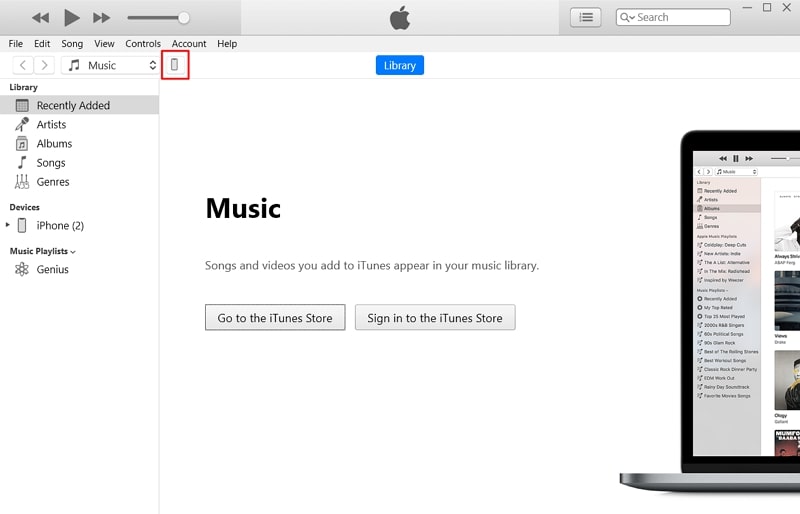
- Step 2: Continue into the "Photos" section from the left to open a set of options. You will have to checkmark the option of "Sync Photos" to back up photos to iTunes.
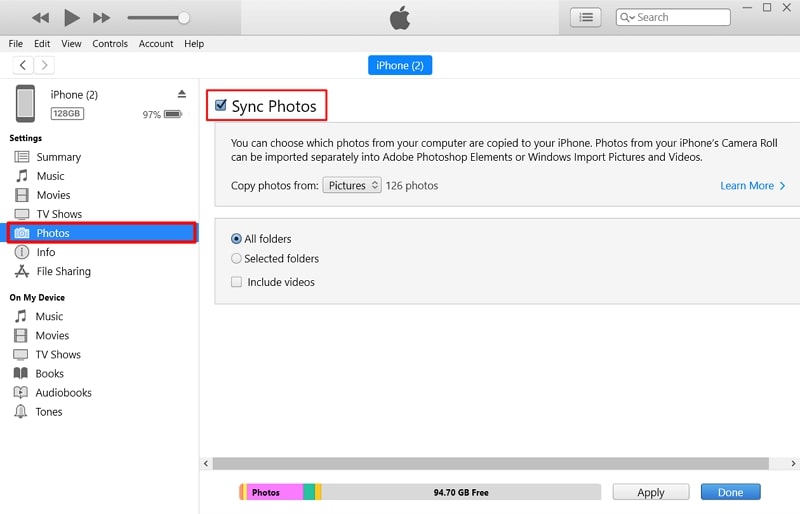
- Step 3: Following this, specify if you wish to backup "All folders" or "Selected folders" from your iPhone. If you want to add videos to the backup file, checkmark the "Include videos" option. Once done, click "Apply" on the bottom to successfully back up photos to iTunes.
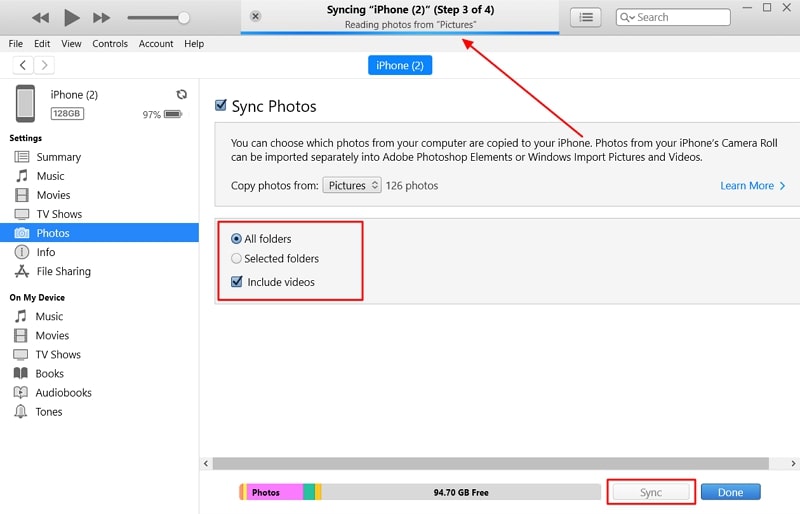
Potential Limitations of Using iTunes To Backup Data
There are a few limitations to using iTunes for backing up data from your iOS device. The following points highlight these limitations, which will help you out in assessing more options:
- Limited in Flexibility: iTunes backups are never considered a great option for backing up diverse data. With no option of choosing specific data types for backing up, you cannot even select particular files and folders.
- No Automatic Backup Available:Seeing the advancement in the specific field of smartphones and computing devices, automatic backups are no hidden treasure. The lack of automatic backups in iTunes for backing up data is a significant concern. You are always bound to manually back up your iOS device using this technique.
- Slow Process:Another major limitation of using iTunes for backing data is its slow process. iTunes backup is a prolonged process, which takes much time if the data is large.
- Limitation in Storage Space:The capacity of an iTunes backup is highly connected to the storage space of the computer. You can never save an iTunes backup if the computer runs out of space.
Part 3: Alternative Method: Back Up Photos With a Powerful Software
With all the marked limitations of iTunes backup photos, it is evident that there is a need for an alternative. There are many third-party options that you can find in the market for specific purposes. However, they do not always suit the users' requirements. Wondershare Dr.Fone is an answer to back up photos without iTunes. The specific toolkit is an exquisite design for maintaining a smartphone.
Wondershare Dr.Fone provides a comprehensive mobile toolkit. It helps in backing up, repairing software, and unlocking smartphone devices. This toolkit is a complete mobile management solution with support for both iOS and Android devices. This service is an excellent option for backing up photos properly.
Features That Marks The Importance of Wondershare Dr.Fone
Get a proper knowledge of how good Wondershare Dr.Fone is for people with the help of the key features discussed below:
- You can easily restore your iCloud and iTunes backup to any device.
- An appropriate option is available for setting manual and automatic backups within the platform.
- The platform assures no data loss during any process happening across it.
Steps To Back Up Photos With Wondershare Dr.Fone
We will now focus on some essential steps that will be used to back up photos using Wondershare Dr.Fone:
- Step 1: Start Backup on Wondershare Dr.Fone
To start with the process, you will have to download the latest version of Wondershare Dr.Fone on your computer. Continue to launch it and connect your iOS device with it. Once done, lead into the “My Backup” section on the left panel and select the “Back Up Now” button.

- Step 2: View Backup Progress
The backup process will start and will be displayed with a progress bar.

- Step 3: Check Photos on Backup
As the backup concludes, you can click the "View Backups" option to lead into the backed-up data of different devices. Open the specific backup and view the photos that are backed up. You can also try using the "Open in Folder" button to lead to the folder on the Windows computer containing the backup.

Conversely, you can also set up an automatic backup system to back up your iOS device without any effort. Try using the following steps as a way to achieve it:
- Step 1: Open Backup Preferences
If you wish to perform an automatic backup, open the tool and access the “My Backup” section. Lead to the “Backup preferences” button for opening a new window providing several options.

- Step 2: Enable Auto Backup and Set Parameters
Continue to enable the "Enable Auto-Backup" option on the window. Meanwhile, connect your iOS device to the computer using the same Wi-Fi network. Define the "Backup Plan" and "Preferred Time" to set all parameters of automatic backup.
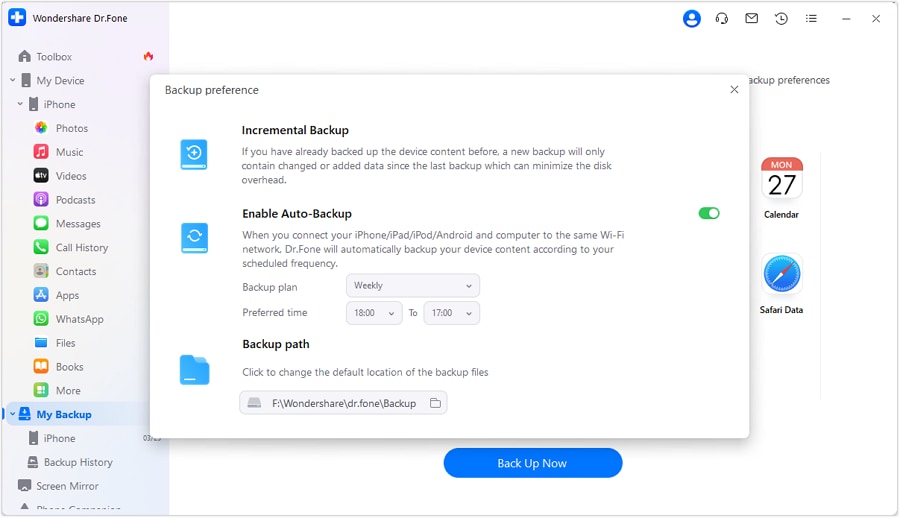
- Step 3: Check Backups From Backup History
Head into the "Backup History" section to check the incremental automatic backups. Click the "View" button against any backup file to view its content. You can specifically check out the photos of the backed-up data.

Part 4: Bonus Tip: Fixes to Common Issues During iTunes Photo Backup
While using iTunes for backing up data, specific issues can occur. For these reasons, you must practice particular solutions to help you fix these problems. This section recognizes these problems and their solutions against an iTunes photo backup.
Problem 1: Backup Is Not Saved To the Computer
The first error that iTunes can consequently report is the failure to save the backup file on the computer. This may happen for multiple reasons; however, the problem can lie within iTunes. If this occurs, you are not able to save any photo backup of your iPhone to iTunes.
Fix: Try Updating the iTunes
It is possible that the iTunes version you are using is outdated. If this is the case, you won’t ever be able to utilize the features of iTunes completely. As an answer to this, you will have to update the platform by following these steps:
- Step 1: Open iTunes on your computer and re-direct into the “Help” tab from the window.
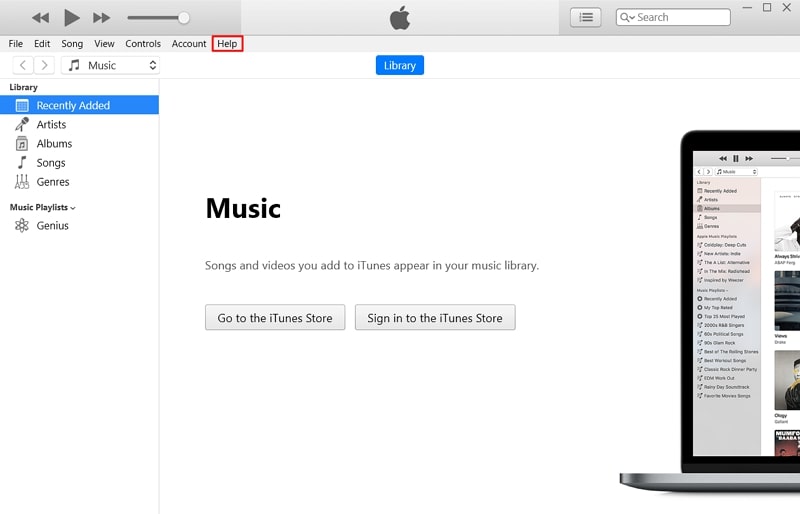
- Step 2: Continue to select “Check for Updates” and search for prevailing iTunes updates.
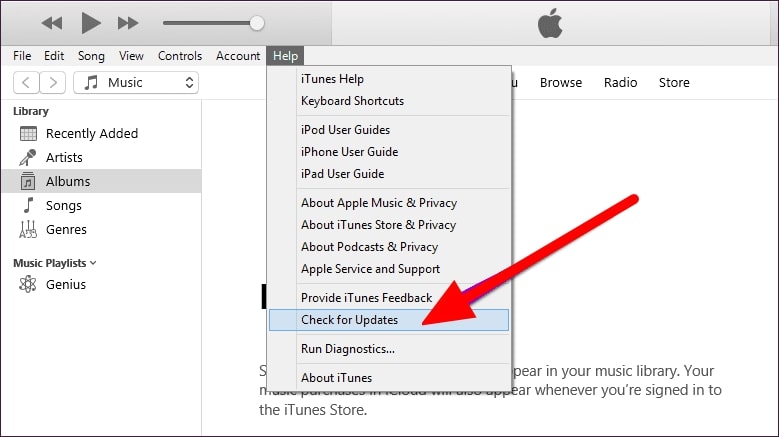
Problem 2: Not Enough Space on the Computer
Since the iTunes backup is to be stored on the computer, the device needs to have storage space. Regardless, you might face the problem of storage space on the computer. Even if there is an adequate amount of space available, you might still have this error. In this case, you have to check for corrupted backups that might be sitting on your computer.
Fix: Delete Corrupted Backups
The best way to avoid facing such errors on iTunes is to delete corrupted backups from the computer. For this, you will have to configure the following steps as a progressive solution:
- Step 1: As you launch iTunes, continue into the “Edit” tab and select “Preferences” from the drop-down menu.
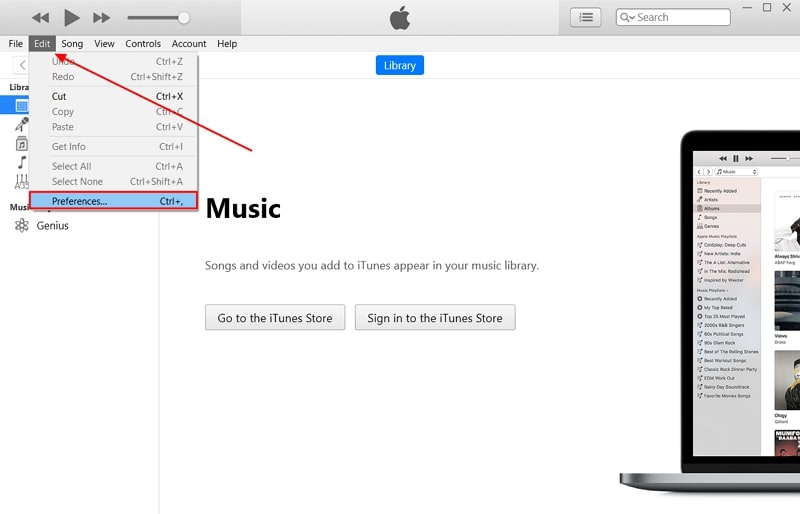
- Step 2: You will be led to a new screen where you have to navigate into the "Devices" tab. Select a particular backup and click "Delete Backup" to successfully execute the process. Click "OK" to conclude the process of deleting a corrupted backup.
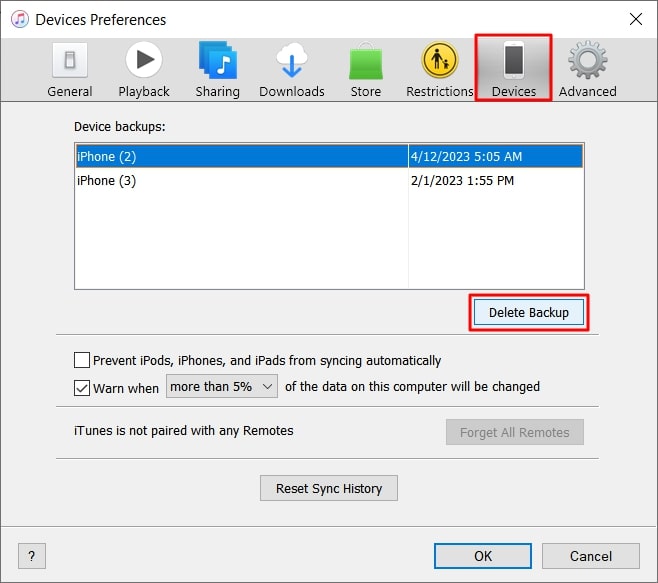
Problem 3: The Device Is Not Recognized By iTunes
Another scenario is where the iOS device connected to iTunes is not recognized. If so, you cannot proceed with any specific process through iTunes. The cause that leads to the particular problem involves outdated iPhone drivers. You will have to put a comprehensive check on the device to let it get recognized by iTunes.
Fix: Update Apple Device Drivers
In such a scenario, you might have to update the drivers of your connected Apple device. For that, follow the steps guided below to find out an appropriate solution to the problem:
- Step 1: Launch the Run program using the “Windows + R” shortcut key. As a new window opens, you will have to type in “devmgmt.msc” to open Device Manager on your Windows device.
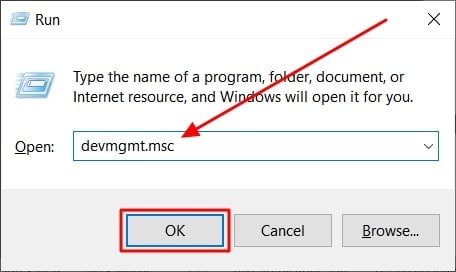
- Step 2: Continue on the next screen and look for the “Universal Serial Bus Controllers” section and expand it. Look for the Apple Device USB driver and right-click on it. Select the “Update driver” option to proceed with the on-screen instructions for updating the device driver.
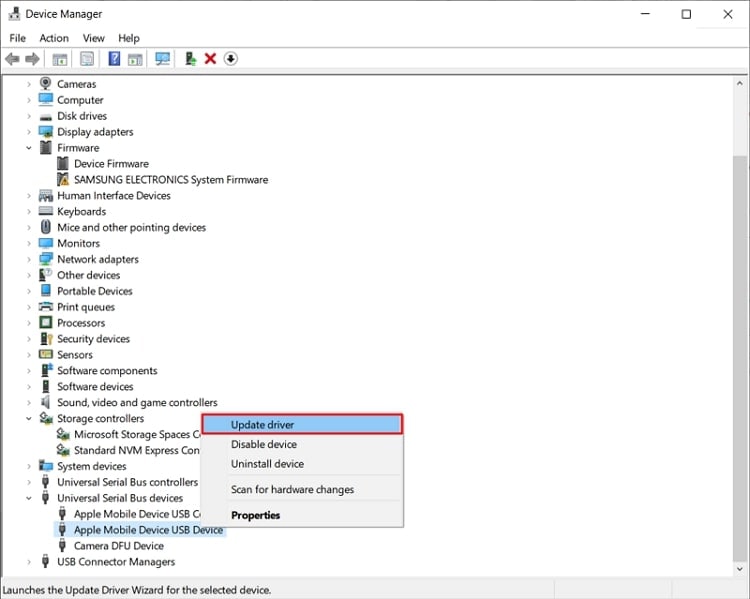
Conclusion
As this article has stated, a complete overview of how iTunes backup operates has been discussed. Along with that, the question of does iTunes backup photos has been answered. With guidelines on how iTunes is made into proper use, this article has also introduced Wondershare Dr.Fone. This third-party solution provided the best source of backing photos without using iTunes.





Alice MJ
staff Editor