LetsView Review: How to Use It and Its 5 Alternatives!
Nov 14, 2023 • Filed to: Mirror Phone Solutions • Proven solutions
The potential to replicate a smartphone's display to a laptop seems like it would be a simple thing to include in cell phones. This is a recent development that just became feasible lately. With everything from meetings to lectures to entertainment now accessible from smartphones, the usage of screen mirroring applications has skyrocketed in recent years.
These mirroring applications make it easy to project content from your iOS or Android mobile onto a larger computer monitor. LetsView is a well-known and commonly used tool for mirroring the display of an iOS or Android smartphone. Find out more about the LetsView review, software, and functionalities in the sections below.

Part 1. What is LetsView?
With LetsView, you can easily mirror the screen of your iOS or Android smartphone onto your computer. The software makes this feasible by expanding the device's screen over Wi-Fi without sacrificing image quality.
This is especially helpful if you want to view a movie you've downloaded to your phone on a larger screen, play applications at a higher quality, have difficulties seeing the tiny text, or snap a picture of your phone's screen. If you're a teacher, LetsView is a fantastic tool for sharing a device's screen with your whole class so that you can demonstrate and explain complex ideas.
Key Features
- The screen of your smartphone will be mirrored on your computer, and the recording will begin automatically.
- It allows you to doodle while recording, thanks to its brush capability.
- The program can automatically store the file you create when you record or take a snapshot.
- Watching your preferred game live online is now possible.
- The program has a snapshot option for capturing in-progress actions like recording or screen mirroring.
Pros
- The program is lightning-quick and enables screen mirroring in a matter of seconds.
- Has a solid reputation for not degrading the clarity of your screen.
- Once screen mirroring begins, you can also start with the screen recording.
- Features a straightforward UI that's simple to pick up and utilize.
Cons
- Does not contain any option for controlling Android and iOS devices.
- The device drops the connection after a certain while with the PC.
- It doesn't offer a USB connection.
Part 2. How to Install and Use LetsView?
Here's how to install and use LetsView on TV, PC, Android, and iPhone:
How to Use LetsView on TV?
Step 1: Ensure that your phone and TV are linked to the same wireless network.
Step 2: Get LetsView on your mobile device and fire it up. If you choose your TV from the drop-down menu, whatever is on your phone's screen will be shown on your TV.
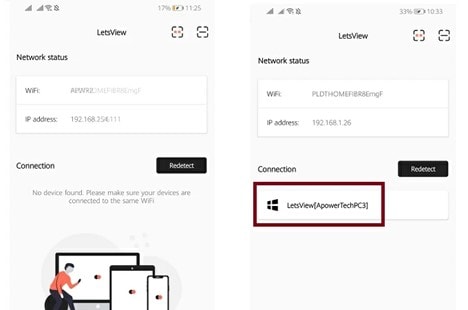
Step 3: To use "LetsView + your TV's name" with "Screen Mirroring" on an iOS device, open the Control Center and select the appropriate menu item. In such a case, you'll be able to mirror your iOS device's display successfully.
How to Use LetsView on Computer?
Step 1: Make sure that both computers are connected to the same Wi-Fi network.
Step 2: Download and install the LetsView app on both computers.
Step 3: On the computer that you want to mirror, open the LetsView app and select the "Mirror" option.
Step 4: A list of available devices will be displayed. Select the other computer from the list.
Step 5: If prompted, enter the PIN code displayed on the other computer to complete the connection.

Step 6: The screen of the first computer will now be mirrored on the second computer. You can use the LetsView app to control the mirroring, including pausing or stopping the mirroring, adjusting the screen size, and more.
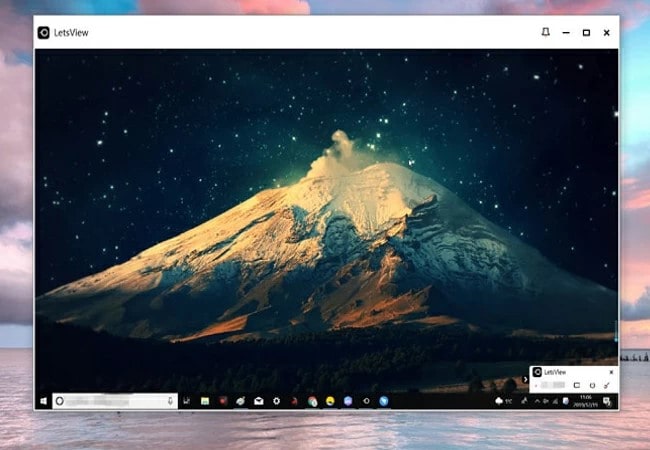
How to Use LetsView on iOS/Android?
On iPhone:
Step 1: LetsView is available for download, installation, and launch on Windows computers and iOS devices.
Note: Ensure your computer and other gadgets are all linked to the same wireless network.
Step 2: Launch the app on your iPhone, and then choose "LetsView + name of the PC" from the list of available connections.
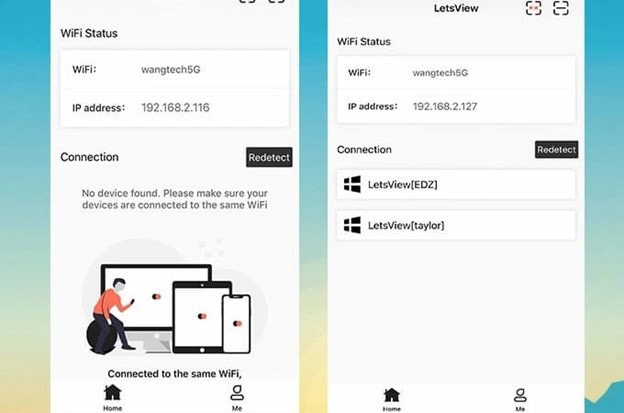
Step 3: After that, tap the "Phone Screen Mirroring" option.
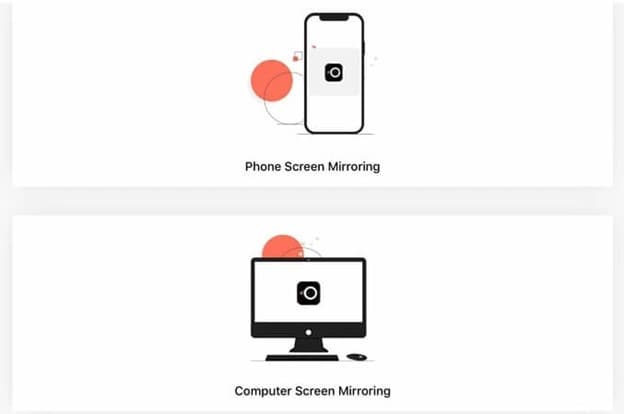
Step 4: Choose "Screen Mirroring" and "LetsView" from your iPhone's settings if you're using iOS 11 or later.
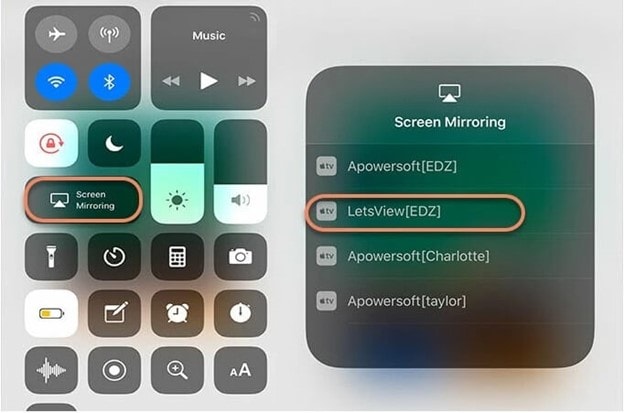
Step 5: Choose "Airplay Mirroring" followed by the "LetsView" moniker when your iOS device runs iOS 9 or 10.
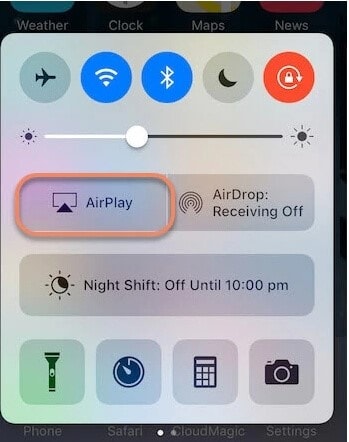
On Android:
Step 1: Download the software from Google Play and fire it on your computer or Android smartphone. Connect your mobile device and computer to the same Wi-Fi network.
Step 2: Launch the application on your Android and choose your computer's name.
Step 3: Then tap the option labeled "Phone Screen Mirroring."
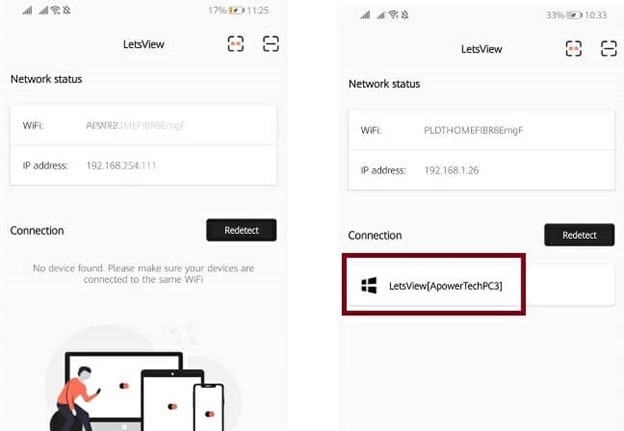
Step 4: Your Android smartphone will alert you, at which point you can choose the START NOW option.
Step 5: The screen of your Android handset will now appear on your computer.
Part 3. Is the LetsView App Trustworthy?
Yes, LetsView is a trustworthy platform. Why? It does everything that it claims. It offers screen mirroring for Android, iOS, and PC. We checked LetsView with many antivirus and antimalware programs to ensure it didn't contain anything malicious. Based on our analysis results, we know that no malicious software or code designed to steal user information was present.
Secondly, we can confirm that the program can perform its advertised functions. You can mirror the display of your iOS or Android smartphone without any hassle, surveys, or licensing. The opinions of previous customers were also considered. And this is what they had to say about it:
- Excellent functionality, but a heavy drain on power life and no automatic orienting features.
- Great software that syncs up quickly and effortlessly with your PC.
- The software is mostly reliable, although there are occasions when it freezes, or the connections are hidden.
- What fantastic casting software with additional functions.
G2: 4.5/5 (3 reviews)
Part 4. LetsView Alternatives: Top 5 Screen Mirroring and Similar Apps
No doubt LetsView is among the finest screen mirroring software available. However, does it offer everything you're looking for in screen mirroring software? Well, we will review some of the finest Screen Mirroring alternatives for LetsView for you to see what upgrades you can have over the latter:
1. Dr.Fone Air - Online Screen Mirror App
Dr.Fone Air - Online Screen Mirror is a tool that allows users to mirror the screen of their iOS or Android device to a computer. With Dr.Fone Air - Online Screen Mirror, users can view and control their mobile devices from a computer, making it easy to share content, play games, or provide remote assistance.
The tool works by establishing a connection between the mobile device and the computer, allowing the user to see the mobile device's screen on the computer and control it. Dr.Fone Air - Online Screen Mirror is available as a web-based service and can be accessed from any computer with an internet connection.

Pros
- There are no associated advertisements with the tool, and it is available at no cost to users.
- Helps and responds to user questions to help prevent problems.
Cons
- Not compatible with Smart TV.
User Reviews
"Thanks to this screen mirroring software, I can effortlessly control my game display and project it onto my PC. It's completely free to use!"
2. ApowerMirror
ApowerMirror is up next. This utility can be used with any device, whether wired or wireless, on Android, iOS, Mac, Windows, or any combination above. It's an app that lets you mirror your screen, improving your viewing and gaming experiences.
You can do more with this software than mirroring your screen. You can also take screenshots, record your screen as you reflect, and mark your work if you wish to draw attention to certain sections.
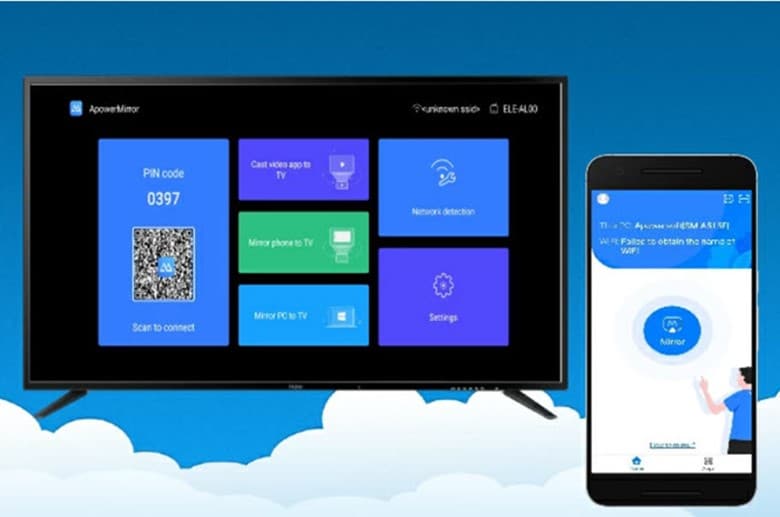
Pros
- Ensure a flawless mirroring experience.
- The cloud should be mirrored.
- Offer a recording of the screen.
- Mirroring with screenshot support.
Cons
- If the phone suddenly darkens, you will lose the ability to cast the screen.
- The maximum pixel count is 2K.
User Reviews
"I've searched for a similar program, but they either need you to "root" your phone or use a web-based system that lets you manage your phone from their servers. This software is the finest available for my needs and performs well."
3. Wondershare Dr.Fone
MirrorGo is a sophisticated Windows software that can mirror your display. Sharing your phone's or other device's screen on a computer's larger display, controlling it, and other similar features make remote work more convenient. Excellent for big gatherings, meetings, or presentations that can't be seen on a video device.
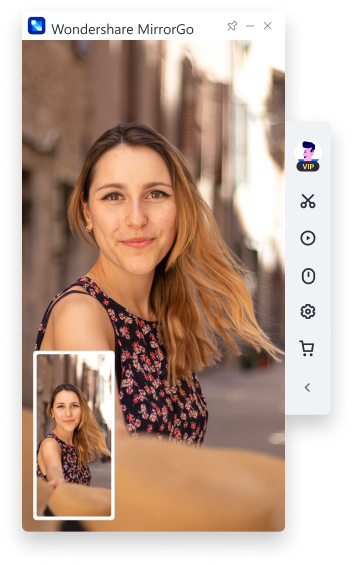
Pros
- Offers mirror and control Android on PC
- Uses game keyboard
- It can transfer files
Cons
- Only available for Android devices
User Reviews
"This is beneficial for folks who are into technology. I streamed nine full-length movies from YouTube to my laptop using my Android device. Please accept my sincere gratitude."
4. LonelyScreen
To mirror your screen, this is about as simple as it gets. Because LonelyScreen depends on AirPlay, it is incompatible with Android devices. You can start mirroring immediately after installing the software on your computer by connecting your iPhone using AirPlay. LonelyScreen's only purpose is to capture screenshots and videos of your display.
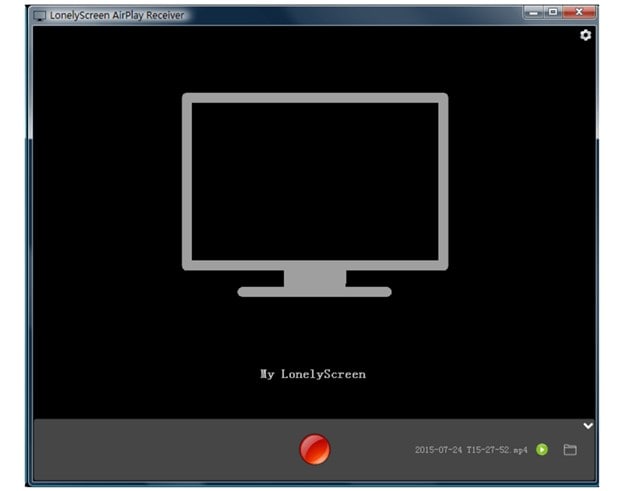
Pros
- Easy to use for beginners
- Offers great support to IOS devices.
- Decent features on offer.
Cons
- Compatible only with IOS devices.
User Reviews
"Not many people know of this, but LonelyScreen is excellent in delivering performance for IOS screen mirroring. Go try it out for free!"
5. Mirroring 360
One of the best mirroring apps, Mirroring 360 is compatible with iOS and Android devices. Some of its most useful functions include screencasting software for other gadgets. Installation of the Mirroring 360 program on a supported computer is necessary for this utility. The license is available for a one-time fee of $15 through an in-app purchase.
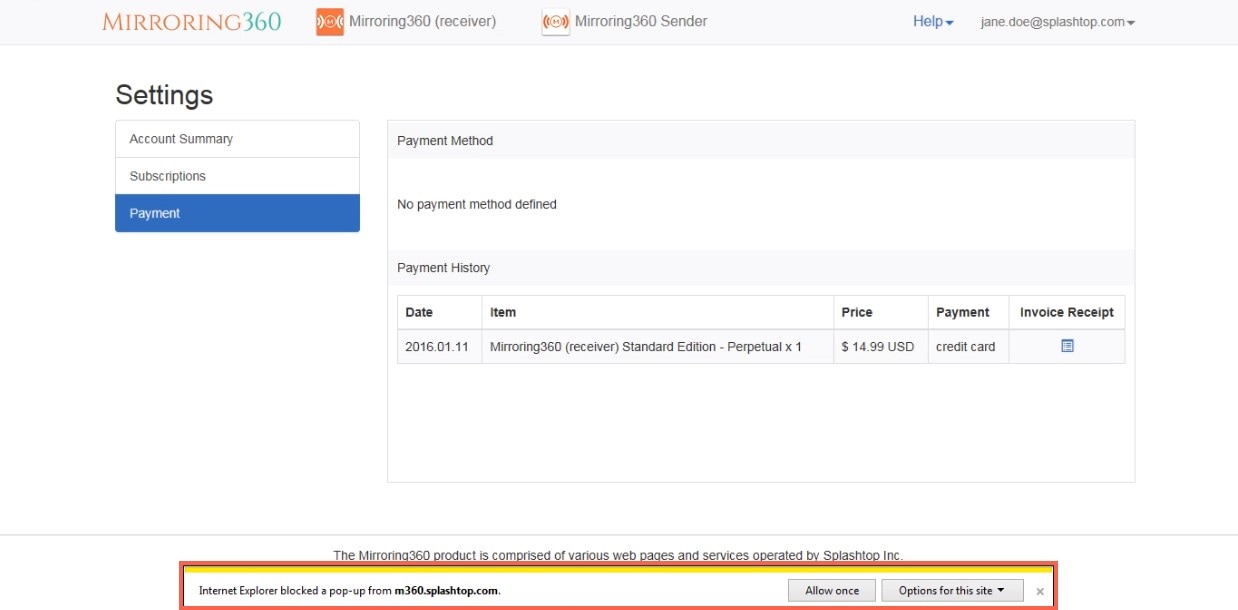
Pros
- Compatible with Apple TV and iPhone.
- Available for Android smartphones running version 5.0 and above.
Cons
- Screen mirroring is only available in the Pro version.
User Reviews:
"Apart from a few slow and laggy connections, I found this app to be super useful regarding screen mirroring. It doesn't require much to work the process out with this one."
Conclusion
This article has offered a detailed review of the LetsView Screen Mirroring application. The article has also presented some of the most effective screen mirroring software currently accessible for Android and IOS smartphones.
When you want to mirror the screen of your Android or IOS device without experiencing any latency, it might not be easy to decide which program would provide you with the greatest results.
On the other hand, with the help of this article, you would have found out that Wondershare Dr.Fone Air is the finest mirror software for Android and IOS devices. This is because it offers an online alternative that is safe, free, and cost-free to mirror your screen.
Other Popular Articles From Wondershare
Screen Mirror Tips & Tricks
- iPhone Mirror Tips
- Mirror iPhone to iPhone
- iPhone XR Screen Mirroring
- iPhone X Screen Mirroring
- Screen Mirror on iPhone 8
- Screen Mirror on iPhone 7
- Screen Mirror on iPhone 6
- Cast iPhone to Chromecast
- Mirror iPhone to iPad
- Screen Mirror on iPhone 6
- Apowermirror Alternative
- Android Mirror Tips
- Screen Mirroring Huawei
- Screen Mirroring Xiaomi Redmi
- Screen Mirroring App for Android
- Mirror Android to Roku
- PC/Mac Mirror Tips




James Davis
staff Editor