
How to Screen Mirroring Xiaomi Redmi Note 7?
Nov 19, 2025 • Filed to: Phone Mirroring Solutions • Proven solutions
Dr.Fone Basic:
Better Control for Your Phone
Manage, transfer, back up, restore, and mirror your device
Most people think that screen mirroring is only a feature you can enjoy if you have an iPhone and Apple TV. But here is a piece of good news for Xiaomi fans as screen mirroring Xiaomi Redmi Note 7 is also possible. By this can connect your smartphone to any TV and PC. Screen mirroring is casting your smartphone to a big screen so you can enjoy videos, pictures, music, and games on a large screen. It usually takes a few minutes to connect devices. The only thing you required is a sending and receiving device. The devices must be on the same network.
Part 1. Does Redmi Note 7 have Screen Mirroring?
Screen mirroring Xiaomi Redmi Note 7 to any TV or PC is easy to be carried out. Screen mirroring in Xiaomi Redmi Note 7 functions by enabling wireless display function. You can easily do screen mirroring through Miracast. For this, you just have to connect your phone to any TV or PC. Make sure that both devices are on the same Wi-Fi network. Follow the given simple steps and your smartphone screen will be cast to a large screen.

- Enable Wi-Fi on both devices.
- If you are using a PC, go to setting, enable the projecting screen.
- For TV, see TV’s manual for enabling screencast features.
- On your Redmi Note 7, go to Settings> Network> More> Wireless Display.
- Enable wireless display; it will automatically scan the wireless display devices.
- You can connect either PC or TV you want to by selecting that device.
- Now your smartphone is connected to TV/PC.
Part 2. How to Screen Mirroring Xiaomi Redmi Note 7 to PC?
While Xiaomi’s built-in feature works, it often suffers from high latency and isn't supported on Mac computers. For a seamless, cross-platform experience with zero installation, dedicated screen mirroring tools are the professional standard. They offer quicker setup, higher frame rates, and reliable connections.
Dr.Fone Air: The Seamless Online Solution
If you want the absolute easiest way to screen mirror your Redmi Note 7 to PC without downloading a single file, the answer is an online screen mirror tool. This method is highly favored by users who prioritize speed and low storage use.
Why Dr.Fone Air is the Best Choice for Beginners:
- Zero Installation: Simply open the website on your PC.
- No large software to download or install.
- Cross-Platform (Windows & Mac): Unlike MIUI's native feature, Dr.Fone Air works perfectly on any Windows PC or Mac.
- Wireless Connection: Mirror your Redmi Note 7 screen over Wi-Fi quickly and efficiently.
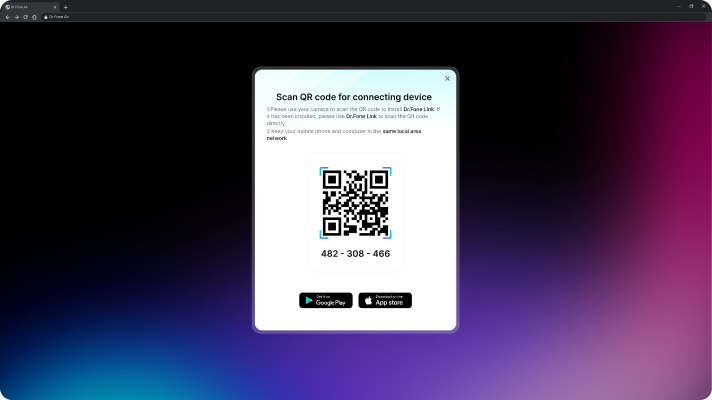
Part 3. How to Screen Mirroring Xiaomi Redmi Note 7 to Smart TV?
Screen mirroring Xiaomi Redmi Note 7 to smart TV is not a difficult task. You can stream videos to your TV and experience the large screen display. For this, you will need a third-party app like LetsView, that will easily cast your phone screen to the TV. LetsView is easy to use the app. It can also help you to record the screen and take a screenshot. Follow the simple steps to enjoy sharing your files from your Xiaomi Redmi Note 7 to TV.
- Download and install the LetsView app on both devices.
- Launch the app on mobile and search your displaying device.
- Make sure that both devices are on the same Wi-Fi network.
- From the list of scanned devices, select the name of your TV.
- Your phone will be connected to the TV.
Conclusion
Screen Mirroring Xiaomi Redmi note 7 to any TV or PC is a piece of exciting news for MI users. It is simple, like mirroring the iPhone screen to TV or PC. You can enjoy it by using third party apps or by using a USB cable. It can let you share your videos, music, and pictures to a large screen. You can also enjoy video games on PC and TV by using this feature. Not only this, but you can also share your documents and presentations with your friends and coworkers by using screen mirroring feature. Just make sure to have both devices on the same Wi-Fi network, and you are all done.
🔓 Xiaomi Account Lock Removal & Free Activation Lock Check
Locked out of your Xiaomi phone after a reset? Dr.Fone Unlock Online helps you remove MI Account Lock without password or linked number and check Activation Lock status for free before unlocking. Safe, fast, and works worldwide.
- Bypass Xiaomi Account Lock without password
- 100% removal on all Xiaomi, Redmi & POCO devices
- Supports all systems: HyperOS & MIUI
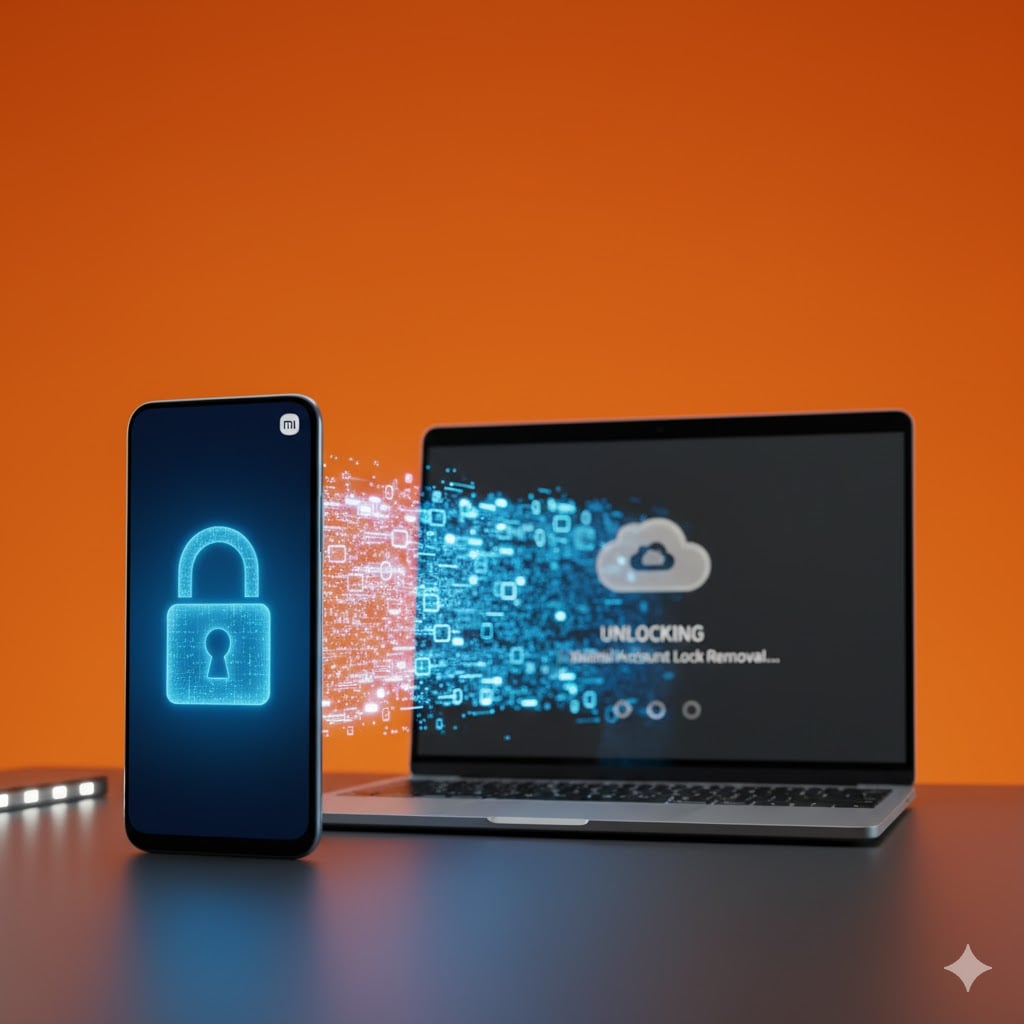
Dr.Fone Basic:
Better Control for Your Phone
Manage, transfer, back up, restore, and mirror your device
Xiaomi Topics Series
- Xiaomi Screen & FRP Unlock
- 1. Unlock Xiaomi Bootloader
- 2. Mi Account Unlock Tools
- 3. Redmi Note 8 FRP Unlock Tool
- 4. Redmi Note 9 FRP Bypass Tool
- 5. Redmi 9A FRP Bypass
- 6. Remove FRP on Xiaomi/Redmi
- Xiaomi Repair
- Xiaomi Recover
- Xiaomi Reset
- Xiaomi Tips & News
- 1. Xiaomi HyperOS 3.0
- 2. Screen Mirror Xiaomi to PC
- 3. Run Hardware Tests on Xiaomi
- 4. Conduct battery test on Xiaomi
- 5. Screen Mirror Xiaomi to PC
- Xiaomi Transfer & Backup
- ● Manage/transfer/recover data
- ● Unlock screen/activate/FRP lock
- ● Fix most iOS and Android issues
- Try for Free Try for Free Try for Free

















James Davis
staff Editor