Best Messenger Call Recorder for Win&Mac&iOS&Android
Jul 12, 2024 • Filed to: Mirror Phone Solutions • Proven solutions
Communication has changed many shapes and has been adopted in various forms. Since the initiation of the Internet, the use of communication has changed drastically. Cellular communication has been degraded, and internet communication has been promoted across all forums. Internet communication, however, has provided various ways of communication. These ways and methods became readily available with different developers taking charge in the field. One such example can be observed in Facebook Messenger that has provided people to interact throughout the world in various forms. Not only has it brought the social circle together, but Facebook has also promoted Internet messaging and led people to utilize its voice and video calling feature at large.
Messenger has been adopted by millions of users across the globe. People have been promoting it across the consumer market for its impressive feature. In such circumstances, a consistent requirement of various users has been observed at large. Many users seem to record their Messenger voice and video calls for keeping a memoir. Some even find it necessary to record for keeping it as a shred of evidence. Thus, this article calls for various Messenger call recorders that can be utilized across multiple platforms.
Part 1. Messenger call recorder for Win & Mac
The first case that comes up to mind relating to a Messenger call recorder is its availability across any Windows PC or Mac. FilmoraScrn can be an effective and efficient model for recording your Messenger calls with ease. This platform is available across both Windows and Mac and provides much more than a simple screen capturing tool. FilmoraScrn offers you the autonomy to edit and manage your recorded videos and helps you cater to various functions with ease. With different annotation tools and cursor effects in its package, this can be a perfect getaway solution for a Messenger call recorder for Windows or Mac. To understand more about using FilmoraScrn for recording your Messenger call with ease, you need to follow the guidelines provided as follows.
Step 1: Turn on FilmoraScrn on your device and proceed by selecting ‘Get Started’ for setting up the recording settings. A ‘Setup’ window opens up and requires the user to set up customized screen recording settings.
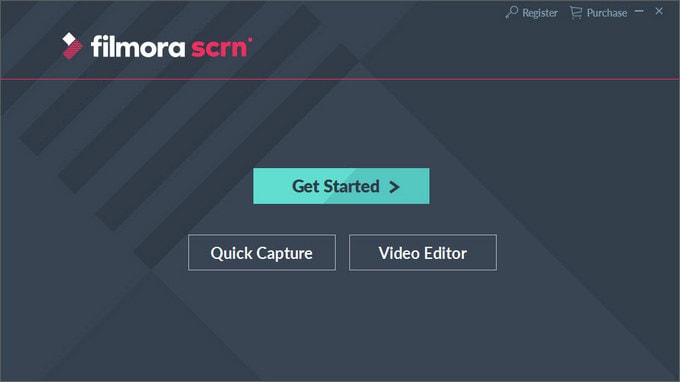
Step 2: Set up the screen settings across the 'Screen' tab, the required audio settings across the 'Audio' tab, and the camera settings across the 'Camera' tab. The platform even allows you to set up GPU acceleration settings and hotkeys across the 'Advanced' tab across the screen's left-panel.
Step 3: Tap on the ‘Capture’ button to proceed with your recording. To initiate recording, you need to click ‘Start Recording’ or the F10 button. Once you are done, tap the ‘Stop’ button or the F10 button. Following this, easily export the recorded video and save it across any appropriate location of your device.
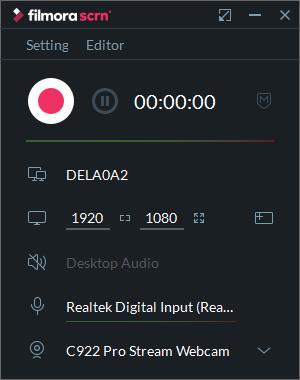
Part 2. Messenger call recorder for iPhone
If you are an iPhone user and seek an appropriate tool for recording your Messenger calls, you can utilize the following tools with ease. These tools would efficiently guide you in recording your calls with ease within an environment defined by the user.
Wondershare Dr.Fone
Wondershare Dr.Fone is recognized as a state-of-the-art screen recording tool with a variety of features within its package. This tool is quite different as compared to the generic screen recording tools. Not only does this tool provides the ability to record the screen, but it also features itself as a major screen mirroring platform. Users can have a larger screen experience with MirrorGo. This tool allows the user to operate the tool across the PC with the aid of peripherals. However, when recording your Messenger calls with ease, you need to focus on the basic steps, as shown below.
Step 1: Connect iPhone and PC
You need to ensure that your iPhone and PC are connected across the same Wi-Fi connection. This is particularly vital for ensuring a complete mirrored connection.
Step 2: Open Screen Mirroring
You need to access its Control Center and select ‘Screen Mirroring’ from the available options on your iPhone. Tap on “MirrorGo” in the available list of devices and proceed.

Step 3: Mirrored Devices
The devices are successfully mirrored and can now be used across the PC with ease.

Step 4: Record your iPhone.
With the devices mirrored, open Messenger on your iPhone and initiate a call. Tap on the 'Record' button present on the platform's right-side panel to start recording the call.
DU Screen Recorder
MirrorGo can be a very proficient and prolific option for recording your Messenger calls; however, more tools can be considered. If accessing MirrorGo is not possible, you should always have an appropriate tool that can act as a secondary exit for you in stressful conditions. DU Screen Recorder acts as a perfect option for a screen recorder to record Messenger calls. This tool acts as a built-in screen recorder for your iPhone and is particularly similar to operate as we observe across the built-in screen recorder of an iPhone. To successfully utilize DU Screen Recorder with ease, you need to follow the steps defined as follows.
Step 1: You need to install the DU Screen Recorder on your iPhone initially. Proceed to its ‘Settings’ and open ‘Control Center’ from the options available in the list.
Step 2: Tap on ‘Customize Controls’ on the next screen and locate 'Screen Recording' from the list of different options available. Add it into the Control Center by tapping the '+' icon adjacent to it.
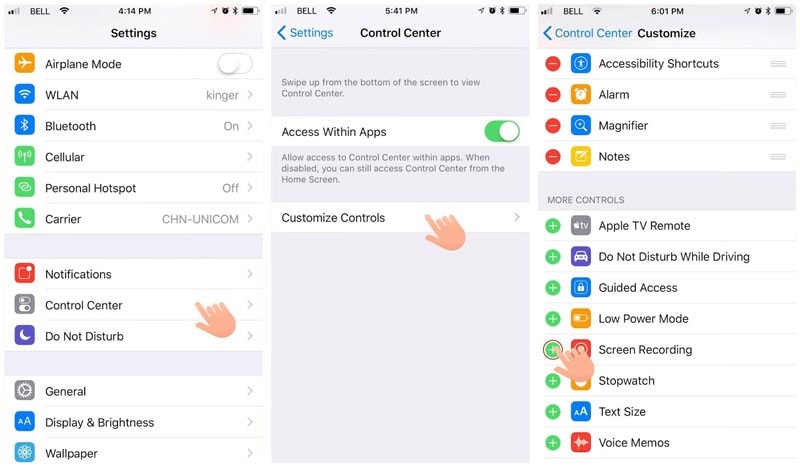
Step 3: Access your Control Center by swiping the screen. Ensure that your Messenger call is open across the iPhone to record. Long press the 'Record' button on the Control Center to open a new window. Select the 'DU Recorder Live' option from the list and include 'Microphone' in the recording. Tap on ‘Start Recording’ to initiate the process. Tap on the red panel on the top of the screen to stop the recording once done.
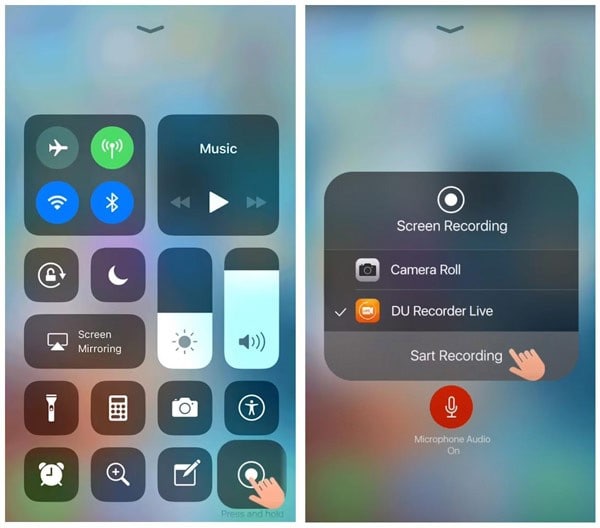
Part 3. Messenger call recorder for Android
However, if you are an Android user and cannot record your Messenger calls on your device, you can utilize any of the following tools with ease. These tools are available across the Play Store and seek to provide efficient and effective results in screen recording.
AZ Screen Recorder
This tool has bypassed all the needs of rooting the Android device before screen recording it. AZ Screen Recorder ensures in providing you effective results within an easy environment. To get to know more about using AZ Screen Recorder, you can look across the simple steps defined as follows.
Step 1: Launch the recorder on your Android device after installing it.
Step 2: An overlay of buttons would appear on the front of your screen. To set up the settings, you can tap on the ‘Gear’ icon to set up the recording settings before moving to record the screen.
Step 3: Open the Messenger app and initiate a call. Tap the ‘Red’ camera icon across the overlay to start the recording of your screen.
Step 4: Once you are done recording your screen, you can easily swipe down the notification bar to stop the recording.
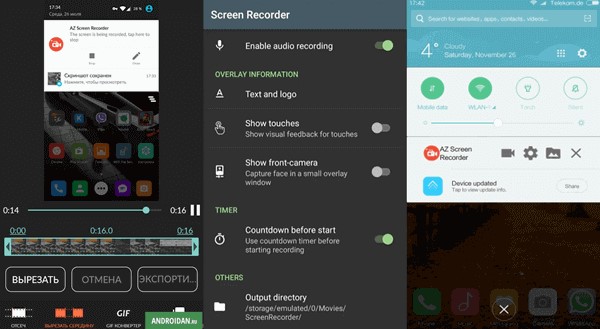
Rec. Screen Recorder
If you have an Android between 6.0 and 10, you can consider utilizing this platform after appropriately rooting your device. Rec. Screen Recorder provides efficient screen recording features to its users with a very proficient system. While promoting ease of use, you can consider screen recording your device by following the steps as follows.
Step 1: Download and open the platform across your Android phone. Set up the video recording settings for your device. It includes setting up the size, bitrates, audios, and other settings.
Step 2: Tap on the 'Record' button after opening the Messenger calls on your device. The platform easily records the video and saves it across your device.
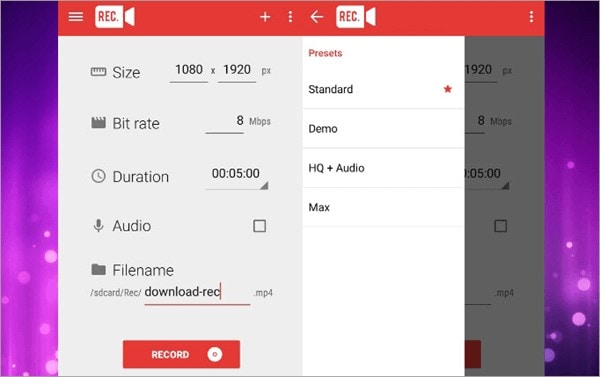
Conclusion
Messenger calls are getting common with every passing day. With millions of users worldwide, there is a dire need for multiple tools that allow users to perform various actions across the calls. This includes setting up a recorder for your Messenger call. This article has featured comprehensive and conducive tools for recording the Messenger call with ease. With an introduction of appropriate tools across all platforms, the users can easily look over various tools and techniques at their convenience. However, to understand more about these tools, they must look across the article in detail.




James Davis
staff Editor