What is the Best WhatsApp Call Recorder?
Jul 12, 2024 • Filed to: Mirror Phone Solutions • Proven solutions
Internet communication and messaging became quite intuitive in consumption over a decade ago. People started considering communicating through online platforms as it provided them with a free, secluded system with no provisions of paying for cellular phone calls and messages. Communication through cellular networks was quite restricted and stunted due to excessive call and connectivity charges. Internet platforms such as WhatsApp Messenger changed the complete dynamics of the communication systems and introduced the consumer market to efficient ways of interacting with users present within their area, as well as people living across borders. This borderless communication is regarded to offer a very cognitive environment to its users. Considering the telecommunication systems across platforms like WhatsApp, they still lack a few features that cellular communication can offer. If you are into recording your WhatsApp conversation, there is no immediate feature available across the platform. For this, you need to utilize a lucrative WhatsApp call recorder to cater to the needs of the consumer. This article features the best options that would be available for recording your important WhatsApp calls.
Part 1. How to record WhatsApp call on iPhone?
Being an iPhone user, you might always wonder about the method that would guide you in recording a WhatsApp call across your device. Although the market is saturated with methods and techniques that are far dominant in executing the complete process, the article is deduced to bringing you sufficient methods that would help you not only record your calls but inherit a high-quality output over the completion of the process.
Using iPhone and Mac
The first method that would be looked over for recording a WhatsApp call across an iPhone is by using the device itself, along with a Mac. This conventional method is the most effective mechanism where the devices utilize their built-in features to perform tasks such as recording a call across WhatsApp Messenger. While using a Mac for executing such tasks, the user does not need to go much across different third-party platforms. As iPhone does not offer you the ability to record calls directly through the device, you may need to follow this tedious task to record the important voice call that you may need to listen to in the future. With the aid of QuickTime, the process would be quite simple and effective if followed with the steps provided below.
- Connect your iPhone with the Mac and access “QuickTime” from the Applications folder. In the ‘File’ menu, select ‘New Audio Recording’ from the drop-down menu.
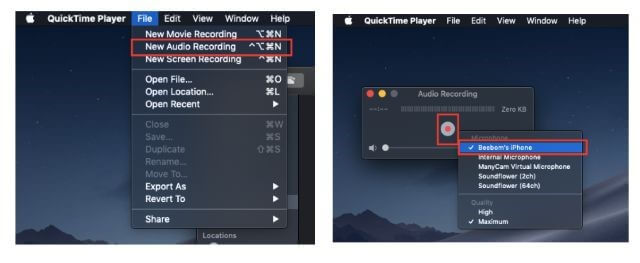
- Select the iPhone as the source for recording with the arrow that appeared adjacent to the ‘Recording’ button. Tap on the recording button to initiate.
- Make a phone call across your iPhone to another device through WhatsApp. Connect another secondary device, i.e., another smartphone, with the group call feature, and continue having a conversation from the secondary device to the user that you wished to call.
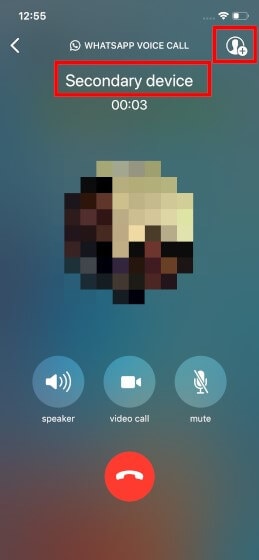
- Once you are done with the conversation, simply disconnect it save it across the Mac.
Rec Screen Recorder
A third-party platform can also be an efficient choice when it comes to understanding the need for an appropriate interface for recording your WhatsApp calls. Rec Screen Recorder is another option that would come in handy for recording a voice call across WhatsApp. Although this platform is a screen recorder, it can still be utilized as a WhatsApp call recorder with the steps defined as follows.
- You need to download and install 'Rec Screen Recorder' from the App Store. Following its installation, access the 'Settings' of your iPhone and open 'Control Center' by scrolling down the list.
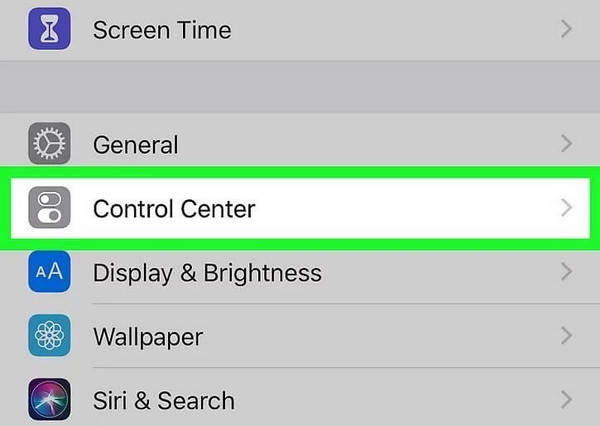
- Tap on ‘Customize Control’ over the next screen and add ‘Screen Recording’ in the options offered directly in the Control Center of the iPhone. Tap on the “+” icon to include it in the options.
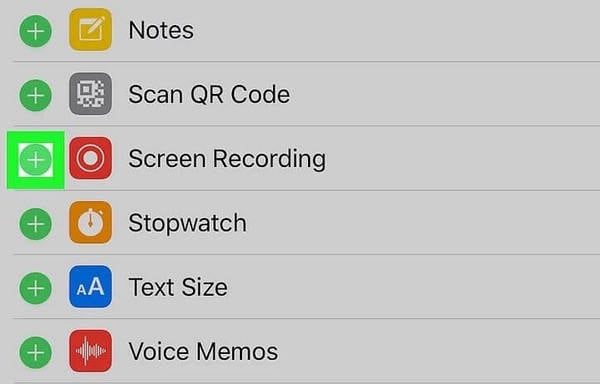
- Open WhatsApp Messenger across your device and access the ‘Calls’ tab from the bottom of the menu.
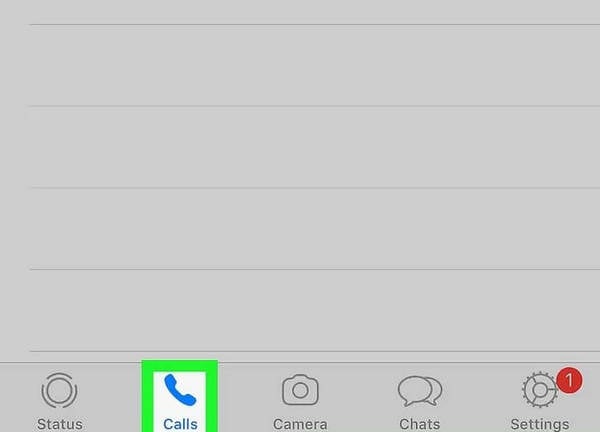
- Access the Control Center by swiping up or down the iPhone as per its model and hold on the dotted-circle line in the settings.
- Over the screen that opens, select ‘Rec.’ from the available options to allow the downloaded third-party app to record your iPhone’s screen.

- On a similar screen, turn on the microphone and tap on 'Start Broadcasting' to initiate. Close all the pop-ups and menus to lead back to WhatsApp Messenger. Select the respective user you wish to call and allow the platform to record your voice call.
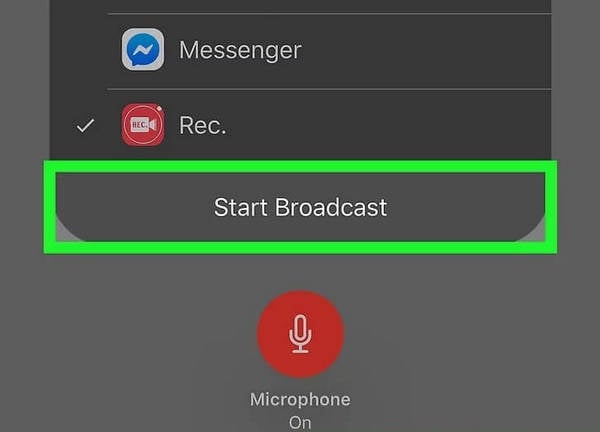
- Tap on the red banner on the top of the iPhone's screen to conclude the recording.
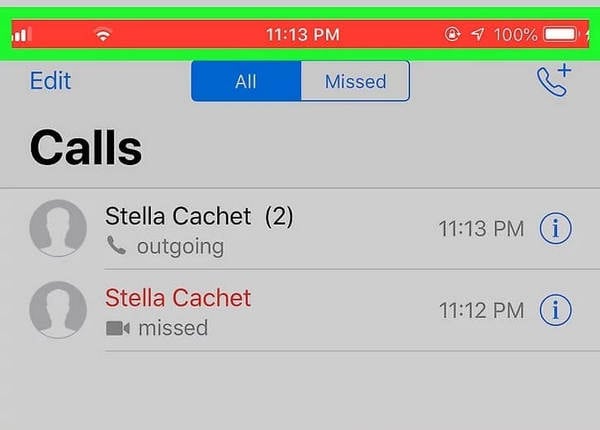
Part 2. WhatsApp call recorder for Android phone
Recording a WhatsApp call is not only an option for iPhone users but is also available for Android users. The platforms that were utilized across the iPhone may not be applicable for Android smartphones; hence they have their own options when it comes to recording a WhatsApp call with ease.
Messenger Call Recorder
This platform is a very good option if you consider recording an Android WhatsApp call. Messenger Call Recorder is known for recording calls under a high-quality sound quality under a low battery consumption. This platform even allows you to set a minimum length of WhatsApp calls to avoid unnecessary recordings. With all the recordings marked with the appropriate information, you can access all kinds of recordings as desired with the aid of the platform.
Step 1: Download the application from an appropriate website and install it on your Android device. Lead into the phone’s settings to allow the platform to be enabled. Once it is enabled, you will be directed into the settings of your device for turning on the recorder.
Step 2: The application would always work in the background whenever a WhatsApp call would be initiated across the device.
Step 3: Open the platform and long press a recording to share it across different platforms.
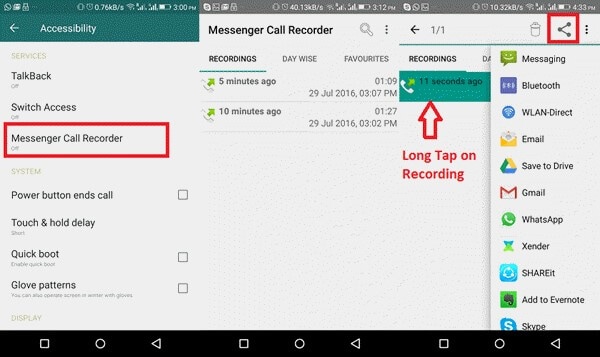
Record WhatsApp Calls
This application is another easy-going solution when it comes to recording WhatsApp calls across your device. With the ability to record calls automatically across the platform, you can ensure high-quality results out of the recording that is being done across this app. To use this platform with ease, you need to:
Step 1: Access Google Play Store on your device and install ‘Record WhatsApp Calls’ on your Android.
Step 2: Provide the application with the appropriate app permissions over the prompts that appears on the screen over launching it.
Step 3: Turn on the ‘Notifications’ and ‘Accessibility’ options across the Settings of your device to allow the platform to automatically initiate recording once you are about to make a call on your WhatsApp Messenger.
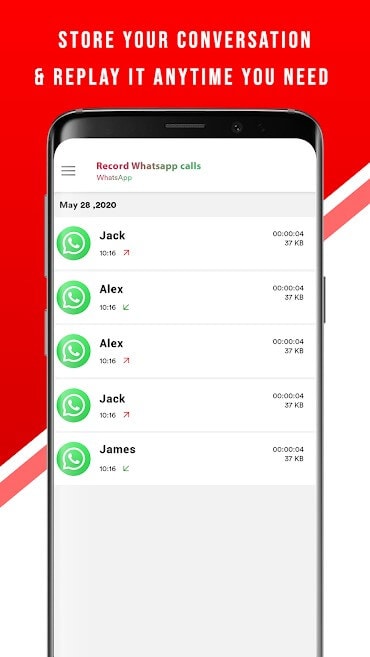
Cube Call Recorder
Another option that may come into your mind whenever looking for a WhatsApp call recorder is Cube Call Recorder, which is known for providing efficient results in voice call recording for your Android device. This all-in-one recorder operates perfectly for any incoming and outgoing call along with other options for recording video calls that are coming from WhatsApp Messenger. This platform is supported across other messaging applications, which allows the user to always consider it when looking for diversity.
Step 1: Install and turn on the recorder across your Android device.
Step 2: Switch your screen onto WhatsApp Messenger and dial-up any number that you wish to contact.
Step 3: Over calling, the widget for the application appears on the top of the screen, indicating that the application is working perfectly.
Step 4: If you receive an error over using the feature, you can go through the application's settings and select 'Force VoIP' calls as a voice call to re-try utilizing its feature.
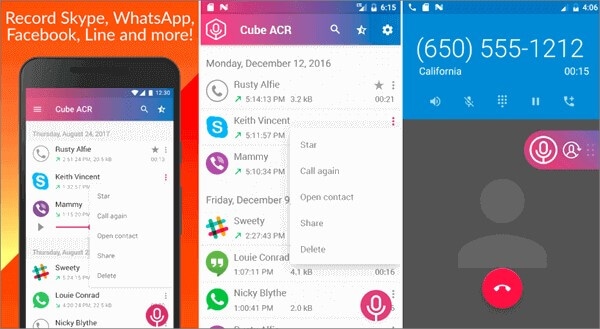

Wondershare Dr.Fone
Record your android device on your computer!
- Record on the big screen of the PC with MirrorGo.
- Takescreenshots and save them to the PC.
- View multiple notifications simultaneously without picking up your phone.
- Use android apps on your PC for a full-screen experience.
Part 3. Frequently asked questions:
3.1 Are WhatsApp calls encrypted?
All communications and messages that leave WhatsApp are end-to-end encrypted in cryptographic locks to save them from criminal hackers from abusing data and technology.
3.2 Is WhatsApp video call recorded automatically?
WhatsApp offers end-to-end encryption, which should keep you out of any misconception that your video call is being recorded automatically. If your phone is completely safe, you have nothing to worry about.
3.3 How do you know if someone is recording your video call?
If you consider looking over that someone is recording your video call, you should ensure that there is no echo heard back from your voice. You can also use different face masking filters to cover your face across your smartphone.
Conclusion
Recording a WhatsApp call might get very important if you have certain discussions that you need to keep for setting up a log. Under such circumstances, there are several platforms that can be utilized for the efficient execution of the process. For this, you need to observe the different mechanisms that have been provided in the article.
Other Popular Articles From Wondershare
Screen Recorder
- 1. Android Screen Recorder
- Best Screen Recorder for Mobile
- Samsung Screen Recorder
- Screen Record on Samsung S10
- Screen Record on Samsung S9
- Screen Record on Samsung S8
- Screen Record on Samsung A50
- Screen Record on LG
- Android Phone Recorder
- Android Screen Recording Apps
- Record Screen with Audio
- Record Screen with Root
- Call Recorder for Android Phone
- Record with Android SDK/ADB
- 10 Best Game Recorder
- Android Mp3 Recorder
- Free Android Voice Recorder
- Android Record Screen with Root
- 2 iPhone Screen Recorder
- How to Turn on Screen Record on iPhone
- Screen Recorder for Phone
- Screen Record on iOS 14
- Best iPhone Screen Recorder
- Screen Record on iPhone 11
- Screen Record on iPhone XR
- Screen Record on iPhone X
- Screen Record on iPhone 8
- Screen Record on iPhone 6
- Record iPhone without Jailbreak
- Screen Record on iPod
- iPhone Screen Video Capture
- Free Screen Recorder iOS 10
- Emulators for iOS
- Free Screen Recorder for iPad
- Free Desktop Recording Software
- Record Gameplay on PC
- How to Record Clash Royale
- How to Record Pokemon GO
- Geometry Dash Recorder
- How to Record Minecraft
- Record YouTube Videos on iPhone
- 3 Screen Record on Computer





James Davis
staff Editor