Record Meeting - How to Record Google Meet?
Jul 12, 2024 • Filed to: Mirror Phone Solutions • Proven solutions
Although the coronavirus pandemic took the world unawares, Google Meet helps break its chains of transmission. Developed by leading tech giant Google, Google Meet is a video-conferencing technology that allows people to have real-time meetings and interactions, shattering geographic barriers in the face COVID-19.
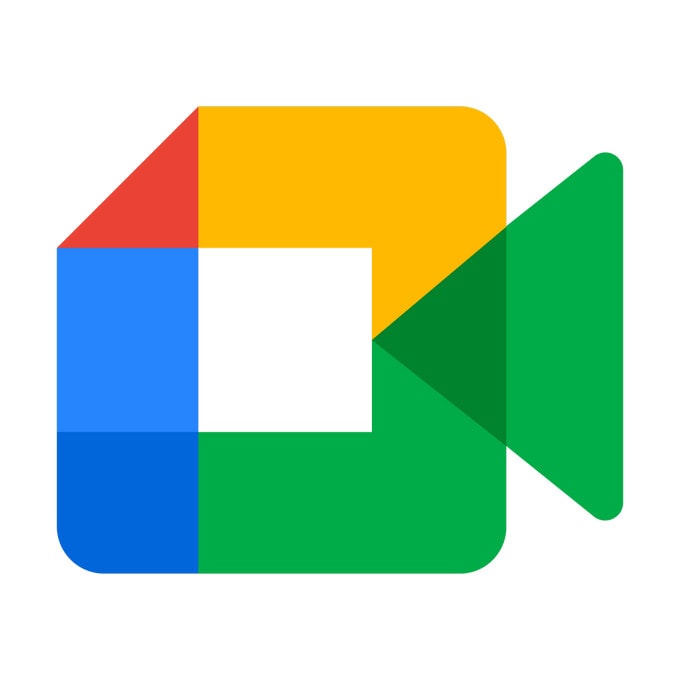
Launched in 2017, the enterprise video-chatting software allows up to 100 participants to discuss and share ideas for 60 minutes. Much as it is a free enterprise solution, it has a subscription plan option. Here’s a fascinating aspect: Google Meet recording is possible! As a secretary, you understand how difficult it is to take notes during meetings. Well, this service deals with that challenge by helping you record your meetings in real-time. Over the next couple of minutes, you will learn how to use Google Meet to simplify seemingly difficult secretarial tasks.
1. Where is the Recording Option in Google Meet?
Are you looking for the recording option in Google Meet? If so, don’t worry about that. You need to have the software running on your computer or mobile device. Next, you should join the meeting. Once you are in the meeting, click the icon that has the three vertical dots at the lower end of your screen. Afterward, a menu pops upright on top of it is the Recording Meeting option. All you have to do is tap the option to start recording. At this point, you never get to miss those crucial points raised and discussed during the meeting. To end the session, you should pat the three vertical dots again and then click on the Stop Recording menu that appears on top of the list. By and large, the service allows you to start a meeting at once or schedule one.
2. What is Recorded in Google Meet Recording?

There are lots of things the software allows you to record in a New York minute. Check out the details below:
- Current speaker: First, it captures and saves the active speaker’s presentation. This will be saved in the organizer’s recording folder in My Drive.
- Participants’ details: Also, the service captures all the participants’ details. Still, there is an attendee report that maintains the names and corresponding phone numbers.
- Sessions: If a participant leaves and rejoins the discussion, the program captures the first and last time. By and large, a session appears, showing the total duration they spent in the meeting.
- Save files: You can save multiple class lists and share them on all your devices.
3. How to record Google Meet in Android

Hey buddy, you have an Android device, right? Good stuff! Follow the outlines below to learn how to record google meet:
- Create a Gmail account
- Visit the Google Play store to download and install the app.
- Enter your name, email address, and location (country)
- Specify what you wish to achieve with the service (it could be personal, business, education, or government)
- Agree with the terms of the service
- You will have to choose between a New Meeting or to have a meeting with a code (for the second option, you should tap Join with a code)
- Open the app from your smart device by clicking on Start an Instant Meeting
- Pat Join Meeting and add as many participants as you please
- Share the links with prospective participants to invite them.
- Then, you have to click on the three-dot toolbar to see Record Meeting.
- You can also pause recording or leave whenever you wish to.
4. How to record Google meet on iPhone
Do you use an iPhone? If so, this segment will walk you through how to record in Google Meet. As always, you can choose to schedule a meeting or start one at once.
To schedule a meeting, you should follow the steps below:
- Go to your Google Calendar app.
- Tap + Event.
- You add select participants and tap Done.
- Afterward, you should pat Save.
Sure, it is done. Obviously, it is as easy as ABC. However, this is just the first phase.
Now, you have to continue:
- Download the app from the iOS store and install it
- Click on the app to launch it.
- Start a video call at once because they are synchronized across devices.
To kick off a new meeting, you should continue…
- Pat New Meeting (and make a choice from sharing a meeting link, starting an instant meeting, or scheduling a meeting as shown above)
- Tap the More icon on the lower toolbar and select Record Meeting
- You can share the screen by tapping the video pane.
5. How to record in Google meet on a computer

So far, you have learned how to use the video-conferencing service on two OS platforms. The good thing is, you can also use it on your computer. Well, this segment will show you how to record a Google Meet using your computer. To do that, you should follow the step-by-step processes below:
- Download the software to your desktop and install it
- Start or join a meeting.
- Tap the three dots at the bottom right corner of your screen
- Afterward, choose the Record Meeting option on the popup menu.
The chances are that you may not see the Record Meeting popup menu; it means you cannot capture and save the session. In that case, you have to take the following steps:
- Go to the Ask for Consent popup menu.
- Once you can see it, you should tap Accept
At this juncture, the recording will start before you say, Jack Robinson! Press the red dots to end the session. Once done, the Stop Recording menu will pop up, allowing you to end the session.
6. How to record a meeting of smartphones on a computer?
Did you know you can have your Google Meet session and transmit it from your mobile device to your computer? Sure, you can control and record your smartphone from your computer while the actual meeting takes place via a mobile device. In fact, doing so means getting the most out of this enterprise technology.
With Wondershare Dr.Fone, you can cast your smartphone to your computer so you can have a better viewing experience as the meeting takes place on your mobile device. Once you have set up the meeting from your smartphone, you can cast it to the computer’s screen and control your phone from there. How awesome!!

Wondershare Dr.Fone
Record your Android device on your computer!
- Record on the big screen of the PC with MirrorGo.
- Takescreenshots and save them to the PC.
- View multiple notifications simultaneously without picking up your phone.
- Use android apps on your PC for a full-screen experience.
To get started, follow the steps below:
- Download and install the Wondershare Dr.Fone for Android to your computer.
- Connect your phone to your computer using a data cable.
- Cast your phone to your computer screen, meaning that your phone’s screen appears on your computer screen.
- Start recording the meeting from your computer.
Conclusion
Obviously, to record Google Meet is no rocket science because this do-it-yourself guide has explained everything you need to know. That said, regardless of the part of the world you are in, you can work from home, cross geographic boundaries, and connect with your team to accomplish tasks. Not to mention that you can use the service for your virtual classes or keep in touch with your teachers and classmates. In this how-to tutorial, you have seen how to keep your work going in the face of the novel coronavirus. No matter the administrative role you play, you can effortlessly record your remote meetings in real-time and review them at your earliest convenience. Beyond questions, Google Meet allows you to work from home and have your virtual classes, helping break the chain of coronavirus transmission. So, do you have a virtual class or work-from-home position? If so, why not try now?





James Davis
staff Editor