How to Change Instagram Password on PC and Phone
Jul 12, 2024 • Filed to: Password Manage Solutions • Proven solutions
Instagram is one of the most popular social media sites used by millions of people worldwide. However, unlike other social media sites, it deals mainly with sharing pictures and videos. Moreover, being a renowned sharing platform, it stores plenty of personal data.
Hence, it is crucial to use a solid and secure password while creating your Instagram account. Make sure to note down the login credentials carefully to access an Instagram account from any device.

Also, change Instagram passwords now and then to ensure account and data security. Are you wondering how to change your Instagram Password? The following are some details you need to know about Instagram password change without making much fuss.
Part 1: Why do I need to change my Instagram Password?
If you want to protect your access, it is best to change your Instagram logins and passwords often. But, do you know why it is a good action?
It is a good action because it is not wise to have the same password for every account. However, although it is easier to remember a single unique password, it is much dangerous too.
If someone discovers your login credentials, it will be troublesome for you. You can lose your personal information, wealth, and reputation too. So, if you have the same password for Instagram and other social networks, it is best to change it.
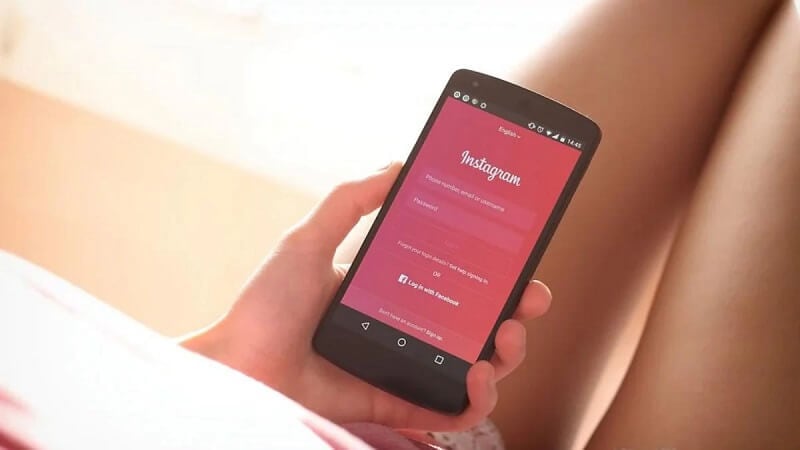
Be careful while selling your used smartphone or computer. Make sure you erase all credentials before selling it. If you have not returned your device to the factory or you forgot to format the computer, there may be residues left in them.
If the person who acquires your devices knows how to detect the Instagram id and password list, they can benefit from it. They can easily access your other social media sites too, which can be dangerous.
So it is convenient to change your Instagram password. Take all the necessary precautions you can. That is, modify your Instagram from time to time. By changing credentials, you can prevent someone from accessing your accounts without your knowledge.
Also, ensure that password you put on Instagram or any other social networking site must be secure. To make passwords safe, include uppercase and lower case letters, numbers, and special symbols.
Also, avoid putting personal information that one can guess easily, like your last name, city, date of birth, etc. Check that your system is not pre-commanded to save passwords from the browser.
Using an Instagram password finder can enable you to manage and retrieve all your passwords quickly and safely. For more surety in the network, follow the two-step verification process.
Part 2: How to Change the Instagram Password on an Instagram App?
Either you want to do a routine Instagram password change or have heard about a data breach. Then, it is simple to change your password. Mostly, people find changing the Instagram password is conveniently done via the app.
The following are the steps to change an Instagram password:
Step 1: Start the Instagram app on your device.
Step 2: Open your profile on Instagram. You can do this by clicking on your icon on the bottom right-hand side.
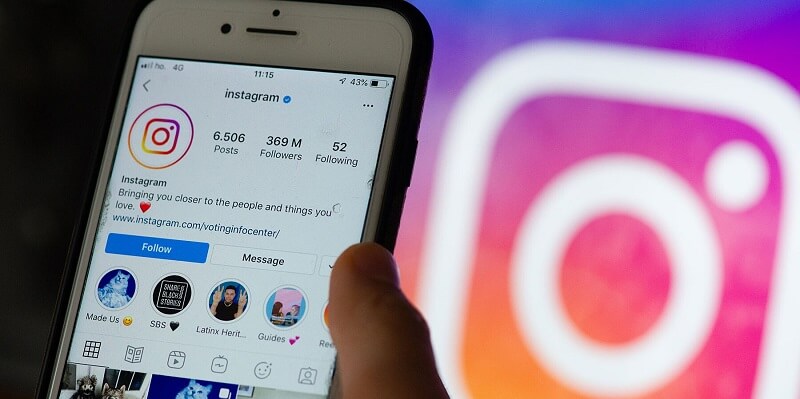
Step 3: Look at the right of your profile name. There are three horizontal lines. Tap on them to open the options menu.
Step 4: Look at the very bottom of the options list. You will see the word "Settings" there. Tap on it.
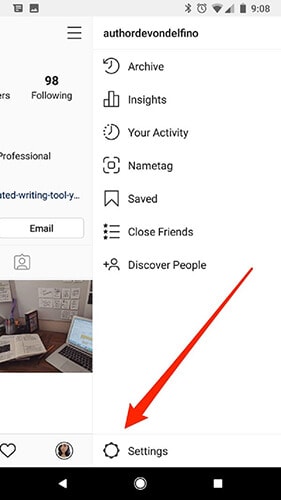
Step 5: When the submenu opens under settings, spot the "Security" option, i.e., fourth item down. Click on it
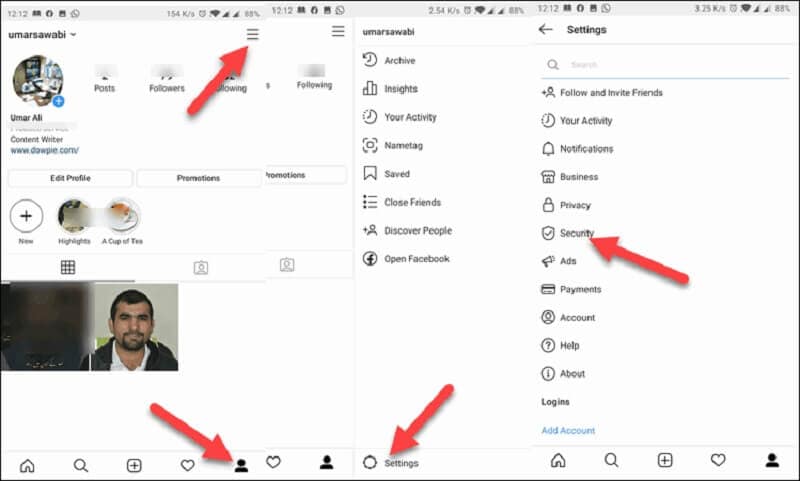
Step 6: The first option in the list under the security is "Password." Tap on it.
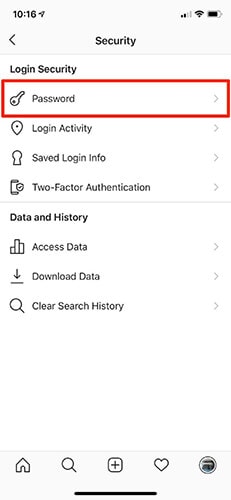
Step 7: Type your existing password and new password twice. If you forget your current password, then click on the link there to reset it. Next, ensure that you add your new login credentials to the password managers.
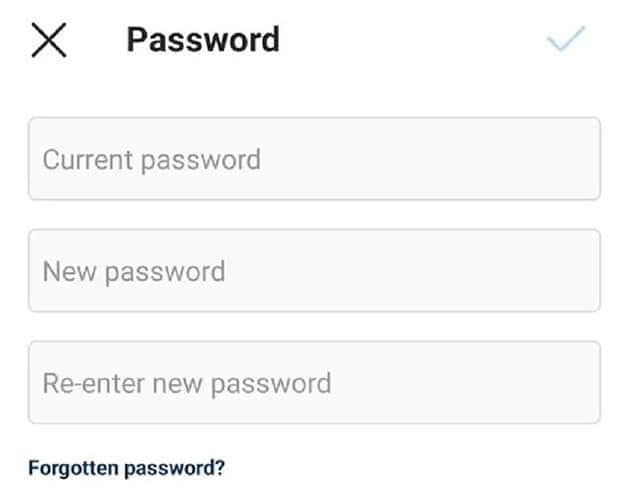
Part 3: How to Change the Instagram Password on the Computer?
The current web-based Instagram interface has provided many options, especially personal account editing options. For example, change the avatar on Instagram on your computer or change the Instagram password.
There is no need to access Instagram through your phone. Instead, you can change the password on your computer. The following are some steps to guide you on how to change your Instagram password on the PC:
Step 1: Open Instagram on your computer and log in to your account.
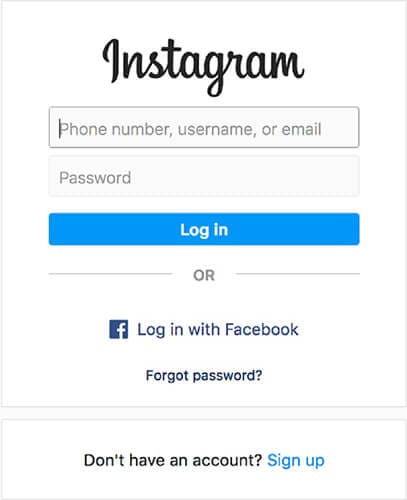
Step 2: On the Instagram home page, locate the profile picture or humanoid icon. Tap on it. It will redirect you to the Instagram personal page.

Step 3: At this interface, locate the gear icon and tap on it.
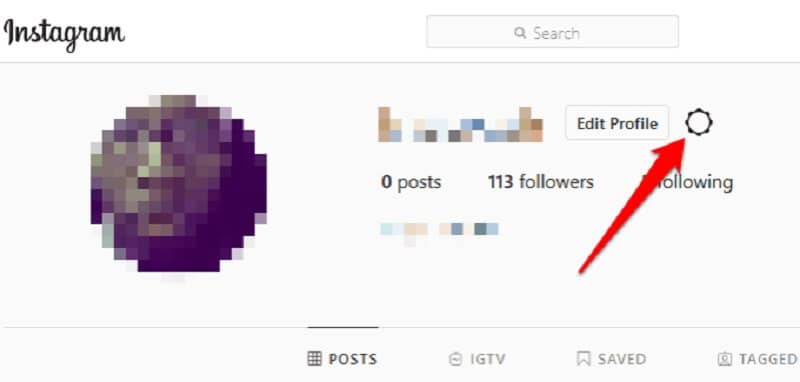
Step 4: On display the options interface, find the "Change password" option. Click on it to reset the Instagram account.
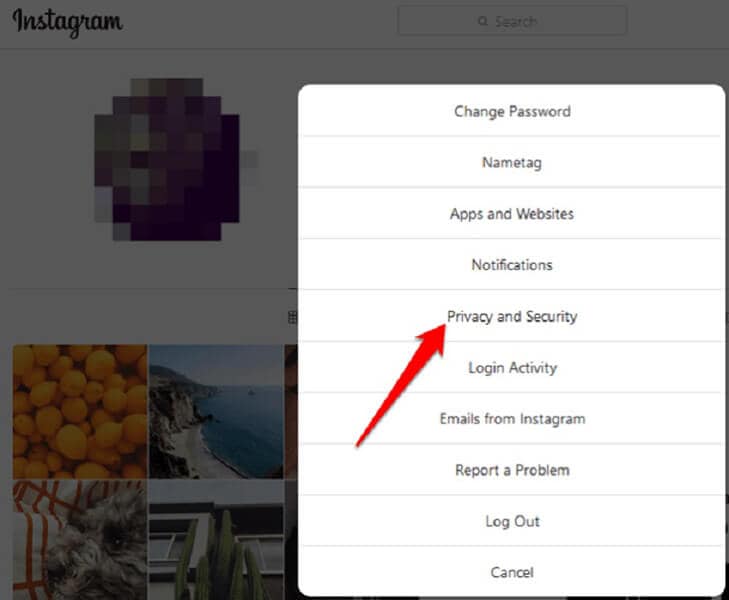
Step 5: On the password change interface, fill in the following details:
- Old Password: Enter your current password for the Instagram account.
- New Password: Enter your new password for the Instagram account.
- Confirm New Password: Re-write your new password for the Instagram account.
At last, click on the "Change Password" option. It will change the password again. Once click on the "Change password" option, a message will appear at the bottom left side of the screen.
Note: Users cannot change the password used previously. You must enter a wholly different and new password.

This change password process on the computer is straightforward. It is similar to the change password process on the phone. If your Instagram account is facing data security issues, change the password immediately.
Part 4: Why Can't I Log in to Instagram?
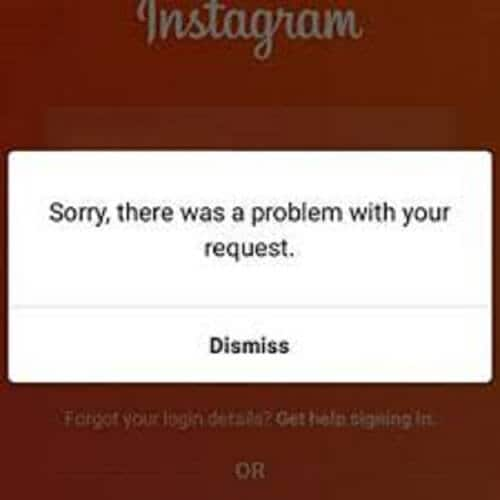
Sometimes, you need to reset the password of your Instagram account due to security reasons. But you are unable to do so. There might be several reasons why Instagram denies your access request. Some of these reasons can be following:
- Password entered incorrectly: Sometimes, while entering your password on a mobile device, due to small icons, you commonly enter the wrong characters. So try to log in again on your device by carefully typing the password.
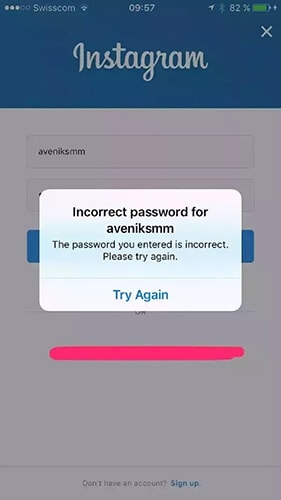
- Password is case-sensitive: Instagram usually accepts case-sensitive passwords, which means you must type both lowercase and uppercase letters. It should be the same each time.
- Username is incorrect: Make sure to enter the correct username. However, there is good news. Instagram allows you to use the username, phone number, or email address to log in.
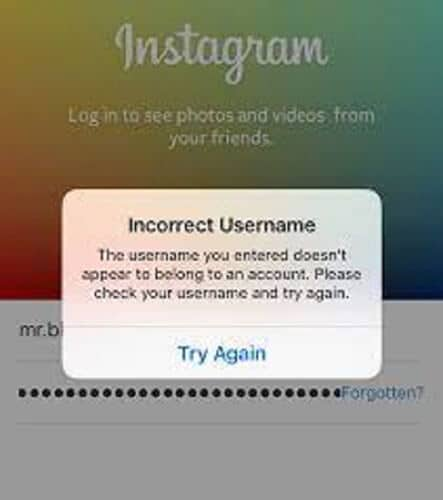
If all these options fail, then reset your Instagram password to access your account. Whether using your phone or your computer, this process is quick, the same, and straightforward.
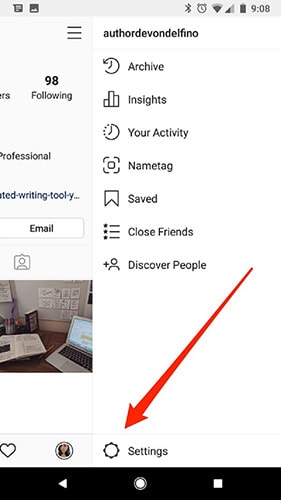
How to Turn on Two-Factor Authentication on Instagram
Two-factor authentication is a suitable option to secure your account. Below are the steps to turn on two-factor authentication:
Step 1: Download the Authenticator app online.
Step 2: Open Instagram on your device. Open your profile and click on the hamburger icon at the top right-hand side.
Step 3: Once you click on the hamburger icon, the options menu will pop up. Find the "Settings" option and click on it.
Step 4: When you click on settings, you will see the "Security" option. Tap on it.
Step 5: You will see a "two-factor authentication" option on the list. Click on it to get started.
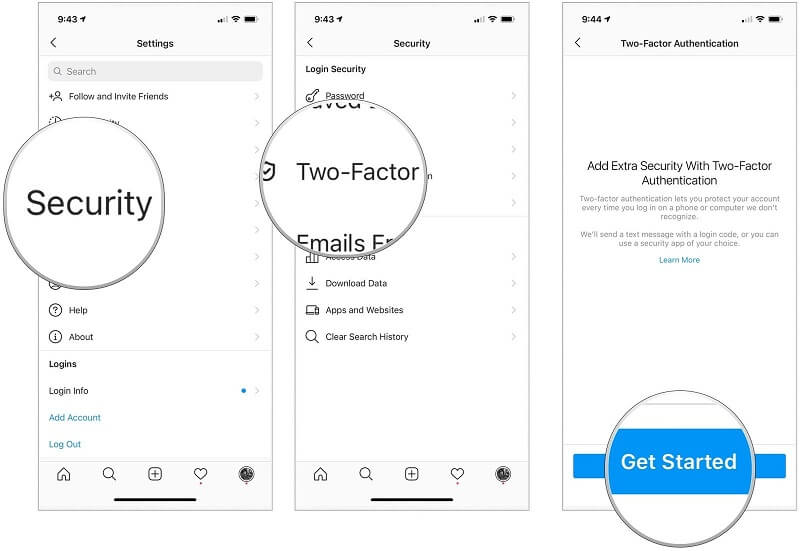
Step 6: From the list, choose to receive the 2FA code through an authenticator app or text message. Then install the Authentication App. This app works offline too.
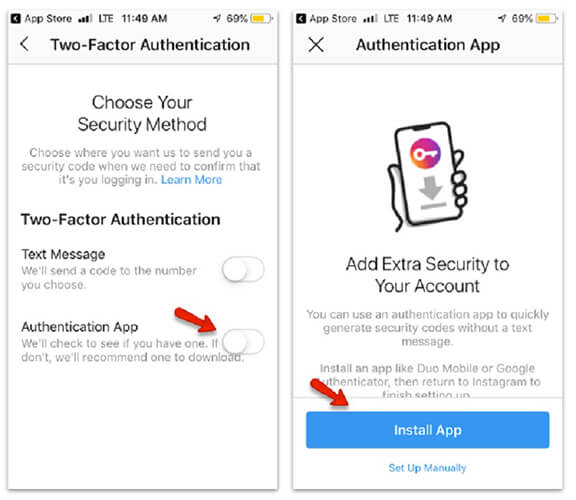
Step 7: Click on Next, then tap on Open. After that, click on Yes. (this may vary if your authenticator app is different)
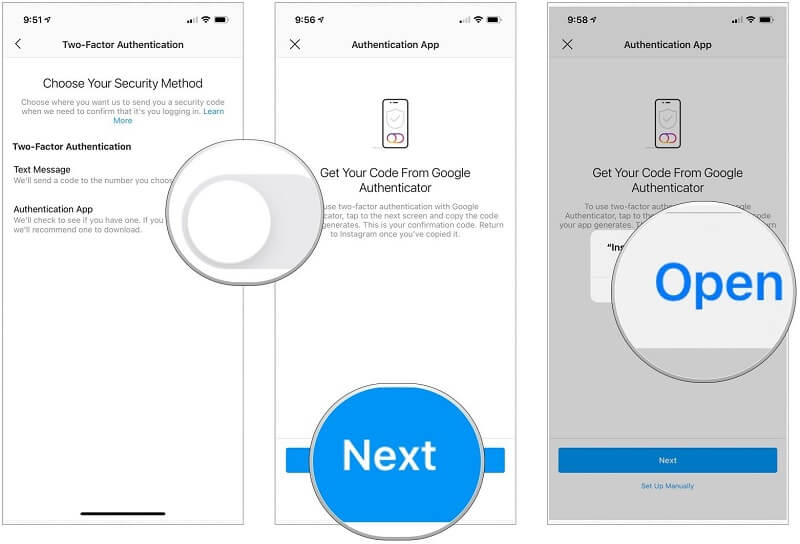
Step 8: Click on the six-digit code. It will get copied instantly.
Step 9: Go back to the Instagram page and enter the code.
Step 10: Click on Next to successfully set up the 2FA for the Instagram account.
Note: Save the backup codes carefully. If you lose your device, you cannot log in to the authenticator app.
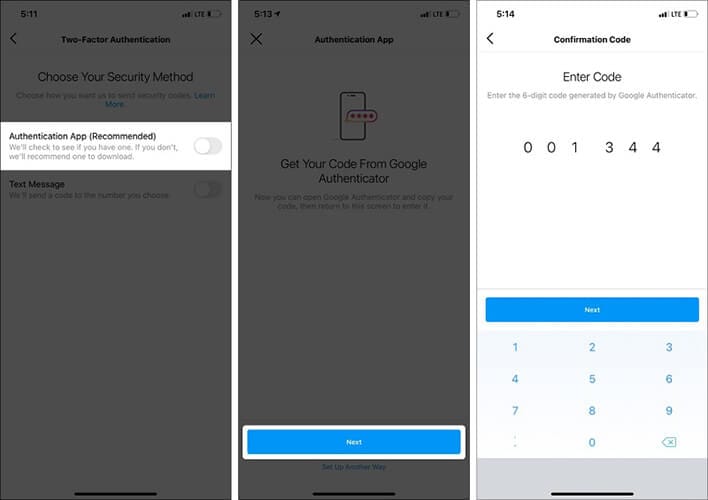
After this, follow the same steps to enable your 2FA through text messages.
Once you set the 2FA, you will need to enter the one-time code whenever you log in to Instagram through any new device. It is how you strengthen your Instagram account.
Tip: Use Dr. Fone - Password Manager (iOS) to Manage Instagram Passwords
With more than a million downloads, Instagram has become one of the most re-known apps in the world. So if you change your Instagram password, you are indirectly ensuring that you will never lose access to the world’s favorite social networking site.
You can easily change your Instagram password with the help of password managers. These password managers memorize and create a unique and secure password for your account. In addition, they also help you remember all the credentials.
You have to remember your master password manager. You can try Dr. Fone, one of the best password managers to manage user credentials and create high security. It also minimizes the risk of data theft.
Dr. Fone is one of the easiest, efficient, and best password managers with the following features:
- Many people often forget their passwords. They feel frustrated and hard to remember their passwords. So, there is no need to worry about this matter. Use Dr.Fone - Password Manager (iOS) to easily find them back.
- To manage more than one mail accounts and their complicated passwords, Dr. Fone is the best option. You can easily find your mail passwords like Gmail, Outlook, AOL, and more.
- Do you fail to remember your Google account that you accessed through your iPhone before or forget your Instagram passwords? If yes, then use Dr.Fone - Password Manager. It helps you to scan and find back the credentials.
- If you do not remember the Wi-Fi password you saved on the iPhone, use Dr. Fone - Password Manager. Dr. Fone is reliable in finding the Wi-Fi Password on your device without taking too many risks.
- If you cannot memorize your iPad or iPhone Screen Time passcode, use Dr. Fone - Password Manager (iOS). It will enable you to retrieve your Screen Time passcode easily.
Steps to Use Phone Password Manager
Step 1. Download Dr. Fone on your system and choose the Password Manager option.

Step 2: Connect your system to your iOS device with a lightning cable. If you see a Trust This Computer alert on your system, tap on the “Trust” button.

Step 3. Click the “Start Scan” option. It will help you to detect your account password on your iOS device.

Step 4. After that, search for the passwords you need to find with Dr. Fone – Password Manager.

To ensure security, use different passwords for Instagram and other social networking sites. Instead of trying to remember several passwords, use Dr. Fone's password manager. This tool creates, store, manage and find passwords easily.
Final Words
We hope that from the above article, you have gained knowledge on how to change Instagram password. Try to use Dr.Fone-Password Manager to keep your passwors safe and secure.

Daisy Raines
staff Editor
Generally rated4.5(105participated)