
How to Recover Your Forgotten WhatsApp Password
Aug 27, 2025 • Filed to: Password Recovery Solutions • Proven solutions
Two-step verification is an additional and optional feature for more security, and users can utilize it by setting a 6 digit PIN code. It is a great option to protect your WhatsApp account if your SIM card gets stolen. Also, if you shift to another new phone, you can put your WhatsApp account under full protection by entering the password for two-step verification.
The benefit of enabling two-step verification is that nobody can access your WhatsApp account as he would be required to enter a 6-digit PIN. However, if you forgot WhatsApp password, you will not be able to set up your WhatsApp on the new device. Luckily, you can recover it within minutes by extracting details from this article.
Part 1: Recover Forgot WhatsApp Password with Email Address
While setting your two-step verification, you would be asked about entering an email address that would help you in case you forget the password. Remember that you must add your email address while setting up your two-step verification, instead of skipping it.
This section will discuss how to perform a WhatsApp password reset through the email you have entered before completing a two-step verification. These steps will help you to fix the issue of “I forgot my WhatsApp verification code”:

- Step 1. Navigate to your WhatsApp and tap on “Forgot PIN” when you are asked to enter the PIN for two-step verification.
- Step 2. A notification message would pop up on your screen, asking your permission to send you a link to your registered email address. Tap on “Send Email” to continue.
- Step 3. After proceeding, an email message will be sent to your registered email address, and a message on your phone's screen will also notify you. Tap on “OK” to continue further.

- Step 4. Shortly after some minutes, an email message and a link will be sent to your email address. Tap on the given link, and it will automatically redirect you to the browser to turn off your two-step verification.
- Step 5. Now, give your permission and confirmation that you want to disable two-step verification by tapping on the “Confirm” button. Afterward, you can easily log back into your WhatsApp account and use it normally.
- Step 6. Once you have logged in to your WhatsApp, enable two-step verification again to enhance the security of your app and carefully set the password you would remember.
Part 2: Best Way to find your Forgot WhatsApp Password with Dr.Fone – Password Manager
Are you tired of forgetting passwords on your iPhone? If yes, it’s time to use an intelligent password manager by Dr.Fone that can help you keep all your passwords in one place. With just one click, you can find any forgotten password on your iOS device and can reset them quickly. This platform is specially designed to find and unlock any password, such as screen passcodes, PIN, Face ID, and Touch ID.
Moreover, it can quickly help you find a 6-digit PIN required for two-step verification on your WhatsApp account if you have stored it on your device before. So password resetting and managing is not a hectic job now by using the platform of Dr.Fone - Password Manager (iOS).

Dr.Fone - Password Manager (iOS)
Recover Your Forgotten WhatsApp Password
- Unlock and manage various passcodes, PINs, Face IDs, Apple ID, WhatsApp password reset, and touch ID without limitations.
- To find your password on an iOS device, it effectively functions without harming or leaking your information.
- Ease your job by finding any strong password across various platforms to manage multiple email accounts.
- The installation of Dr.Fone on your device won't take much space, without any disturbing ads.
Step-by-Step Guide to Learn How to Use Dr.Fone - Password Manager
If you want to find the WhatsApp password of your iOS device, here are the instructions that you can follow:
Step 1: Select Password Manager
Begin with installing the tool of Dr.Fone on your computer. Then open its main interface and select “Password Manager” by clicking on it.
Step 2: Connect your Device
Now establish the connection between your iOS device and PC through a lightning cable. You may receive the alert message to trust the connection; tap on “Trust” to proceed.
Step 3: Begin Scanning
Now select “Start Scan” by clicking on it, and it will automatically detect the password of your iOS account. Wait for a while to complete the scanning process.

Step 4: View your Passwords
Once the scanning process has been completed, you can view all your passwords of your iOS device on a window, and you can manage it according to your will.

Part 3: How to Turn 2-Step Verification Off on WhatsApp
Disabling two-step verification on WhatsApp is an excellent move to prevent yourself from the long process of resetting it if you are shifting your WhatsApp from one device to another. The process is quite simple, and anyone can disable this unique feature on their phones if they don’t remember their PIN. Follow the below-given steps and deactivate the two-step verification of your WhatsApp account:
Step 1: Open your WhatsApp and tap on the “Three-dot” icon if you are an Android user to navigate the settings, or tap on the “Settings” icon on your iPhone. Afterward, select “Account” by tapping on it.
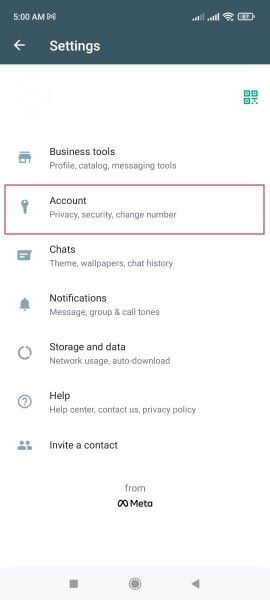
Step 2: From the menu of the “Account,” tap on the “Two-step verification” option and then tap on “Disable” to deactivate this feature.
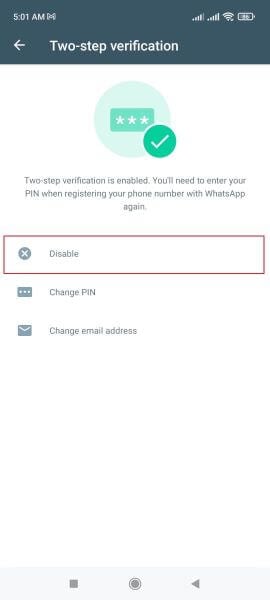
Step 3: You will be asked to confirm if you want to disable the two-step verification or not. For that, click on the “Disable” option to confirm it.
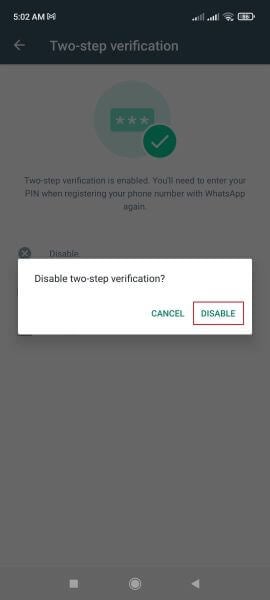
Conclusion
Two-step verification is a good initiative by WhatsApp, as it helps individuals secure their accounts more profoundly. If you have forgotten your WhatsApp password, you can reset, disable, or use Dr.Fone - Password Manager (iOS) to view your WhatsApp password by carefully implementing the steps mentioned in this article in detail.
















Alice MJ
staff Editor
Generally rated4.5(105participated)