[Completed Guide] How Do You Get Youtube App Download for PC?
Jul 12, 2024 • Filed to: Latest News & Tactics • Proven solutions
The world has faced a very drastic development in the dynamics of communicating with people throughout the world and addressing people all around the globe. Hundreds of platforms came into being with the development of the Internet, where the major focus was to bring the world together and enable a system to allow people to observe the diversity existing in the world. YouTube is one proficient platform that has led towards becoming the oldest and the largest domain for video sharing. With billions of users throughout the world, the platform faced several updates and upgrades during this tenure. Many users felt the presence of YouTube on a browser as limited, leading to the creation of the YouTube App for the PC. This article focuses on providing a path to access for downloading YouTube App on PC.
Part 1: Install YouTube app for PC from Microsoft Store
YouTube app can be installed onto your device through various means. One of the simplest and impressive methods of installing a YouTube application on your PC is through Microsoft Store. Many Windows 10 users can easily utilize the services of Microsoft Store, which leads you to a variety of applications that can be downloaded and installed with ease. However, if you are focused on downloading the YouTube app for PC via Microsoft Store, you need to follow the guide described as follows.
Step 1: Access the “Start Menu” of your Windows from the Desktop and locate “Microsoft Store” from the list to open.
Step 2: With the Store opened, tap on the “Search” button present on the top-right of the screen and type YouTube to search the application.
Step 3: While the Store search for the available applications, you need to change the "Available on" option from "PC" to "All Devices."
Step 4: Tap on the “YouTube” app present in the result of the search and lead to the next screen. Select the option of “Download” or “Install on My Devices” to install the application on your PC.
Part 2: Download YouTube app for PC from Chrome Web Store
Another marketplace that would come in handy in downloading the YouTube app for PC is the Chrome Web Store. To efficiently download YouTube for your PC through this channel, you need to simply follow the guidelines provided as follows.
Step 1: Open your browser and search for “YouTube – Chrome Web Store” on the URL bar to open the available options across the browser.
Step 2: Lead into the link of the Chrome Web Store and select the option of “Add to Chrome” to simply add YouTube in the applications of your Chrome browser.
Step 3: Open a Chrome window and tap on the "Apps" option on the top-left corner of the screen to open the applications available on your browser. Right-click on YouTube and check the option of "Open as Window" to always open YouTube in a new window.
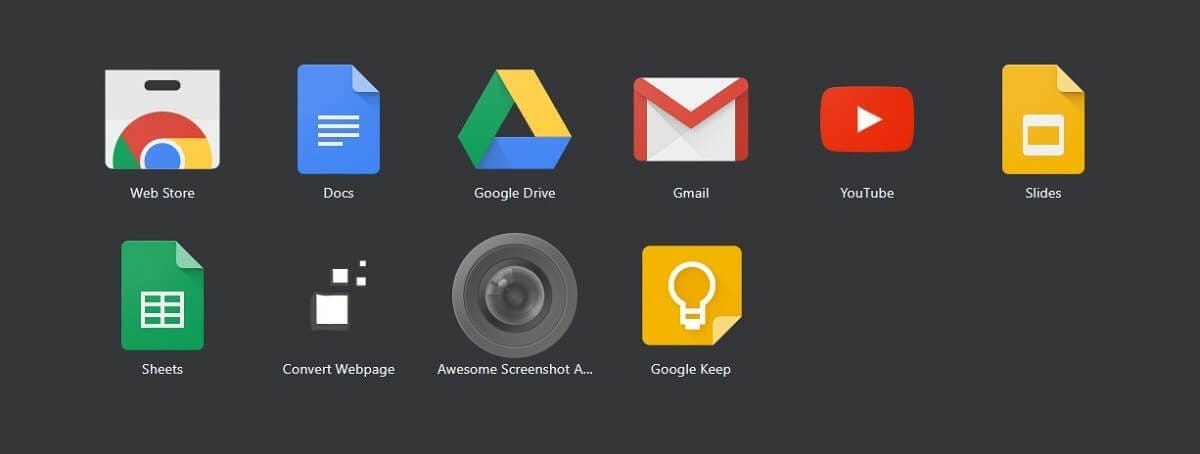
Part 3: Download and install YouTube for PC with an emulator
Although Microsoft Store and Chrome Web Store offers you the autonomy to download YouTube application across your PC, several drawbacks are associated with the process. In such circumstances, you can consider downloading and installing YouTube on your PC with the aid of an emulator. There are hundreds of emulators that are available to operate Android applications on your PC. Whenever it comes to selecting the best emulator that would provide you efficient services to download and install YouTube for your PC, the choice usually gets quite strenuous and arduous for users. This article looks over several emulators that would allow you to download and install YouTube for your PC with ease.
BlueStacks
This platform is regarded as one of the mainstream platforms in Android emulators. With compatibility across Windows and Mac, this platform focuses on providing the best results since it focuses on running games across it.
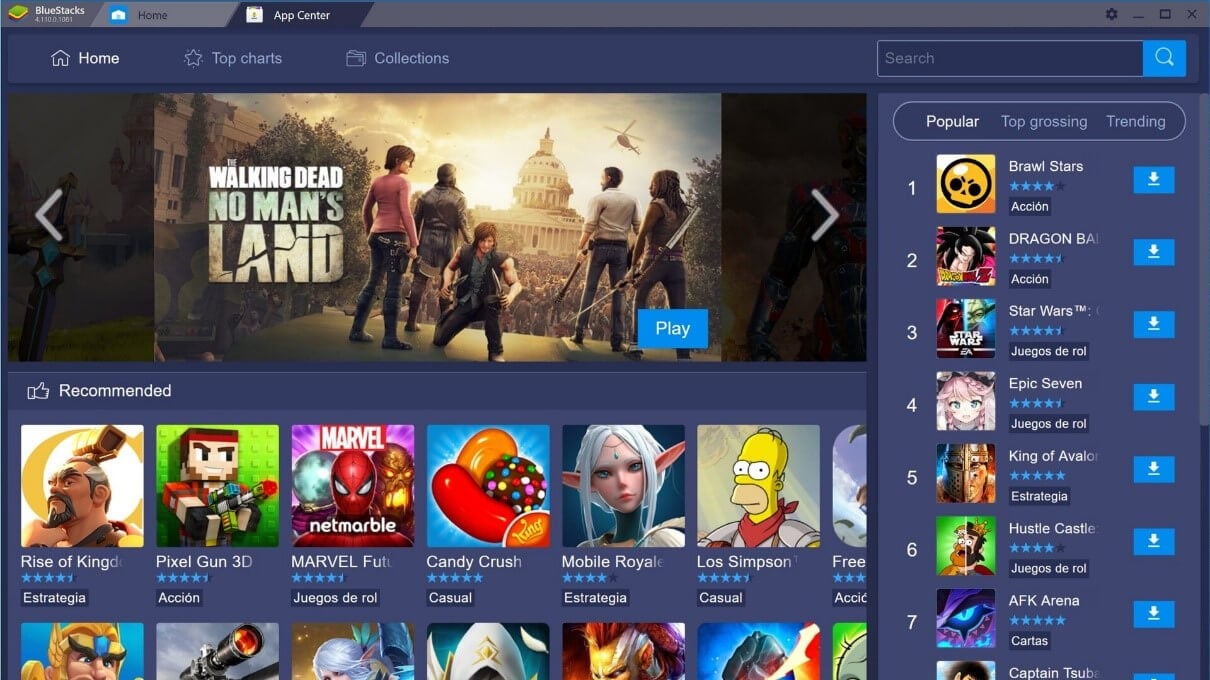
MEmu
If you are into free emulators that are known for efficient servicing in Android emulators, MEmu offers one of the best platforms with compatibility for both AMD and Intel chipsets.
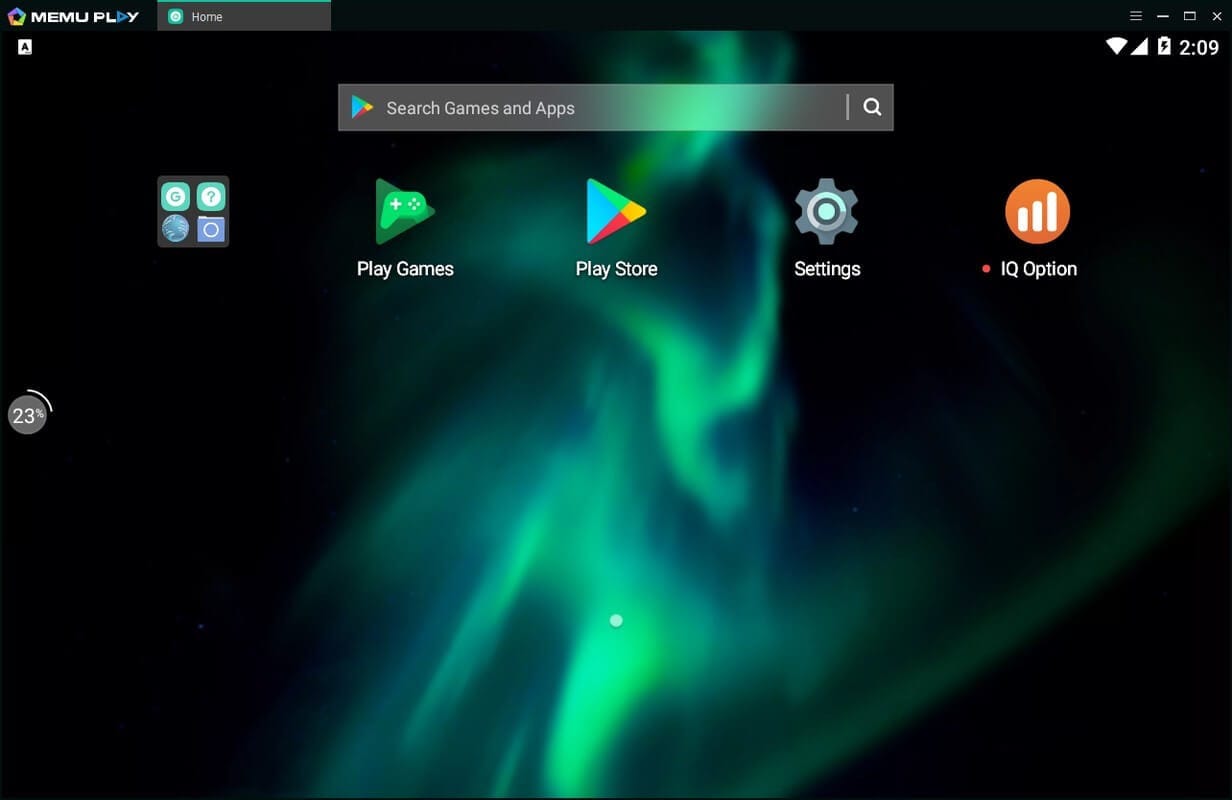
Nox App Player
Nox provides a very useful set of features in emulators where the user can function key-mapping with their keyboard, have actual controller support, and even key-map gesture controls.
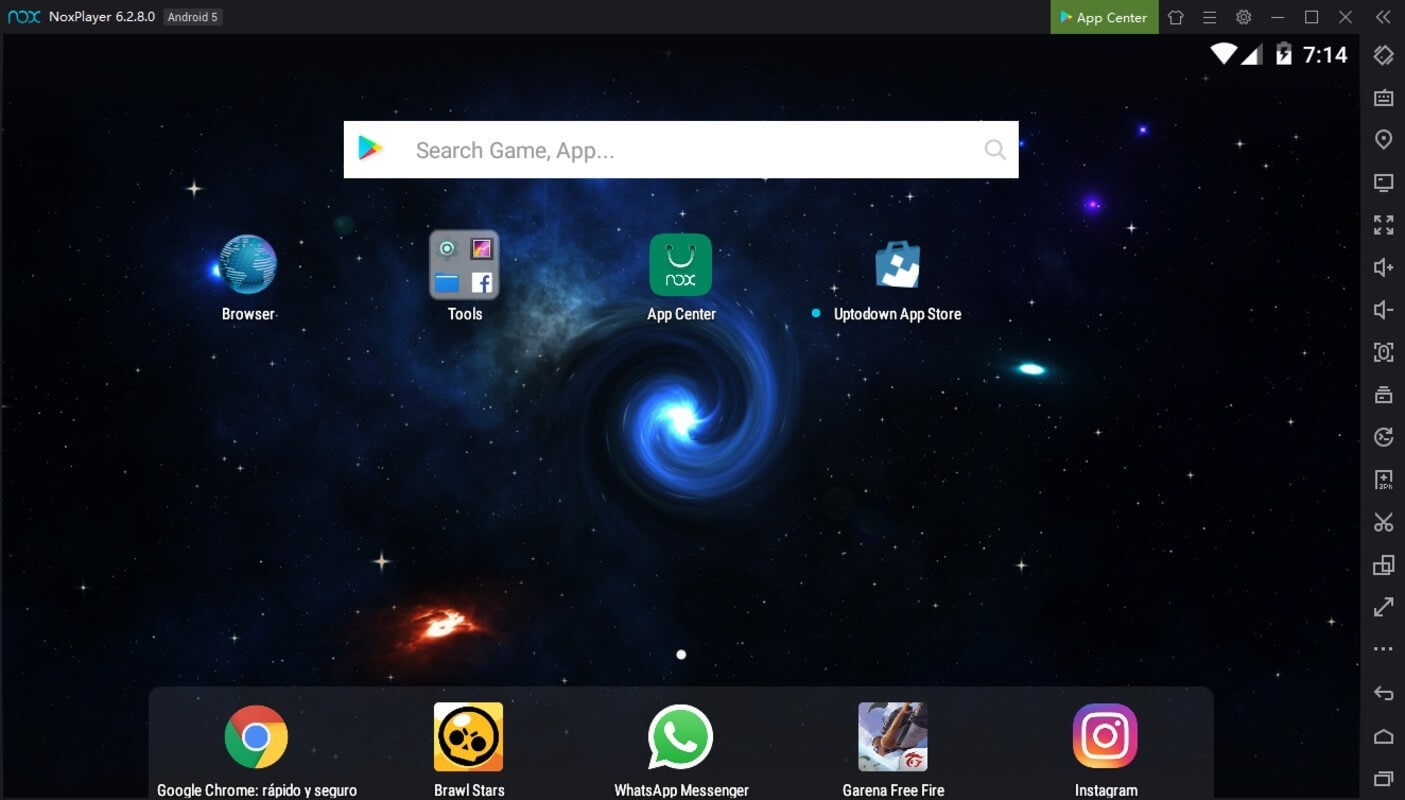
Part 4: Download and install YouTube for PC without emulator
Emulators can usually get quite brash in consumption; thus, the need for an alternative gets quite necessary. Mirroring applications such as Wondershare Dr.Fone offers a unique set of tools and features to work with. This mirroring application provides a very explicit feature set with no lags and enables the user to record and capture their screen with ease. Mirroring different applications with expressive control over the device is quite easy with MirrorGo. If you consider mirroring your YouTube app on your PC through an Android device, MirrorGo can offer you a very quick and unique serving in mirroring your device with ease. To mirror the YouTube application for PC through MirrorGo, you need to follow the steps provided below.

Wondershare Dr.Fone
Mirror your android device to your computer!
- Play mobile games on the big screen of the PC with MirrorGo.
- Store screenshots taken from the phone to the PC.
- View multiple notifications simultaneously without picking up your phone.
- Use android apps on your PC for a full-screen experience.
Step 1: Connect Device
You need to connect your Android phone with the PC through a USB connection.
Step 2: Access Settings for USB Debugging
Open the “Settings” of your phone after setting the USB options to “Transfer Files” for the establishment of a connection. Access “System & Updates” from the list followed by “Developer Options” to enable USB Debugging on the next screen.

Step 3: Mirror Device
Confirm the establishment of a mirroring connection with the prompt appearing on the screen.

Conclusion
This article has focused on offering various methods that would help you download the YouTube app for PC without any discrepancy.






Alice MJ
staff Editor