
[Solved] How to Use Snapchat on PC with and without Emulator?
Oct 24, 2025 • Filed to: Phone Mirroring Solutions • Proven solutions
Dr.Fone Basic:
Better Control for Your Phone
Manage, transfer, back up, restore, and mirror your device
Several social media platforms have gained a boost in traffic within a decade. Applications such as Facebook, YouTube, Instagram, and Snapchat gathered millions, even billions of users to utilize their services of communication. Snapchat has gained popularity for introducing a unique method of conversation, which is referred to as image messaging. The concept of sharing stories across your added contacts led towards a more interconnected environment. With accumulating popularity, people are looking forward to discovering various means of consuming their services. This article postulates the requirements of the users and provides a detailed introductory guide on how to use Snapchat on a PC.
Part 1: Can You Use Snapchat on a Computer Besides Mobile Devices?
Applications such as Snapchat and Instagram were primarily designed as a utility for smartphones; however, several other modes can be considered for using these platforms. While other social media platforms provide a desktop version for users to work across desktops efficiently, Snapchat does not offer any specific desktop application for consumption. This never points out the fact that Snapchat can never be accessed over a desktop. There are several tools that come in handy under such circumstances. Over the question of using Snapchat on a computer, its answer comes up with using an emulator. Emulators may or may not be the perfect choice for using Snapchat on a computer, yet they do provide an experience that is as worthy as using the application on a mobile device. This article offers you a variety in selecting the perfect platform for consuming the services of Snapchat on a computer.
Part 2: How to Use Snapchat on the PC Without Emulator?
Snapchat doesn’t offer any version for desktop computers. You only can create an account using a smartphone app for Android and iOS. However, it is now possible to use Snapchat on PC with the convenience of Dr.Fone by Wondershare. The application allows you to mirror your Android or iPhone device on the big screen of your computer. It is available on all the active versions of Windows PC.

Wondershare Dr.Fone
Mirror your iOS & Android device to your computer!
- Use mobile social apps on the big screen of the PC with Dr.Fone.
- Store screenshots taken from the phone to the PC.
- View multiple notifications simultaneously without picking up your phone.
- Use android apps on your PC for a full-screen experience.
If you have installed Dr.Fone on your computer and do not know where to start, then follow the step-by-step guide below to learn the procedure.
Step 1: Launch Dr.Fone on your PC
Double click on the app’s icon and run it. While the program loads on your PC, connect the phone using the connector cable. If you are using an iPhone, ensure that both devices are connected to the same network.

Step 2: Receive Prompt on Android for Connection
Once the device is successfully mirrored, you'll see a "Screen Mirroring in Progress" button on your Android screen via Dr.Fone's dedicated wireless mirroring service.

Step 3: Open Snapchat on your PC
Now, you will be able to see the phone’s main screen through Dr.Fone on the PC. Access Snapchat and start viewing or sending snaps to your mates.

4,624,541 people have downloaded it
Part 3: How to Use Snapchat on PC Using Andy Emulator?
The diversity in the available emulators in the market is quite elaborative and expansive to select from. It usually gets strenuous for you to short-list the best option for an emulator to operate on your desktop. For such cases, this article presents a very efficient emulator that would cater to all the requirements of any user. Andy's emulator has set up its mark among the top-rated Android emulators of all time. It offers a very user-friendly interface to operate on, making its handling a straightforward and simple process. To understand the process involving the installation of Andy's emulator on your desktop, followed by the successful execution of Snapchat on your computer, you need to follow the detailed step-by-step guideline declared as follows.
Installing Andy Emulator
Step 1: Download the setup for Andy's emulator from its original website. After judging the compatibility of your device, you can proceed towards installation.
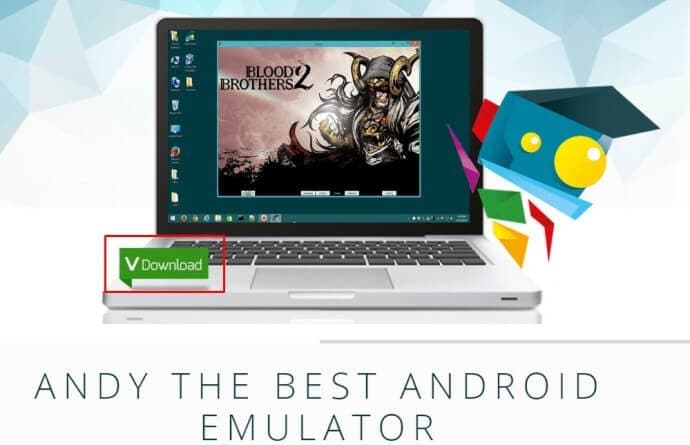
Step 2: With a setup file downloaded, you can open it up to execute the installation of the emulator on your device.
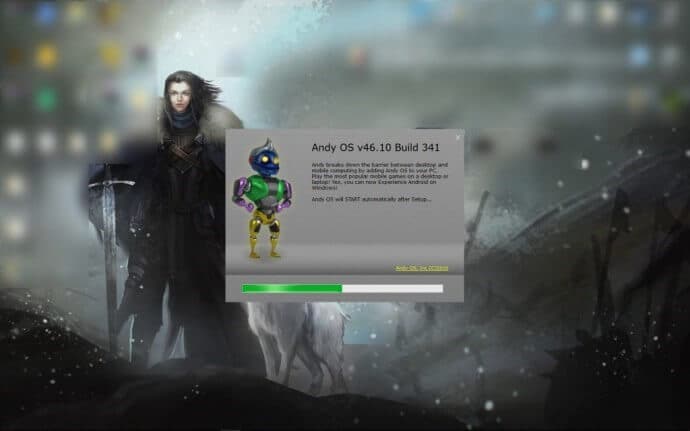
Step 3: Once it has been installed successfully, you can launch the emulator by tapping on the "Start Andy" icon present on the desktop. A new window opens up on your front.
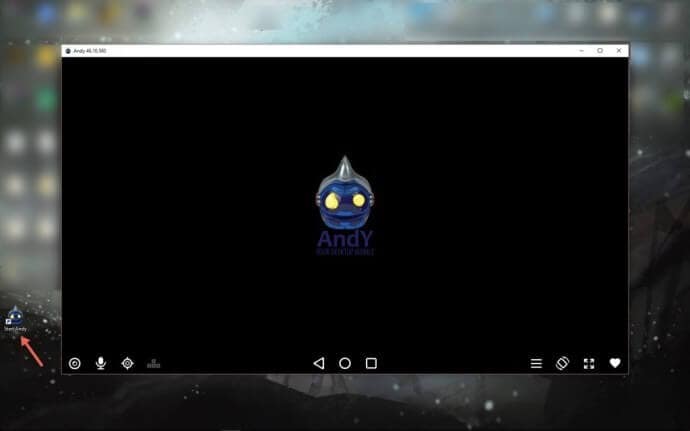
Step 4: Surpass all the introductory pop-ups that appear once you have launched Andy. It will soon ask for an account verification for downloading and using Android applications on the platform. For this, you need to provide it with your account credentials. Sign in to Google Play Store and enable unlimited access to various Android applications in the market.
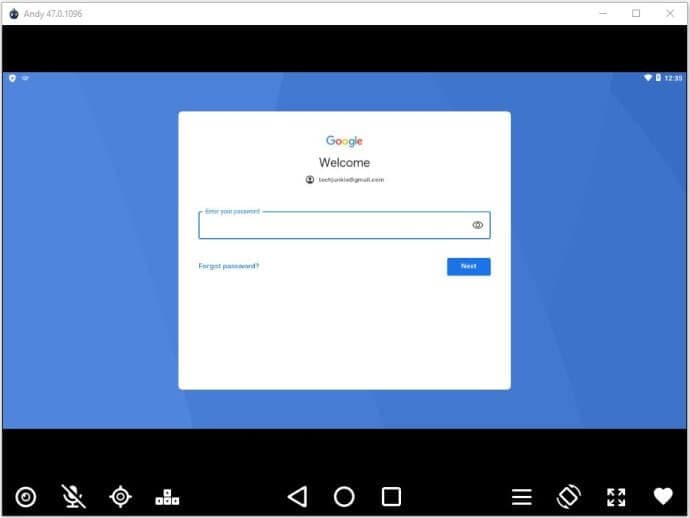
Installing Snapchat on Andy
Step 1: Once you are done with the generic account verifications, you can now proceed towards installing Snapchat on your device.
Step 2: Open up Google Play Store on the emulator and search for “Snapchat” on the search bar on top of the screen.
Step 3: Proceed by clicking over the appropriate application and tapping on “Install” to initiate its installation.
Step 4: Once installed, the icon of Snapchat appears on the home screen of the emulator. You can open up the application and use it with ease.
Part 4: How to Use Snapchat on PC with Google’s ARC Welder?
If you are looking for another alternative to Andy's emulator, there is a very authentic platform that can help you in running Snapchat on your PC with ease. For this, it is important to have the latest version of the Chrome browser installed on your desktop. Google's ARC Welder is accounted among the most authentic platforms of all time that help and guide you in using applications such as Snapchat across your desktop with ease. For understanding the methodology that is to be followed for efficiently using ARC Welder on PC, you need to look over the steps provided below.
Step 1: Open up Chrome Store and download the setup of ARC Welder by tapping on “Add to Chrome” to initiate installation.
Step 2: Download the .apk file of Snapchat to install it with ARC Welder. For this, access the APK downloader website and enter the URL link of Snapchat in the Play Store. After a new screen opens on the front, tap on the "Generate Download Link," and a green button shall appear on your front. This button would help you download the .apk file of Snapchat.
Step 3: Now, you need to run ARC Welder on your desktop. For that, open up the "Chrome Apps Menu" and tap on ARC Welder from the provided list. Tap on "Add your APK" once it gets opened.
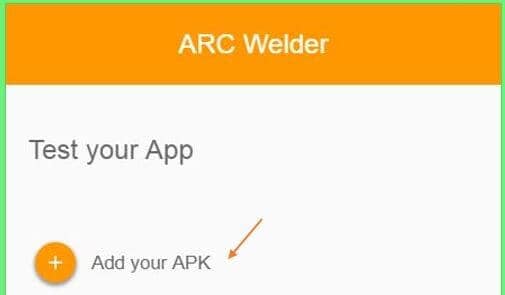
Step 4: Browse the .apk file downloaded on the desktop and load it onto the platform. An icon of the downloaded application appears on the screen. Open up the menu by right-clicking on the icon. This allows you to configure the mode of launching, which can help you vary the orientation of the launching of the website.
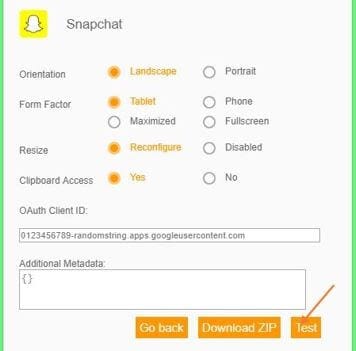
Tip: Tip: How to Fix a Locked Snapchat Account?
Snapchat integrates a very impressive feature set that makes it accounted for among the best applications that are available for communication. As every application has its own terms and conditions that they operate in, Snapchat provides a secure environment for users to work in. Under such circumstances, there are times when you accidentally get your Snapchat account locked. It can be based on the misuse of the account or other unnecessary reasons. However, when it comes to unlocking the locked Snapchat account, there are several tips that you can follow to understand the dynamics that are involved in unlocking it. These tips would definitely help you in nullifying the issue with your account and letting you have it unlocked. There can be three different methods that can be adapted to unlock your locked Snapchat account, which is stated as follows:
- You can uninstall all the third-party applications and plugins that are involved in using Snapchat.
- This is usually a temporary lock that can be re-accessed after 24 hours.
- You can consider contacting support to get your account back.
Third-party applications and plugins
The basic terms and conditions of Snapchat prohibit the use of third-party applications and third-party plugins. Over the use of such platforms, the authorities usually lock the account of the individual. To counter such issues, the only solution is to remove these applications and plugins after identification. After removing them from your device, you can now proceed towards logging into the account again.
Waiting
There are times when the Snapchat account gets temporarily locked due to a change in settings or credentials, such as the date of birth. In such circumstances, the only optimal method is to wait for 24 hours and re-log after a considerable amount of time to allow the server to accept your credentials and have you logged back into the services.
Writing to the Snapchat support
If waiting and removing do not cater to your problem, the only remaining method that can be tested is to write the Snapchat support. Usually, the most considerate method of contacting support is via Twitter, where you can easily describe your problem and ask them to have your account unlocked. If none of these methods come in handy for you, there is no other appropriate method that would lead you into the Snapchat account. In such cases, you can only consider forming up a new account for yourself.
Conclusion
Social media platforms have taken over the Internet in a very short period of time. These applications have introduced a new method of communication throughout society that has been both acknowledged and consumed collaterally. These platforms are now considered an optimal part of our daily lives. Users who require to log in to their Snapchat on PC should definitely look over these solutions described in the article to get a better understanding of the processes involved. This would surely help them in guiding themselves towards the most appropriate method that would help them in using Snapchat on PC.
You may be interested in: Snapchat Camera Not Working? Fix Now!
4,624,541 people have downloaded it
Dr.Fone Basic:
Better Control for Your Phone
Manage, transfer, back up, restore, and mirror your device
Snapchat Manage
- Save on Snapchat
- 1. Save Videos in SnapChat
- 2. Save Snapchats on iPhone
- 3. Save Snapchats on Android
- 4. Save Snapchats to Camera Roll
- 5. Save Someone's Snapchat Story
- 6. Save Snapchat Without Notifying
- 7. Download Snapchat Videos
- 8. Delete Saved Chats On Snapchat
- Snapchat Save Apps
- 1. Top Snapchat Saver Apps for iOS
- 2. Snapbox Reviews and Alternatives
- 3. Top Snapchat Photo Saver Apps
- 4. Top Snapchat Saver Apps
- 5. SnapSave Reviews and Alternatives
- Snapchat Hack
- 1. Hack someone’s Snapchat
- 2. Hack into Someone's Snapchat
- 3. Monitor Snapchat on iPhone
- 4. Snapcrack Reviews and Alternatives
- 5. Screenshot Snapchat without Knowing
- 6. Top 5 Snapchat Screenshot Apps
- 7. Best Snapchat Hacking Apps
- 8. Best Snapchat Password Crackers
- Snapchat Problems
- Other Social Apps Tips
- 1. Backup WhatsApp to PC
- 2. Whatsapp from Android to iPhone
- 3. Retrieve Deleted WhatsApp Message
- 4. Top 5 Instagram Password Crackers
- 5. Download Kik Messenger App for PC
- 6. Fix Common LINE App Problems
- 7. Find Facebook Password
- 8. Facebook Dating Is Not Working
- 9. Record Viber Calls on PC/Mobile
- 10. Recover WeChat Account / History
- ● Manage/transfer/recover data
- ● Unlock screen/activate/FRP lock
- ● Fix most iOS and Android issues
- Manage Now Manage Now Manage Now

















James Davis
staff Editor