4 Facts You Must Know about Instagram for Windows
Jul 12, 2024 • Filed to: Manage Social Apps • Proven solutions
If you are one of those who think that Instagram (IG) is just for mobile devices, then you’ve got another think coming. The reason is that there is an Instagram app for PC. Yes, you read that right! In other words, if your mobile phone is not readily available, you can still access your IG account from your PC right from the comfort of your office.
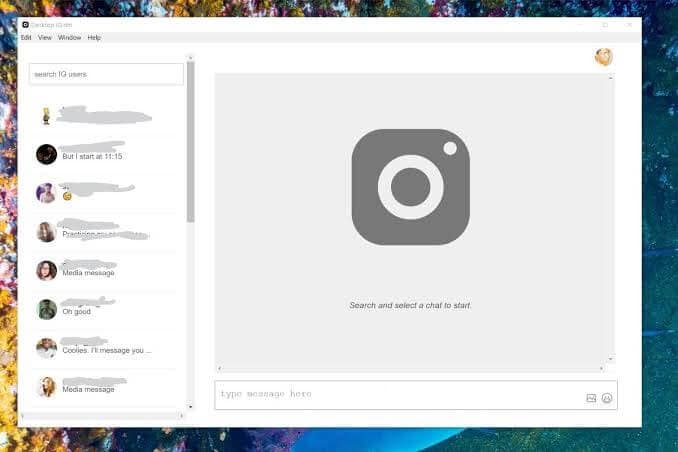
From your browser, you get to review your feeds, comment and like stunningly beautiful photos, follow and unfollow people, and do other amazing stuff you usually do on the popular photo-sharing networking platform. In this how-to guide, you will learn the 4 tidbits of enjoying the photo-sharing site without touching your smartphone or tab. Sure, it is a promise, and you would love every bit of the experience. So, it’s time to learn the 4 facts you must know about IG for Windows.
Part 1. Is there Instagram app for Windows?
The first fact is that there is an IG app for Windows 10. No, it is no wishful thinking! To start navigating the social networking site, you will use the traditional keyboards, mouse, and touch controls to bring that fun to your PC. With its popularity and users growing at a breakneck speed, the social networking site shouldn’t only be accessed via smartphones and tabs. Indeed, you should have the software running on your PC. This way, you can work and unwind, thus balancing work-relaxation life in ways many people never thought possible. A picture is worth a thousand words, but you can create more buzz around your photo when you share it with your online buddies using your PC.
Part 2. Get Instagram app from Microsoft Store (Windows 10)
The second fact to keep in mind is that downloading and installing IG on a PC is pretty easy. Now that you know all the fun stuff you can do with Instagram for Windows 10, you can get started by downloading it from the Microsoft Store.
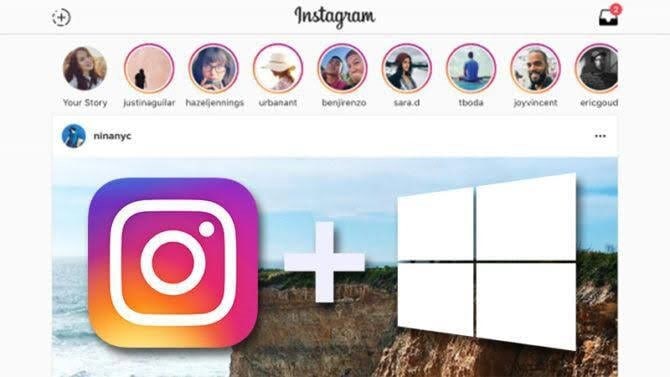
To get the software, you should go through this process:
Step 1: Launch your browser (preferably Chrome) from your Windows 10
Step 2: Visit the Microsoft Store from your browser
Step 3: Download and install the software
Step 4: Launch the app and start navigating around it.
Guess what, you don’t have to pay for it. So, you are bringing social media fun and excitement to your computer at no cost. However, you will never an emulator for the software to work properly because the software does not have some key features as seen in the mobile version. Well, this takes us to the next fact.
Part 3. Download Instagram apps using emulator BlueStacks
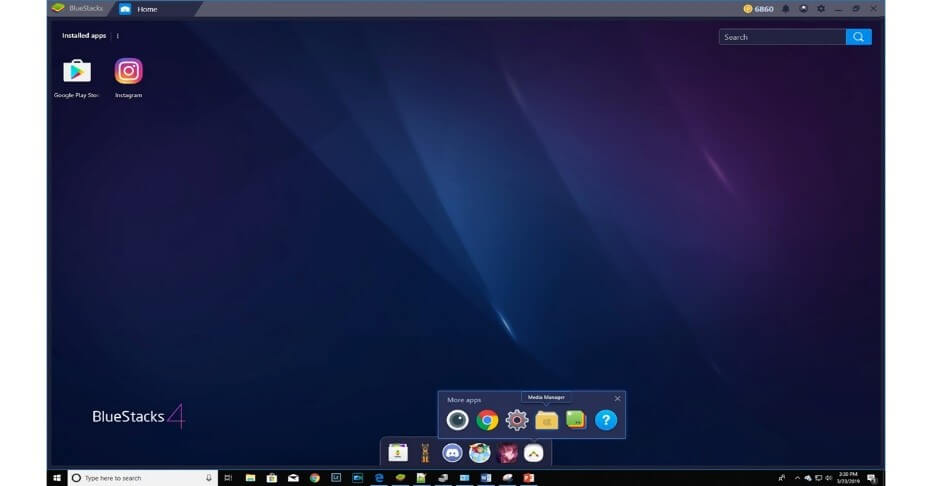
The third fact is that you can download IG for PC using the emulator BlueStacks. The program serves as the all-important bridge between traditionally built mobile apps and computers. But then, you need to have a free Gmail account to do this. Who doesn’t have one nowadays? The minute you have created one for yourself, you should take the following steps:
Step 1: From your browser, visit Bluestacks.com. Once you are on the site, download BlueStacks Emulator and run the installer.
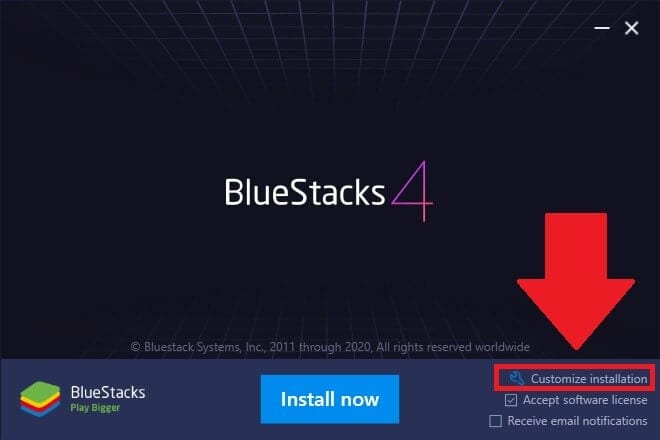
Step 2: Launch Bluestacks and sign in to it using your Gmail account. The process is seamless.
Step 3: Open Google Play Store from your computer, search for the IG app, download and install it. Keep in mind that you will be asked to verify the account, but that is a 2-step process. Upon completing the verification, you can sign in to IG through the emulator. The account may be disabled, so you have to enable it to start navigating the site.
Step 4: To use IG from Bluestacks is pretty easy, as you will have to import photos from your editing software. Here’s the trick: From your Bluestacks, use Media Manager to import photos into the software. The moment you have done that, you can post them on your IG account from your computer.
From your keyboard, you can post, comment, and upload new photos. Still, you can follow and unfollow people. Another benefit of using IG from your PC is that typing from your keyword is pretty fast and easy as opposed to doing so from your touchscreen devices.
Part 4. Is there a better alternative when Instagram for Windows not working?
Yes, there is! Now, you know that Instagram for Windows is no fluke. However, there may be an instance where it does not work. Well, the alternative is to opt for Wondershare Dr.Fone. This is the fourth fact on this list. The idea is to cast your mobile device’s screen to your PC such that you can have a much better viewing experience from your computer. It works well on iDevices, such as an iPhone and iPad. Follow the outlines below to do it.

Wondershare Dr.Fone
Mirror your iPhone to your computer!
- Mirror on the big screen of the PC with MirrorGo.
- Control your iPhone on your PC without delay.
- Store screenshots taken from the phone to the PC.
- View multiple notifications simultaneously without picking up your phone.
Step 1: Visit your app store (for instance, Apple store) and download IG from your mobile.
Step 2: At this point, you have to launch it and sign in to your IG account.
Step 3: Set up your Wi-Fi and connect your smartphone and PC to the same network.
Step 4: Download and install MirrorGo on your PC and launch it.
Step 5: Then, slide the screen and select MirrorGo under Screen Mirroring.

Step 6: If you use an iPhone, you can control it from your PC using your mouse. To do that, follow the instructions as detailed in the images below.
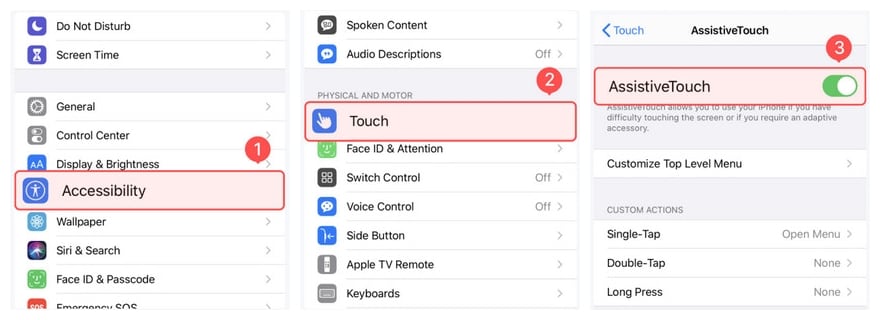
Upon doing that, you will enable AssisiveTouch and pair it with your computer’s Bluetooth connection. In the end, you can control your iDevice from your computer. This means you can explore your Instagram account and do all the fun stuff you normally do on the photo-sharing site.
Conclusion
In conclusion, you have learned the 4 facts you ought to know about IG for Windows. Beyond a shadow of a doubt, accessing the photo-sharing site from your PC gives you a big-screen experience without interrupting your workflow. As promised, this step-by-step guide was straight to the point. Here’s the catch: If you think your smartphone deserves a break from working round the clock, you are not entirely wrong. While it is on break, you can always keep pace with the latest IG events from your PC. With IG’s Windows version, you can stay productive at work and keep in touch with friends. This way you neither find your work boring nor compromise your productive time. Sure, it is a win-win situation! So, give it a try now!
Other Popular Articles From Wondershare
Instagram Manage
- Instagram Save
- 1. Download Instagram Stories on PC
- 2. Download Instagram Videos on PC
- 3. Download Private Instagram Video
- 4. Save Instagram Photos to Android
- Instagram Password
- 1. Recover Instagram Password
- 2. Hack Someone's Instagram Account
- 3. Top Instagram Password Crackers
- Instagram Business
- Instagram on PC
- 1. Upload Photos to Instagram from PC
- 2. Upload Video to Instagram from PC
- 3. View Instagram Messages on PC
- 4. Download Instagram for Windows
- Instagram Tircks
- 1. Tricks of Instagram Reels
- 2. Instagram Has Stopped
- 3. Get Your Instagram Account Back
- 4. Change Region/Country on Instagram
- Other Social Apps Tips
- 1. Backup WhatsApp to PC
- 2. WhatsApp from Android to iPhone
- 3. Retrieve Deleted WhatsApp Message
- 4. Download Kik Messenger App for PC
- 5. Fix Common LINE App Problems
- 6. Find Facebook Password
- 7. Save Snap chats Secretively
- 8. Facebook Dating Is Not Working
- 9. Record Viber Calls on PC/Mobile
- 10. Recover WeChat Account / History
- ● Manage/transfer/recover data
- ● Unlock screen/activate/FRP lock
- ● Fix most iOS and Android issues
- Manage Now Manage Now Manage Now





Alice MJ
staff Editor