4 Must Know Tips & Tricks to Use Facebook App for PC
Oct 24, 2025 • Filed to: Mobile Tips & Tactics • Proven solutions
Dr.Fone Basic:
Better Control for Your Phone
Manage, transfer, back up, restore, and mirror your device
Facebook can indeed be a severe headache sometimes. But let's face it; you cannot stay away from it for too long. As a Facebook user, you must have thought about what you can do to make your Facebook work more conveniently. Well, then look no further, as we have come with several tips and tricks for your Facebook app for PC. With these tips and tricks at your sfingertips, you can unlock the full potential of your Facebook app for PC. Here’s everything you need to become a pro at using Facebook.

Part 1. Why you use the Facebook app for PC?
Facebook is a top-rated social networking platform. Almost every individual nowadays uses Facebook for various reasons. Some people use it to combat boredom and pass the time. Simultaneously, some people do it to stay connected with their friends and family no matter their location. While others use Facebook solely for pure fun, they get from using it. It's a no-brainer that accessing Facebook through the official app is miles better than accessing it through a browser. There are multiple reasons why using Facebook on the official app is better in every way you can imagine. Let us explain some of its benefits that no user can ignore.
Firstly, the official Facebook app for PC makes it easier for you to stay connected with your close ones.
Secondly, the app is specifically designed to allow you to view your timeline, messages, and friends' profiles instantly. Its user interface is thoroughly optimized for touch, mouse, and keyboard alike. So the Facebook app for PC makes the entire process smoother and the user experience better.
Thirdly, the Facebook app for PC also lets you access Facebook Groups, notifying you of every activity within the group. Right from posts to likes to comments, no activity misses your attention.
Fourthly, the app is straightforward to use. You need no prior knowledge to use the app. The user-friendliness of the app is undoubtedly one of its biggest pros. The simple and straightforward UI of the Facebook app for PC ensures a smoother and superior user experience.
Fifthly, Facebook lets you configure the app the way you want to protect your privacy and increase your security. It also lets you set who can see your posts or photos.
Sixthly, The Facebook app for PC, like its Smartphone counterpart, lets you access and configure native Facebook apps. You can access all the available favorite games and other exciting tools.
Seventhly, installing Facebook Messenger for PC and the Facebook app helps you talk to your favorites more efficiently. For Facebook Messenger download for PC, visit www.messenger.com from your desktop today.
And last but not least, Facebook provides frequent updates to the official Facebook app for PC. So you could relax knowing that your app would always stay secure and up-to-date provided that you install every update. The updates also ensure the speed and stability improvement in your app.
Part 2: How to use the Facebook app for PC via the Facebook web?
Accessing the Facebook app via the Facebook app is a great idea. In this way, you don't even have to download and install the app on your PC. It can save some crucial space and can be beneficial for computers that are low on memory. And the best thing is you don’t even have to sacrifice any feature of the official desktop app. Now that sounds convincing. You can easily use the Facebook app for PC via the Facebook web to follow the below steps.
Step 1 Using the Facebook app on your pc via the Facebook web is a cakewalk if you know how to do it properly. First, open your desktop's browser (Microsoft Edge, Google Chrome, Mozilla Firefox, etc.) and enter ”www.facebook.com” in the address bar. Press enter.

Step 2 Completing Step 1 will take to the official website of Facebook. Type your email address or phone number and password in the dedicated fields. Then click on "Log In."
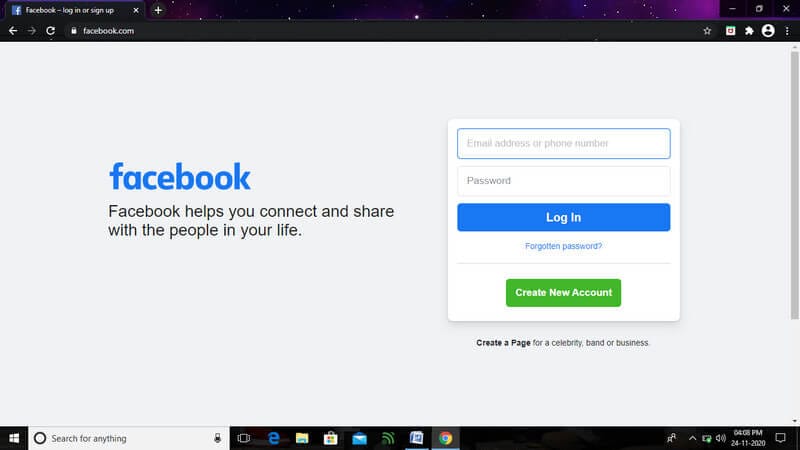
Step 3 Once you have performed all the steps mentioned above, you will access the Facebook app for PC via the Facebook web. This way, you can access all the features available in the Facebook app through the Facebook web. No need to install the app.
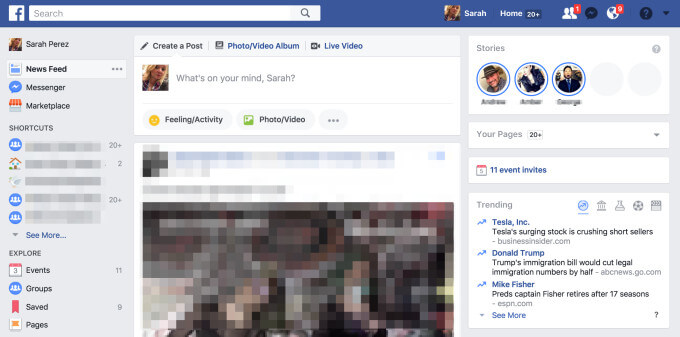
Part 3: How to download Facebook desktop for PC from Microsoft Store? (official)
As a Facebook user, you should know that installing the official app and using it is better in every aspect. If your PC is capable enough, go for it. But you should remember another important thing as well. Downloading and installing the application from third-party websites may be extremely harmful to your PC’s overall health. The software might contain viruses and malware that can have adverse effects on your computer. They can even harm your computer to the extent of bricking your computer. So be wise and never download the Facebook app from some random third-party website. Always use the Microsoft Store and install the official software on your PC. It will ensure the maximum safety and security of your Facebook account as well as your computer. If you don’t know how to install the official Facebook app on your desktop, read up.
Step 1 To download the official Facebook app for PC, you need to click on the “Start” button first. It will open the start menu of your desktop.
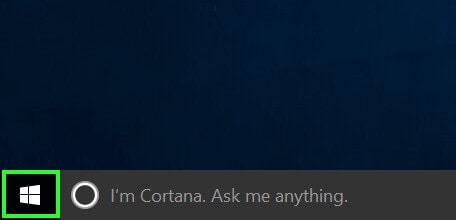
Step 2 After opening the start menu, click on the Windows Store icon to open the Microsoft Store.
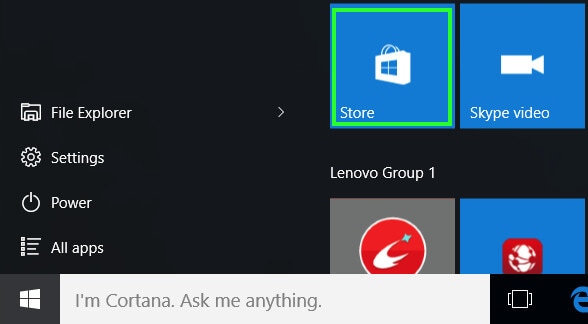
Step 3 After entering the Microsoft Store, search "Facebook."
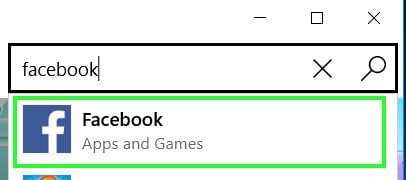
Step 4 Click on “Free” to install the app free of cost.

Step 5 When the software is installed, the "Free" button will change to "Open." Click on it to open the newly installed Facebook app on your PC.
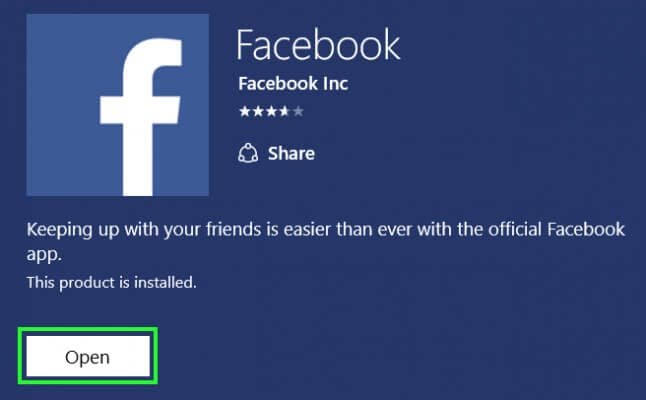
Step 6 After opening the app, type in your email address and password in the specified fields and click on "Login."
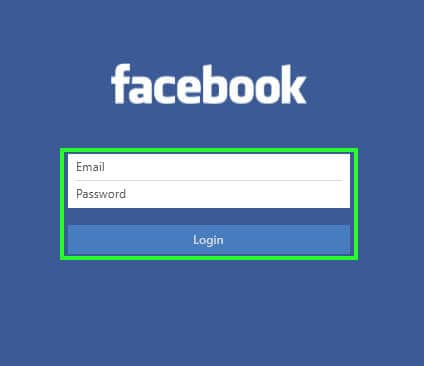
Step 7 Completing Step 6 will open a dialogue box. It’ll ask you whether to sync your Facebook profile picture and cover photo to your Windows account and lock screen. Select “Yes” to sync. Select “No” to decline.
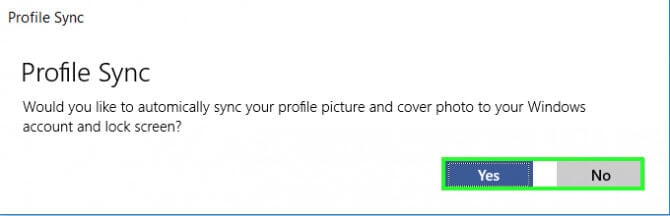
Step 8 Completing all the steps mentioned above will get you logged into your Facebook account using the Facebook app for PC.
Part 4: Is there a way to use the Facebook app for PC without installing it on PC?
While reading this article and knowing about the Facebook app for PC, a question must have arisen in your mind. Is it possible to use the Facebook app for PC without installing the app on your desktop? Well, the answer is yes. It is very much possible to efficiently use the Facebook app for PC without installing it on your PC. For this purpose, you only need to install the Wondershare Dr.Fone on your computer. Everything else is taken care of. MirrorGo, as its name suggests, is a beautiful application for desktop computers. It is undoubtedly the best and most advanced Android mirror app for Windows. The app conveniently mirrors Android screens to comparatively larger screens (computer screens). It can also control your Smartphone from your PC and vice versa. Wondershare Dr.Fone is compatible with Windows XP, Vista, 7, 8, 8.1, and 10.

Wondershare Dr.Fone
Mirror your android device to your computer!
- Play mobile games on the big screen of the PC with MirrorGo.
- Store screenshots taken from the phone to the PC.
- View multiple notifications simultaneously without picking up your phone.
- Use android apps on your PC for a full-screen experience.
Here, we will discuss how you can use it to use the Facebook app for PC.
Step 1 First, install the Wondershare Dr.Fone app on your PC and open it.

Step 2 After opening the app on your PC, connect your phone to your computer using a lightning cable. Tap on “Transfer files."

Step 3 Go to the Developer options of your Smartphone and enable USB debugging. If your phone’s setting does not show Developer options, it might be because they have not been enabled yet. To unhide the Developer Options of your phone, click seven times on the Build number.

Step 4 After enabling USB debugging, tap on “OK” on your phone’s dialogue box that asks, “Allow USB debugging?”.

Step 5 Allowing USB debugging will cast your phone’s screen to your computer. Now you can control your phone using the keyboard and mouse of your PC. In this way, you can open the Facebook app on your Android and use it on your PC.
Conclusion
Here in this article, we’ve brought you four of the must-know tips and tricks of using the Facebook app for PC. Apart from these tips and tricks, there are numerous others you can make use of out there. When used properly, these tips and tricks can be useful and empower you to make the most of your Facebook.
Dr.Fone Basic:
Better Control for Your Phone
Manage, transfer, back up, restore, and mirror your device
Facebook Manage
- Facebook on iOS
- 1. Download Facebook Videos on iOS
- 2. Block People in Facebook on iOS
- 3. Delete Facebook Messages on iOS
- 4. Send Facebook Messages on iOS
- 5. Recover Deleted Facebook Messages
- 6. Sync Facebook Contacts with iPhone
- 7. Fake Location on Facebook iOS
- 8. Facebook App Problems on iPhone
- Facebook on Android
- 1. Uninstall Facebook on Android
- 2. Delete Messages on Facebook Android
- 3. Save Facebook Messages on Android
- 4. Hide Facebook Messages on Android
- 5. Send Facebook Messages on Android
- 6. Read Old Facebook Messages
- 7. Retrieve Deleted Facebook Messages
- 8. Fake Location on Facebook Android
- 9. Facebook Crashing On Android
- Facebook Messages
- 1. Export and Print Facebook Messages
- 2. Messenger Notification Not Working
- 3. Use Facebook Without Messenger
- 4. Archive Facebook Messages
- 5. Record Facebook Messenger Calls
- 6. Deactivate Facebook Messages
- 7. Facebook Messenger Not Working
- 8. Messenger Video Call No Sound
- 9. Facebook Messenger Troubleshooting
- 10. Messenger Keeps Stopping/Crashing
- Facebook Upload/Download
- Facebook Problems
- 1. Can't Log into Facebook
- 2. Facebook Black Screen Issue
- 3. Facebook Loading Slow
- 4. Facebook Dating Is Showing Up
- 5. Facebook Video Chat Problems
- 6. Facebook Not Loading
- 7. Facebook Not Responding
- 8. Facebook Marketplace Not Working
- 9. Facebook Pay Not Working
- 10. Facebook Searches Not Working
- 11. Facebook News Feed Not Working
- Facebook Tricks
- ● Manage/transfer/recover data
- ● Unlock screen/activate/FRP lock
- ● Fix most iOS and Android issues
- Manage Now Manage Now Manage Now


















James Davis
staff Editor