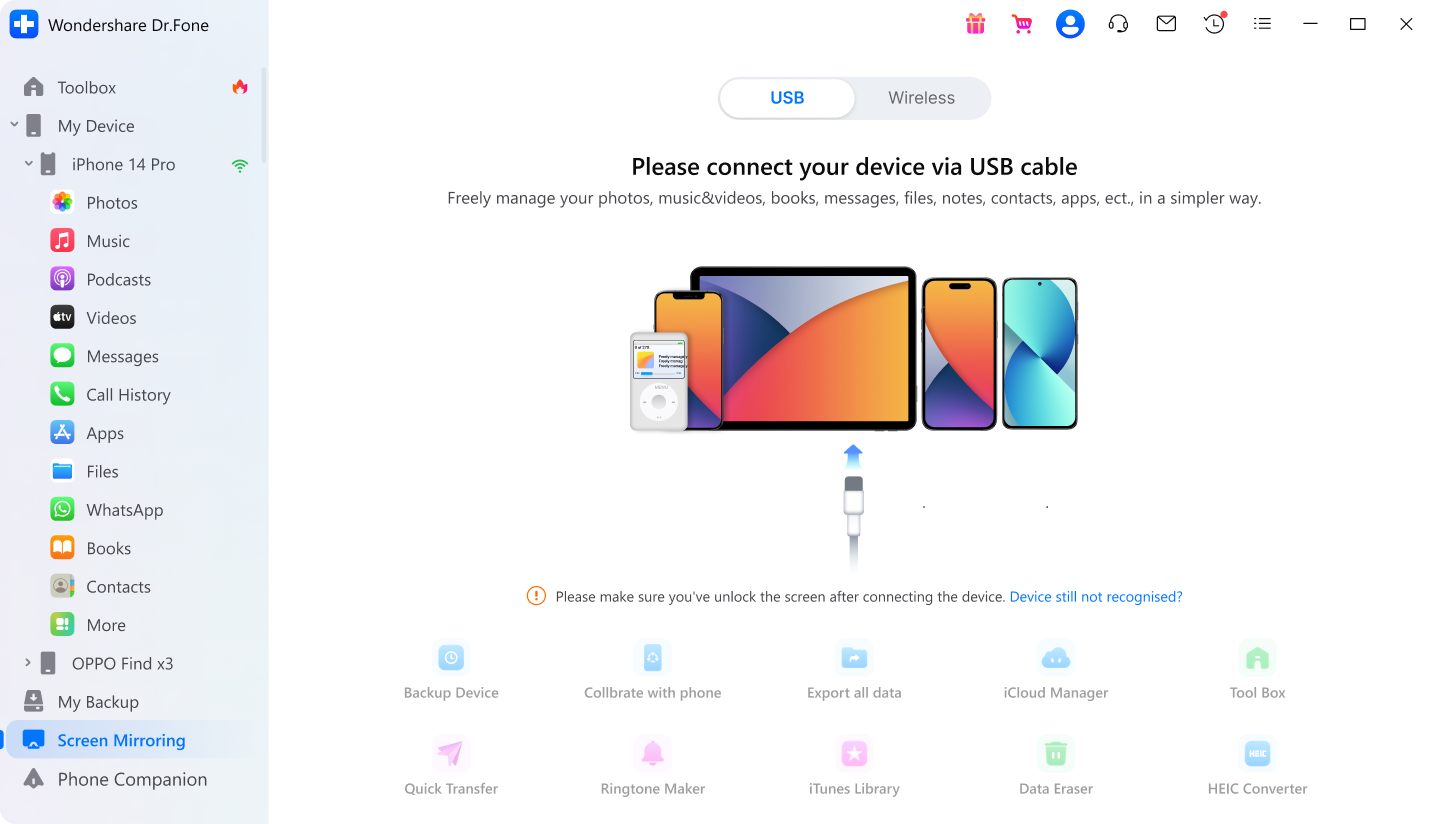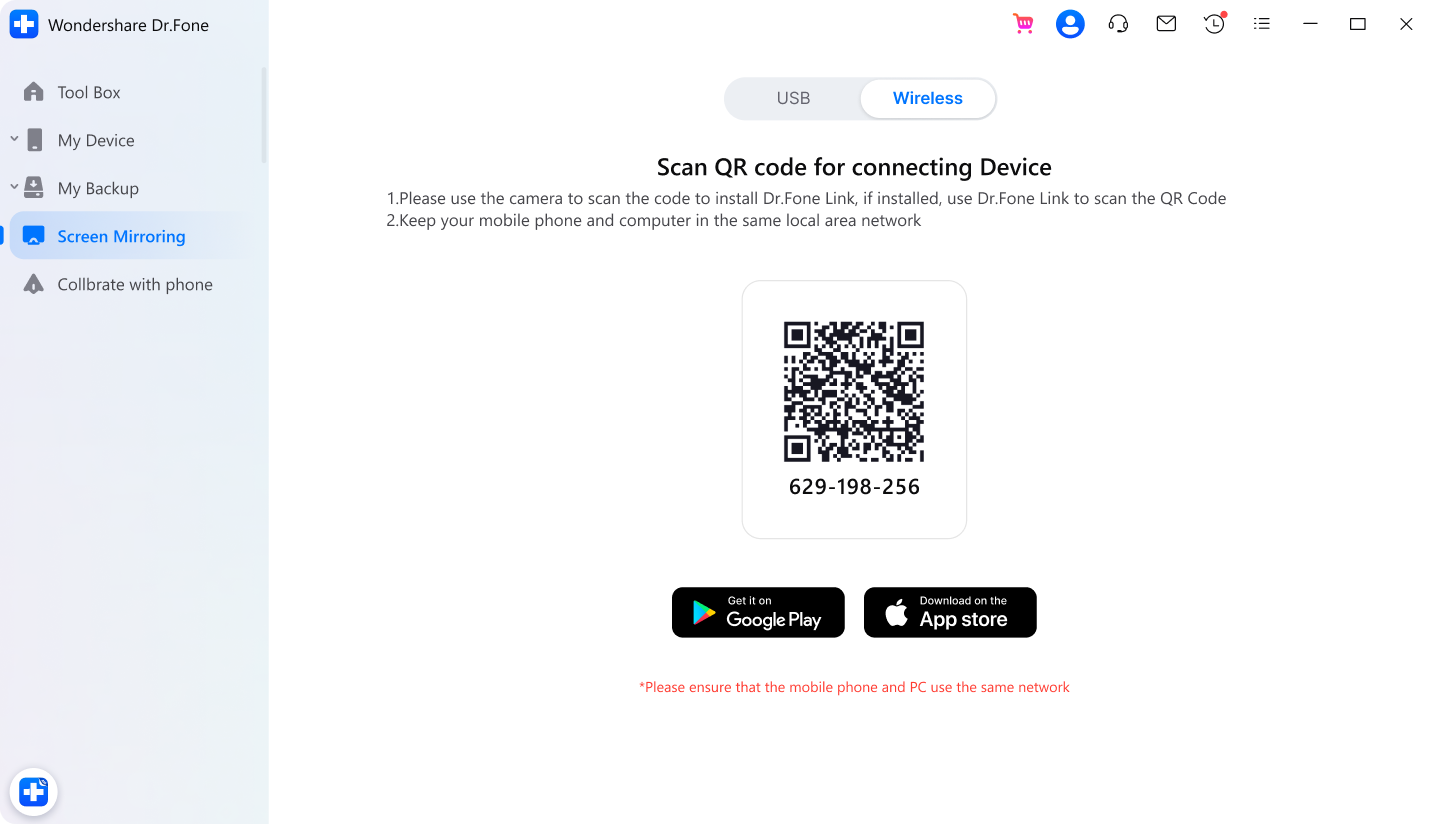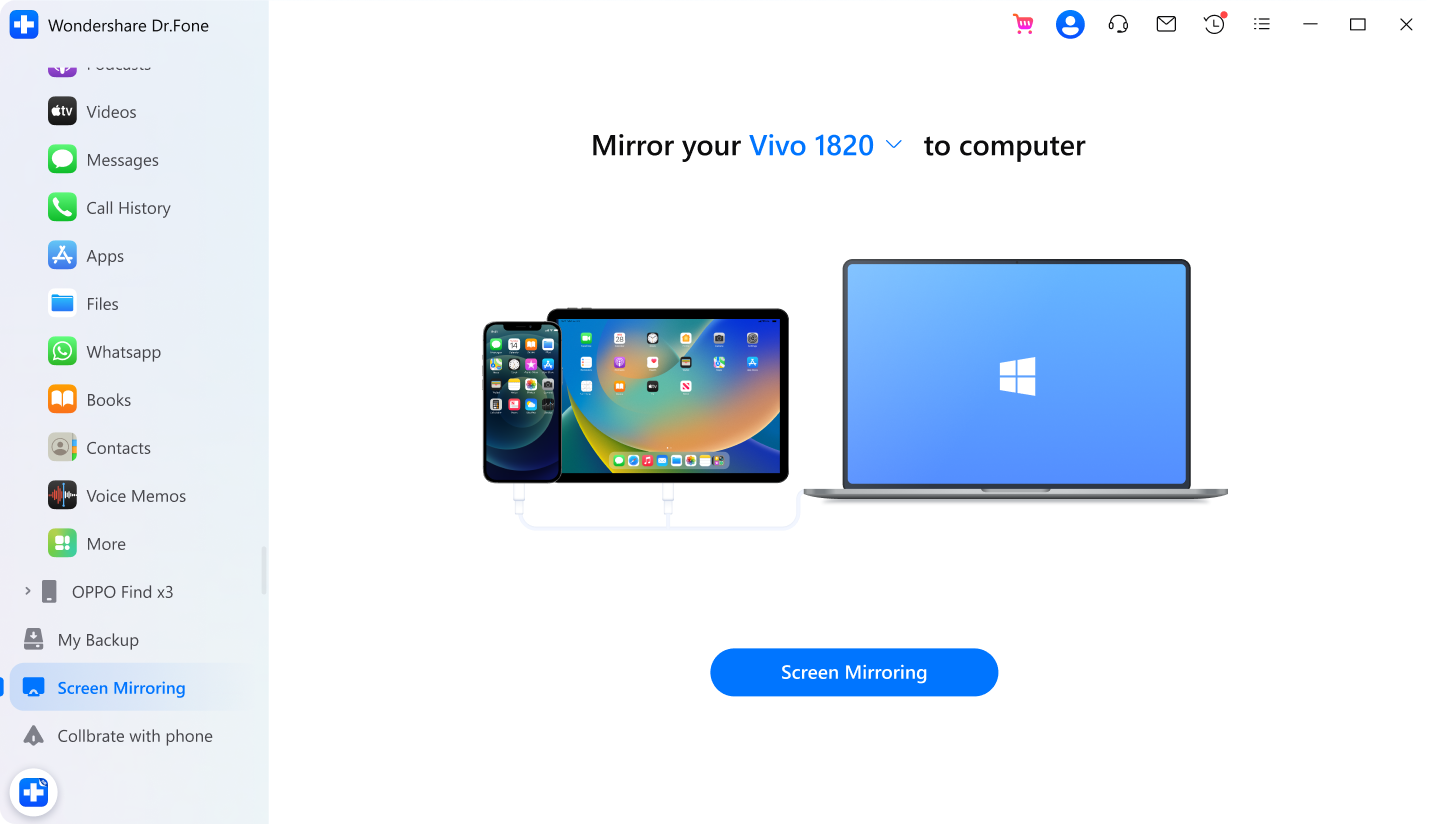Excellent Features You Can Enjoy
Dr.Fone Basic:
The Smarter Way to Control Your Phone
Manage, transfer, back up, restore, and mirror your device
All free for 7 days
3 Steps to Mirror Android Screen to Your PC or Mac
Step 1: Install Dr.Fone
Launch Dr.Fone on your computer and select Screen Mirror on the left panel.
Step 2: Connect your phone to your computer
Connect your Android phone to Dr.Fone using a USB cable or Wi-Fi.
Step 3: Start to mirror the Android screen on your computer
Click "Screen Mirroring" to start the mirror and control your phone on the computer.
Tech Specs
Processor
1 GHz or faster processor (Intel or AMD)
RAM
2 GB or more of RAM
Hard Disk Space
At least 20 GB of free disk space
Android OS
Requires Android OS 6.0 or later
Computer OS
- Windows 7 or later
- macOS 10.13 or later
FAQs - You May Still Be Wondering
-
Can I control the Android phone/tablet from a PC?Yes, you can control your phone/tablet from a PC with Dr.Fone – Screen Mirroring. With this feature, you can easily manage SMS messages, WhatsApp messages, mobile notifications, and other apps on the PC.
-
What should I do when screen mirroring is not working on Android?Screen mirroring not working on Android has several causes. Here we offer 2 solutions to fix this problem.
- Phone compatibility: Some phones/tablets with older Android versions cannot support screen mirroring. So please check your Android version before using this feature.
- Stuck on connecting: Reconnect Wi-Fi on your phone/tablet or restart the phone/tablet.
If this problem is still bothering you, please try the well-recommended mirror casting app, Dr.Fone-Screen Mirroring. -
How to mirror an Android phone/tablet to a PC without software on your computer?If you want to mirror the screen to a PC without software on your computer, Dr.Fone Air must be your ideal option. All you need is Dr.Fone Link on your phone/tablet and stable Wi-Fi. Let's try drfone.io!
All-in-One Data Manager Tool for Your Mobile Devices
When you need to transfer, manage, back up, restore data across devices, or mirror your screen to a computer, Dr.Fone helps you get it done—all in one place.
Phone Manager
Easily manage iOS/Android data and export to computer/iTunes/iCloud.
Phone Backup
Back up iOS/Android data to a PC and restore backups selectively.
Screen Mirror
Mirror, control, and record your mobile device screen on a Windows PC.