5 Facts You Should Know about Tik Tok for PC
Nov 21, 2025 • Filed to: Mobile Tips & Tactics • Proven solutions
Dr.Fone Basic:
Better Control for Your Phone
Manage, transfer, back up, restore, and mirror your device
Since 2016, with its increasing popularity, TikTok is taking over the social media world. It is extremely popular among the young generation. As a TikTok user, you must have asked yourself, “what can I do to make my TikTok experience on my computer more convenient?”. Well, then look no further, as we have come with several useful facts about Tik Tok for PC. When you know these facts, we can assure you that you’ll become a pro at using TikTok on your desktop. Here is everything you need to know to use TikTok more efficiently on your computer.

Part 1: Is TikTok free to download?
TikTok is a video-sharing platform that allows its users to make short videos and share them with the world. When utilized properly, the app can help you explore your hidden talents and sharpen your skills. Because of its minimalistic UI and rich features, it is becoming increasingly popular with today's youth. The app enables the user to make exciting videos and add effects such as filters and emojis. While the time limit for creating videos may seem like a turnoff, it encourages creativity. It is not merely a video platform but an exciting pop-culture craze. Now the biggest question is, is TikTok free to download? Well, the good news is, it is. One of the most significant advantages of TikTok is its being free of cost. TikTok is free. So you don't have to spend even a dime to make your talents known to the entire world. Sounds convincing, right? Plus, you get a plethora of useful tools within the app to make your TikTok experience even better. So don't wait. Download TikTok today and start showcasing your talents and skills.
Part 2: What is Tik Tok on the computer?
For years, TikTok was only available for smartphones. But now, it is not the case. Tik Tok is finally available on computers. It can be accessed from the browser. For the most part, the PC app works just the same as the smartphone app. You can do almost everything that you can do in the mobile app. However, it would help if you adapted to the new desktop layout that can be confusing at first. But after some time, it would not seem that difficult anymore. Some features are also not there in the desktop version, but it can be an excellent start for PC users. However, it would help if you remembered that you could neither add music to your videos nor add captions to the video itself. But for those who struggle to upload videos regularly from their handheld device, this is a great alternative. To access TikTok on your desktop and upload videos, follow the below steps.
Step 1: To access TikTok on your computer, visit its official website: www.tiktok.com. After entering the website, click "Watch Now." Now you can use TikTok on your computer. You can browse by clicking on video thumbnails. You can also click on "Discover" to explore more exciting content.
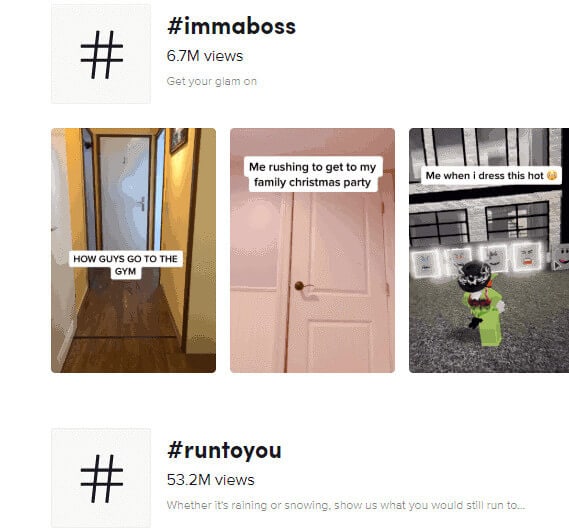
Step 2: Click on the Upload button on the top right corner and choose the login option. If you are new to TikTok, you can create a new account. Or, you can use your other social media accounts to login into your TikTok account.
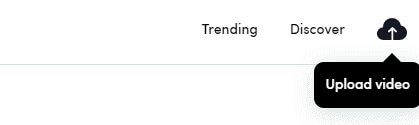
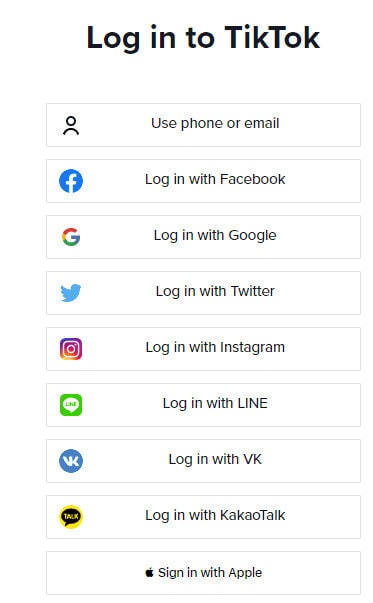
Step 3: After signing in, you can begin uploading your videos. Click on "Upload Video." Clicking on it will take you to the upload page. After that, click on "Select a Video to Upload" to browse your files on your desktop. Double click on your preferred video to start uploading.
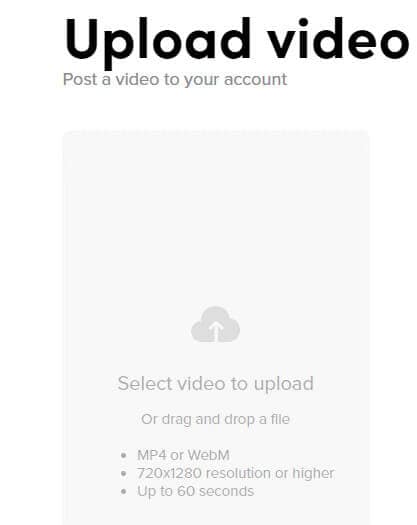
Step 4: That’s it. Following all the steps mentioned above will allow you to use TikTok on your PC. While your video is uploading, you will see options to edit the caption, tag other TikTokers, and even add hashtags.
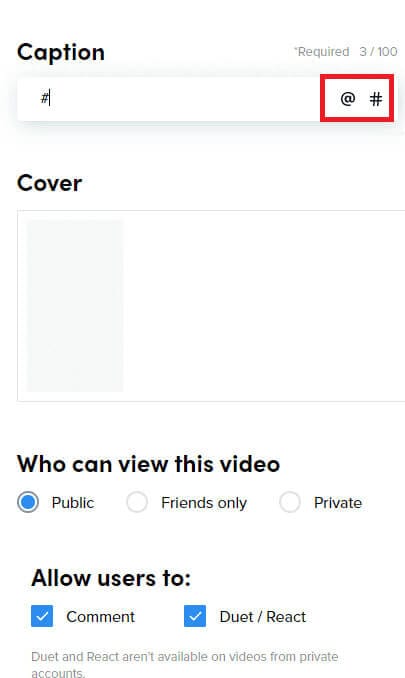
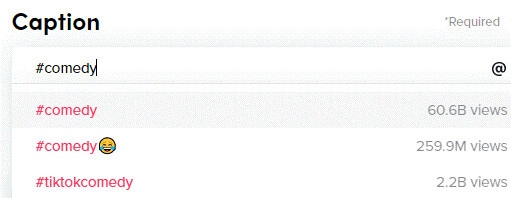
Part 3: How to download and play TikTok on a PC without BlueStacks?
While reading this article and learning about these TikTok PC facts, a question must have struck your mind. Is it possible to download and use TikTok on a PC without BlueStacks? The answer is yes. It is very much possible to use TikTok on your computer without downloading the app. For this purpose, you need to download the Wondershare Dr.Fone app on your PC. Wondershare Dr.Fone is an application that can effectively mirror small phone screens to comparatively larger computer screens. It is supported on Windows. Here, we will discuss how to use this app to use TikTok on your PC.

Wondershare Dr.Fone
Mirror your android device to your computer!
- Play mobile games on the big screen of the PC with MirrorGo.
- Store screenshots taken from the phone to the PC.
- View multiple notifications simultaneously without picking up your phone.
- Use android apps on your PC for a full-screen experience.
Step 1: First, you have to install Wondershare Dr.Fone on your PC and open the app.

Step 2: After opening the app, connect your desktop to your phone using a USB data cable. After connecting your PC to your smartphone, select "Transfer files."

Step 3: Now open the "Developer options" of your smartphone and enable USB debugging.

Step 4: After you enable USB debugging in your phone, a dialogue box will pop up on your screen, asking, “Allow USB debugging?”. Tap on “OK” to allow USB debugging.

Step 5: Completing all the steps mentioned above will cast your phone screen to your desktop. Now you can control your handheld device right from your PC. By doing this, you can open the TikTok app installed on your phone and use it efficiently.
Part 4: How to download and play TikTok on PC with BlueStacks?
As TikTok's desktop version lacks some of its smartphone counterpart's essential features, your TikTok experience is somehow hampered. If you want to use TikTok to its fullest potential, you should consider installing an emulator on your PC. This way, you can download the mobile version of TikTok within the emulator and use it on your PC. Getting access to the full version of the app on your desktop has never been easier. For this purpose, the BlueStacks Android emulator is the best option. To download and play TikTok on PC with BlueStacks, follow the below steps one by one.
Step 1: First and foremost, go to the official website of BlueStacks, that is, www.bluestacks.com.
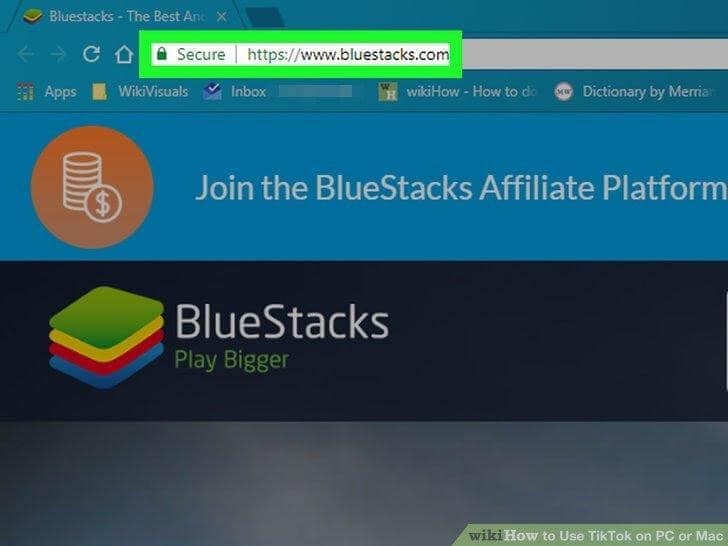
Step 2: Click on the green button, namely "Download BlueStacks." Clicking on that button will take you to another page.
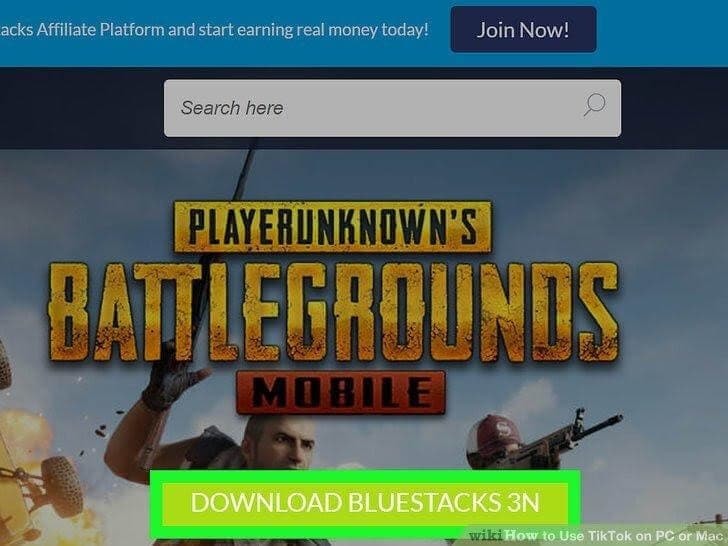
Step 3: After reaching the separate download page, click on "Download."
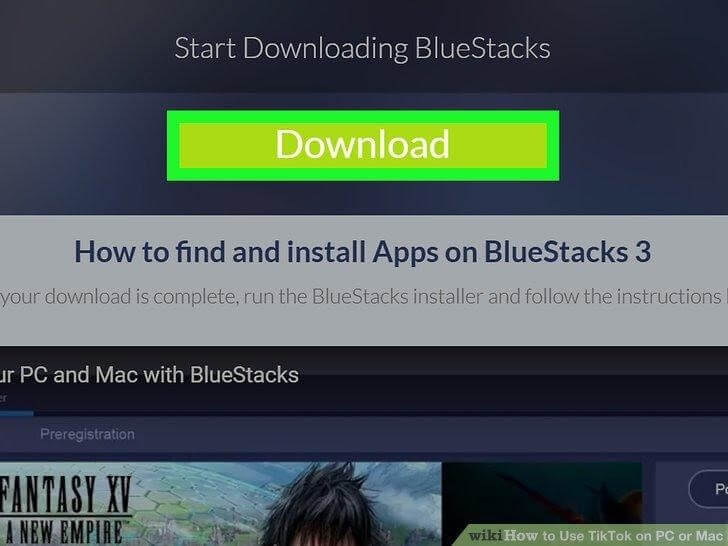
Step 4: Completing Step 3 will download the BlueStacks installer. Now go to your download folder, find the Bluestacks installer, and double click on that .exe file. If you are a Mac user, try to find the .dmg file.
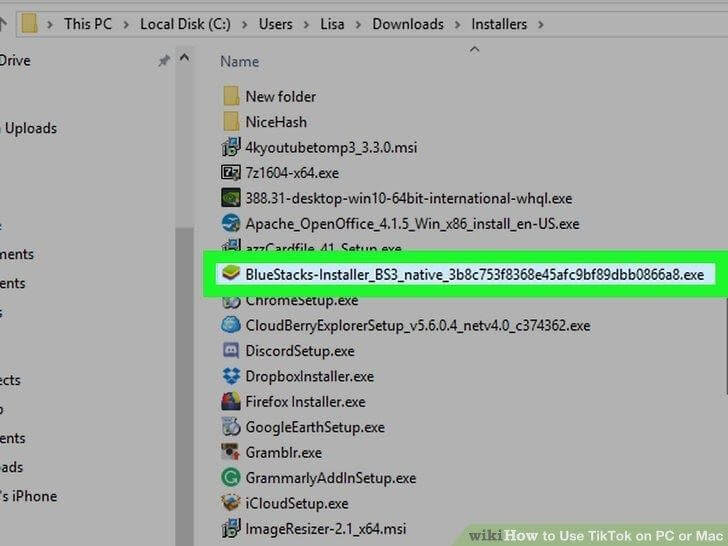
Step 5: Click "Install Now." On Mac, go to the middle of your screen and double click on the icon.
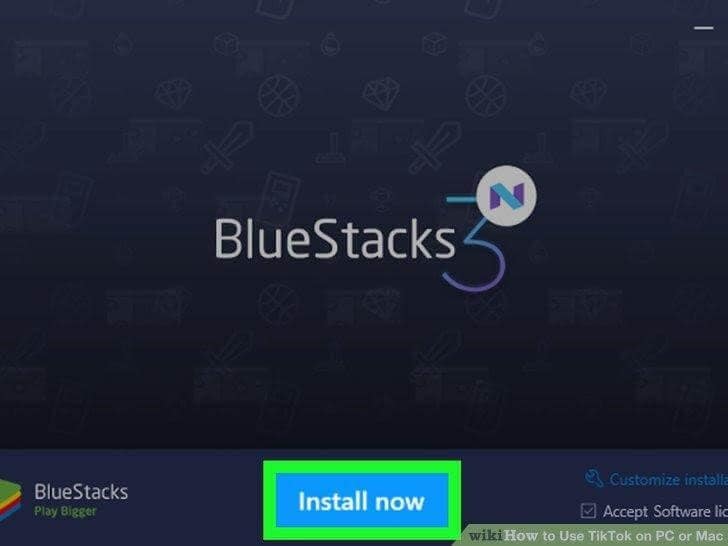
Step 6: After the installation is finished, click "Complete." Mac users need to click on "Continue" and then click on "Install."
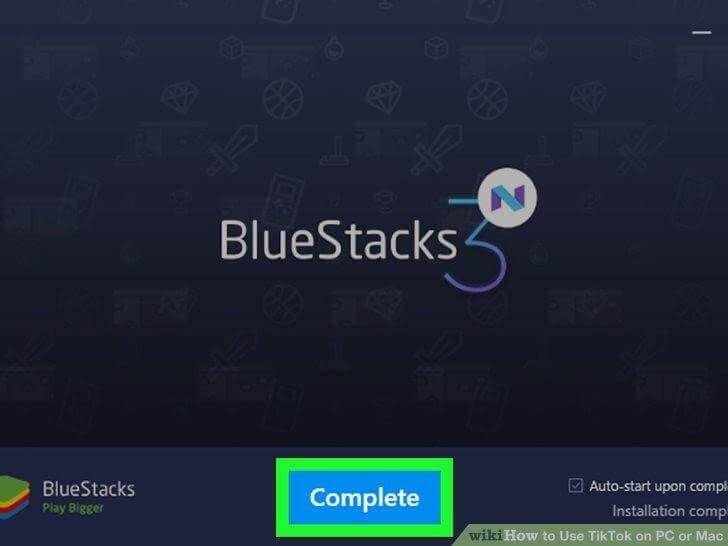
Step 7: Launch BlueStacks on your computer.
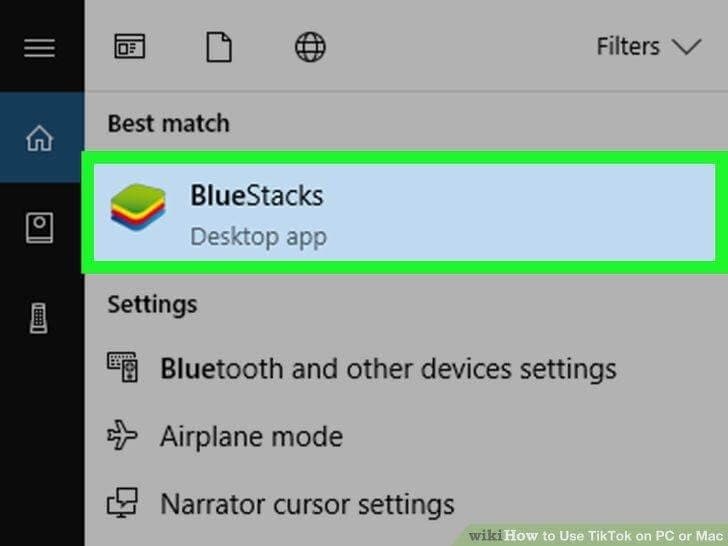
Step 8: Now go to the "App Center."
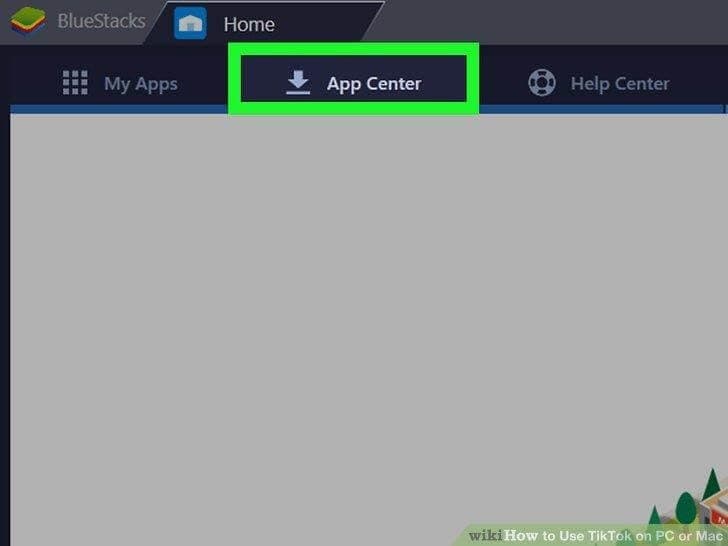
Step 9: Sign in to your Google account using your email address and password.
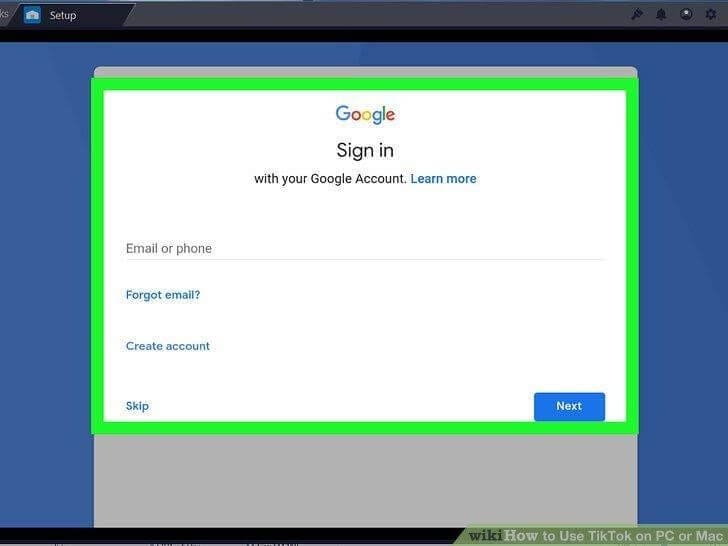
Step 10: For Tik Tok download for PC, type “TikTok” in the search bar and click on the magnifying glass button.
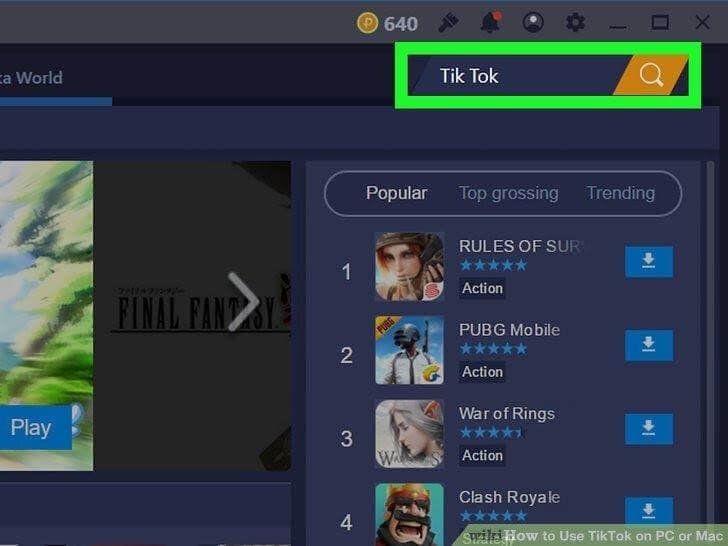
Step 11: Click on the TikTok app. (Tik Tok download PC)

Step 12: Click "Install" and give the app permission to access your camera and other parts of your PC.
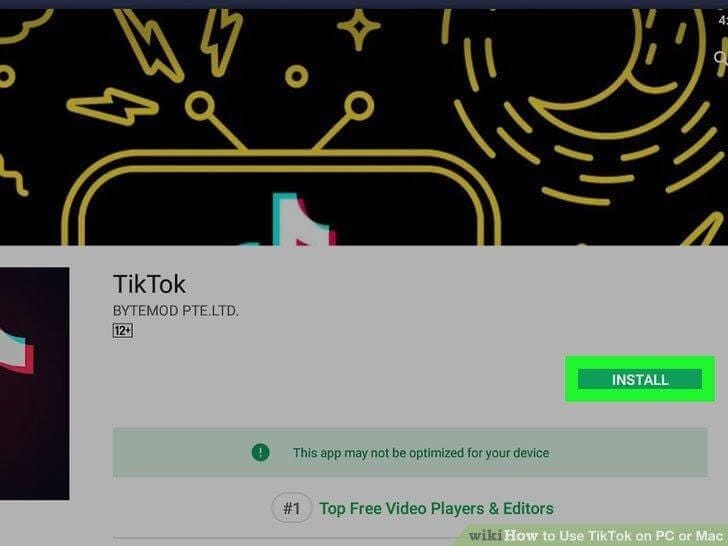
Step 13: Following all the steps mentioned above, will install TikTok on your computer. Click on “Open” to use it.
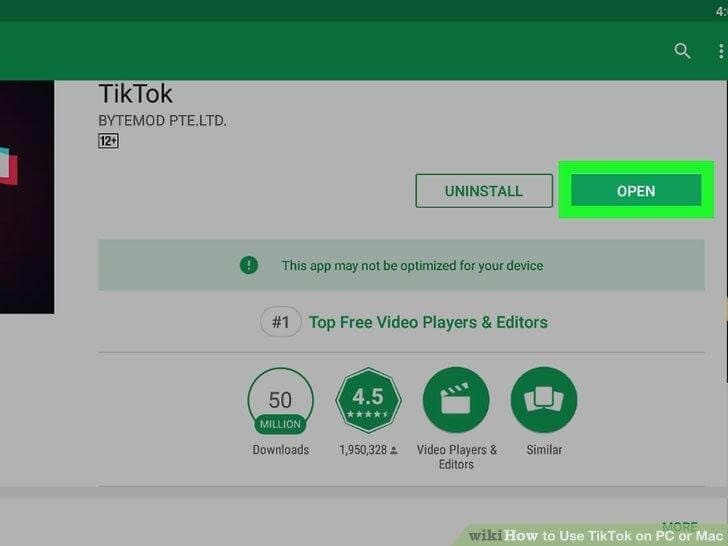
Part 5: How to play TikTok on PC via Chrome web store?
Alright, alright, we get it. You don't want to use any emulator but still want to experience the app in all its glory. That too on your PC. Well, there is an effective and efficient way for that. There is a Chrome extension that, if installed, empowers the user to use TikTok on a PC, just like on a mobile. It is called Web for TikTok. Its user interface is minimalistic and easy-to-use, just like the mobile app. However, it would help if you remembered that the Web for TikTok is not an official application. It is an unofficial extension and in no way related to the official TikTok app. Downloading and using the extension is very easy.
Step 1: Open Google Web Store, find Web for TikTok and click on the "Add to Chrome."
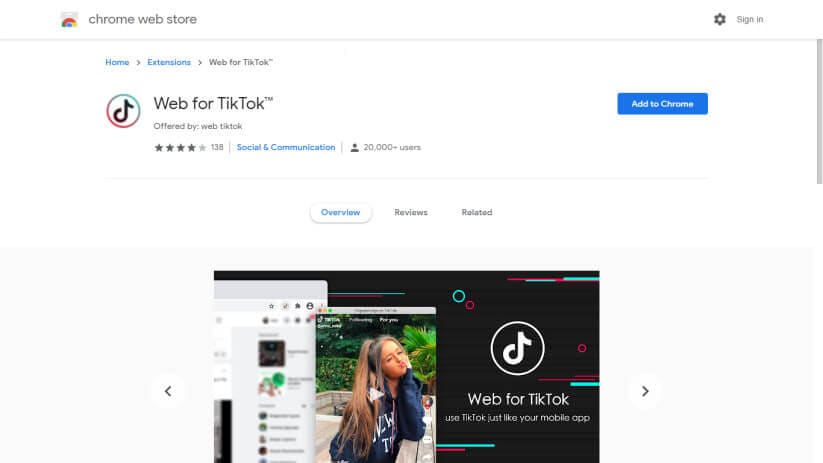
Step 2: Click on the icon on the toolbar and use TikTok on your computer with all its exciting features.
Conclusion
In this article, we have brought you some exciting facts about TikTok for the PC. By using this information, you can efficiently use TikTok on your computer and have a lovely time.
Dr.Fone Basic:
Better Control for Your Phone
Manage, transfer, back up, restore, and mirror your device

















Alice MJ
staff Editor