4 Tips&Tricks You Should Know to Use WeChat for PC
Oct 24, 2025 • Filed to: Mobile Tips & Tactics • Proven solutions
Dr.Fone Basic:
Better Control for Your Phone
Manage, transfer, back up, restore, and mirror your device
If you haven’t heard of WeChat before, you have probably been living in a cave over the past decade. Well, it is China’s popular social networking, payment, and messaging platform that launched in 2011. In 2018, it became the world’s largest standalone application, commanding over one billion active users.

A brainchild of Chinese Internet company Tencent, WeChat allows users to pay bills, make donations, hail a ride, read the news, chat with your buddies, etc. Yes, it is an all-in-one solution provider. Despite being a mobile-native service, you will learn 4 tidbits about WeChat for PC after reading this guide. Don’t sweat it: This tutorial will be fun every step of the way. Sure, it’s a promise!
Part 1. How to get WeChat for Windows from Microsoft Store
The first tip on this list is that you can get the software from the Microsoft Store and start exploring it. Just like using the messenger from your smartphone, you can do the same from your desktop. For you to do that, you should follow the steps below:
Step 1: Download the software on to your computer by visiting Wechat.com from your browser (you can use Chrome, Firefox, or Safari).
Step 2: You need to get to its QR code scanner and scan the QR code by tapping + sign, which is located on the upper side of your mobile device screen >> Scan QR Code.
Step 3: Alternatively, you will see a QR code on the site and scan it using the messenger on your smartphone. Select Scan QR Code and tap Discover. Then, point your camera towards the QR Code on the website as shown below.
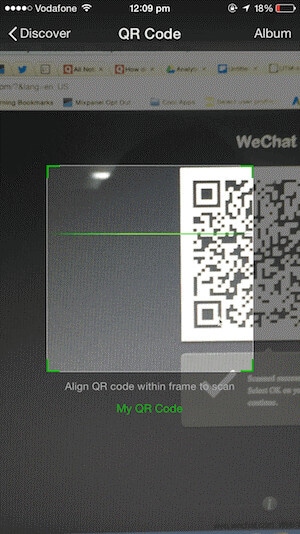
Step 4: Confirm your web login on your smart device as shown in the image below and click on the Enter tab.
Step 5: At this point, you can transfer data from your mobile device to your desktop from the File Transfer option. You can also drag and drop your videos and photos into the File Transfer folder. Also, you will be receiving instant message notifications on your palmtop.
Part 2. How to use WeChat on PC using Bluestacks
Here’s the thing, the chances are that you find the previous step a bit challenging. Well, this is where the second tip comes in. You see, you need the BlueStacks emulator to act as the bridge between your computer and the mobile-native messenger.
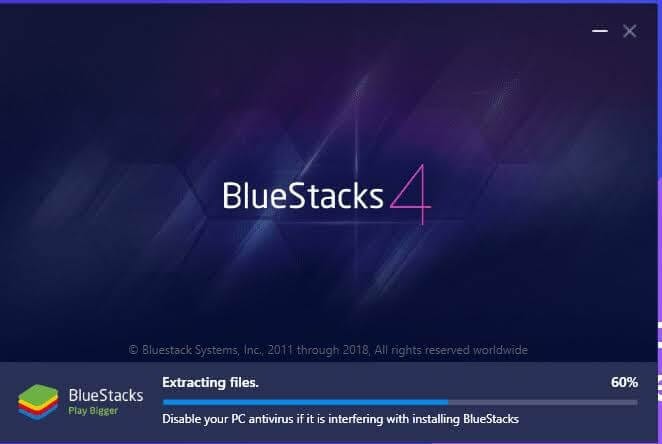
Note that you need to have a Gmail account to successfully perform this operation. To download WeChat for PC using BlueStacks, follow the outlines below:
Step 1: Download and install BlueStacks on to your desktop.
Step 2: Sign in to your Google Play Store using your Gmail account.
Step 3: Search for the WeChat app from the search bar on the top-right side of your screen.
Step 4: Download and install the software.
Step 5: Now, you have the software on your desktop, so click on the icon to launch it
As promised, the installation steps are pretty straightforward.
Part 3. How to use WeChat on PC without Bluestacks
Well, the third tip brings us to where it gets super fascinating because many people don’t know it is possible. However, it is! Here, you will use Wondershare’s MirrorGo software to achieve the same result. The software allows users to cast their phone’s screen to the computer and control their phones from their computers. Now, that’s mind-blowing!

Wondershare Dr.Fone
Mirror your android device to your computer!
- Play mobile games on the big screen of the PC with MirrorGo.
- Store screenshots taken from the phone to the PC.
- View multiple notifications simultaneously without picking up your phone.
- Use android apps on your PC for a full-screen experience.
To get started, follow the outlines below:
Step 1: Download the MirrorGo software on to your desktop.
Step 2: Install and launch the software.

Step 3: Next, get the WeChat app on to your smartphone and sign in.
Step 4: Connect your smartphone to the computer with a USB cable for Android phones, and connect to the same Wi-Fi if you use iPhone so the two devices can communicate through seamless synchronization


Step 5: Once you have done that, you will notice that the WeChat interface will pop up on your computer screen. At this point, you can respond to messages from your desktop using your keyboard and mouse.
Part 4. How to use WeChat Web on the computer?
Hey buddy, it feels great to know that you stayed put to the fourth tip. Here, you get to learn simple operations you can perform with the all-in-one service from your desktop.
Messaging: Just like popular messaging app WhatsApp, the service allows you to chat with your family, friends, and colleagues while at work. Every user has a unique code or QR code. Apart from the QR code, users can use phone numbers or IDs to search and add people they want to connect with on the network.
Upload: Upon opting for English, you will see Moments. The feature allows users to upload a number of images from their laptops, meaning that you would not have any need for your smartphone or tabs. You can also share your videos, comment on posts, and like posts.
Payments: In short, this is a top-notch service because a user can use it to make payments. From your PC, you can link your Chinese bank account to your integrated service’s account to make payments. To use this feature, scan the unique barcode or scan the barcode of the merchant you wish to patronize.
Mini-programs: Well, one of the most breathtaking features you enjoy with the multipurpose platform is to access third-party services. It allows many applications to run on it. For instance, you can hail a ride and bank from your palmtop. This makes it a one-stop solution to everyday challenges. What’s more, you can pay for movie tickets, book flights, make a hotel reservation, pay for your utilities, etc.
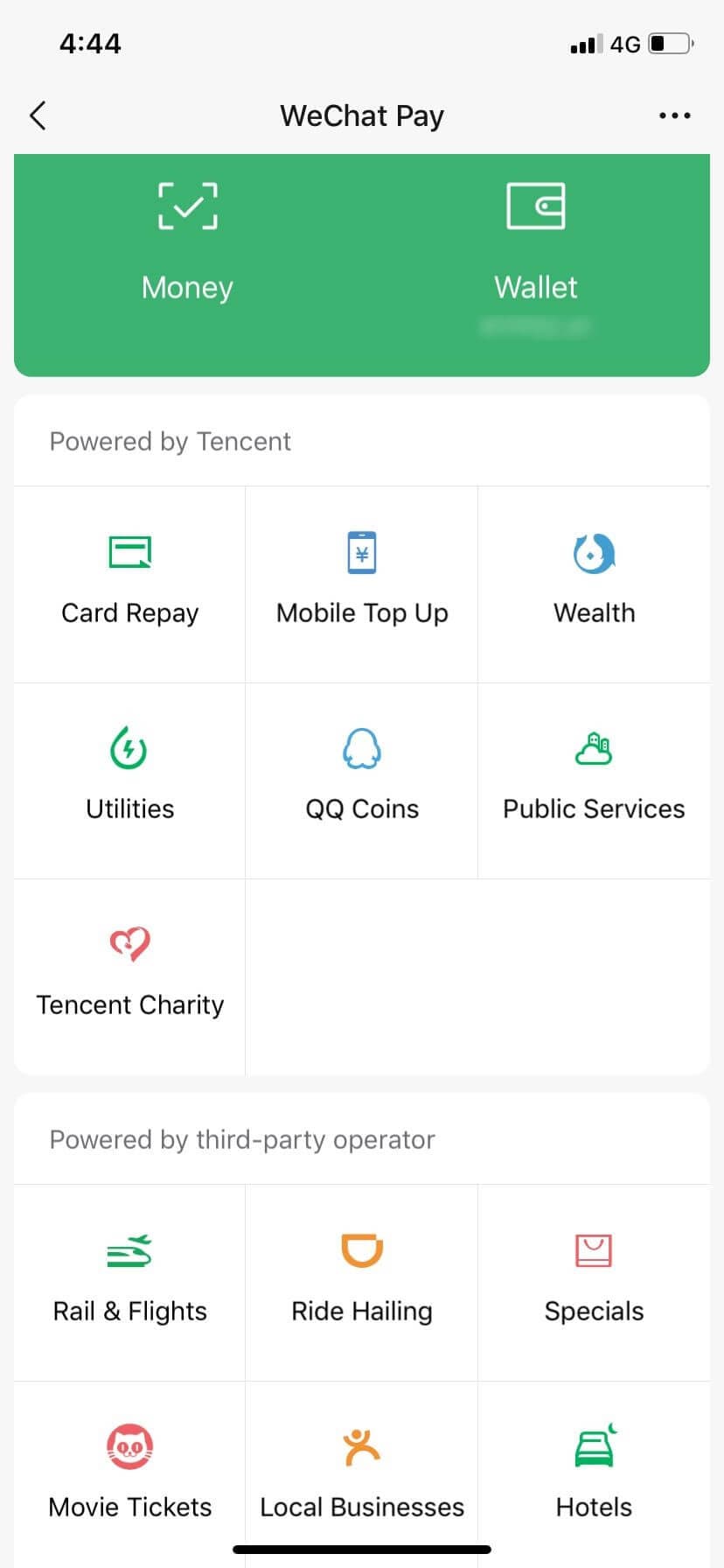
Games: Are you an expert gamer? Guess what, it does not matter whether you are a professional or an amateur, as this multipurpose service allows you to play from it. From your large-screen PC, that is!
Conclusion
In this step-by-step tutorial, you have learned the 4 tips and tricks of using the integrated solution on your laptop. So, if you have been searching WeChat PC online just to learn how to download and use the multipurpose app, you don’t have to do that anymore! The reason is that this piece has given you do-it-yourself guidelines on how to achieve that. There are loads of things you can do with the app on your smartphone, which is now possible from your laptop. With the integrated service on your laptop, day-by-day activities just got a lot easier. Sure, you can work from the office, keep in touch with your loved ones, and do other amazing things. It only takes a couple of minutes to get and install the software on your system. Wait no more. Just try it now!
Dr.Fone Basic:
Better Control for Your Phone
Manage, transfer, back up, restore, and mirror your device
WeChat Manage
- WeChat Backup
- WeChat Transfer
- WeChat Recover
- WeChat Tricks
- Other Social Apps Tips
- 1. Backup WhatsApp to PC
- 2. WhatsApp from Android to iPhone
- 3. Retrieve Deleted WhatsApp Message
- 4. Top 5 Instagram Password Crackers
- 5. Download Kik Messenger App for PC
- 6. Fix Common LINE App Problems
- 7. Find Facebook Password
- 8. Facebook Dating Is Not Working
- 9. Record Viber Calls on PC/Mobile
- 10. Save Snapchats Secretively
- ● Manage/transfer/recover data
- ● Unlock screen/activate/FRP lock
- ● Fix most iOS and Android issues
- Manage Now Manage Now Manage Now

















Alice MJ
staff Editor