Transferring MP3 to iPhone Without iTunes: Explore Alternative Methods and Tools
Jul 12, 2024 • Filed to: Manage Device Data • Proven solutions
iPhone owners have relied primarily on iTunes to move these MP3 files to their handsets. However, as technology advances, it becomes clear that iTunes has its limitations. That's why Apple users look for simpler, more efficient alternatives to transfer MP3 to iPhone without iTunes.
Fortunately, several other methods and tools are available that allow iPhone users to bypass iTunes and transfer music from PC to iPhone without iTunes. And this article is dedicated to exploring these various approaches by going through a few options that are easy to use and won't compromise the quality of your music collection.
Part 1. The Limitations of iTunes for Transferring MP3 to iPhone
As iPhone users have become more tech-savvy, the limitations of iTunes have come to the forefront. The complexity of iTunes and its inherent restrictions have left many seeking alternative methods for transferring MP3 to iPhone without iTunes. Listed below are some of iTunes' limitations in transferring MP3 to iPhone.
The complexity of iTunes:
- iTunes interface can be overwhelming and confusing for some users.
- Navigating through multiple menus and settings can be time-consuming and frustrating.
- Regular software updates can introduce new features but may also disrupt the familiar user experience.
File Format Restrictions:
- iTunes supports a limited range of audio file formats, often requiring converting MP3 files into compatible formats.
- Users may encounter difficulties transferring non-iTunes Store purchased music or files from other sources.
Computer Dependence:
- Users may not always have access to a computer or may find it inconvenient to connect their iPhones whenever they want to transfer music.
Connectivity Issues:
- Some users face connectivity issues when syncing their iPhones with iTunes, leading to failed transfers or incomplete synchronization.
- Network problems or incompatible hardware can further exacerbate the difficulties in establishing a stable connection.
Part 2. How To Transfer MP3 to iPhone Without iTunes
Transferring MP3 to iPhone without iTunes has become a sought-after solution for users seeking greater flexibility and simplicity. While iTunes has been the go-to software for managing music on Apple devices, alternative tools like Wondershare Dr.Fone - iTunes Library (iOS) have emerged as reliable options.
Dr.Fone - iTunes Library (iOS) is a comprehensive and user-friendly tool for managing music on iOS devices. Its intuitive interface and robust features make it a reliable alternative to iTunes for transferring MP3 files to your iPhone effortlessly.

Key Features
Dr.Fone - iTunes Library prides itself on the several characteristics that set it apart from other iTunes music library managing tools. See its key features below:
- MP3 Transfer: Fone -iTunes Library allows you to transfer MP3 files to your iPhone directly, eliminating the need for iTunes as an intermediary.
- Two-Way Sync:You can easily sync your music collection between your computer and iPhone, ensuring that your library remains current on both devices.
- Automatic Conversion:Fone - iTunes Library automatically converts incompatible file formats to MP3 during the transfer process. The feature ensures seamless playback on your iPhone.
- Bulk Transfer:Transfer multiple MP3 files or music folders to your iPhone in one go, saving you time and effort.
- Smart Management:The software provides a range of management features, including the ability to edit music information, create playlists, and delete unwanted tracks directly from your iPhone.
Pros
- User-Friendly Interface:Fone - iTunes Library offers an intuitive and user-friendly interface, making it accessible to users of all levels of technical expertise.
- Seamless MP3 Transfer: With its direct transfer feature, Dr.Fone allows you to transfer MP3 files to your iPhone without compatibility issues or complex procedures.
- Comprehensive Music Management:The software goes beyond simple file transfer, providing a range of tools to manage your music library effectively.
Cons
- While Dr.Fone -iTunes Library offers a free trial version, the full-featured software requires a purchase.
Step-by-Step Guide on How To Transfer MP3 Files to iPhone Using Dr.Fone - iTunes Library
Learn how to add music to your iPhone without iTunes by following the step-by-step guide provided below:
- Step 1: Start Dr.Fone on your computer and connect to your iPhone using a compatible iOS cable. Continue to choose the device from the homepage's left side panel, then click iTunes Library at the bottom of the screen.

- Step 2: On the next box, choose Export iTunes media to device if you want to transfer data from iTunes to IOS.
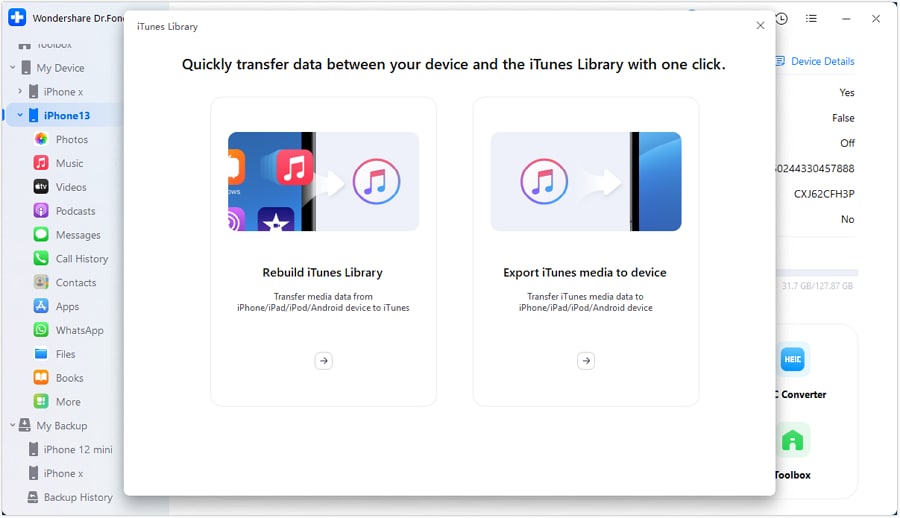
- Step 3: Pick the media file types to transfer on the following screen. Check the boxes next to the file types you want to move and click Transfer.
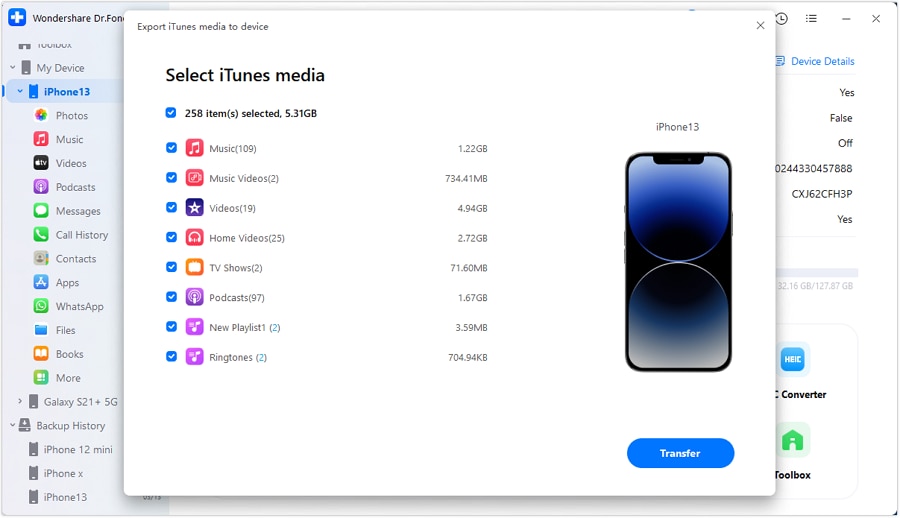
- Step 4: As the transfer begins, the progress bar displays the process' completion status. To cancel the procedure, click Cancel at any time.
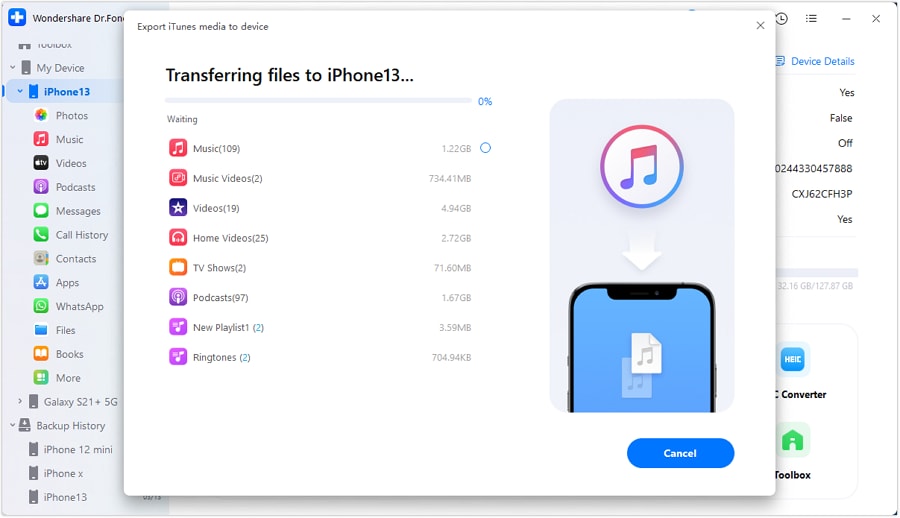
- Step 5: The following prompt indicates that the process has been completed. To complete the transaction, click OK.
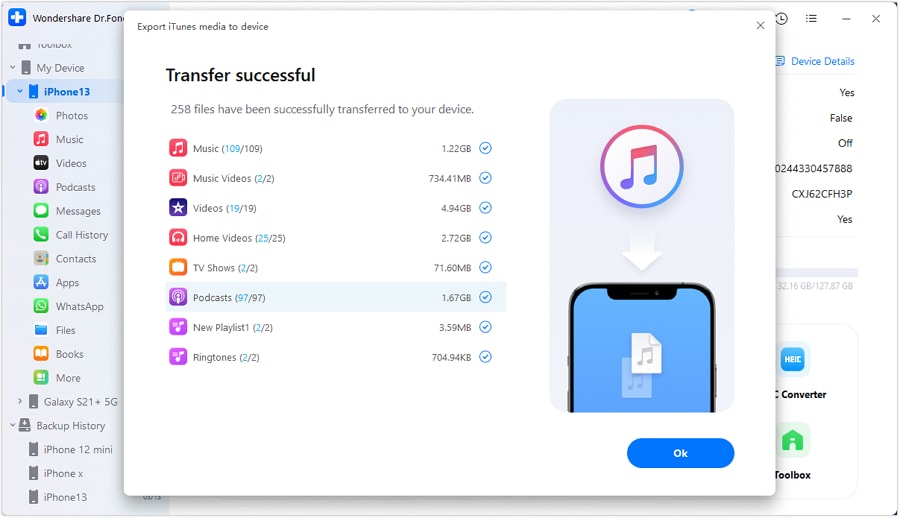
Part 3. How To Download Music on iPhone Without iTunes
Downloading music to iPhone without iTunes has become increasingly popular as users seek more flexibility and convenience. This section will explore two alternative methods for downloading music on your iPhone without iTunes. The first method involves popular music streaming apps offering an offline mode, while the second explores dedicated music download apps.
Method 1: Using Music Streaming Apps With Offline Mode
Music streaming apps have revolutionized how users listen to music, providing access to an extensive library of songs. Many of these apps also offer an offline mode, allowing users to download their favorite tracks directly to their iPhones for offline listening. Here are three popular music streaming apps with offline mode.
Spotify
Spotify is a widely known music streaming platform with a massive library of over 70 million songs. It offers a free version with limited features and a premium subscription for enhanced functionality.
Pros
- Extensive music library
- User-friendly interface with personalized playlists
- Premium subscription allows unlimited downloads and higher audio quality
Cons
- The free version includes ads and limitations in offline listening
- Delayed availability of certain releases
- Limited to Spotify's music library, no support for importing local files
Apple Music
Apple Music is Apple's own music streaming service, seamlessly integrated with iOS devices. It offers a vast music library and exclusive releases, with a free and subscription-based version.
Pros
- Seamless integration with Apple devices and Siri voice control
- Extensive music library and exclusive releases
- Entire library available for offline listening with a subscription
- Easy syncing across multiple devices
Cons
- Requires a paid subscription for full offline access
- The interface can be overwhelming, and some users can't find the feature they need
- Limited compatibility with non-Apple devices
Deezer
Deezer is a popular music streaming app known for its vast catalog of over 73 million songs. It offers a free version with ads and limitations and premium subscriptions for added features.
Pros
- Large catalog of songs
- Curated playlists and personalized recommendations
- Offline listening is available with both free and premium subscriptions
- Supports importing local files
Cons
- The free version includes ads and limitations in offline listening.
- The interface can be cluttered and less intuitive
- Limited availability in certain regions
Method 2: Using Dedicated Music Download Apps
Dedicated music download apps offer an alternative solution for directly downloading songs to your iPhone without iTunes. These apps provide a range of features and functionalities tailored specifically for downloading and managing music. Here are three popular dedicated music download apps:
Musify
Musify is a dedicated music download app that allows you to search for and download music files directly to your iPhone. It also provides offline listening capabilities and supports batch downloads.
Pros
- Simple and intuitive interface
- Wide range of sources for downloading music
- Background playback for multitasking
- Supports multiple audio formats
Cons
- Some features require a paid version
- Ad-supported in the free version
- Limited organization and management features for downloaded music
iDownloader
iDownloader is a feature-rich music download app with an in-app browser for searching and downloading music files. It also includes a file manager and supports various audio and video formats.
Pros
- User-friendly interface with a built-in browser
- Efficient file management system
- Ability to password-protect files
- Supports various audio and video formats
Cons
- Ad-supported in the free version
- Limited customization options
- Some advanced features require a premium version
Documents by Readdle
Documents by Readdle is a versatile app that allows you to download music and provides a range of file management capabilities. It includes an integrated browser, file manager, and support for cloud storage services.
Pros
- Robust file management capabilities
- Seamless integration with cloud storage services
- Built-in media player for easy playback
- Wi-Fi transfer eliminates the need for cables
Cons
- It may feel overwhelming for users unfamiliar with file management
- Limited to downloading music from the web
- No support for directly downloading from music streaming platforms
Conclusion
This article has explored alternative methods for transferring MP3 files, adding music, and ways how to download songs on iPhone without iTunes. These methods offer convenience and flexibility, giving users more control over their music libraries.
Among the options discussed above, Dr.Fone - iTunes Library stands out as a reliable tool for seamless music management on your iPhone. Its extensive features and support for transferring, adding, and organizing music without needing iTunes ensure a smooth and hassle-free experience. Dr.Fone - iTunes Library will empower you to control your music collection fully.
FAQs
This section features the answers to common questions about transferring MP3 to iPhone.
FAQs about WhatsApp transferring to new phone
Alternatively, methods are available if you prefer not to rely on a computer or iTunes to transfer music to your iPhone. Here are a few options:
- Using Music Streaming Apps:Many music streaming apps offer an offline mode that allows you to download songs directly to your iPhone.
- Dedicated Music Download Apps:Various apps are designed specifically for downloading and managing music on your iPhone.
- Cloud Storage Services:Utilizing cloud storage services like Google Drive, Dropbox, or iCloud, you can upload your MP3 files to the cloud and access them on your iPhone through the respective apps.
iTunes
- iTunes Backup
- Restore iTunes Backup
- iTunes Data Recovery
- Restore from iTunes Backup
- Recover Data from iTunes
- Recover Photos from iTunes Backup
- Restore from iTunes Backup
- Free iTunes Backup Extractor
- View iTunes Backup
- iTunes Backup Tips



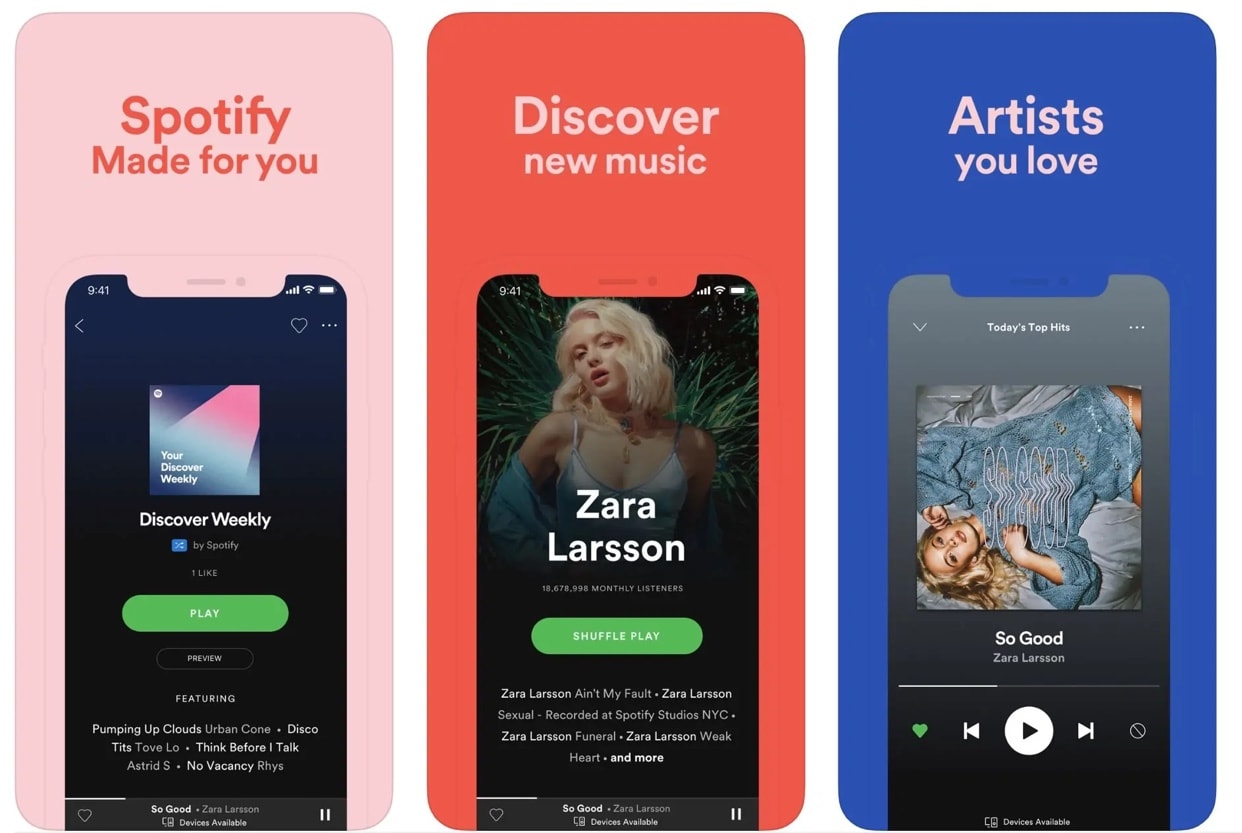
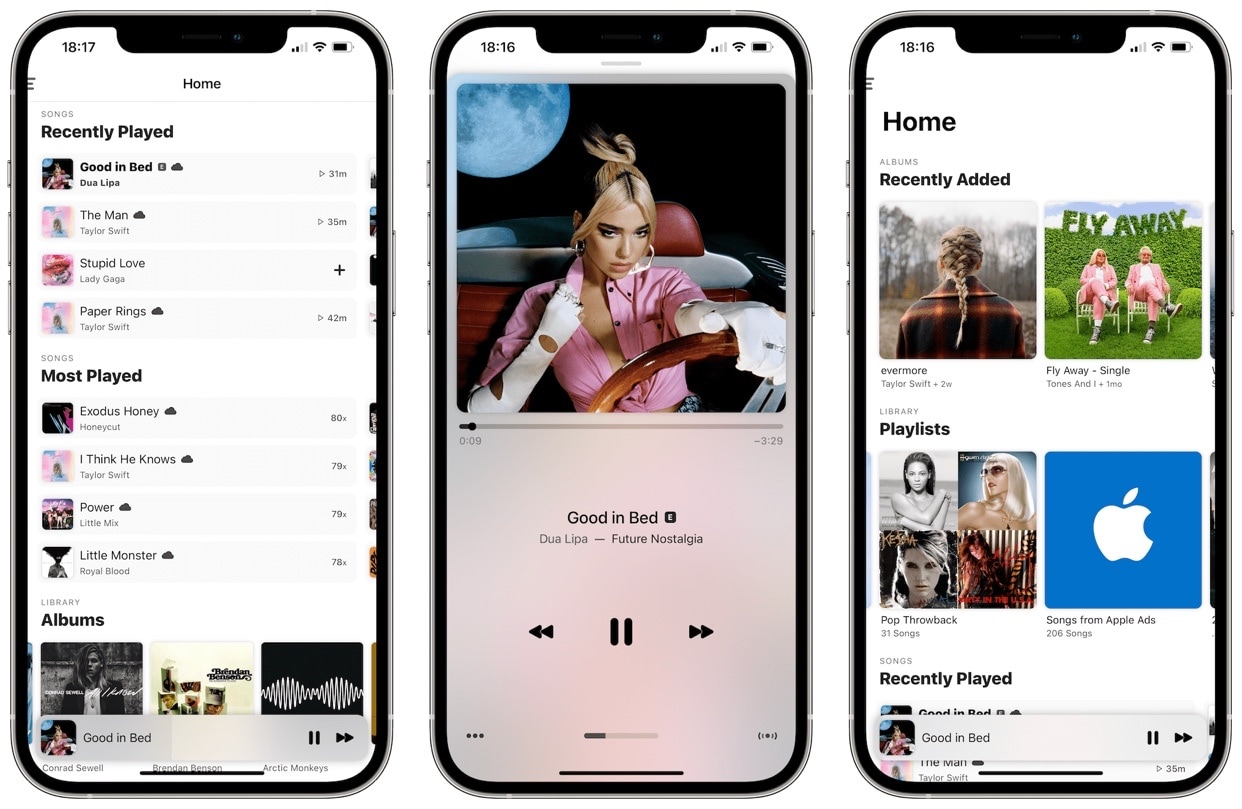
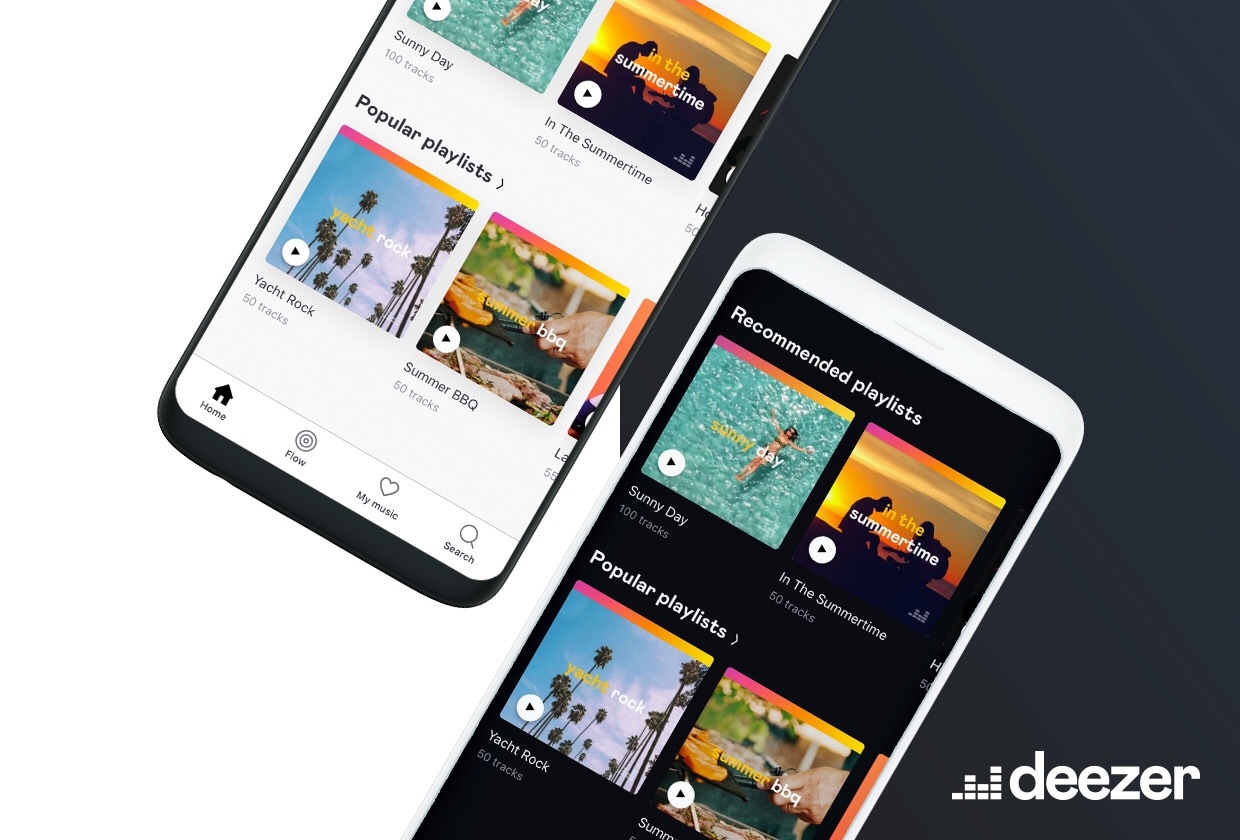
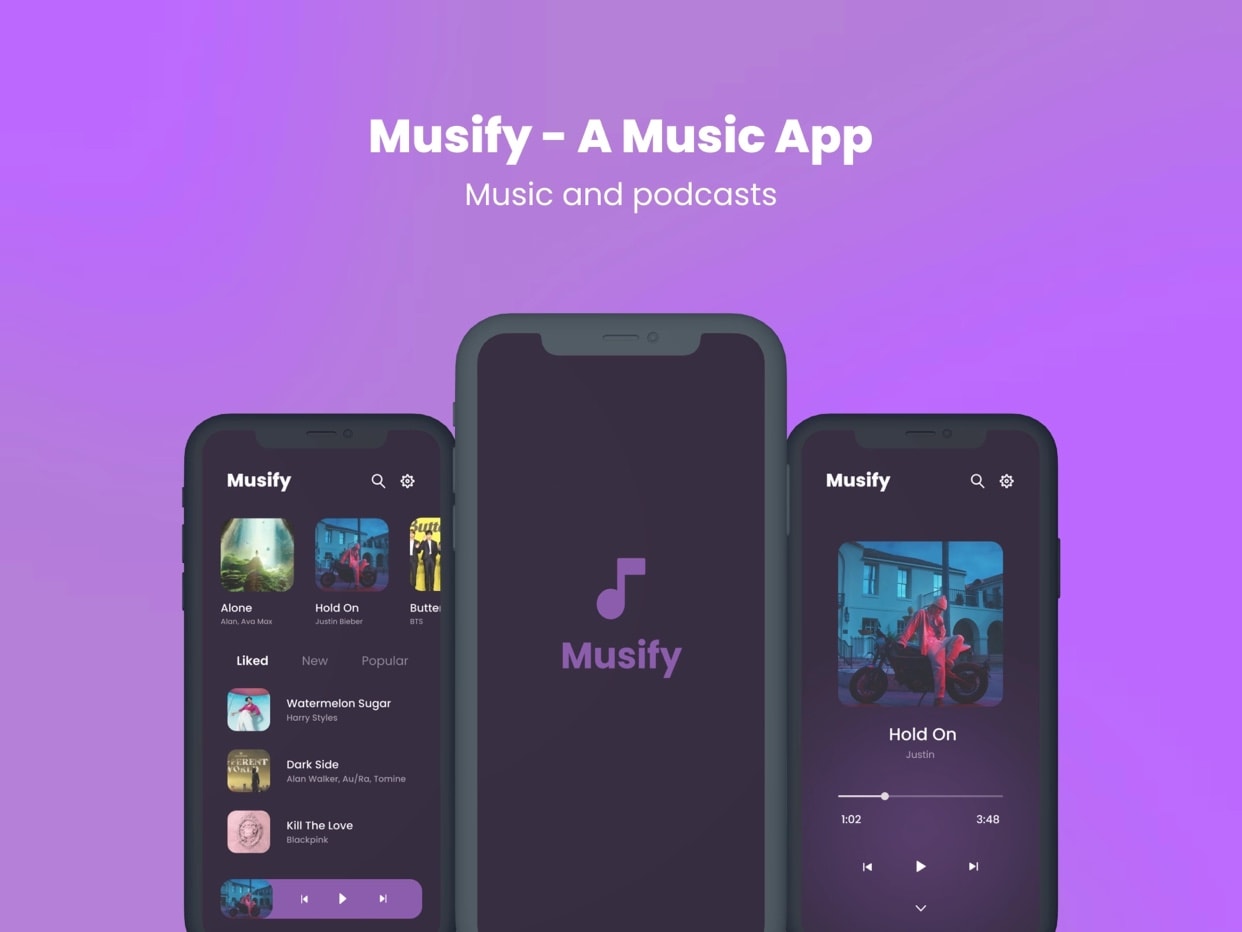
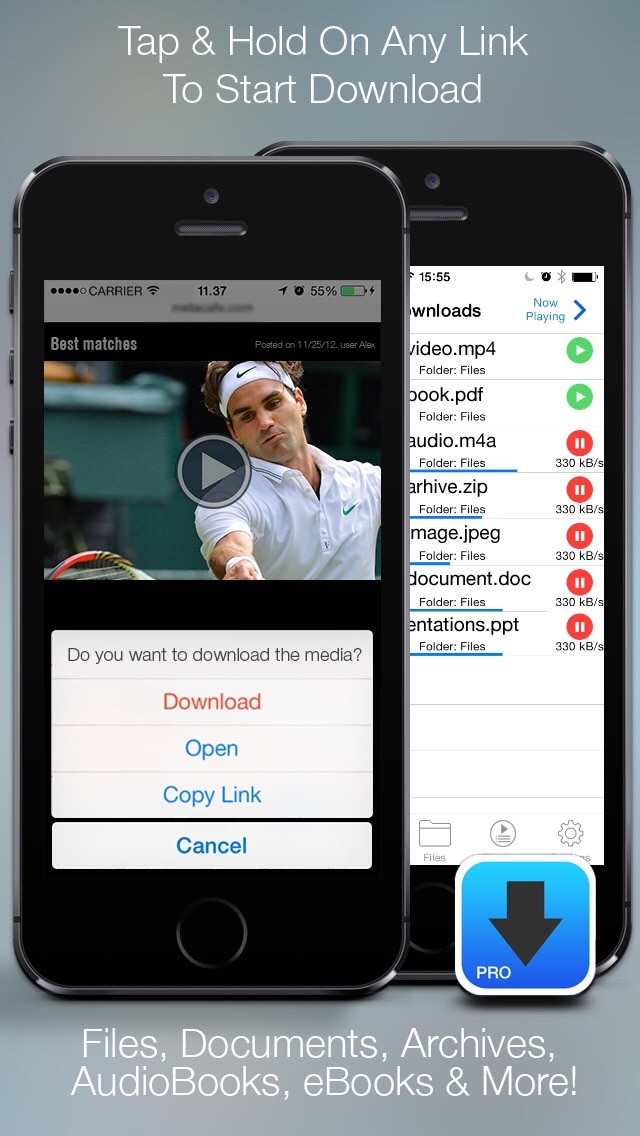
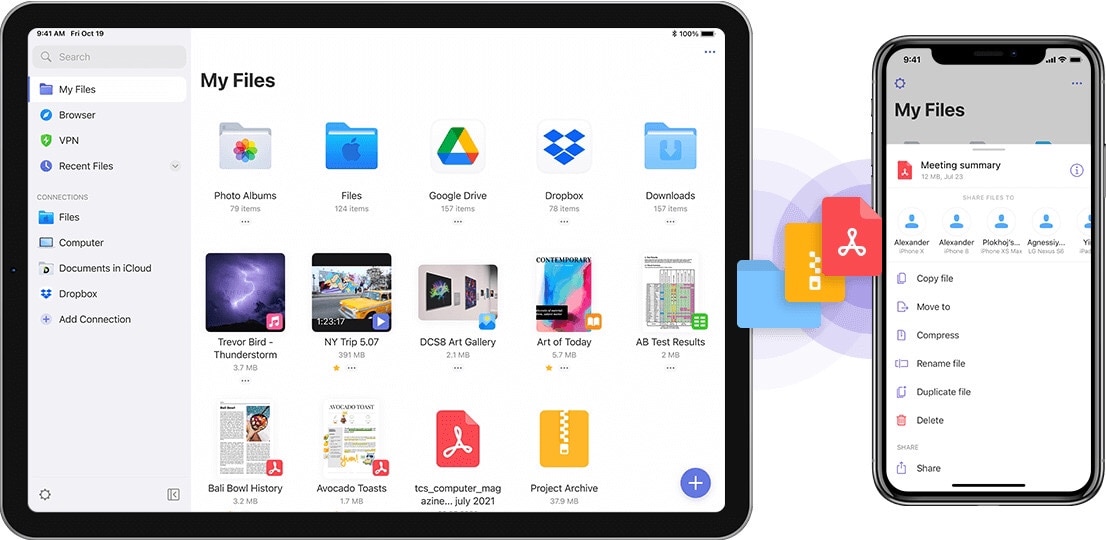



Daisy Raines
staff Editor