2 Methods to Transfer Music from Your Mac to Android
Nov 06, 2025 • Filed to: Device Data Management • Proven solutions
Dr.Fone Basic:
Better Control for Your Phone
Manage, transfer, back up, restore, and mirror your device
Have stored many fair-sounding music files on your Mac? Purchased multiple songs in iTunes and want to play them on your Android device? However, unlike the Windows PC, Mac doesn't let you mount the Android phone or tablet as an external hard drive by using a USB cable. This makes it difficult to transfer music from Mac to Android phone or tablet. Feel frustrated? Take it easy. Here are two useful Mac to Android music transfer tools with which you can easily copy music from Mac to Android device.
Method 1. Transfer Playlists & Music from Mac to Android in 1 Click
Dr.Fone (Mac) - Phone Manager (Android) is a popular phone data manager on Mac. It enables you to drag and drop your desired music files from Mac to Android easily. If you have tons of songs, playlists in iTunes, you can use it to sync itunes music to android in 1 click. This tool is available on both Windows and Mac.

Dr.Fone (Mac) - Phone Manager (Android)
One Stop Solution to Manage and Transfer Music Files on Android Phone
- Transfer files between Android and computer, including contacts, photos, music, SMS, and more.
- Manage, export/import your music, photos, videos, contacts, SMS, Apps etc.
- Transfer iTunes to Android (vice versa).
- Manage your Android device on computer.
- Fully compatible with Android 8.0.
How to transfer music from Mac to Android?
Step 1. Download and install the Mac to Android transfer, then run Dr.Fone (Mac) on your Mac and choose "Phone Manager" among all the functions. Then connect your Android phone to the Mac. After detcted, your Android device will be shown in the primary window.

Step 2. Tap Msuic on the top, you can transfer music data or music playlist from mac to your Android phone.
Step 3. Select the way you wand to transfer, click Add to transfer music or music playlist from mac to android phone, select the music or music playlist on your mac, then click Open, the music will be transfered fastly to your Android phone.
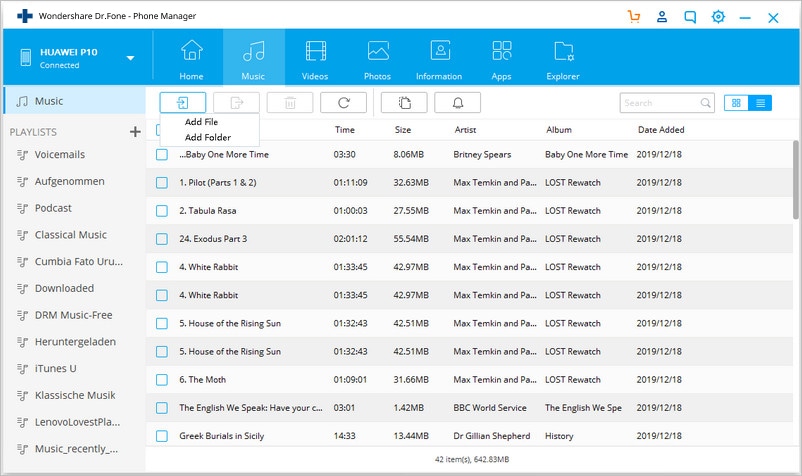
Method 2. Transfer Music from MacBook to Android Freely
Android file transfer is a free program, which offers easy access to the Android SD card folder on the Mac. With it, you can transfer all your wanted music files from the Mac computer to your Android phone or tablet for free.
Pros: Free.
Cons:
1. The interface is not intuitive.
2. Not support importing iTunes Playlists.
3. Only support Android devices running Android 3.0.
Below is the tutorial on transferring music from Mac to Android:
Step 1. Download and install android file transfer on your Mac.
Step 2. Connect your Android phone or tablet to the Mac with a USB cable;
Step 3. Launch the android file transfer and your Android SD card folder appears;
Step 4. Go to Finder on your Mac to find your desired songs and drag and drop them to the music folder on your Android phone or tablet.

Dr.Fone Basic:
Better Control for Your Phone
Manage, transfer, back up, restore, and mirror your device
Android Manage
- Android to iTunes/iCloud
- Android to Mac
- 1. Transfer Data from Android to Mac
- 2. Transfer Videos from Android to Mac
- 3. Transfer Files from Android to Mac
- 4. Connect Android with Mac
- 5. Transfer Photos from Android to Mac
- 6. Sync Android with Mac OS X
- Android to PC
- 1. Transfer Files Using USB Cable
- 2. Share Apps for Android to PC
- 3. Transfer Photos to Windows 10
- 4. Transfer Contacts to PC
- 5. Transfer Photos from Android
- 6. Transfer Files from Android to PC
- 7. Backup and Transfer SMS
- 8. Transfer Photos from Android to PC
- 9. Transfer Videos from Phone to Computer
- 10. Best MoboRobo Alternative to Manage and Transfer Data
- iCloud to Android
- 1. Tips to Sync Data to Android
- 2. Set Up iCloud Account on Android
- 3. Transfer iCloud Contacts
- 4. Transfer iCloud Photos to Android
- iTunes to Android
- 1. Transfer iTunes Audio Books
- 2. Sync iTunes Music with Google Play
- 3. Copy iTunes Playlists to Hard Drive
- 4. Transfer Music from iTunes
- Mac to Android
- 1. Transfer Files from Mac to Android
- 2. Send Files from Mac to Android
- 3. Transfer Music from Mac
- 4. Transfer Photos from Mac
- PC to Android
- 1. Transfer Files to Android Wi-Fi
- 2. Transfer Pictures from Computer
- 3. Transfer Files from PC to Android
- 4. Transfer data from Acer device
- Manage Tips
- ● Manage/transfer/recover data
- ● Unlock screen/activate/FRP lock
- ● Fix most iOS and Android issues
- Manage Now Manage Now Manage Now



















Alice MJ
staff Editor