
2 Methods to Transfer MP3 to iPhone 17 Series With or Without iTunes
Oct 24, 2025 • Filed to: Device Data Management • Proven solutions
Dr.Fone Basic:
Better Control for Your Phone
Manage, transfer, back up, restore, and mirror your device
One of the most popular music formats for iPhone 17 Series is MP3, as it accounts for reasonable audio quality and doesn't require too much free space on your device. MP3 is supported by practically any gadget. Another alternative, WAV, has indeed much better sound quality because it doesn't use compression at all, though WAV files are significantly bigger.
All in all, in this article we will explain how to transfer MP3 to iPhone 17 Series with iTunes and also list a few convenient iTunes alternative software to transfer mp3 to iPhone without iTunes. We can also help if you are looking for ways to transfer videos to iPhone.
How to Transfer MP3 Music from Computer to iPhone 17 Series via iTunes
- To transfer MP3 to iPhone, connect your iPhone to the computer via a USB cable and open iTunes.
- Choose your iPhone at the top-left corner of the main iTunes menu.
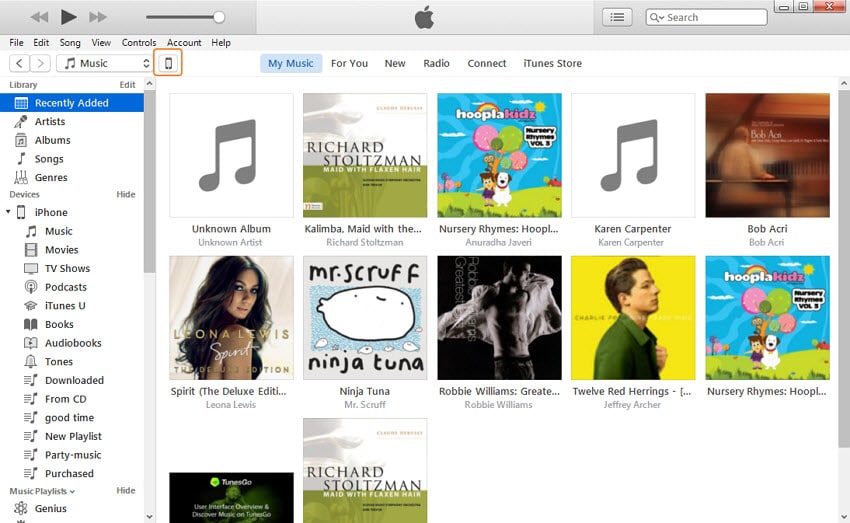
- Now, click File > Add Folder to Library/ Add File to Library to add the folder containing the MP3 files or the direct files that you want to transfer to the iPhone via iTunes.

- If you have ever synchronized your iPhone with the iTunes on this computer and it contains all the music you already have on your iPhone, click Music > check Sync Music > choose Entire Music Library.
- Alternatively, if you want to manage your music library, you can choose specific albums/music genres to get synchronized with your iPhone.
- When you have managed your music library, simply click the Apply button in the lower right corner.
- Wait for MP3 files to get transferred to your iPhone. Enjoy!
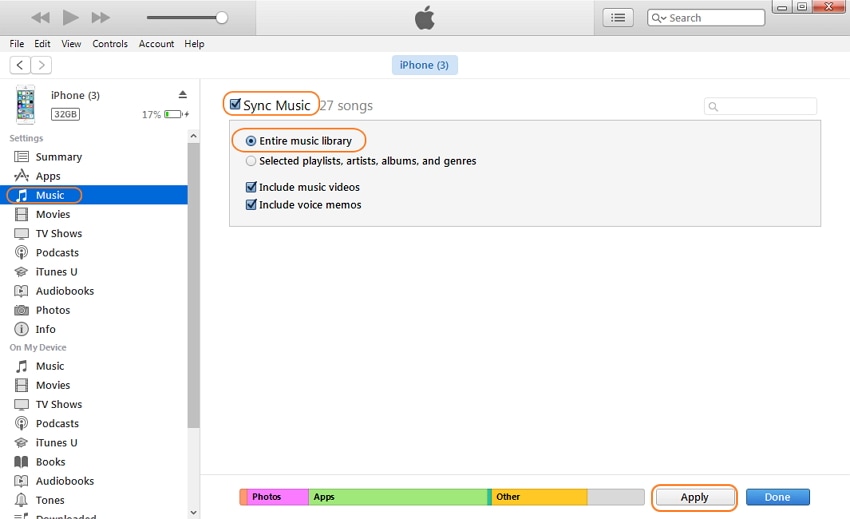
P.S. This method can't be used if your using someone else's computer, as your iPhone can only be synchronized with one computer at a time. Otherwise, the original files on your iPhone will be removed. In this case, this message will appear.
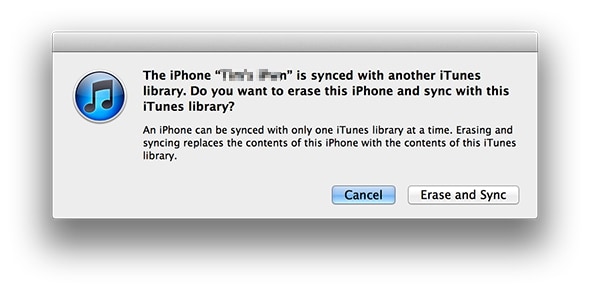
As usual, we don't want to erase all the music from your iPhone. iTunes is not always the most convenient software to transfer MP3 to iPhone, even if you use only one computer, no problems should occur. In the next section, a few alternative programs will be listed and overviewed. With which you can transfer MP3 to iPhone easily and freely.
Method 2. Top 4 Software to Transfer MP3 Music to iPhone 17 Series without iTunes
1. Software: Dr.Fone - Phone Manager (iOS)
Price: $ 39.95 (free trial version is also available)
Platforms: Windows & Mac
Dr.Fone - Phone Manager (iOS) is very simple, though functional software for transferring your data (including music files) to the iPhone from the computer, and vice versa. It has an intuitive interface and a wide range of options to make this software very useful if you want to do an iPhone MP3 transfer. It would also help you transfer MP4 to iPhone easily. In comparison with iTunes, you will not ever use your multimedia after synchronizing iPhone with a computer, no need to worry about erasing the original content on the iPhone, making it more user-friendly and easy-in-use. Additionally, the software automatically converts music and video formats, so that they are compatible with Apple devices and Android devices. All these points, as well as various data management options, make Dr.Fone - Phone Manager (iOS) a very good alternative to iTunes.

Dr.Fone - Phone Manager (iOS)
Transfer MP3 to iPhone/iPad/iPod without iTunes
- Transfer, manage, export/import your music, photos, videos, contacts, SMS, Apps, etc.
- Backup your music, photos, videos, contacts, SMS, Apps, etc. to computer and restore them easily.
- Phone to Phone Transfer - Transfer everything between two mobiles.
- Highlighted features such as fix iOS/iPod, rebuild iTunes Library, file explorer, ringtone maker.
- Fully compatible with iOS 13, iOS 14, iOS 15 and iPod.
Steps to transfer MP3 Music to iPhone 17 Series with Dr.Fone - Phone Manager (iOS)
How to Transfer MP3 Music to iPhone from Computer
- Download and install Dr.Fone - Phone Manager (iOS), the best iPhone Transfer tool on your computer, and connect your iPhone with the computer.
- Click Music on the top of the main interface.
- Click the Add button on the top left of the window.
- You can choose either Add File to import one MP3 music file or All Folder to add all music files in a folder.

Except for the method above, you can also open the folder on your computer which includes the MP3 files you want to transfer to iPhone. Drag and drop the select MP3 files from your computer to the Dr.Fone - Phone Manager (iOS) Music window.
How to Transfer MP3 Music to iPhone from iTunes
On the program window on your computer, click Transfer iTunes Media to Device. On the pop-up window, uncheck other items except for Music and then click the Transfer button at the bottom right corner.

How to Transfer MP3 to iPhone from another device
Connect another android device or iDevice to your computer via the USB cable. And then go to the Music tab and select a source device from the top left corner of Dr.Fone. Check the music files you would like to transfer to the target iPhone and click on the Export button. Then you will see Export to iPhone option. You can check the steps to transfer music between iPhones.
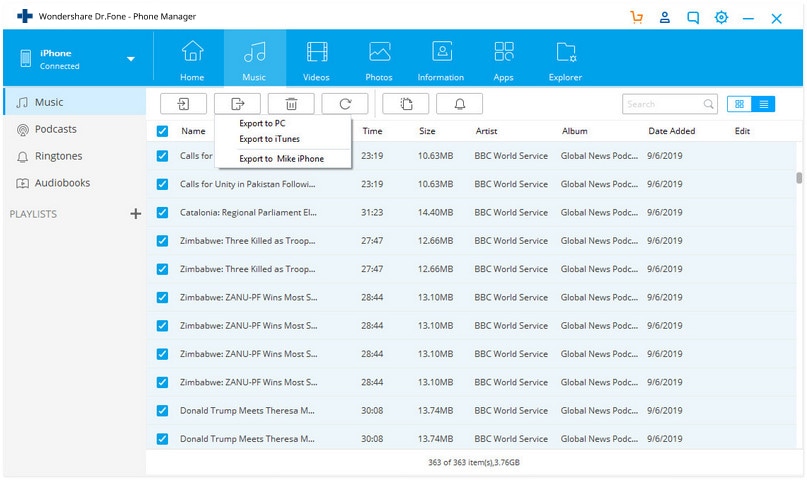
This iPhone Transfer tool could also help you transfer photos from PC to iPhone without iTunes. Simply download and have a try.
2. Software: MediaMonkey
Price: $ 49.95 (also available free version with limited features)
Size: 14.5 MB
Platforms: Windows
Brief overview:
Multifunctional MediaMonkey not only allows you to easily transfer MP3 to iPhone and manage your audio/video files, but it can also convert music into various formats, including WMA, AVI, MP4, and more. Besides, the software includes backup function, auto-DJ, visualization effects, and even more! Music can also be downloaded from websites via integrated into software Podcatcher and saved directly to the MediaMonkey directory. It's compatible with the iPhone and most Android devices. A free version of the software is also available.
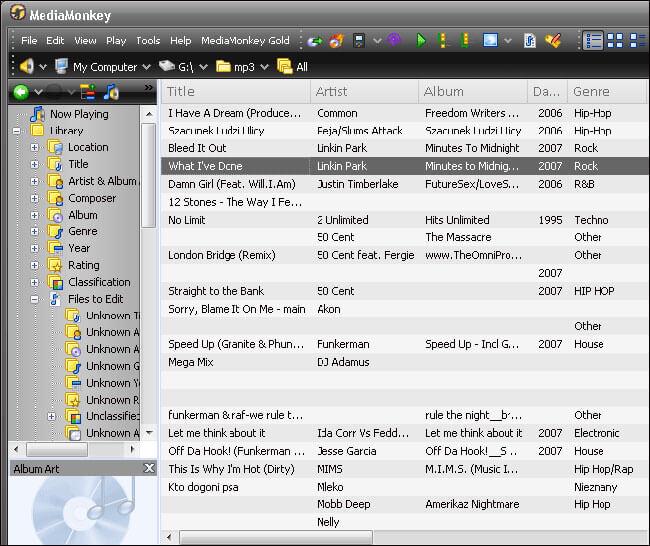
3. Software: CopyTrans
Price: starting from $ 19.99
Size: 8 MB
Platforms: Windows
Brief overview:
CopyTrans software is specially designed for transferring and managing data, such as music, contacts, apps, photos, and more. Currently, there are 4 main software: CopyTrans, CopyTrans Photo, CopyTrans Contacts, and CopyTrans Apps, each allowing to manage a specific type of data. For our convenience, it is available to buy a 4-pack set of software for $ 29.96. Though, focusing on music, CopyTrans allows you to easily transfer MP3 from iPhone to the computer without being scared to lose everything (frequently happens with iTunes), providing a secure and stable service for our satisfaction. It works well with the iTunes library. Finally, it supports all iPhone models and allows trying a free version.
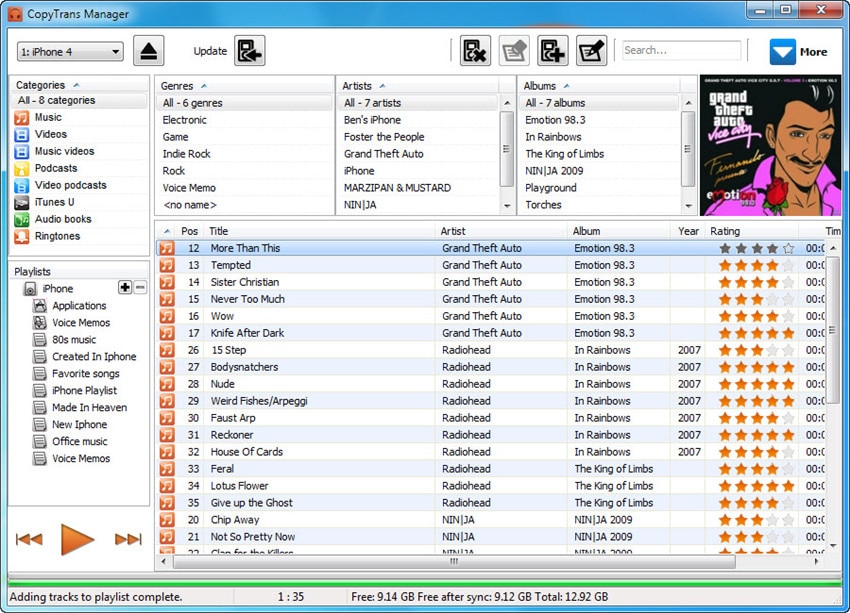
4. Software: iExplorer
Price: starting from $ 34.99
Size: 10 MB
Platforms: Windows and Mac
Brief overview:
In contrast to iTunes, iExplorer allows us to copy MP3 files from iPhone to computer, which is especially useful when trying to access your music, not from a home computer. It also allows you to quickly manage your playlists and save them in specific folders for future use, as well as restore your iTunes library from iPhone if something happened to the home computer. Furthermore, iExplorer prevents duplicates, by tracking all the files already in the library. One-click interface, compatibility with Windows and Mac, - a great choice for every Apple user!
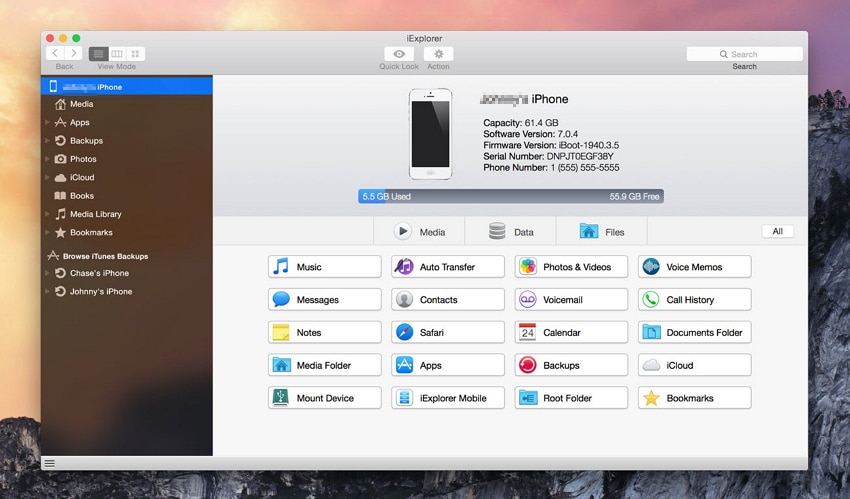
Video Tutorial: How to Transfer MP3 to iPhone 17 Series from computer
Why not download it have a try? If this guide helps, don't forget to share it with your friends.
Dr.Fone Basic:
Better Control for Your Phone
Manage, transfer, back up, restore, and mirror your device
iPhone Music
- Download Music to iOS
- 1. Download Music to iPhone
- 2. Download Songs on iPhone/iPad/iPod
- 3. Download Free Music on iPhone
- 4. Download on iPhone without iTunes
- Make iPhone Ringtones
- 1. Set Voice Memo a Ringtone on iPhone
- 2. Ringtone Apps to Download Ringtones
- 3. Add Custom Ringtones to iPhone
- 4. iPhone Ringtone Apps
- 5. Ringtone Maker Apps for iPhone
- 6. Change iPhone Alarm Volume
- 7. Set A Ringtone on iPhone
- 8. Set MP3 As Ringtone iPhone
- 9. Set Ringtone iPhone
- 10. Make Custom Text Tones for iPhone
- 11. Websites for Free iPhone Ringtones
- 12. Move Ringtone from iPhone to Android
- 13. Popular iPhone Ringtone Remix
- Transfer Audio Media to iPhone
- 1. Send Ringtone from iPhone to iPhone
- 2. Transfer MP3 to iPhone
- 3. Transfer Audiobook from PC to iPhone
- 4. Transfer Songs from CD to iPhone
- 5. Put Ringtones on iPhone
- Transfer Music from iPhone
- 1. Transfer Music from iPhone to computer
- 2. Transfer Music from iPhone to iCloud
- 3. Transfer Music from iPhone to Android
- 4. Transfer Music from iPhone to iPod
- 5. Put Music on iPhone from Computer
- 6. Add Music to iPhone from Computer
- 7. Sync Apple Music Library
- Transfer Music from iTunes
- 1. Transfer Music from iTunes to iPhone
- 2. Transfer Music from Mac to iPhone
- 3. Transfer Music from Laptop to iPhone
- Transfer Music to iPhone
- 1. Transfer Music from Computer to iPhone
- 2. Transfer Music from Mac to iPhone
- 3. Transfer Music from Mac to iPhone
- 4. Music from PC to iPhone
- 5. Music from PC to iPhone without iTunes
- 6. Transfer Music from Android to iPhone
- 7. Transfer Music from iPad to iPhone
- 8. Transfer Music from iPod/iPhone
- 9. Transfer Music from iPhone to iPhone
- 10. Transfer Music from External Hard Drive
- 11. Transfer to iPhone without iTunes
- 12. Transfer Music to Jailbroken iPhone
- 13. Transfer Music to iPhone
- Transfer Music to iTunes/PC
- 1. Transfer Music from iPhone to iTunes
- 2. Transfer Music from iPhone to PC
- 3. Transfer Music from iPhone to Mac
- 4. Transfer Music between PC and iPhone
- 5. Transfer Music from to PC without iTunes
- iPhone Music Problems
- 1. Song Missing After iOS Update
- 2. Music Won't Play on iPhone
- 3. iPhone Plays Music by Itself
- 4. Apple Music Song Is Not Available
- 5.Fix Apple Music Library Not Syncing
- iPhone Music Tips
- ● Manage/transfer/recover data
- ● Unlock screen/activate/FRP lock
- ● Fix most iOS and Android issues
- Transfer Now Transfer Now Transfer Now



















Bhavya Kaushik
contributor Editor