Benefits of Using Password Apps [Best Password Managers for iOS & Android]
Jul 12, 2024 • Filed to: Password Manage Solutions • Proven solutions
In many businesses, the password is the only thing that stands between hackers and sensitive data. So, use a password app to manage and improve password security.
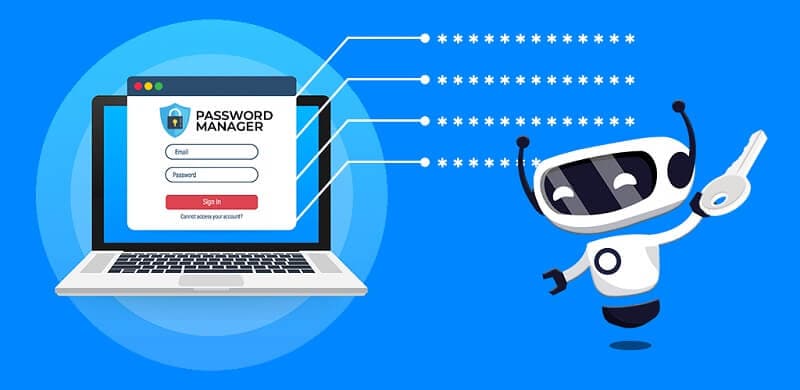
Password security is always the most crucial aspect of the business. These passwords protect the cloud account administrative settings and company email accounts, and other things. Because if your login credentials get breached, there will be a lot of damage.
Sometimes, an employee has to juggle about 70-80 passwords for different applications and web accounts. So, they must follow good password practices if they find it challenging to remember all those passwords.
Why Do You Need a Password App?
The easiest way to secure personal and private information is to use a password app. A password vault saves your information in the cloud or on your system.
It will enable you to use random combinations for all of your passwords. As a result, malicious users or bots will face challenges or nearly impossible to crack your password. There are multiple reasons to use a password manager app.
Some of them are listed below:
- Easily Change Your Passwords
Password app makes changing and resetting passwords easy and simple. For example, if you have a login account with a website, you can stay safe, but that website got hacked.
It is because of the built-in password generator to build a new password instantly. Some password app can create your new passwords with a single click on the button. Moreover, you can periodically select or reset the passwords for optimal security.
- Remember Only One Password
A password app stores your every password in a single account. So you only need to remember the master password to your safe.
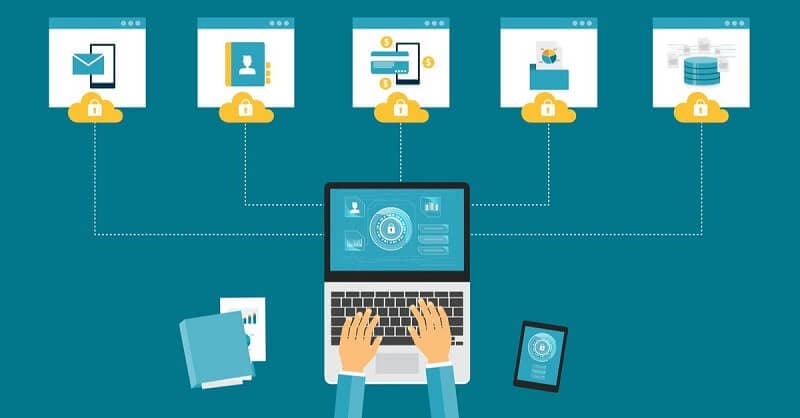
- Generates Strong Passwords
A secure password app generates strong passwords instantly. You can set the parameters you want the password to fulfill, like length or special characters. Then, the app will create a solid password for you.

- A Variety of Log in Methods
Have you ever think about what happens if you forget the master password? With the password vault, forgetting the master password is not an issue. The built-in two-factor authentication (2FA) feature makes security incredibly easy.
You can access your vault via a PIN, password, biometrics, or even a selfie. The last option works when you send the picture to a registered device. It can then deny or approve the login request.
- Individual Vaults for Employees
All the login credentials that your password app generates get stored in the secure and encrypted vault. However, no employee needs access to other people's passwords, which opens up other security risks.
The answer to this problem is that each employee has individual vaults in the team password manager app. Therefore, it also means that you can log in to your locker to access your passwords from any location.
- Share Passwords Securely
You can share your login credentials to join accounts with family or coworkers. But, of course, make sure not to give passwords for your personal account. For shared accounts, use password manager apps.
It provides you with the option to control the access of individuals.
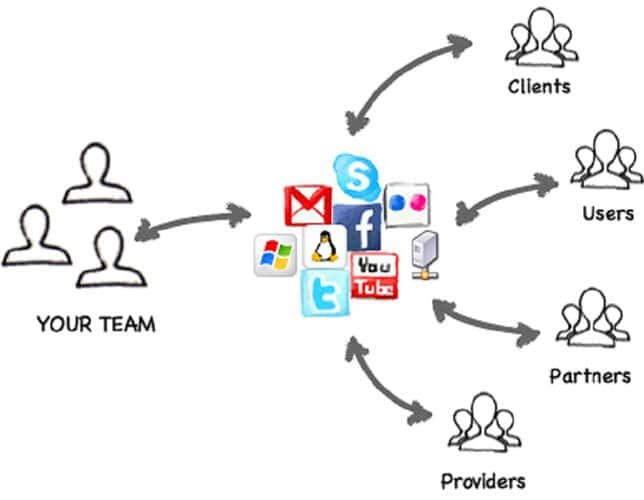
- Use the Convenient Autofill Feature
You can use the autofill feature when you have credentials safe. So, instead of allowing your web browser to save your form information, use the password manager app to store your data safely.
- Fast Access
Password manager apps allow people to enter a single password, and then each access point automatically populates with login credentials. As a result, you will contribute minimum time fumbling with login screens and spend extra time doing what actually matters.
- Easy to Encrypt Data
Excellent password managers usually can store other types of data too. Passwords are the typical example, but what if you want to store payment details? In those cases, encryption is necessary. So why not keep them in your vault?
In this age, encryption is a must. Biometrics is one of the great examples of data that you store in a password app's encrypted vault. It makes sure that your data stored is secure and private.
Best Password App for iOS & Android
In this age, passwords are everywhere, and you absolutely need to remember them all. If you can not memorize them, then password managers are a must. Pick the one with affordable price, good features, user-friendly and of course; it should be secure.
The following are some password apps, with each having unique strengths and different features:
- Fone-Password Manager (iOS)
- 1Password
- Dashlane
- Keeper
- LastPass
For iOS:
Dr.Fone Password Manager [iOS]: The Best and Exclusive Password Manager for iOS
Dr.Fone - Password Manager (iOS) is a reliable third-party software that manages your login credentials quickly. This tool is an ideal password manager that can safely manage your passwords without worrying about data leakage.
Moreover, it protects you from the hassle of memorizing a large number of complicated passwords. It is a user-friendly tool, so you do not have to get any technical knowledge for using this tool.
You can find, export, view or manage your passwords with a single click. The following are the features of this tool:
- If you forget your Apple ID, you feel frustrated when you are unable to remember it. But you need not worry. You can easily find it back with the help of Dr.Fone - Password Manager (iOS).
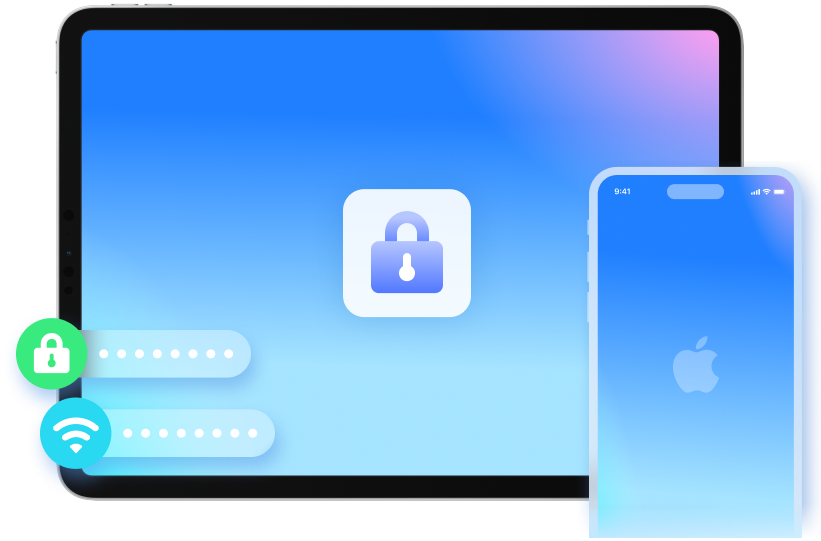
- Do you forget the mailing account that you access into your iPhone? Are you unable to remember your Twitter or Facebook passwords? In these cases, use Dr.Fone - Password Manager (iOS). You can scan and recover your accounts and their passwords.
- Sometimes, you do not remember your Wi-Fi password saved on the iPhone. Do not panic. To overcome this problem, use Dr.Fone - Password Manager.
- If you can not remember your iPad or iPhone Screen Time passcode, use Dr. Fone - Password Manager (iOS). It will help you to recover your Screen Time passcode quickly.
Steps to Use Password App
Step 1. Download Dr.Fone-Password Manager (iOS) on your system and select the Password Manager option.

Step 2: Connect your PC to an iOS device with a lightning cable. If you view a Trust This Computer alert on your system, tap on the “Trust” button.

Step 3. Click the "Start Scan" option. It will help you to detect your account password on your iOS device.

Step 4. Now search for the passwords you want to find with Dr.Fone-Password Manager (iOS).

How to export password as CSV File
A CSV (Comma Separated Values) is a plain text file. It stores spreadsheet and table spreadsheet information. The contents in this file are often a table of text, dates, or numbers.
You can easily import and export CSV files using programs that store information in tables.
The following are some steps to export passwords as CSV:
Step 1: Click on the "Export" button.

Step 2: Pick the CSV format which you want to export. For example, you can export iPhone or iPad passwords in any form. You can import them to different tools like Keeper, iPassword, LastPass, etc.

For Android:
App 1: 1Password
1Password is a secure and reliable password manager app with an excellent user interface. It helps in password sharing with families and teams. It also offers various additional security features to Android users to keep their data secure, such as:
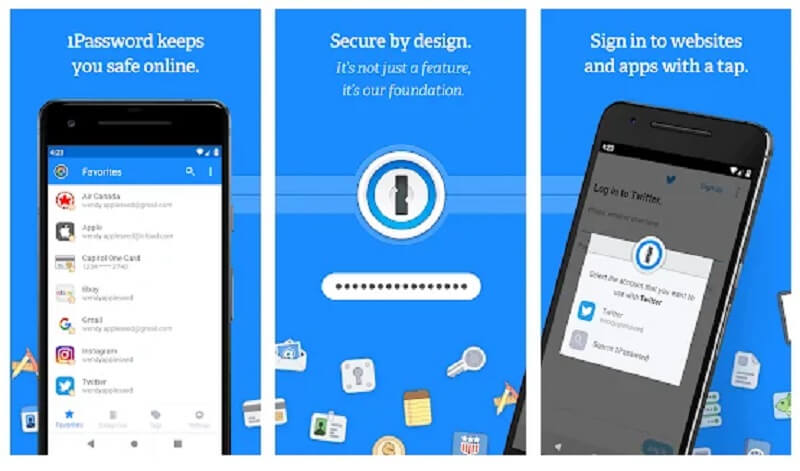
- Watchtower: It is an all-in-one password auditing tool that scans the dark web for any data breach. It also scans your password vault to identify weak passwords. Then, it notifies you if you have any password that needs to be changed.
- 2FA: It syncs one-time password apps like USB authenticators and Authy to improve vault security. Its built-in authenticator also helps it easily authenticate your 2FA-compatible credentials online.
- Travel mode: It temporarily removes certain logins so that you can protect sensitive data from thieves and intrusive border agents.
Steps to Use 1Password
Step 1: Initially, you need to decide whether you desire to use 1Password individually or with your family. You will instantly receive an email to confirm the account.
password-app-benefits-19
Then, select a strong Master Password that you will be using to unlock 1Password.
Step 2: This app is available on all devices, so you can always have your information with you. Whatever changes you make on a device can be immediately seen everywhere else.
You can do a lot more with this app. For example, filling passwords automatically, so you can set up the apps after you sign up.
Step 3: Once you install the 1Password, you can use it in your browser to instantly save and fill passwords on different sites you visit
App 2: Dashlane
Dashlane is a good password manager that protects login credentials with 256-bit AES encryption. In addition, it has an excellent user interface and comes with the following helpful extra features:
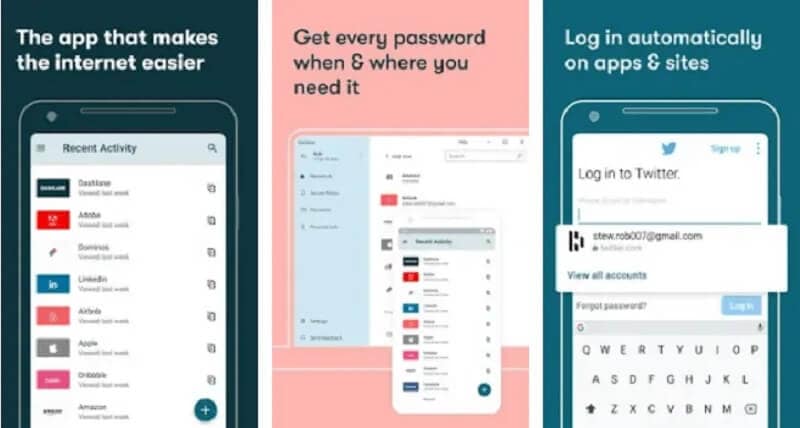
Steps to Use Dashlane
Step 1: Install the Dashlane app and your account. Then, Click on the Get started button.
Step 2. Next, create your Master Password, which you will use to log into the Dashlane account.
Step 3: Re-enter your Master Password to activate Unlock with Biometrics and the Master Password reset with biometrics feature.
Step 4: To benefit from Dashlane, once you create your account, activate autofill.
Keeper
Keeper is a safe and easy-to-use password app that includes a unique encrypted messaging tool and much-encrypted storage.It protects passwords, user data, and conversations with a lot of security features, like:
- KeeperChat: Users can share encrypted text messages, pictures and even permanently erase self-destruct timers.
- Encrypted storage: It offers 10 to 100 GB of encrypted cloud storage.
- BreachWatch: It monitors the dark web for account breaches and provides up-to-date notifications.
- Two-factor authentication (2FA): It is compatible with TOTP authenticators, USB tokens, and Android's built-in biometric scanning.
LastPass
LastPass offers the best and secures a free password manager app. It has the following essential features you need to manage your passwords safely:
- Unlimited password storage: This tool helps you save many passwords on an unlimited number of devices in the free plan.
- Password audit + password changer: It automatically scans your vault for weak passwords and changes passwords over different sites.
- 2FA: It includes compatibility with one-time password apps such as Authy.
- Account recovery: It helps you regain access to the LastPass vault if you lose your master password.
Conclusion
It is necessary to use password apps to manage your passwords or log-in credentials properly. Dr. Fone is one of the best and reliable password managers one must use.
To sum up, if you own an iPhone, then we recommend using Dr.Fone- Password Manager (iOS). For Android, you can use any of the other apps listed above.

James Davis
staff Editor
Generally rated4.5(105participated)