7 Solutions to Fix iOS 15 App Store Not Working Issues
Jul 12, 2024 • Filed to: Mobile Repair Solutions • Proven solutions
Even though iOS 15/14 has received positive feedback after its release, some users have complained about the iOS 15/14 App Store not downloading. It has been observed that after updating an iOS version, users cannot access the App Store in an ideal way. The new iOS 15/14 update is certainly no such exception. If your iOS 15/14 App Store is not working or can’t connect after the upgrade, then follow certain fixes. To help you resolve the iOS 15/14 that cannot connect to the App Store problem, we have come up with some thoughtful solutions. Read this tutorial and learn how to resolve the iOS 15/14 App Store cannot connect issue in 7 ways.
- 1. Turn on the App Store access via Cellular Data
- 2. Check if your device is outdated?
- 3. Reset your Apple account
- 4. Force refresh the App Store
- 5. Reboot your device
- 6. Reset its network settings
- 7. Check if Apple’s server is down
Solutions to fix iOS 15/14 App Store not working
If the iOS 15/14 App Store is not downloading or working, you need to diagnose the problem and come up with a fix. We recommend following these solutions.
1. Turn on the App Store access via Cellular Data
The chances are that your App Store access can be switched off for cellular data. It has been observed that by default, users can access App Store only when connected to Wifi. This prevents them from accessing App Store by using cellular data and causes the iOS 15/14 App Store not working problem.
1. To fix this issue, go to Settings on your device and visit its “Mobile Data” section.
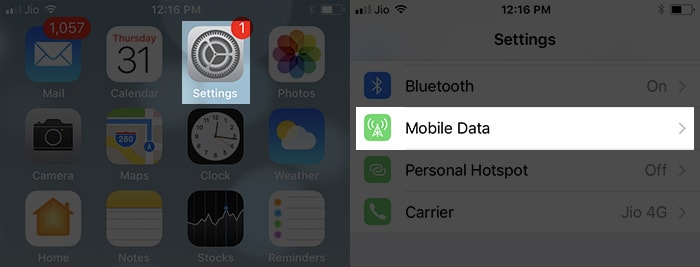
2. Look for the “App Store” option.
3. If it is off, turn it on by sliding the toggle option.
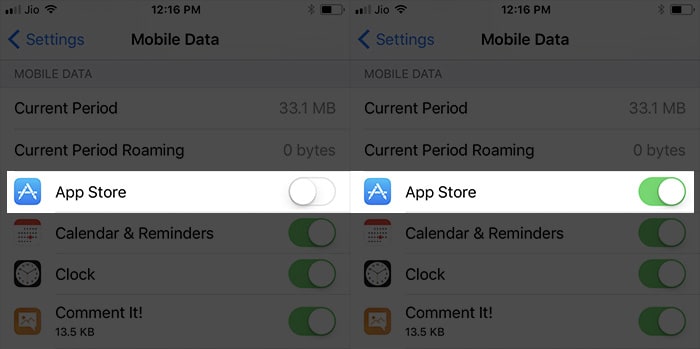
4. Restart your phone and try to access the App Store again.
2. Check if your device is outdated?
After completing the iOS upgrade, the date and time of a device can be set in the wrong way. This leads to the iOS 15/14 cannot connect to the App Store problem for many users. Luckily, it has an easy fix. You can set the date and time on your device automatically to resolve the iOS 15/14 App Store cannot connect issue.
1. Unlock your device and visit its Settings > General option.
2. You can access the “Date and Time” feature under General Settings.
3. Turn on the “Set Automatically” option and exit.
4. Try accessing the app store again.
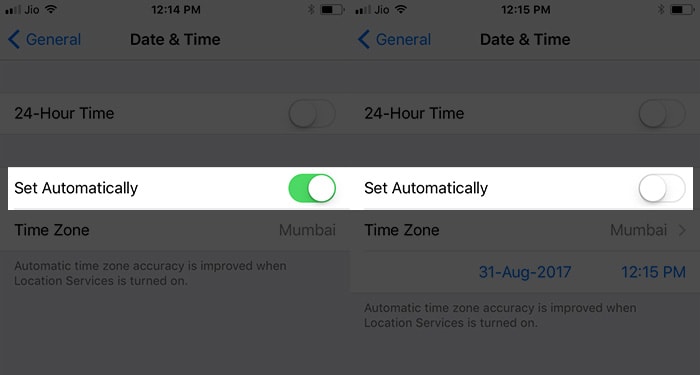
3. Reset your Apple account
When the iOS 15/14 App Store not downloading problem occurs, it is resolved by resetting the Apple account. After signing out of your Apple account and signing back in, you can easily resolve this issue without much trouble. Needless to say, it is one of the easiest solutions to iOS 15/14 cannot connect to App Store issue.
1. To start with, unlock your device and go to its Settings.
2. Visit the “iTunes & App Store” section.
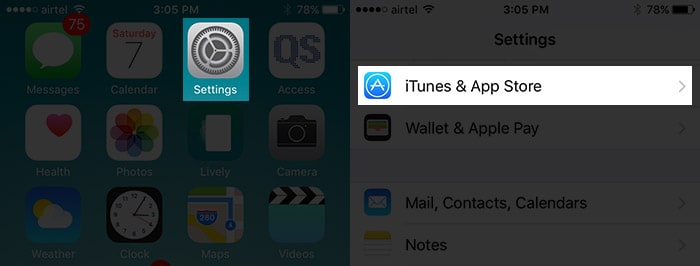
3. From here, you need to tap on your account (Apple ID).
4. This will provide several options. Choose to sign out of your Apple account from here.
5. Wait for a while and sign back in using the same credentials.
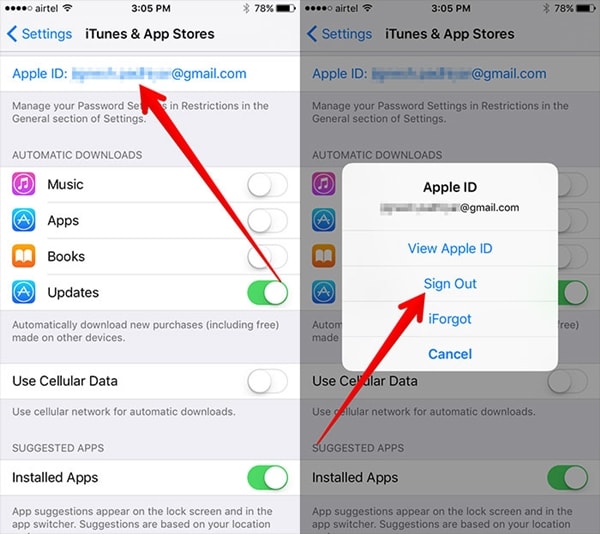
4. Force refresh the App Store
This is undoubtedly one of the easiest and quickest fixes for the iOS 15/14 App Store not working issue. Even though App Store refreshes automatically, you can forcefully do the same and make it work. In this way, you would be able to reload the App Store forcefully and access any app of your choice. To fix the iOS 15/14 App Store cannot connect issue, follow these steps:
1. Launch App Store on your device and allow it to load.
2. Even if it won’t load, you can still access its basic interface.
3. On the bottom, you can see various options (like Featured, Top Charts, Search, and more) at the navigation bar.
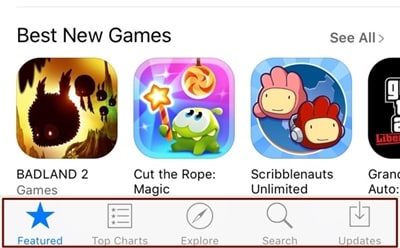
4. Tap on the App Store navigation bar ten consecutive times.
5. This will force refresh the App Store. You can view it reloading again and access it afterward without any trouble.
5. Reboot your device
Sometimes, the easiest solution to fix the iOS 15/14 App Store cannot connect problem can be achieved by rebooting your device. After restarting the iPhone, you can resolve most of the problems associated with it in this way.
Press the Power button on your device. This will display the Power slider on the screen. Now, slide the screen and your device would be turned off. After waiting for a while, you can press the Power button once again to restart your device.
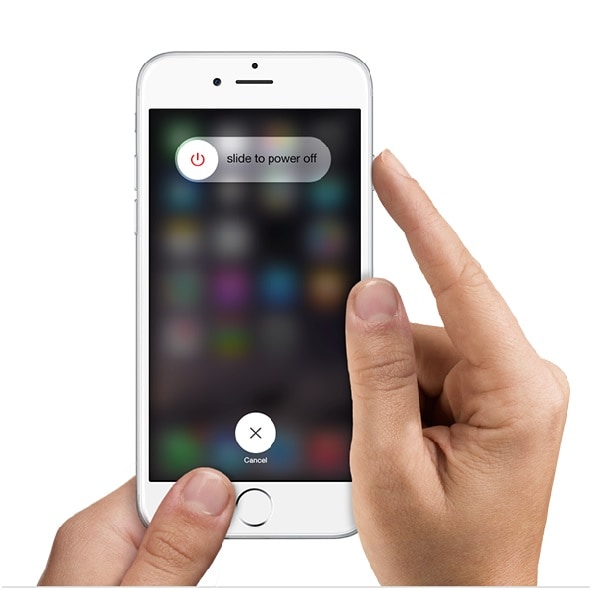
If your iPhone is not working properly, you can also force restart it to fix it. It will break the current power cycle of your device and resolve the iOS 15/14 App Store not downloading setback. If you are using iPhone 7 or later versions, then you can simply long press the Power and Volume Down button at the same time to force restart the device. The same can be done by pressing the Home and Power button simultaneously for the earlier generation devices.
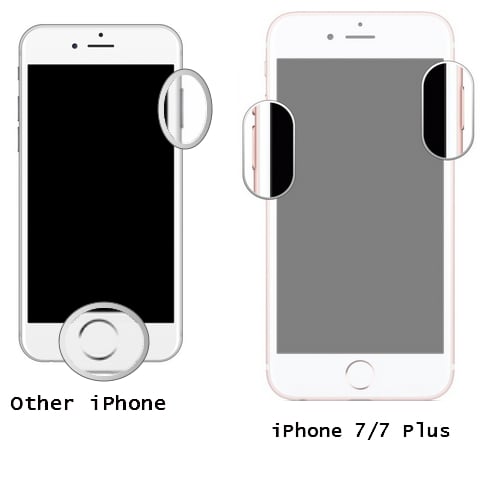
6. Reset its network settings
If none of the above-mentioned solutions seem to work, you need to take some added measures to resolve the iOS 15/14 App Store not working problem. Though, this will reset all the saved network passwords and other settings on your device. By resetting the network settings on your device, chances are that you would be able to move past this setback.
1. To do this, unlock your device and visit its Settings.
2. Navigate to Settings > General > Reset to get all the options associated with it.
3. Tap on the “Reset Network Settings” and confirm your choice.
4. Wait for a while as your device would be restarted.
5. After restarting the device, try to access the App Store again.
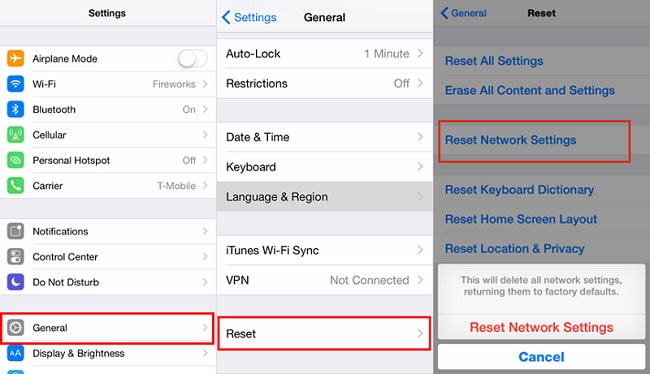
7. Check if Apple’s server is down
Even though the chances of this are pretty bleak, it can happen that Apple’s server for App Store might have some issue. Before you take any added measure (like resetting your device), it is recommended to visit Apple’s System Status page. It provides a real-time status of all the major Apple servers and services. If there is a problem related to App Store from Apple’s end, you can diagnose it from this page.
Check Apple system status: https://www.apple.com/uk/support/systemstatus/
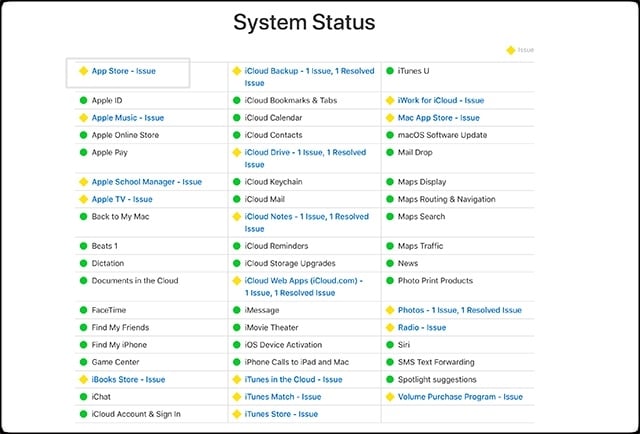
By following these simple solutions, you would resolve the iOS 15/14 App Store cannot connect without facing any trouble. If you are still having difficulty accessing the iOS 15/14 App Store, let us know about the relevant issue in the comments below.





James Davis
staff Editor