List of Hidden iOS 17 Features: Enhancing Your iPhone Experience
Jul 12, 2024 • Filed to: Mobile Repair Solutions • Proven solutions
Apple's iOS updates never fail to captivate users with their innovative features. With the release of iOS 17, Apple continues its tradition of pushing boundaries and refining the iPhone experience. While many of the main features grab the attention, there are a plethora of hidden iOS 17 features. These can significantly elevate your iPhone usage.
In this article, we embark on a journey through the lesser-known hidden features of iOS 17. It will shed light on how they can empower you to make the most out of your iPhone. Read on to delve into the depths of iOS 17's hidden wonders to enhance your iPhone experience.
Part 1: A Brief Overview of Hidden iOS 17 Features
The release of iOS 17 brings with it a wave of excitement. Users eagerly explore the latest additions and improvements. While the prominent features undoubtedly steal the spotlight, there exists a trove of hidden treasures within iOS 17.
These discreet enhancements have the potential to redefine your digital experience. To provide you with a comprehensive overview of what iOS 17 has to offer, below is a table showcasing some of the iOS 17 hidden features:
|
iOS 17 Hidden Features |
What’s New |
|
Dark Mode |
The dark mode has received tweaks to present better visibility and offer improved battery life. |
|
Control Center Customization |
With control center customization, you can set up your device according to your preferences. |
|
Focus Mode |
Using different focus modes to stay in your zone and manage notifications is now possible. |
|
Live Text |
You can now easily extract and copy/paste text from images in iOS 17. |
|
Privacy Enhancements |
Apple has introduced new changes to further enhance privacy security among rising cybercrimes. |
|
App Library Organization |
iOS 17 has introduced further improvements to streamline the apps experience |
|
Safari Updates |
Safari experience has also been overhauled with more history-clearing options along with many widgets. |
|
Face Time Improvements |
There is the addition of new features along with improvement in video calls. |
|
Siri |
You no longer need to start a conversation with "Hi Siri" to give voice commands to Siri. |
|
Link Notes |
Now it is possible to link different notes to each other. |
|
New Styles in Notes |
The Notes app has received two new styles to further personalize your notes artistically. |
|
Smart Shopping List |
A smart shopping list option has been added to the Reminders app, which auto-categorizes items for you. |
|
Verification Code Auto-Clean Up |
There is now an option to auto-remove the verification code or OTP messages |
|
Share Passwords |
Passwords can now be shared with trusted contacts |
|
Apple Music UI Improvement |
There are major tweaks and additions to Apple Music. |
|
Sensitive Photos Warning |
iPhone now auto-detects and warns about sensitive photos such as nudes |
|
Fresh Drawing Tools for Freeform |
Freeform has been overhauled with new drawing tools like highlighter, watercolor, etc. |
|
Contact Posters |
Allows you to create a customized and personalized poster for each contact. |
|
Improved Spotlight Search |
It has been improved a lot along with its interface |
|
Journal App |
A new app to write down your thoughts and memories |
Part 2: How To Access and Customize iOS 17 Hidden Features
With hidden features of iOS 17 listed, it is time to learn how to access and customize these features. This section empowers you to access these features and tailor them to your preferences. Given below are some of the exciting iOS 17 hidden features and how you can access and customize them:
1. Create Separate Safari Profiles
There are multiple updates regarding the trusted web browser Safari in iOS 17. These include the addition of Safari Profiles that can help you keep personal and work browsing separate.
1. How To Access Safari Widgets
On your iOS 17 device, launch the settings of your iPhone and access Safari by scrolling down. Then, locate the “New Profile” option available under the “Profiles” section.
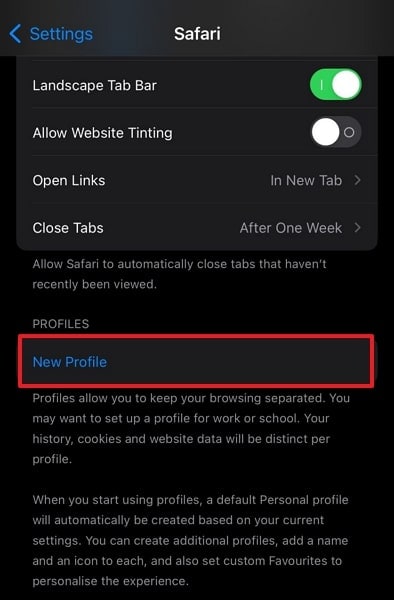
2. How To Customize To Improve Using Experience
Tap on the “New Profile” option and customize the settings for the New Profile, such as name, icon, and color. After this, change the settings for favorites and open new tabs.
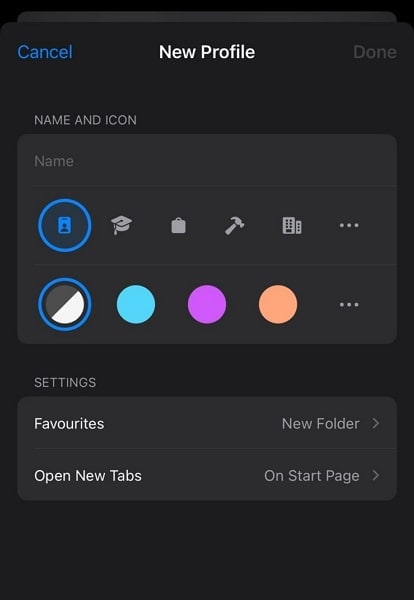
2. Clear Web History with Multiple Options
The new iOS 17 update allows you to choose from more timeframe options when cleaning the web history. Before, you only had the choice to delete the entire history. Now it is even possible to delete history from one hour ago.
1. How To Access History Cleanup Options
Start by accessing Settings and scrolling down to tap "Safari." On the following screen, scroll down and press "Clear History and Website Data."
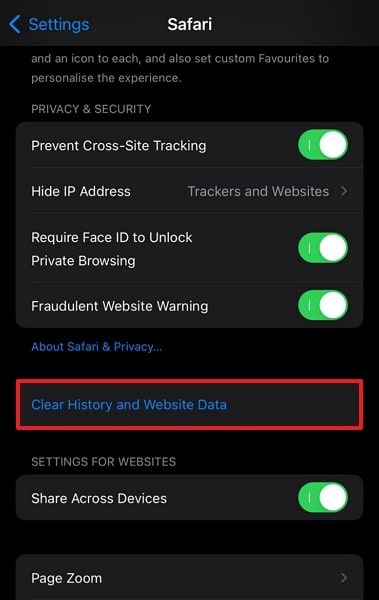
2. How To Customize To Improve Using Experience
Choose your desired option and tap "Clear History" to clean the history. You can choose options like "Last hour," "Today," "Today and yesterday," and "All history."
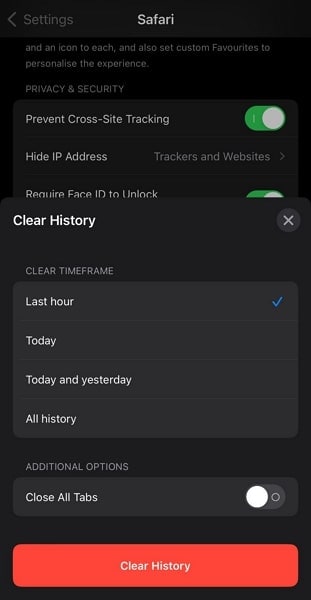
3. Sensitive Content Warning
Within iOS 17, there's a new feature that automatically identifies and alerts you in advance when explicit photos are about to be viewed on your child's device. This feature is active in the Messages app and offers advice along with resources suitable for their age.
1. How To Access Sensitive Content Warning Feature
Access your iPhone's Settings and navigate to the "Screen Time” setting. Here, access the "Communication Safety" menu.

2. How To Customize To Improve Using Experience
After accessing the "Communication Safety" menu, toggle on "Check for Sensitive Photos." It will ensure your child's device stays clean and you are timely informed about explicit content.
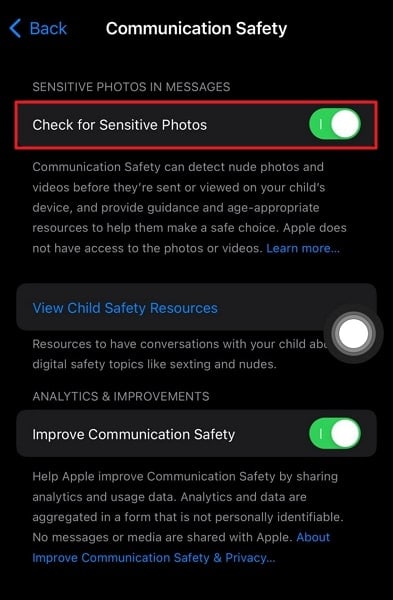
4. Family Password Sharing
You have the capability to securely share passwords and passkeys with individuals you trust. To initiate the sharing process, you must establish a designated group. This group setup allows you to select which specific items you wish to share. You retain full control over the ability to include or exclude others from this sharing arrangement.
1. How To Access Family Password Sharing
First, proceed to the "Settings" menu, then select "Passwords." From there, choose "Family Passwords" and carefully adhere to the prompts displayed on the screen.
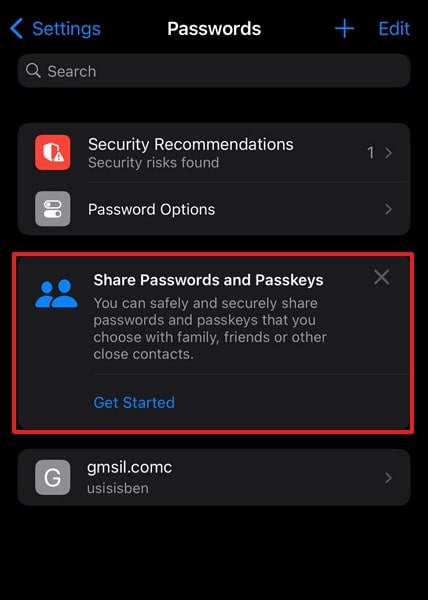
2. How To Customize To Improve Using Experience
You can easily add new members to the group and remove one at your discretion. Moreover, you can add passwords either individually or in groups to the family group.
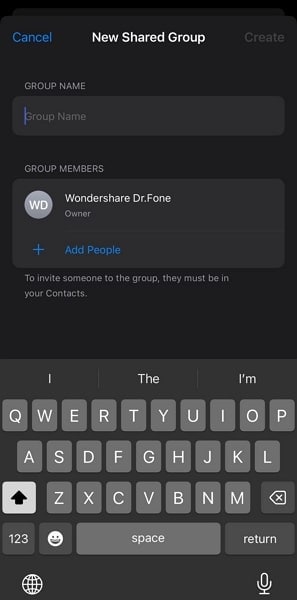
5. Verification Code Auto-Clean Up
As an enhancement to iCloud Passwords functionality, verification codes can now be automatically deleted from Messages and Mail. It is after they have been inserted using the AutoFill feature.
1. How To Access Verification Code Auto-Clean Up Settings
Navigate to the "Settings" application and proceed to the section labeled "Passwords." Inside this section, locate and select the option titled "Password Options."
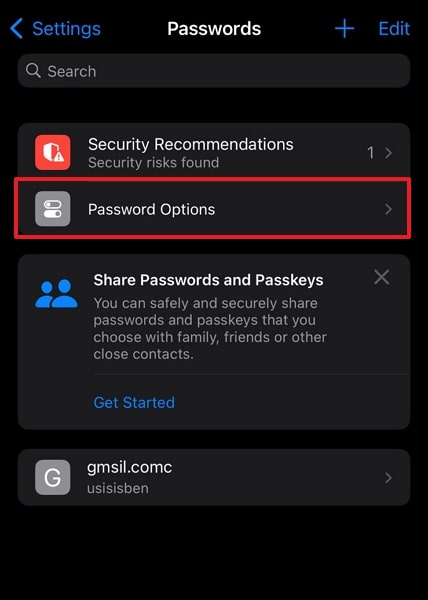
2. How To Customize To Improve Using Experience
Scroll down to the bottom and toggle on the "Clean Up Automatically” option. Afterward, your device will automatically delete messages containing verification codes and one-time passwords.
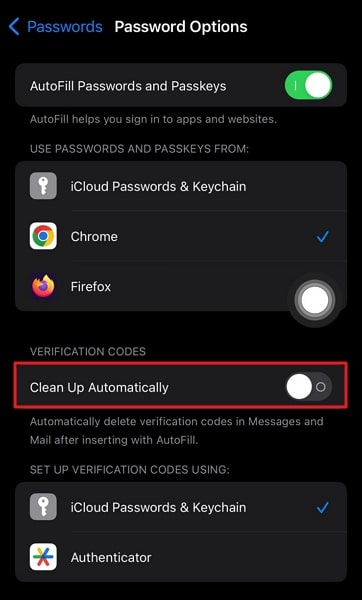
6. Link Different Notes Together
In iOS 17, significant enhancements have been introduced to the default Notes app on the iPhone. These updates encompass the ability to effortlessly establish links between notes. The need to manually navigate through folders to locate pertinent notes has been eliminated, streamlining the overall user experience.
1. How To Access Verification Code Auto-Clean Up Settings
Begin by opening the Apple Notes application. Once inside, proceed to perform a long tap either on a piece of text within the note or on an empty area of the note itself. This action will trigger a context menu from which you have to choose the "Add Link" option.
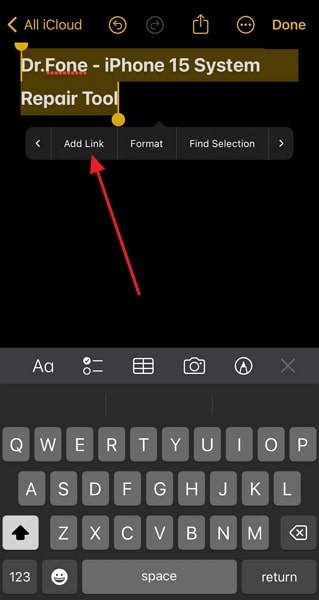
2. How To Customize To Improve Using Experience
In the designated input field, type in the name of the note you intend to link. Once the note's name has been entered, proceed by selecting it. To finalize the process, locate and press the "Done" button.
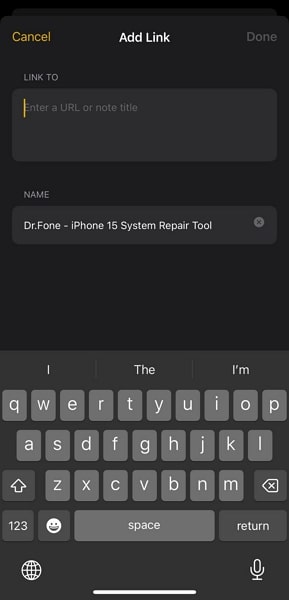
Part 3. Benefits To Use iOS 17 Hidden Features
It has become increasingly evident that these discreet enhancements are more than just novelties. They offer tangible benefits that can significantly enrich your iPhone experience. Below are some of the compelling advantages that come with incorporating these hidden gems into your daily routine:
- iOS 17's hidden features, such as Focus Mode, allow you to minimize distractions by tailoring notifications and app access to specific scenarios.
- The new iOS 17 places a strong emphasis on safeguarding your privacy by offering many improvements tailored to it.
- The personal touch, like contact posters, extends beyond aesthetics, allowing you to organize your data more intuitively.
- Features like “Link Note” save you from the trouble of going through different notes for information.
- The new Siri provides a full range of benefits, including quick response time and smaller commands.
- You now have the ability to establish multiple sections within the Reminders app, which can be conveniently observed through a tidy column view,
- Once an app has been granted access to your photos library for a duration exceeding six months, iOS 17 will display a notification. It will offer you the option to either restrict access or allow continued full access.
Read More about iOS 17:
How To Fix iOS 17 Apps Crashing: A Detailed Tutorial
Discover the Latest Faces and Symbols in iOS 17 Emojis
iOS 17 Update Issues: How to Fix iPhone Freezing After Update
Ultimate Guide How to use OTA Downgrader to downgrade device(With Alternative)
4,624,541 people have downloaded it
Conclusion
As we conclude our journey through the hidden iOS 17 features, it becomes clear that these concealed features are more than just mere additions to iOS. They represent a commitment from Apple to refine and elevate the iPhone experience. Moreover, they empower users to shape their digital lives in their ways. These hidden gems serve as a testament to the company's dedication to innovation, privacy, and customization.
iOS 17's hidden features bridge the gap between the expected and the extraordinary. From enhancing productivity to bolstering privacy, each feature brings a unique perspective to the table, adding depth and richness to the user experience.




Daisy Raines
staff Editor
Generally rated4.5(105participated)