
[6 Fixes] How To Fix an iPhone Stuck in a Boot Loop?
Oct 23, 2025 • Filed to: Phone Repair Solutions • Proven solutions
Getting an iPhone reboot loop is one of the most common problems with the iPhone. Especially when the new iOS 17 is launched, more and more users come across iPhone reboot issues after iOS 17 updates.
It has been observed that due to malware or bad update, the iPhone gets stuck in the boot loop. The Apple logo would flash on the screen and instead of booting it, the device will be restarted again. This will keep on repeating time after time to form the iPhone boot loop. If you are also facing the same issue, then don’t worry! We have come up with nine solutions to fix iPhone stuck in a boot loop.
- Part 1: What Causes iPhones to Get Stuck in a Boot Loop?
- Part 2: 6 Ways to Fix iPhone Boot Loop on iOS 17/16/15/14/13/12
- Fix 1: Fix iPhone boot loop via system repair tool (Without data loss)
- Fix 2: Force restart iPhone to fix boot loop issue (The easiest way)
- Fix 3: Restore iPhone Backup to Fix Reboot Loop (Sometimes not working)
- Fix 4: Use iTunes/Finder to fix the iPhone boot loop (Data Loss)
- Fix 5: Clean App Data to fix iPhone stuck in a boot loop
- Fix 6: Contact Apple support to check the hardware problems
- Part 3: How to Avoid iPhone Getting Stuck in Boot Loop Again?
Part 1: What Causes iPhones to Get Stuck in a Boot Loop?
There could be plenty of reasons for the iPhone reboot loop to happen. Before we explore different ways to resolve the iPhone boot loop problem, it is important to understand what causes this issue beforehand.
Software Update
Most of the time, a bad update can lead to the occurrence of an iPhone reboot loop or an iPad boot loop. If you are updating your iOS and the process gets halted in between, then it might cause this issue as well. There are times when even after completing the update, your phone might malfunction and have this issue.
Jailbreaking
If you have a jailbroken device, then chances are that it could have been affected by a malware attack. Try not to download apps from unreliable sources as it can make your iPhone stuck in the boot loop.
Unstable Connection
When updating with iTunes, the bad connection of the iPhone with the computer also will lead the iPhone stuck in the boot loop, where the update gets stuck halfway through and is unable to pick up where it left off.
If you have a jailbroken device, then chances are that it could have been affected by a malware attack. Try not to download apps from unreliable sources as it can make your iPhone stuck in the boot loop.
At times, a malfunction in one of the drivers or bad hardware can also cause this issue. Thankfully, there are plenty of ways to overcome it. Let’s uncover them by taking one step at a time.

📱 iPhone Frozen? Fix It in 3 Steps – No Data Loss!
Struggling with a frozen iPhone screen? 🤔 Our guide covers 6 common causes, step-by-step fixes for all models (iPhone 6s to iPhone 17), and safe data recovery. 98.6% success rate! ✨
Part 2: 6 Ways to Fix iPhone Boot Loop on iOS 17/16/15/14/13/12
iPhone boot loop is a frustrating problem that can occur on any iPhone model. It's important to fix the boot loop to regain access to your iPhone. Here are 6 ways to fix an iPhone boot loop:
Fix 1. Fix iPhone boot loop with Dr.Fone - System Repair without data loss
By following most of the other solutions to break the iPhone boot loop, you might end up losing your data. Therefore, if you wish to recover iPhone stuck in the boot loop without experiencing any data loss, you can try Dr.Fone - iOS System Repair tool. It is widely known to resolve various iOS-related issues (like black screen, white Apple logo, restart loop, and more). It is a part of the Dr.Fone toolkit and is compatible with all the leading iOS devices and versions.
Dr.Fone - System Repair (iOS)
Fix iPhone Boot Loop on iOS 17/16/15/14/13/12 Without Data Loss
- Fixes various iOS issues like iPhone stuck on Apple logo, white screen, stuck in recovery mode, etc.
- Works smoothly with all versions of iPhone, iPad, and iPod touch.
- Retains existing phone data during the fix.
- Easy-to-follow instructions provided.
If you wish to resolve the iPhone reboot loop issue without losing your data, then follow these steps:
- Step 1. Start by downloading Dr.Fone from the download button below. Install it on your system (available for Windows and MAC) and launch it whenever you are ready. Choose “System Repair” to start the process, Out of all the provided options on the home screen.
- Step 2. As you can see there are two optional modes for you, "Android" and "iPhone" , choose "iPhone" to fix the iPhone reboot loop problem after you enter into the System Repair module. Then, Click on the first mode "iOS Repair" > "Standard Repair".


- Step 3. As the following window pop up, you need to connect the iPhone to the computer and then enter the Recovery Mode.
Note: If your iPhone is unresponsive, you need to click "Guide" to put it on the Recovery Mode. If it is unable to enter Recovery Mode, try into DFU (Device Firmware Update) mode as the on-screen instructions show.

- Step 4. Then, you will see the firmware list, click "Download". Wait for a while as the application will download the firmware for your device. Make sure that your devices are connected to the system during this process and maintain a stable internet connection.

- Step 5. After downloading the firmware, click on Repair Now and then the application will start to fix your iPhone system problem.
- Step 6. Your iPhone will reboot after the process completely and put in a normal mode. After the following screen shows up, you can check if your iPhone has been in a normal state.

- Step7. You can simply disconnect your device safely and use it without any trouble. If the issue still exists, then you can click on the “Try again” button to give it another go.
Fix 2: Force restart iPhone to fix boot loop issue
This is one of the easiest solutions to break the iPhone reboot loop. Simply force restart your phone and break the ongoing power cycle.
For iPhone 8 and later devices like iPhone 15/14/13/12/11:
- Press and quickly release the Volume Up key
- Then do the same on the Volume Down key.
- Then press the Side key until your iPhone starts again.
For iPhone 6, iPhone 6S, or earlier devices:
- Long-pressing the Home and Wake/Sleep buttons at the same time for at least 10 seconds.
- Then, your phone will vibrate and break the reboot loop.
If you have an iPhone 7 or 7 Plus:
- Press the Volume Down and the Sleep/Wake button simultaneously to force restart your device.
Note: The iPhone will first shut down before starting again. Don't release the Side key during this process.
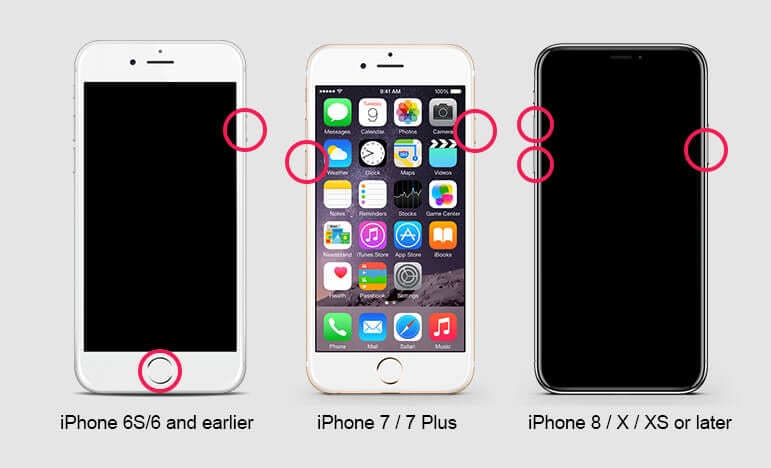
Check out our YouTube video on how to force restart an iPhone (all models included) if you'd like to see it in action.
If it doesn’t work, just try Dr.Fone System Repair to fix the iPhone stuck in the boot loop without any data loss.Fix 3:Restore iPhone Backup to Fix Reboot Loop
Another potential solution to fix an iPhone boot loop is to restore your device with a previous backup you made. However, it's important to note that this method may not work for every iPhone stuck in a boot loop and could potentially overwrite your existing data.
To restore your iPhone using iTunes on Windows or macOS Mojave or earlier:
Start by connecting your device to your computer and opening iTunes. If your iPhone is recognized, there will be a device icon. From there, click on the device icon and select "Restore Backup". Choose the backup you prefer from the pop-up window and click "Restore" to complete the process.

For Mac users using macOS Catalina or newer:
Connect your iPhone to your Mac either via USB or Wi-Fi, and select your device from the sidebar in the Finder. Then, select "General" from the button bar and click on "Restore Backup" from the main screen. Choose the preferred backup from the pop-up window and click "Restore" to complete the process. If you encrypt the backup before, you also need to enter the password.

Fix 4: How to fix the iPhone boot loop using iTunes/Finder
By taking the assistance of iTunes/Finder(Mac with macOS Catalina or later), you can break the iPhone boot loop and restore this iPhone as well. Even after putting your device on the recovery or DFU (Device Firmware Update) mode, you can follow this method to restore your device. But first, make sure your iTunes is the latest version. Learn how to break the iPhone stuck in the boot loop using iTunes by following these steps.
1. Connect iPhone 15, iPhone 14, iPhone 13, iPhone 12, iPhone 11, or any other iPhone model to your system with a lightning cable and launch iTunes/Finder.

2. Within a few seconds, iTunes/Finder will detect a problem with your device and display the following pop-up message. All you got to do is click on the “Restore” button to resolve this issue.

3. If you won’t get the above pop-up, then you can manually restore your phone as well. Click on the "Summary" tab, and then click "Restore iPhone". Wait for a while as iTunes/Finder will restore your device.

Fix 5: Clean App Data to fix iPhone stuck in a boot loop
Rarely, the unsecured app will cause an iPhone stuck in the boot loop. We advise you not to download an app from unknown companies or not download apps not from the Apple store. It may cause your iPhone behavior.
Check whether the issue of the iPhone boot loop is caused by your app when your phone can enter Settings. Just go to Settings-> Privacy-> Analytics-> Analytics Data menu.
See if any apps are listed repeatedly. Uninstall it and clean its data to check whether the iPhone reboot loop issue is fixed.
While if you can’t get into Settings and your iPhone keeps in a reboot loop, try Dr.Fone - System Repair (iOS).Fix 6: Contact Apple support to check the hardware problems
If all the above fixes don't solve the iPhone boot loop problem, I recommend you contact the official support team to check if the iPhone has hardware problems if you are not tech-savvy since any improper hardware changes can cause the device to malfunction.
Part 4: How to Avoid iPhone Getting Stuck in Boot Loop Again?
After following the above-stated suggestions, you would certainly be able to overcome the iPhone boot loop mode. Experiencing a boot loop on your iPhone can be a frustrating and time-consuming problem. How to avoid it from happening again? Check the tips below:
1. Avoid jailbreaking your iPhone: Jailbreaking your iPhone can potentially cause issues that may lead to a boot loop. If you want to customize your device, try using apps that do not require jailbreaking.
2. Keep your device up to date: Regularly updating your iPhone's software can fix bugs and glitches that may cause a boot loop. Check for and install any available updates.
3. Be cautious when installing third-party apps: Installing apps from untrusted sources can put your device at risk of malware, which can cause issues like boot loops. Stick to downloading apps from the App Store or trusted sources.
4. Don't overload your device: Avoid installing too many apps or storing an excessive amount of data on your iPhone, as this can slow down the device and cause it to crash.
5. Avoid force shutting down your iPhone: Force shutting down your iPhone too frequently can cause system instability and potentially lead to a boot loop. Try to only force shut down your device when necessary.
Tips: Looking for an all-in-one mobile management software? Look no further than Dr.Fone App - the ultimate choice for all your needs:
- For iOS Users: Free up space with Smart Clean, remove any restriction including screen lock, iCloud activation lock, MDM, or Apple ID, and transfer data easily between devices with our all-in-one iOS solution.
- For Android Users: Bypass screen locks and FRP with our Android unlocker, change your location with one click, and repair damaged Samsung devices with ease.
Discover more possibilities for mobile management solutions with Dr.Fone App (iOS) and Dr.Fone App (Android). Don't miss out, try it now and revolutionize your smartphone experience.
Conclusion
Now that you know what to do when your iPhone stuck in a boot loop, you can surely resolve this issue in no time. If you are still facing any problems regarding your iPhone 15/14/13/12/11/X or any other iPhone model, then feel free to share your concerns with us.




















Alice MJ
staff Editor
Generally rated4.5(105participated)