Ultimate Guide: How To Use OTA Downgrader To Downgrade Device (With Alternative)
Nov 07, 2025 • Filed to: Phone Repair Solutions • Proven solutions
Software updates are a common occurrence in the tech world nowadays. Device manufacturers and developers continuously push out new updates. These updates enhance features, improve security, and fix bugs. While these updates are generally a step forward, they have their drawbacks. It is especially the case if the new update is a beta version.
This article is about the iOS OTA Downgrader, which is a powerful tool. It allows iOS users to revert to a previous firmware version on their smartphones. In this guide, we will explore how to use iPhone OTA Downgrader effectively. It will also introduce an alternative approach for those unable to use the primary method.
Part 1. Understanding the Downsides of Device Updates
Device updates have become an integral part of keeping smartphones running smoothly. The updates are regularly released to introduce new features and improve security. Besides, these updates may result in unforeseen repercussions. This may prompt users to consider downgrading their devices. Below are some of the potential downsides of device updates:
1. Performance Issues
One of the most common drawbacks of device updates is the performance issues. Updates are intended to enhance performance. The achievement of desired outcomes cannot be assured. Older devices, in particular, might struggle to handle the demands of newer software. The consequences include decreased processing speeds, heightened latency, and diminished battery life.
2. Compatibility Problems
Developers intend to induce state-of-the-art features with constant updates. The progress comes at the expense of compatibility with older applications, where some users will discover an inability in functions to execute tasks. In other cases, developers may not update their applications. Eventually, users are only left with the option of waiting for an update or returning to a previous version.
3. User Interface Changes
Device updates often bring changes to the user interface (UI) and user experience (UX). Many users embrace these updates. However, others find it challenging to adjust to the fresh design. They find it less intuitive compared to the previous version. When the UI changes are drastic, opting for a downgrade can offer a more familiar interface.
4. Bugs and Glitches
Even with thorough testing, updates can introduce unforeseen bugs and glitches. Various problems can encompass anything from slight irritations to significant malfunctions. This affects the critical functionalities of the device. Developers usually release subsequent patches to address these problems. Some users may prefer to revert to a previous, stable firmware version.
5. Removal of Features
In some instances, device updates might involve the removal of certain features. Features that were available in older software versions. Users who depend on those features frequently can find this situation especially frustrating. Downgrading allows users to regain access to these functionalities.
6. Security Concerns
While updates often include security enhancements, they may inadvertently introduce new vulnerabilities. In rare cases, an update might create security loopholes or expose users to new threats. Certain individuals might opt for a downgrade to a previous version to be more secure.
Part 2. Benefits of Device Downgrading
In general, device updates are intended to enhance user experiences. However, there are times when downgrading a device's firmware can offer several advantages. Here are some of the key benefits of device downgrading:
1. Improved Performance
As devices age and newer OS versions are released, users notice a decline in performance. The latest updates might require more resources. It makes older devices struggle to keep up with the demands. Downgrading to an old firmware version better optimized for the hardware can be helpful. Users often experience improved performance, faster response times, and smoother multitasking.
2. Enhanced Stability
Device downgrading can also help resolve stability issues. It is particularly beneficial when users face such issues after updating their devices. Updates may introduce bugs or compatibility problems that cause crashes or freezes. By reverting to a more stable firmware version, users can cut the risks.
3. Compatibility with Legacy Apps and Software
In certain cases, updates may render older apps or software incompatible. This can be a significant concern for users who rely on such apps for work or personal use. Downgrading allows users to maintain compatibility with those legacy apps. It ensures that essential functions remain accessible without any issues.
4. Regaining Removed Features
Sometimes, updates may introduce feature changes or removals. Not everyone likes new changes brought by the update. Downgrading allows users to revert to a firmware version that includes those functions. In this manner, users can seamlessly continue utilizing their devices without issues.
Part 3. Step-by-Step Guide on Using OTA Downgrader
iPhone OTA Downgrader is a powerful tool for iOS users. It allows users to revert to a previous firmware version on their smartphones. It is essential to note that downgrading a device's software involves risks. Thus, users should exercise caution throughout the process.
Before proceeding, make sure to back up all important data. Afterward, follow these step-by-step instructions to use iOS OTA Downgrade effectively:
- Step 1: Before starting the process, we recommend you use Linux or macOS for this process because the Windows version is full of bugs. Afterward, access this link and download the iOS legacy kit for your respective device.
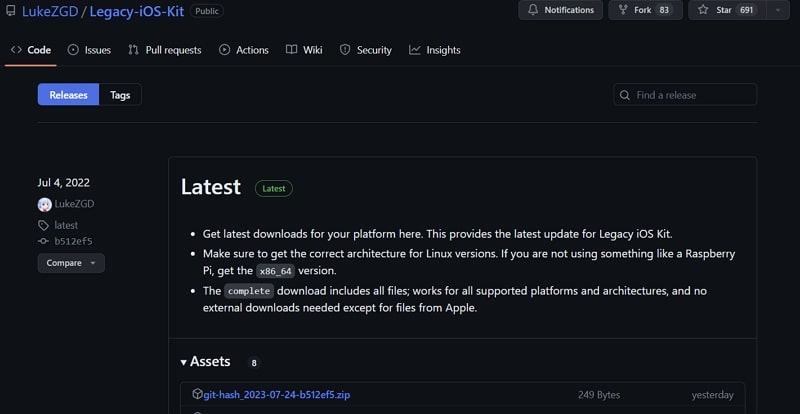
- Step 2: Then, extract the zip file you downloaded on your system and open the macOS/Linux Terminal. Drag and drop the “restore.sh” file into the Terminal window and let it download and install all the required resources.
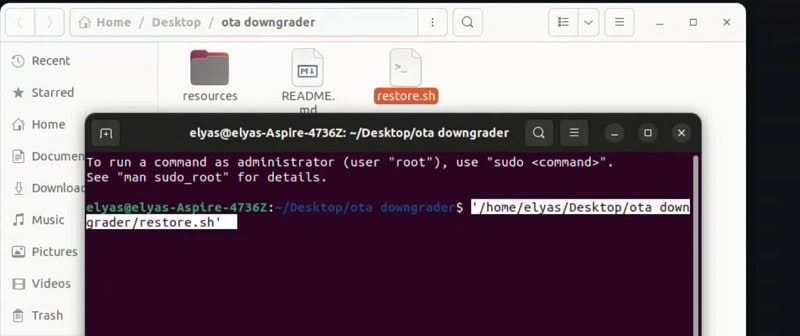
- Step 3: Connect your iPhone with the device, and if you are using a 32-bit iPhone, you will have to jailbreak it by following this guide. After this, type and press “1” for the downgrade option and select the required iOS version from the provided options.
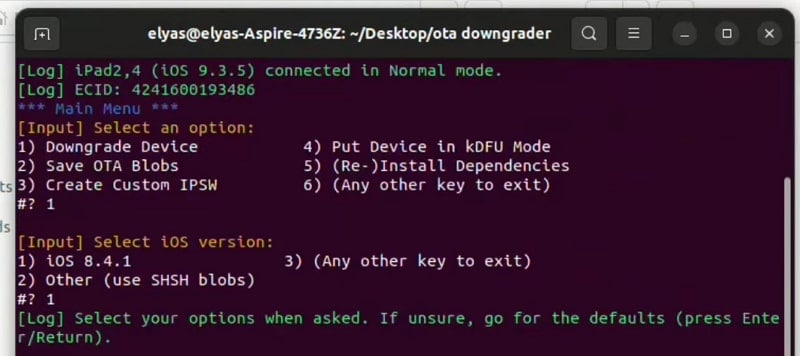
- Step 4: If it asks for the password during the process, input “alpine” in the Terminal. Sometimes it also gives the error that the connection is closed by the host. In this case, press the “Home” or “Power” button on your iPhone.
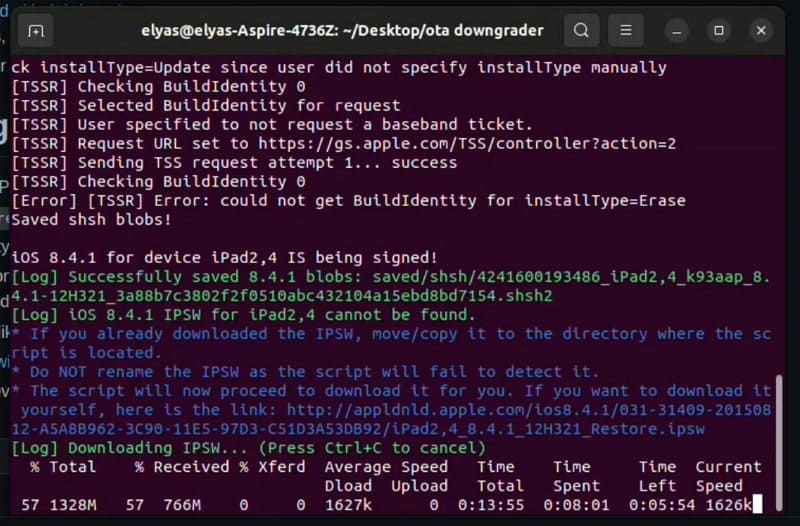
Part 4. Common Issues and Troubleshooting Tips When Using OTA Downgrader
iPhone OTA Downgrade can be a valuable tool for reverting to an earlier firmware version. However, users may encounter particular challenges during the downgrading process. It is essential to be prepared for potential issues and how to resolve them. Here are some common problems users may face, and we will also provide a helpful tip to avoid all these issues:
Potential Issues of OTA Downgrader
1. Compatibility Issues
The OTA Downgrader tool supports only a limited number of devices. For iOS devices, it only supports devices with iOS 6.1.3 to iOS 10.3.3. Moreover, it also supports downgrading for iOS 6.1.3 or 8.4.1.
2. Device Not Recognized
The OTA Downgrader software may fail to recognize. It can also fail to establish a connection with the user's device. This will prevent the downgrade process from proceeding.
3. Bricking or Soft-bricking
Incorrect firmware selection or an interruption can happen during the downgrading process. It can lead to a "bricked" or "soft-bricked" device. This renders the device unresponsive or stuck in a boot loop.
4. Application Incompatibility
After downgrading, some apps may not work correctly. Similarly, apps may crash due to compatibility issues with the older firmware version.
Helpful Tip
It can be hard to find fixes to the issues associated with OTA Downgrader. The main reason behind it is the fact that it hasn’t been updated for years. Thus, the best choice you have is to find an alternative to OTA Downgrade. In the next section, you can learn about an amazing tool. It lets you upgrade or downgrade your device's iOS version without jailbreak.
Part 5. Alternative Method To Downgrade a Device
With iOS 17 on the horizon, iOS OTA Downgrader is all but useless because it only supports iOS 10.3.3 as the latest iOS version. That's why finding a solution that supports modern devices for iOS downgrading is important. One such reliable alternative is using the software Wondershare Dr.Fone.
It is a well-established and trusted software suite that offers a wide range of features. These also include iOS system repair and downgrade capabilities. Here's why Wondershare Dr.Fone is recommended as an alternative method:
- Wondershare Dr.Fone is able to fix over 150+ iOS system issues without data loss. These issues include being stuck on the Apple logo,boot loop, etc.
- Forgot the password of your Apple ID? Wondershare Dr.Fone can help you remove the Apple ID from the device with ease.
- If you are interested in trying out the latest iOS features, it allows you to upgrade to the latest iOS beta versions.
- It supports all iOS versions, including the latest iOS 17 beta versions. Moreover, it also works with all iPhone models.
Step-by-Step Guide To Downgrade an iPhone iOS via Wondershare Dr.Fone
Here is the simplified process to downgrade your iOS device with Wondershare Dr.Fone:
- Step 1: Navigate to iOS Upgrade/Downgrade in Wondershare Dr.Fone
Begin with installing or upgrading Wondershare Dr.Fone on your computer and launching it. Here, choose “System Repair” from the “Toolbox” to proceed further. Click "iPhone" as your device, and on the following screen, tap “iOS Upgrade/Downgrade.”

- Step 2: Connect Your iOS Device to Wondershare Dr.Fone
Select “Downgrade iOS" and click "Continue" to the warning prompt. Here, you are required to connect your iOS device to the computer. Ensure the cable you use is original or MFi-Certified. Once your device is detected, choose the desired firmware by clicking “Download” in front of it.

- Step 3: Download and Install the Desired Firmware
Now wait for the targeted firmware to download. After it is downloaded, click “Repair Now” to kickstart the firmware installation process. The process will take some time, and once it is completed, tap "Done" to finish the process.

4,624,541 people have downloaded it
Conclusion
To conclude, we have explored the world of downgrading devices using the powerful iOS OTA Downgrader tool. Understanding the downsides of device updates, we recognized the potential challenges. To overcome such challenges, we looked for an alternative approach. Fortunately, we found a reliable and trusted solution in Wondershare Dr.Fone.
While OTA Downgrader can be a valuable tool, it has severe compatibility issues. Thus Wondershare Dr.Fone emerged as an excellent choice, offering a powerful array of features. It offered a safe and effective way to downgrade devices. Dr.Fone has proven to be a trusted ally for millions of users seeking to downgrade their devices.
iOS 17 Topics
- iOS 17 downgrade/upgrade
- 1. Downgrade ios 17 to 16
- 2.OTA Downgrader to downgrade device
- 3.Downgrade iPadOS 17 beta/16
- 4.Downgrade Apple WatchOS 10 beta
- 5.IPSW Beta Unsigned/Signed Version
- 6.Use SHSH Blobs to downgrade
- 7.Upgrade Devices with Firmware Files
- 8.iOS 17 Developer/Beta/Official
- iOS 17 New Features
- 1. Widget to Ios 17 Lock Screen
- 2.iOS 17 Wallpaper
- 3.iOS 17 Notification Center
- 4.iOS 17 Hidden Features
- 5.iOS 17 New Emoji
- 6.Live Activities iOS 17
- 7.Fix iOS 17 Keyboard Bug
- 8.iOS 17 Haptic Keyboard Issue
- 9.iOS 17 Tips and Tricks
- 10.New Car Play of iOS 17
- 11.Customize iOS 17 Standby Mode
- 12.iOS 17 Standby Mode Not Working
- 13.Create Live Stickers on iOS 17
- 14.New Feature of iOS 17 Facetime
- iOS 17 Problems
- 1. iOS 17 Bugs, Problems and Fixes
- 2.iOS 17 Update Won't Install Issue
- 3.Camera Black Screen iOS 17 Update
- 4.iOS 17 Apps Crashing
- 5.Charging Slow After iOS 17 Update
- 6.Stuck on Verifying Update to iOS 17
- 7.Overheating After iOS 17 Update
- 8.iPhone Freezing After iOS 17 Update
- 9.iOS 17 Battery Drain
- 10.iPhone Slow After iOS 17 Update
- 11.Stuck on Estimating Time Remaining
- 12.Recover Lost Data after Update

















James Davis
staff Editor
Generally rated4.5(105participated)