14 Simple Hacks to Fix iCloud Storage is Full
Here are the complete and foolproof ways to free up more iCloud storage.
2 Ways to Have More iCloud Storage
How to get 200GB of free iCloud storage for Students and Teachers?
As part of its new suite of educational apps and experiences for children, Apple is now offering 200GB of storage at no additional cost.
200GB of free iCloud storage are only for students and teachers with school provided Apple IDs.The school has to be registered through Apple and the email address, officially called as Managed Apple ID. This 200 GB free iCloud storage privilege doesn't work like the Apple Music student discount, where any student with a .edu is eligible.


How to upgrade iCloud storage plan for regular iCloud users?
Regular students and standard users of Apple devices continue to be limited to 5GB of free storage space. But we can easily upgrade our iCloud storage plan from our iPhone, iPad, iPod touch, Mac, or PC. Also, Apple made it really easy for us to share our iCloud storage with our family members too. Below is iCloud storage pricing in United States.
Free
$0.99
per month
$2.99
per month
$9.99
per month

Upgrade iCloud Storage Plan from iOS Device
- Go to Settings > [your name] > iCloud > Manage Storage or iCloud Storage. If you're using iOS 10.2 or earlier, go to Settings > iCloud > Storage.
- Tap Buy More Storage or Change Storage Plan.
- Choose a plan and tap Buy.

Upgrade iCloud Storage Plan from Mac
- Click the Apple Menu > System Preference > iCloud.
- Click Manage on the lower-right corner.
- Tap Buy More Storage or Change Storage Plan and choose a plan.
- Click Next, enter in your Apple ID and fill in the payment information.

Upgrade iCloud Storage Plan from Windows PC
- Download and open iCloud for Windows on your PC.
- Click Storage > Change Storage Plan .
- Choose the plan you'd like to upgrade to.
- Enter your Apple ID and then finish the payment.
6 Ways to Free Up More iCloud Storage
No matter how many iOS or macOS devices you own, Apple offers just 5GB of free storage to iCloud users – a paltry amount given what rivals offer. But this does not mean that the only option is to upgrade our iCloud storage plan. There are still many ways we can do to free up iCloud storage and avoid to pay for extra storage.

Delete old iCloud backups
On your iPhone, go to Settings > [your name] > iCloud > Manage Storage > Backups > Delete Backup > Turn off & Delete to delete the old iCloud backups.

Delete unnecessary emails
Emails with attachments takes much iCloud storage. Open Mail app on your iPhone. Swipe left over an email, tap on Trash icon. Go to Trash folder, tap Edit, and then click Delete All.

Turn off iCloud backup for App data
On your iPhone, go to Settings > [your name] > iCloud > Manage Storage > Backups > Device. Under CHOOSE DATA TO BACK UP, toggle off the Apps that should not be backed up.

Delete unnecessary Documents & Data
On your iPhone, go to Settings > [your name] > iCloud > Manage Storage > iCloud Drive. Swipe left over a file and tap on the Trash icon to delete the file.

Exclude Photos from iCloud backup
Go to iPhone Settings > [your name] > iCloud > Manage Storage > Photos > Disable and Delete.
Instead of backing up photos to iCloud, we can transfer all iPhone photos to computer for backup.

Backup iPhone to computer
Instead of backing up iPhone to iCloud, we can use Dr.Fone - Phone Backup (iOS) to easily backup iPhone to computer, to save much more iCloud storage. Also, there are a lot of iCloud alternatives available.
iCloud Backup Alternative: Backup iPhone to Computer
iCloud is a quite convenient option to back up iPhoe/iPad, except for the very limited iCloud storage space. If you have a lot of data on your iPhone and don't want to pay the monthly iCloud storage fee, consider backing up the device to computer. The only limit is the amount of free space on the hard drive.
Backup iPhone to computer local storage
Instead of the cloud storage, it has many advantages to back up iPhone to computer local storage. You don't need to pay for the monthly fee for cloud storage and it's much more convenient for you to manage the iPhone data on computer.
Why we need Dr.Fone - Phone Backup?
- We don't need to consider too much about the storage space when we backup iPhone to computer.
- With iCloud or iTunes, we can only backup the whole iPhone/iPad. When we need to restore the backup, we can only restore the whole backup and the new data on the device will be erased.
- But with Dr.Fone, we can backup iPhone and restore whatever we want selectively to iPhone, without affecting the existing data on the device.
Backup and restore whatever you want
It's always good to have a full backup of your iPhone/iPad. It's even better to backup and restore the iOS device flexibly.
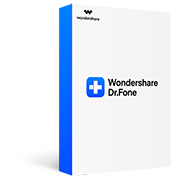
Dr.Fone - Phone Backup (iOS)
- 1-click to backup iOS to computer.
- Restore whatever you want to iOS/Android.
- Restore iCloud/iTunes backup to iOS/Android.
- Fully support all iOS devices.
- No data loss during the backup, restore, transfer process.
Other Cloud Alternatives to Apple's iCloud
Comparing to what Apple offers for iCloud users, there are many competitive cloud storage services in the market. We have compared some of the best iCloud alternatives from their free space, storage pricing plans and how many 3MB photos it can roughly store.
| Cloud | Free Storage | Pricing Plan | Number of 3MB Photos |
| iCloud | 5GB | 50GB: $0.99/month 200GB: $2.99/month 2TB: $9.99/month |
1667 |
| Flickr | 1TB (45 days free trial) | $5.99/month $49.99/year more advanced features |
333,333 |
| MediaFire | 10GB | 100GB: $11.99/year 1TB: $59.99/year |
3334 |
| Dropbox | 2GB | Plus plan: 1TB $8.25/month Professiona plan: 1TB $16.58/month |
667 |
| OneDrive | 5GB | 50GB: $1.99/month 1TB: $6.99/month 5TB: $9.99/month |
1667 |
| Google Drive | 15GB | 100GB:$1.99/month 1TB:$9.99/month |
5000 |
| Amazon Drive | Unlimited storage for photos (Prime subscription club only) |
100GB: $11.99/year 1TB: $59.99/year |
Unlimited |
Download What You've Stored in iCloud to Computer
With iCloud, we can easily sync our Photos, contacts, reminders, etc to iCloud, and we can also backup the whole iPhone to iCloud. There are difference between the data in iCloud and iCloud backup. You can download Photos and Contacts from iCloud.com easily. But as to the iCloud backup content, you will need iCloud backup extractors like Dr.Fone - Data Recovery (iOS) to download them to computer.
Download Photos/Contacts from iCloud.com
Notice:
- • The data types we can access on iCloud.com is very limited.
- • We can't access what's in iCloud backup without an iCloud backup extractor.
- • For other data types such as Notes, Calendars we synced to iCloud, we can view them on iCloud.com, but we are unable to download them without the help of tools.

Download iCloud Backup with iCloud Backup Extractor
Notice:
- • Dr.Fone supports to extract 15 types of data from iCloud backup.
- • Supports to restore messages, iMessage, contacts, or notes to iPhone.
- • Recover data from iPhone, iTunes and iCloud.
iCloud Backup Tips & Tricks
Recover Contacts from iCloud
Contacts is an important part on your iPhone. It might be a big problem when contacts are accidently deleted.In this article, we introduces 4 useful ways to retrieve contacts from iCloud.
Access iCloud Photos
Photos contains a lot of our precious memories and it's very convenient to sync our photos to iCloud. In this post, we will teach you how to access iCloud photos on iPhone, Mac, and Windows in 4 ways.
Restore from iCloud Backup
Backing up all of the content on iOS devices is made very easy by iCloud. In this article we will discuss how we can restore an iPhone/iPad from iCloud backup with/without resetting the device.
iCloud Backup Taking Forever
Many iOS users have complained that backing up iPhone/iPad to iCloud takes longer than expected. In this post we will introduce 5 useful tips to fix iCloud backup taking forver issue.

Export iCloud Contacts
In nowadays, most of us have contacts stored in different accounts. In this post, we will introduce how to export our iCloud contacts to computer, to Excel as well as to Outlook and Gmail account.
Free iCloud Backup Extractor
In this article, I will show you the top 6 iCloud backup extractors. No matter what's happened to your iOS device, these software can still extract the data from your iCloud backups easily.
iPhone Won't Backup to iCloud
Quite a lot of iOS users have encountered iPhone won't backup to iCloud issues. In this post, we will explain why this happens and how to fix iPhone won't backup to iCloud in 6 ways.
iCloud WhatsApp Backup
For iOS users, one of the most convenient way to backup WhatsApp chats is using iCloud. In this guide, we will provide an in-depth solution regarding the iCloud WhatsApp backup and restore.
Dr.Fone - iOS Toolkit
- Recover data from iOS devices, iCloud and iTunes backups.
- Manage iPhone/iPad photos, music, videos, contacts, messages, etc. without iTunes.
- Backup iOS devices to Mac/PC comprehensively or selectively.
- Fix with various iOS system issues like recovery mode, white Apple logo, black screen, looping on start, etc.
















