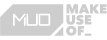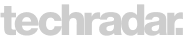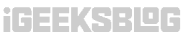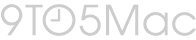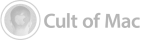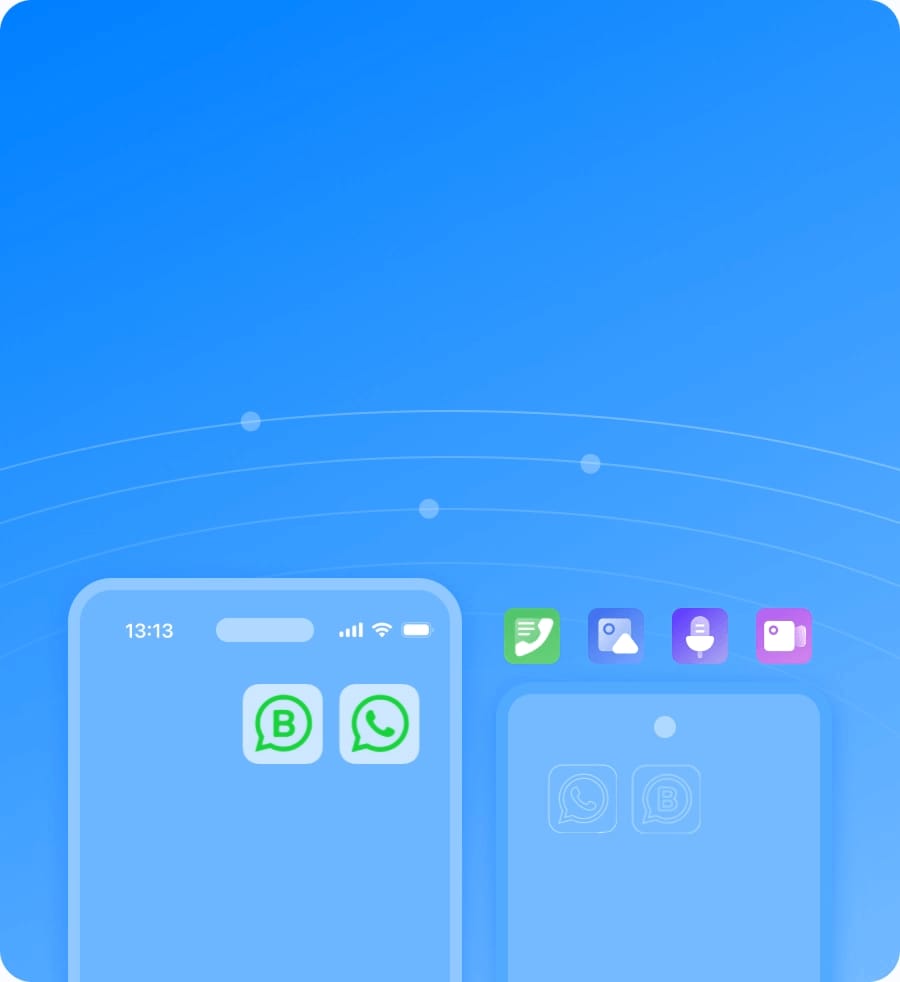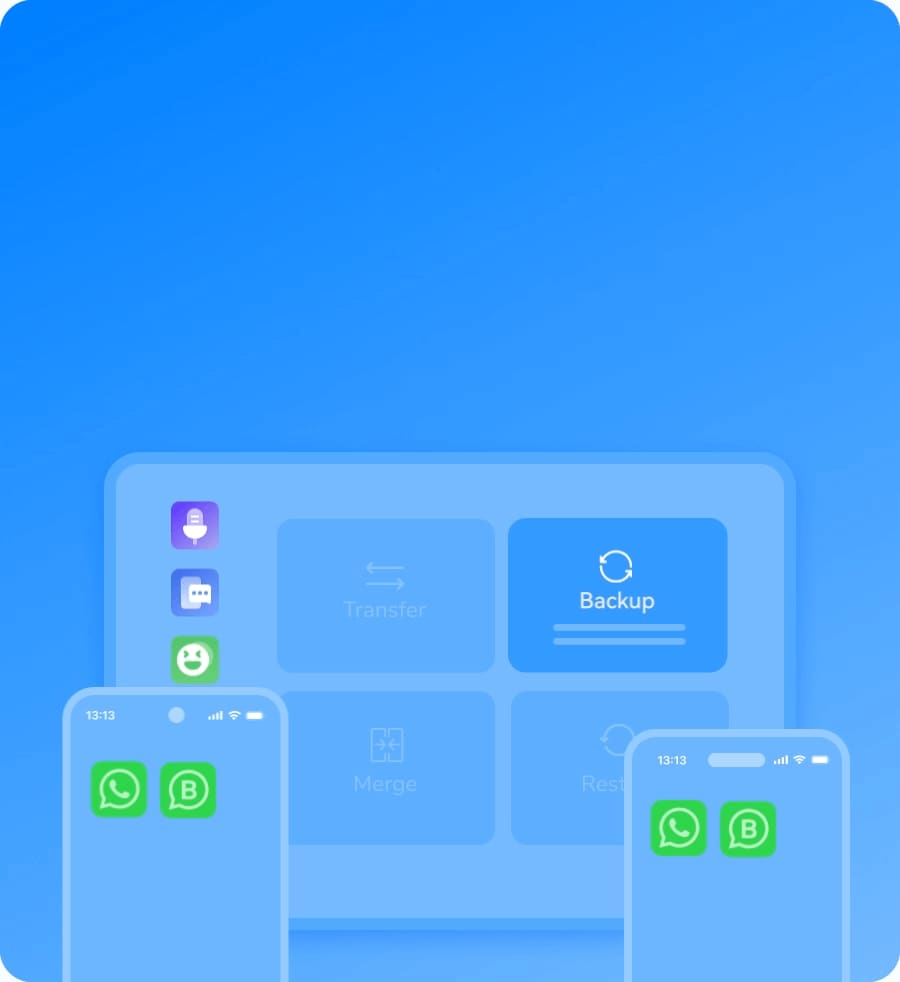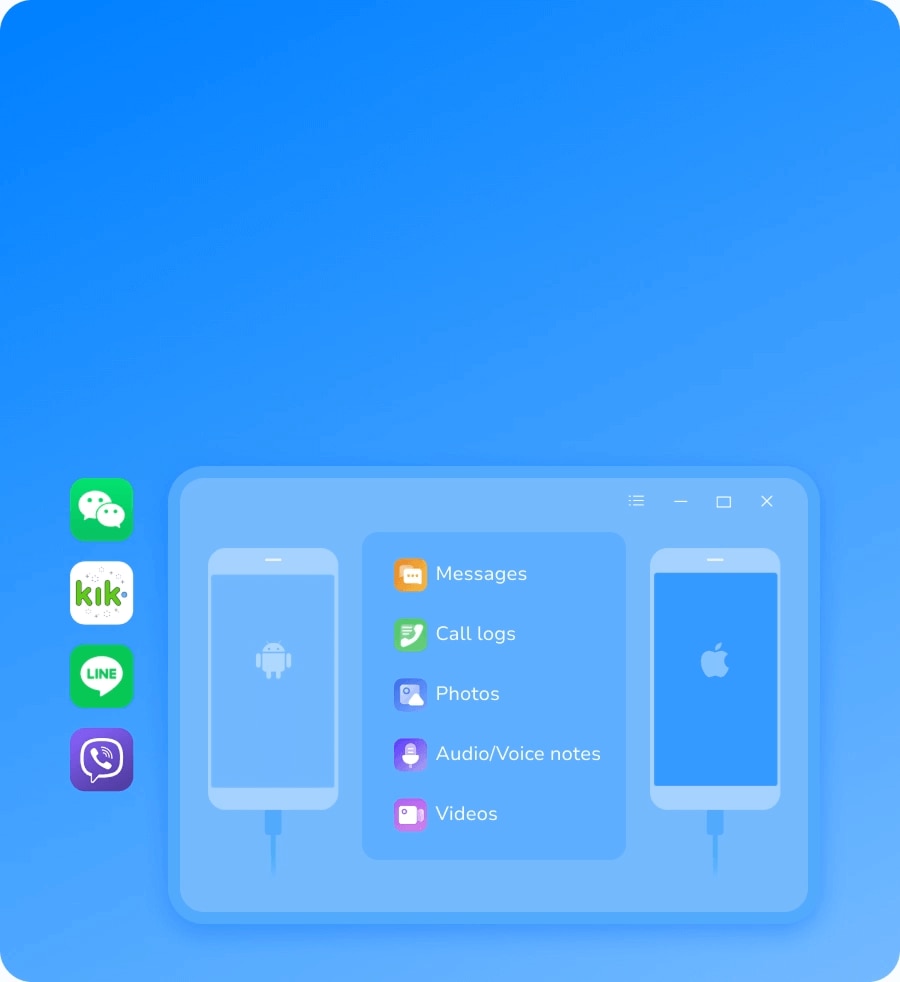Client Success Highlights
Transform Clicks to Sales
Dr.Fone - WhatsApp Transfer: A one - stop solution for cross - platform WA (WA Business) transfer and backup.
Includes every feature in Dr.Fone Basic (Phone Manager, Phone Backup, and Screen Mirror),
plus: WhatsApp Transfer,
Screen Unlock, System Repair,
WhatsApp Transfer, Phone Transfer, Data Eraser, and iTunes Repair.
Maximize Your Benefits with Practical Client Scenarios
Under what conditions do your team and clients need Dr.Fone - WhatsApp Transfer?

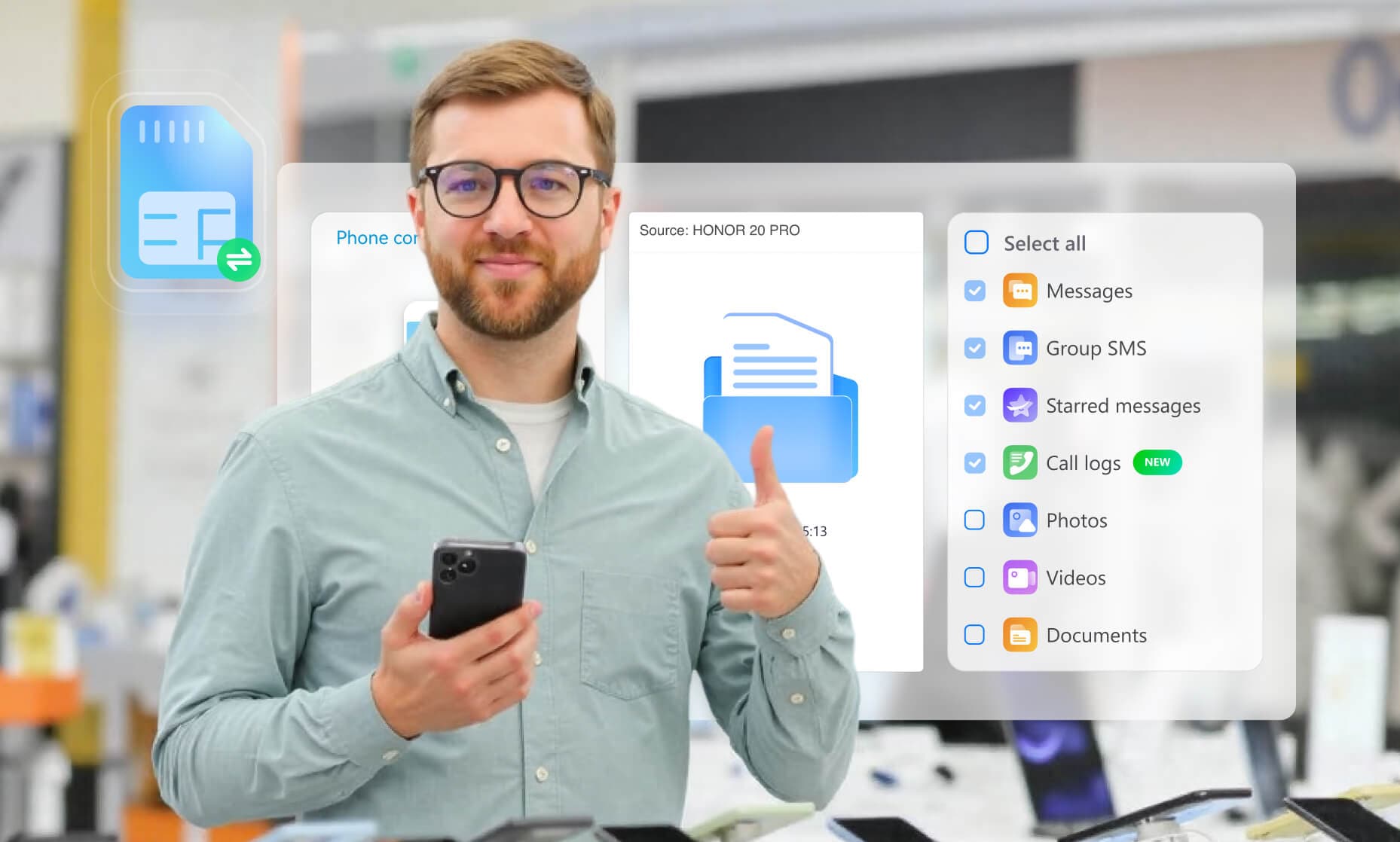
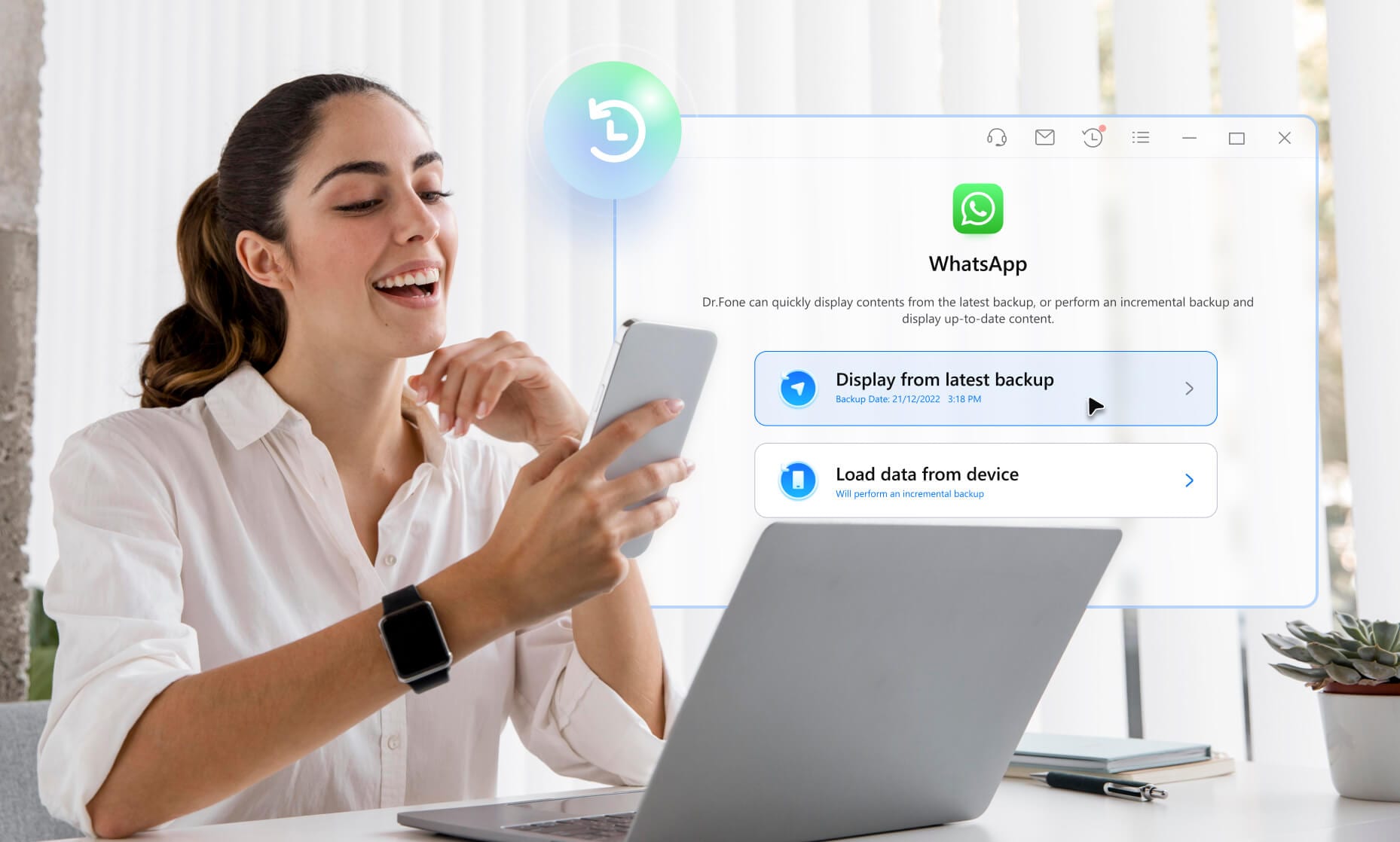


Core Solutions for Dr.Fone - WhatsApp Transfer Challenges
How can Dr.Fone - WhatsApp Transfer tackle the issues your team and clients encounter?
3 Steps to Instant WhatsApp Transfer
1
Open Dr.Fone – WhatsApp Transfer on your desktop
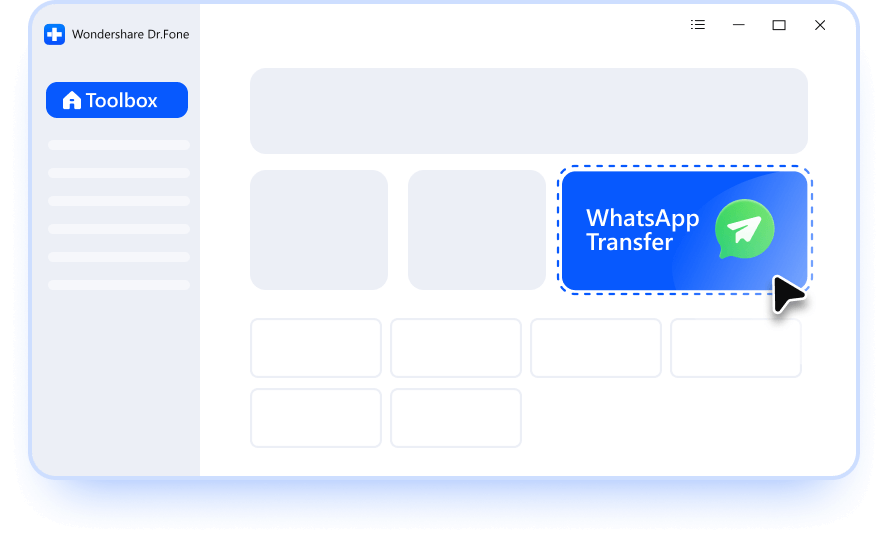
2
Plug in the devices for transfer to the PC with a USB cable.
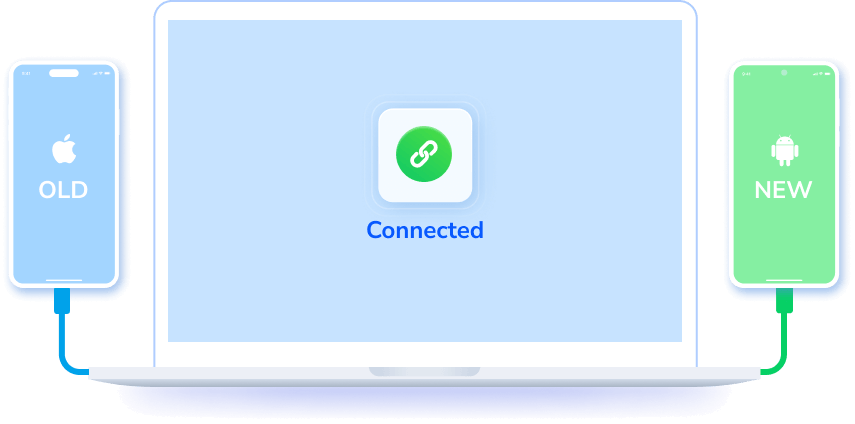
3
Tap "Transfer", keep devices connected, and wait for completion.
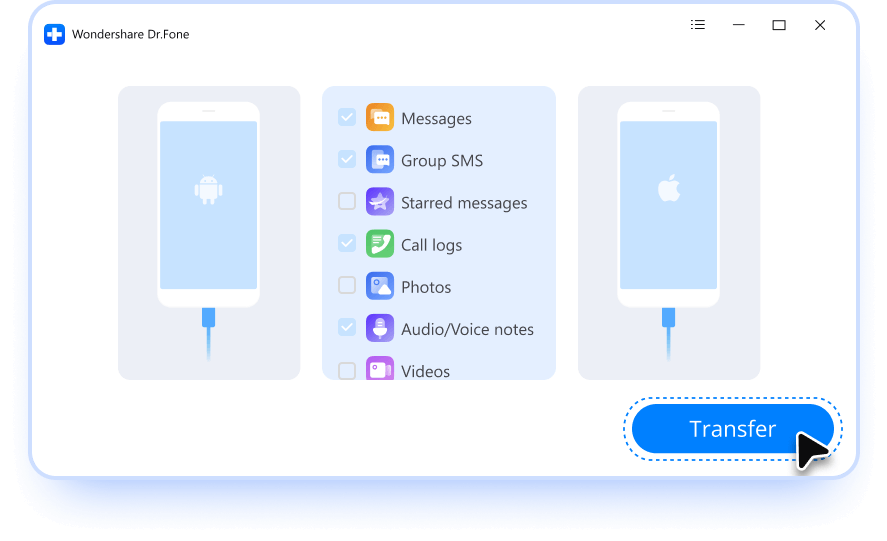
Dr.Fone – WhatsApp Transfer Tech Specs
User Feedback Survey
Your Feedback is Golden! Take Just 2 Minutes to Complete Our Survey and Make Your Voice Count.
See What Our Users Ask Frequently
Q1. What is the most commonly purchased WhatsApp transfer pricing plan for B - end users?
For B - end users, the most commonly purchased WhatsApp transfer pricing plan option is "For 6-10 Mobile Devices on 1 PC".
Q2. If you have a large - scale customized order requirement, how can you get in touch with our team?
You can fill in your relevant information on
this page
to directly contact our team if you want to purchase a business plan for more than 20 users.
Q3. Will I lose my WhatsApp conversations when I switch to a new phone?
If you've made a
backup of your WhatsApp data, rest assured that you can effortlessly restore your chat history on your new phone. Besides restoration from backup, another viable
approach is to directly transfer your chat history.
When setting up WhatsApp on your new device, you'll find the option to transfer your entire WhatsApp account during the registration process. However, if your intention is solely to transfer the chat content, you can navigate to the "Settings" tab in WhatsApp on your old phone. From there, you can easily initiate the chat - only transfer process.
When setting up WhatsApp on your new device, you'll find the option to transfer your entire WhatsApp account during the registration process. However, if your intention is solely to transfer the chat content, you can navigate to the "Settings" tab in WhatsApp on your old phone. From there, you can easily initiate the chat - only transfer process.
Q4. Can you transfer WhatsApp chats without backup?
Limitations: This method only works between devices running on the same operating system, and both phones must be connected to the same Wi - Fi network. Yet you can use Dr.Fone - WhatsApp Transfer to transfer WhatsApp and WhatsApp Business data across different operating systems.
Q5. How do I transfer my WhatsApp to my new phone?
If you want to move your WhatsApp chat history to a new phone, the first step is to create a backup of your data on the old device,
followed by restoring that backup on the new one.
On Android phones: The common approach is to save the backup to Google Drive and then retrieve it from the same Google account
when setting up WhatsApp on the new device.
On iPhones: In contrast, iPhone users can utilize iCloud to back up their WhatsApp data and later restore it on their new
iPhone.
Or you could directly transfer your WhatsApp chat history from one phone to another with
Dr.Fone - WhatsApp Transfer.