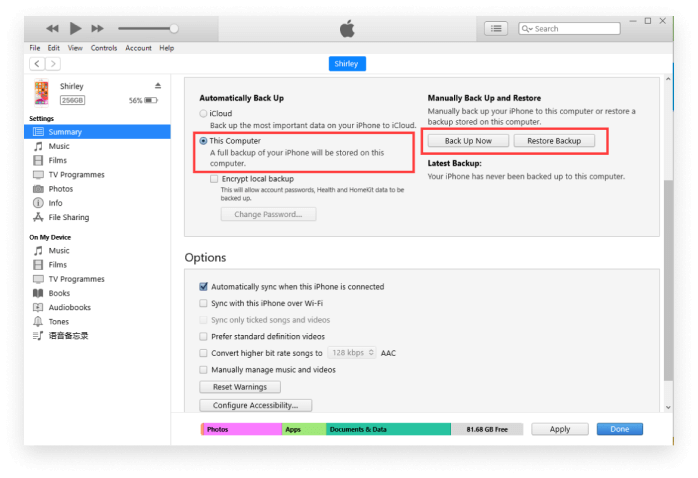Never Loss Any Important Messages with WhatsApp Business Transfer
Troubles may occur when you want to transfer your WhatsApp Business chat history between iOS and Android while a Whatsapp campaign is running. Dr.Fone WhatsApp Business Transfer will help you out with ease.

Transfer Your WhatsApp Business Between Devices
When you buy a new phone, you may come across one question: How can I transfer my important WhatsApp Business chat history to the new phone for my WhatsApp campaign on Black Friday? Don't be worried. Here, we introduce you to some reliable ways to help you out. Check the methods as follows:
A Simple Way to Transfer Between Different Devices
Troubles may cause when you want to transfer your WhatsApp Business chat history between iOS and Android. Look through many contents on the internet, you may find lots of them say it could be down by email. However, it really doesn't work. While if you have Dr.Fone-WhatsApp Business Transfer, it will be much easier.
Easy Operate: Just require one click for easy WhatsApp Business data transfer Instant Transmit: Quickly finish the WhatsApp Business data transmit in a minute. Cross-Platform Transport: Transport your WhatsApp Business between iOS and Android. Multiple Transfer: Transfer your WhatsApp Business chatbot history, videos, and photos in once. Credible Send: Send your WhatsApp Business data from one to another without any data loss.
Install and launch Dr.Fone - WhatsApp Transfer on your Windows/Mac.
Connect your iPhone/Android Phones to your computer.
Click "Transfer" and start to transfer WhatsApp Business data to your other Phone

Official Way to Transfer Your WhatsApp Business from Android to Android
WhatsApp Business offers you an official way to backup your WhatsApp Business Chat history on your Google Drive including your messages and media. If you login the same account on a new Android phone, it will automatically ask you whether to restore your previous files.
Tap "Setting" to find "Chats"
Tap "Chats" and then "Chat back up"
Tap "BACK UP" to backup your history to Google Drive
Login in WhatsApp Business on new android phone and follow the guide to restore the files
• Easy Operate without a computer
• Free of charge
• Google Drive Storage Limitation
• Data Loss or Rewritten
• Only for the Same Account
Backup and Restore Your WhatsApp Business with Computer
When using WhatsApp Business, you may come up with an idea about how to keep all my data while free my storage of phone. It may be a good choice to backup them on the computer. And when I want to get back my data, it can restore to the phone from the computer. Here are some ways to solve your needs.

Backup Your WhatsApp Business from iOS to Computer
Backup WhatsApp Business is quite easy by using iCloud and iTunes. You can use iCloud through your phone or connect your phone to the computer with iTunes turned on to back up your files to Computer.

Backup Your WhatsApp Business from Android to Computer
Through upload your WhatsApp business chat history to your Google Drive. And just open Google Drive on the computer, you can find the contents you backup.

Restore Your WhatsApp Business from Computer to iOS
To restore your backups from the computer, you can also use iCloud and iTunes to finish them. Log in the same account with iCloud, it will automatically ask you to whether to restore. And for iTunes, use the computer.

Restore Your WhatsApp Business from Computer to Android
Right now, it has no official way to restore the files from the computer to your Android phone while only through Google Drive. If you want to restore the files from the computer, we recommend you try Dr.Fone WhatsApp transfer.
Transfer Between WhatsApp and WhatsApp Business
When you want to use Whatsapp for a business need, you may want to switch to WhatsApp Business. While when you just want to move back to a personal account, how can you do with it? Here we introduce easy ways to achieve the needs. Find out more.

Transfer Between WhatsApp and WhatsApp Business On Same Phone
If you want to transfer your WhatsApp account to WhatsApp Business Account or just switch your WhatsApp business account back to a normal WhatsApp account. If you do it on the same phone. Just login your account. Your chat history will automatically sync. Nothing to worry about any history lose.
Transfer Between WhatsApp and WhatsApp Business On Different Phone
If you want to switch to a WhatsApp Business Account from WhatsApp account on a new phone or vise versa, you need to switch the account data on the same phone first, follow the previous part. And then transfer the WhatsApp business data or WhatsApp data using the method of part 1.

More Tips for Your WhatsApp Business Needs
Commonly Asked Questions about WhatsApp Business
-
What does WhatsApp business account mean?
WhatsApp Business is a Free chat messenger that empowers brands and small businesses to have interactive engagement with their customers with the objective of not only increasing the sales but also building a sharp market image. This App is now available for free on Google and Apple play store. This software takes B2B and B2C interactions to a whole new level, thanks to the unique features such as instant automated replies and business profiles. Click to learn more about WhatsApp and WhatsApp business here
-
How to verify WhatsApp Business Account?
WhatsApp Business provides the customers with a proper verification process, and to deal with this verification process they are providing the customers with a proper way to verify the business number: The first step of going through this process is entering the phone number into the WhatsApp business account. After entering the number into the WhatsApp business account, WhatsApp will work to send you the security code. After receiving the security code, you are required to go back to the WhatsApp and enter the security code in the desired box. After going through all this process, you will have your WhatsApp business code verified. You can learn more about How to verify WhatsApp Business Account here
-
How to backup and restore WhatsApp Business?
First solution is using Dr.Fone. It is a revolutionary tool. With the advent of Dr.Fone, the restoring and backup of your WhatsApp Business has become much easier than ever. You just need to connect your device iPhone/iPad to your PC and perform one click and the magic will happen by itself. You can learn more about backup and restore WhatsApp Business here.