
Change Android IMEI Without Root (2026) - 3 Free Methods | Dr.Fone
Dec 31, 2025 • Filed to: Screen Lock Removal • Proven solutions
Dr.Fone Basic:
Better Control for Your Phone
Manage, transfer, back up, restore, and mirror your device
Legal Risks & Consequences
Where It's Illegal:
- United States: Up to $10,000 fine + 5 years prison
- United Kingdom: Up to £5,000 fine under Mobile Telephones (Re-programming) Act 2002
- Canada: Criminal offense under Radiocommunication Act
- Australia: Illegal under Telecommunications Act 1997
- European Union: Varies by country, generally illegal
Additional Risks:
- Permanent warranty void
- Carrier blacklist possible
- Network connectivity issues
- Cannot be reversed easily
- May affect resale value
This guide is for educational purposes only. Dr.Fone does not encourage illegal activities.
As an Android device user, you may encounter situations where changing your device's IMEI number becomes necessary. The International Mobile Equipment Identity (IMEI) is a unique 15-digit code assigned to every mobile device, including smartphones and tablets, serving as a distinct identifier that sets your device apart from millions of others. However, there are instances where modifying this identifier is crucial, such as when your network provider has blacklisted your device, rendering it unusable. Changing your Android IMEI number can effectively unblock your device, restoring its functionality. Additionally, altering your IMEI can grant access to specific network features and services, previously restricted by your provider. Furthermore, maintaining anonymity and protecting your device from being tracked can also be achieved by changing your IMEI number.
Changing your Android IMEI number without root access can seem daunting, but our step-by-step guide makes it straightforward. However, please note that modifying your device's IMEI can be illegal in some countries and may void your warranty. Proceed with caution and at your own risk. If you're looking to unblock your device, access restricted network features, or maintain anonymity, learning how to change your IMEI number can be a valuable skill. Follow our comprehensive tutorial to modify your device's IMEI number, but be aware of the potential risks and take full responsibility for your actions.
Quick Summary: How to Change Android IMEI
Looking for a quick answer? The most common method for MTK devices involves using the MTK Engineering Mode app and a simple AT command. Jump to the steps.
Disclaimer: Changing your IMEI is illegal in many countries and may void your warranty. Proceed at your own risk.
Quick Answer: Can You Change Android IMEI Without Root?
Yes, you can change Android IMEI without root using three main methods: MTK Engineering Mode (easiest for MediaTek devices - dial *#*#3646633#*#*), Xposed Installer + IMEI Changer Pro (requires Xposed framework), or MobileUncle Tools (MTK-specific). The MTK method is the fastest, taking only 5 minutes and requiring no app installation.
Legal Warning: Changing IMEI is illegal in USA, UK, Canada, Australia & EU. Penalties include fines up to $10,000. This guide is for educational purposes only.
Fastest Method
MTK Engineering Mode - Just 5 minutes! No app installation required.
Most Compatible
Xposed + IMEI Changer Pro works on 90% of Android devices.
Legal Risk
Illegal in 45+ countries. Use at your own risk. For education only.
Part 1: How to Change Android IMEI Number (3 Methods)
There are several methods to change your Android IMEI without root access. This tutorial will cover three popular methods: using MobileUncle Tools, Xposed Installer and IMEI Changer Pro, and MTK Engineering Mode.
Method 1. Using Xposed Installer and IMEI Changer Pro

This IMEI changer Android app is built to allow a user to change the series of numbers that make up their devices' IMEI identification. Randomized IMEI numbers will be generated every time the app is used. However, users can type in a new IMEI number in the text field if they have a specific number in mind. This no-ads app is really simple to use--to complete the change, a user will only need to click the "Apply" button and restart their devices. Its interface is also simple enough for easy navigation.
This method involves using the Xposed Installer app to install the IMEI Changer Pro module. Follow the steps below:
- Step 1: Download and install the Xposed Installer app from a trusted source.
- Step 2: Open the app and go to the "Framework" section. Tap on "Install/Update" to install the Xposed Framework on your device. Reboot your device once the installation is complete.
- Step 3: Download and install the IMEI Changer Pro app from a trusted source.
- Step 4: Launch the Xposed Installer app again, and go to the "Modules" section. Enable the IMEI Changer Pro module by checking the box next to it.
- Step 5: Reboot your device for the changes to take effect.
- Step 6: Open the IMEI Changer Pro app and enter your new IMEI number in the provided field.
- Step 7: Tap on the "Apply" button, and then restart your device. Your new IMEI number should now be active.
Dr.Fone Unlock Online - Free IMEI Check
iPhone 17 Is Here. Is Your Old Phone Ready to Sell?
Quickly check your iPhone or Android device status for free: Verify Blacklist, iCloud, Carrier Lock, and Warranty Status in Seconds. ad-free, and globally.
Method 2. Using MobileUncle Tools

MobileUncle Tools is a classic app for this task.
Note: This tool may not be compatible with Android versions 10 and above. It is most effective on older MediaTek devices.
MobileUncle Tools is a simple Android application that can retrieve your Android device's information, back up IMEI, change its IMEI, and search for its recovery files. It will also be able to assist you with any rebooting needs and many more!
Follow these steps to change your IMEI using MobileUncle Tools:
- Step 1: Download the MobileUncle Tools app from a trusted source and install it on your device.
- Step 2: Open the app and grant the necessary permissions.
- Step 3: From the main menu, select "Engineer Mode".
- Step 4: In the Engineer Mode, select "MTK".
- Step 5: Scroll down and tap on "Connectivity".
- Step 6: Next, tap on "CDS Information".
- Step 7: Select "Radio Information".
- Step 8: You will see two options: Phone 1 and Phone 2. Choose the one corresponding to the SIM slot for which you want to change the IMEI.
- Step 9: In the input field, type "AT+EGMR=1,7," followed by your new IMEI number within double quotes. For example: AT+EGMR=1,7,"123456789012345".
- Step 10: Tap on the "Send AT Command" button. You should see a message confirming that the command has been sent successfully.
- Step 11: Restart your device. The new IMEI number should now be active.
Method 3. Using MTK Engineering Mode

MTK Engineering Mode is another app designed for MediaTek devices that allows users to access hidden settings and options. It was specifically made for Taiwanese device manufacturers such as Tecno, Infinix, Elephone, Oppo, Chuwi, etc. While not fully recommended, reports have been that it works with Android devices made by non-Taiwanese manufacturers. Its clean interface makes navigating the app seamlessly.
Follow these steps to change your IMEI using MTK Engineering Mode:

- Step 1: Download and install the MTK Engineering Mode app from a trusted source.
- Step 2: Launch the app and select "MTK Settings".
- Step 3: Scroll down and tap on "Connectivity".
- Step 4: Next, tap on "CDS Information".
- Step 5: Select "Radio Information".
- Step 6: Choose either Phone 1 or Phone 2, depending on the SIM slot for which you want to change the IMEI.
- Step 7: Enter the following command in the input field: AT+EGMR=1,7,"Your_New_IMEI_Number".
- Step 8: Tap on the "Send AT Command" button. A confirmation message should appear.
- Step 9: Restart your device, and the new IMEI number should be active.
Which IMEI Change Method is Best for You?
Quick Comparison: Best Methods to Change IMEI on Android
| Method | Difficulty | Root Required | Compatible Devices | Time Needed | Success Rate |
|---|---|---|---|---|---|
| MTK Engineering Mode | Easy | No | MediaTek (MTK) only | 5 mins | 85% |
| Xposed + IMEI Changer Pro | Medium | No (Xposed needed) | Most Android 5.0+ | 15 mins | 70% |
| MobileUncle Tools | Medium | Yes | MTK devices | 10 mins | 75% |
Part 2: What is an IMEI Number & Why You Might Need to Change It?
The International Mobile Equipment Identity (IMEI) is a unique 15-digit code assigned to every mobile device, serving as a permanent identifier that enables network providers and manufacturers to track, monitor, and block devices reported as lost, stolen, or compromised. Changing your device's IMEI number can help unblock a blacklisted device, access restricted network features, or maintain privacy. It can also help bypass network restrictions, overcome region-specific limitations, and improve device functionality. However, altering an IMEI is illegal in some countries and may void your device warranty.

1. What is an IMEI Number Used For? (IMEI Function & Benefits)
- Track lost or stolen devices: Users can block stolen devices on their carrier network using the IMEI number.
- Identify device origin and model: The first eight digits indicate the device’s origin and model, while the last six identify the manufacturer.
- Enable mobile tracking services: IMEI allows device tracking even if a different SIM card is inserted.
2. Pros and Cons of Changing Android IMEI (Advantages & Risks)
Advantages of Changing IMEI
- Make your device untraceable and protect your privacy.
- Fix invalid IMEI issues, restoring full device functionality.
- Obtain a new device ID and access updates tied to newer models.
- Unlock network or plan-specific benefits, like cheaper subscription plans.
Disadvantages of Changing IMEI
- Legal risks: Changing IMEI without authorization is illegal in some regions.
- Warranty issues: The IMEI is hardcoded; modifying it may void your warranty.
- Ownership disputes: Authorities may not recognize devices with altered IMEIs.
3. Free Online IMEI Check for Android with Dr.Fone Unlock Online
Before attempting any IMEI changes, it’s essential to understand your device’s current status. Dr.Fone Unlock Online provides a free IMEI Check that gives detailed information about your device for both Android and iOS. You can learn more about how to use this tool by visiting the Dr.Fone Unlock Online IMEI Check guide.
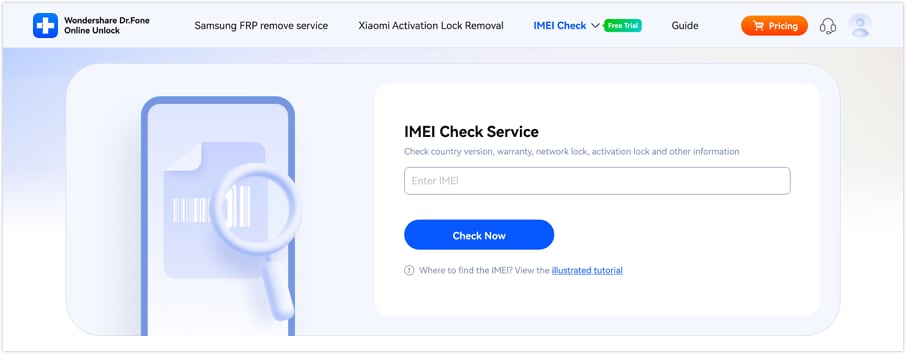
Supported Device Info on IMEI Check
- Apple/iOS devices: Blacklist Check, iCloud & Blacklist Status, MDM Lock Status, Activation Lock Status, Carrier Lock Status, Warranty Check, Full Info Check, Part Number
- Android devices: Blacklist Check, Xiaomi Activation Lock Check, Samsung KNOX Guard, Samsung Warranty, Google Warranty, Motorola Warranty, VIVO Warranty, LG Warranty, Realme Warranty, Huawei Info Check, Honor Info Check
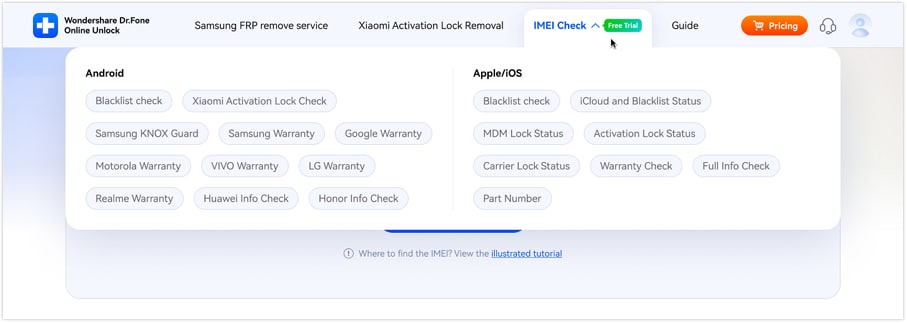
Using this IMEI status check tool, you can see whether your device is blacklisted, check carrier locks, review warranty status, and assess other key device info before attempting any IMEI changes. This ensures safer and more reliable device management.
Part 3: Before You Start: Requirements & Backup
Before you begin the process of changing your Android IMEI without root, there are a few things you will need:
- A compatible Android device: The methods detailed in this guide are specifically for MediaTek (MTK) devices. Ensure that your device has a MediaTek chipset before proceeding..
- A new IMEI number: You'll need a valid IMEI number to replace the current one on your device. You can either generate one using an IMEI generator tool or use the IMEI number of an old, unused device..
- A stable internet connection: Some of the methods require you to download apps and modules, so make sure you have a stable Wi-Fi connection.
- Back up your Android phone: Before making any changes to your device, it is always recommended to backup your data. This will help you to avoid any data loss in case anything goes wrong during the process. You can back up your device data using Google Backup or a local backup software like Wondershare Dr.Fone.
Wondershare Dr.Fone is a cutting-edge data management tool designed to safeguard your vital information by creating a comprehensive backup of your Android phone or tablet's data, including precious photos, music, videos, contacts, and more. With support for over 8000 Android devices, including popular brands like Samsung, Google, and OnePlus, Dr.Fone offers unparalleled compatibility and flexibility. The backup process is remarkably straightforward, requiring just a few clicks to initiate and complete, ensuring that your valuable data is protected from loss, damage, or corruption. Moreover, Dr.Fone's intuitive restore feature allows you to effortlessly transfer your backed-up data to any device of your choice, giving you the freedom to select which specific files and information to restore.
Part 4: Frequently Asked Questions about IMEI
1. Does IMEI Change With SIM Card?
No, swapping or changing the SIM card does not alter the IMEI (International Mobile Equipment Identity). The IMEI persists unchanged throughout the device's lifetime, functioning as a distinctive identifier solely for that particular device.
The International Mobile Equipment Identity (IMEI) is a unique 15-digit code assigned to each mobile device, serving as a permanent identifier that distinguishes it from other devices on the network. Unlike the Subscriber Identity Module (SIM) card, which stores subscriber-specific data such as contacts, text messages, and network-related information, the IMEI remains unchanged regardless of the SIM card used. This means that even if you switch to a different SIM card or carrier, your device's IMEI remains the same, providing a consistent and reliable way to identify and track your device. The SIM card and IMEI serve distinct purposes, with the SIM card authenticating and connecting your device to the carrier network, while the IMEI uniquely identifies the device itself.
The IMEI number remains unchanged and uniquely tied to your device's hardware, even if you swap out SIM cards, switch between different carriers, or upgrade to a new plan. As a static identifier, the IMEI provides a permanent and unalterable digital fingerprint that distinguishes your device from others on the network. This unique identifier is used by mobile networks and authorities to identify, track, and manage devices on the network, enabling them to detect and prevent unauthorized usage, as well as locate and recover lost or stolen devices.
2. Does IMEI Change After Factory Reset?
No, performing a factory reset on your mobile device does not change its IMEI (International Mobile Equipment Identity). The IMEI is a unique identifier assigned to the hardware of the device. It remains constant throughout the life of the device, irrespective of any software changes or resets.
Performing a factory reset on your device is a comprehensive process that thoroughly wipes all user data, settings, and installed applications, effectively restoring your device to its original factory state. This reset process erases all personal data, including contacts, photos, and messages, as well as user-installed apps and customized settings. However, it's essential to note that a factory reset does not alter or erase the device's unique hardware identifiers, including the International Mobile Equipment Identity (IMEI) number, which remains unchanged and continues to serve as a permanent identifier for your device.
The International Mobile Equipment Identity (IMEI) is a unique identifier that is deeply embedded into the hardware of a mobile device, making it an integral part of the device's internal architecture. As a result, the IMEI can be found in various ways, including being printed on the device's original packaging or documentation, or by dialing the universal code *#06# on the phone's keypad, which retrieves the device's IMEI and other relevant information. The IMEI plays a crucial role in the functioning of mobile networks, as it allows carriers and authorities to uniquely identify and track devices across different networks, preventing unauthorized usage and ensuring that devices comply with regulatory requirements.
3. Can You Change IMEI Online for Free?
You may find websites claiming to be an "online IMEI changer" that can modify your IMEI number for free just by entering it on their page. Be extremely cautious: these are almost always scams.
Changing an IMEI number requires executing commands directly on the device's hardware chipset. It cannot be done remotely through a website. These "online free" services are typically designed to steal your personal information or infect your device with malware. The legitimate methods, as described in this guide, involve using specific apps or codes directly on your Android phone.
4. How to Find the IMEI on an Android? (5 Ways)
Unlock the full potential of your Android device by discovering its unique International Mobile Equipment Identity (IMEI) number, a crucial code that empowers you to report the device as stolen or lost, verify its warranty status, check its authenticity, and access a range of exclusive features and services. Knowing your IMEI also enables you to blacklist your device if it's ever compromised, adding an extra layer of security and protection to your personal data. In this comprehensive guide, we'll walk you through the various methods to find the IMEI on your Android device, including checking the device's settings, dialing a simple code, and inspecting the device's packaging or documentation, ensuring you can harness the power of your IMEI with ease and confidence.
Method 1: Locate IMEI through the Settings App
One of the easiest ways to find the IMEI number on your Android device is through the Settings app. Follow these simple steps:

- Step 1: Open the "Settings" app on your Android device.
- Step 2: Scroll down and tap on "About phone" or "About device".
- Step 3: Tap on "Status" or "IMEI information".
- Step 4: You will see your IMEI number displayed on the screen. Note this down or take a screenshot for reference.
Method 2: Use the Dialer App
Another quick method to find the IMEI number is by using the dialer app on your Android smartphone. Here's how:

- Step 1: Open the "Phone" app or "Dialer" app on your Android device.
- Step 2: Dial *#06# on the keypad.
- Step 3: The IMEI number will be displayed on the screen. Note it down or take a screenshot for reference.
Method 3: Check the Device Packaging or Receipt
One of the easiest ways to find the IMEI number of your Android device is to check the original packaging or receipt that came with your device. If you still have the box or documentation, you may find the IMEI number conveniently printed on a label or sticker, usually accompanied by other device details such as the serial number, model number, and bar code. Check the packaging carefully, as the IMEI number may be listed as "IMEI" or "International Mobile Equipment Identity", and it may be a 15-digit numerical code. This method is especially useful if you're unable to access your device's settings or if you need to verify the IMEI number for warranty or insurance purposes. Simply locate the packaging or receipt, and you'll be able to retrieve your device's unique IMEI number in no time.
Method 4: Find IMEI on a Removable Battery (for older devices)
For older Android devices with removable batteries, you can find the IMEI number printed on a sticker underneath the battery. To locate it, follow these steps:

- Step 1: Power off your Android device.
- Step 2: Remove the back cover and take out the battery.
- Step 3: Look for a sticker or printed text with the IMEI number.
- Step 4: Note it down or take a photo for reference.
Method 5: Check the SIM Card Tray
Some Android devices have the IMEI number printed on the SIM card tray. To check if your device has this feature:

- Step 1: Power off your Android device.
- Step 2: Use the SIM card removal tool (or a paperclip) to eject the SIM card tray.
- Step 3: Look for the IMEI number printed on the tray.
- Step 4: Note it down or take a photo for reference.
Dr.Fone App (iOS) & Dr.Fone App (Android)
Your One-Stop Expert for Screen Unlock, Smart Clean, Data Recovery, Change Location, and Phone Management of Mobile Devices!
- Effortlessly unlock various locks on your device.
- Instantly free up storage space by smart clean.
- Rapidly recover different kinds of lost phone data and information.
- Easily changes GPS location on Android devices.
- Easily manage cluttered and private device content.
Part 7: How to Fix Software Errors Without Changing IMEI Number?
If the reason you are looking for IMEI number change is constant software errors, better ways exist. One of the best choices to resolve software errors on Android devices is to use Wondershare Dr.Fone. It stands as the world's first one-click Android repair tool. Dr.Fone offers an effective solution to address a range of Android system issues.
Its functionality restores the Android system to its normal state. All of this happens without needing any specialized skills. Dr.Fone ensures a hassle-free repair process.
Key Features of Wondershare Dr.Fone
- Dr.Fone has a high success rate in resolving Android issues.
- This tool supports a wide array of mainstream Android models, including the latest Samsung devices.
- It has cemented its versatility and reliability in system repair for Android devices.
Steps to Repair Software Errors Without Changing IMEI Number via Dr.Fone
Here is how to repair all sorts of Android software issues using Dr.Fone. Follow the steps properly to repair all sorts of software errors in your Android device without changing the IMEI number:
Step 1: Navigate to Toolbox in Dr.Fone
Launch the Wondershare Dr.Fone software on your computer and navigate to the "Toolbox" section in the left panel. Connect the Android device requiring repair, then choose "System Repair" from the provided options. Proceed to the next screen, where you'll select "Android" to start the repair process.

Step 2: Enter Your Android Device's Details
You'll proceed to a new screen, where clicking "Start" initiates the repair process. As you move to the next window, the platform will identify the "Brand" of the device. Then, choose the "Name", "Model", "Country", and "Carrier". If your device is already unlocked, select "OPEN" in the Carrier section. Afterward, mark the checkbox indicating agreement with the warning and readiness to proceed and Click "Next".

Step 3: Put Your Android Device into Download Mode
When prompted, follow the on-screen instructions to enter Download Mode on your Android device. The platform will automatically commence downloading the firmware, displaying its details for verification. Opt for "Fix Now" to initiate firmware installation on your Android device.

Step 4: Complete the Android Repair Process
Remember, this repair process may result in the erasure of all data. Confirm and proceed by typing in "000000." The system repair progress can be tracked via the progress bar on the screen. Once completed, a prompt window will confirm the process's success. If your Android device restarts correctly, click "Done" to close the tool.

Conclusion
By leveraging the Android IMEI changer, you can seamlessly modify your device's IMEI number without incurring data loss or requiring root access, making it a convenient and risk-free solution for those seeking to change their device's identifier. However, it's essential to acknowledge that each situation is unique, and there may be instances where rooting your device is necessary before altering your Android's IMEI number. To ensure compliance with local regulations and avoid any potential repercussions, we strongly advise users to utilize this tutorial solely for legitimate purposes and to thoroughly review the laws and regulations governing IMEI modification in their respective countries before attempting to change their device's IMEI number.
You will also need the IMEI number if you want to unlock your phone and use it on another carrier provider. There are a lot of SIM Unlock services out there. To make this process safer and easier, you can also use Dr.Fone Unlock Online, which offers a free IMEI check and supports both Android and iPhone devices, helping you verify your device status before attempting any unlocking or modifications.
Frequently Asked Questions (FAQs)
Does IMEI change with SIM card?
No, the IMEI number is permanently tied to your device hardware, not your SIM card. Changing or removing the SIM card will not affect your IMEI. The IMEI is stored in the device's firmware and remains constant throughout the device's lifetime unless deliberately modified using specialized tools or methods.
Does IMEI change after factory reset?
No, performing a factory reset will not change your device's IMEI number. The IMEI is stored in a protected area of your phone's memory (NVRAM) that is not affected by factory resets. A factory reset only erases user data, apps, and settings, but core hardware identifiers like IMEI remain unchanged.
Can you change IMEI online for free?
No, you cannot change an actual device IMEI online. Websites claiming to offer online IMEI changing services are typically scams. The IMEI is hardware-based and can only be modified through direct device access using methods like MTK Engineering Mode, Xposed Framework, or specialized tools. However, you can check your IMEI online for free using services like Dr.Fone Unlock Online.
Is changing IMEI illegal?
Yes, changing your device's IMEI number is illegal in many countries including the United States, UK, Canada, Australia, and most of the European Union. It violates laws such as the Mobile Telephones (Re-programming) Act in the UK and similar statutes elsewhere. Penalties can include fines up to $10,000 and potential imprisonment. This guide is provided for educational purposes only.
Will changing IMEI void my warranty?
Yes, modifying your device's IMEI number will void your manufacturer warranty. This is considered tampering with device firmware and violates the terms of service for virtually all smartphone manufacturers including Samsung, Xiaomi, OnePlus, and others. Additionally, it may prevent you from receiving official software updates.
Can carriers detect a changed IMEI?
Yes, mobile carriers can detect when an IMEI has been changed. Modern carrier systems flag devices when the IMEI changes while other device identifiers (like Android ID, MAC address) remain the same. This inconsistency triggers security alerts. Carriers also maintain databases of valid IMEI ranges assigned by manufacturers, and invalid or duplicate IMEIs are easily identified.
What devices are compatible with these IMEI changing methods?
MTK Engineering Mode method works best with MediaTek (MTK) chipset devices from brands like Xiaomi, Oppo, Vivo, Realme, and Infinix. Xposed Installer + IMEI Changer Pro is compatible with most Android devices running Android 5.0 (Lollipop) and above. MobileUncle Tools primarily works with MTK-based phones. Qualcomm Snapdragon devices typically require different methods.
How do I find my current IMEI number?
There are 5 ways to find your Android IMEI: 1) Dial *#06# on your phone dialer, 2) Check Settings > About Phone > Status > IMEI information, 3) Look at the original device box or purchase receipt, 4) Check the SIM tray (on some devices), or 5) Use Dr.Fone Unlock Online's free IMEI checker tool at https://unlock-android.wondershare.com/imei-check/
Dr.Fone Basic:
Better Control for Your Phone
Manage, transfer, back up, restore, and mirror your device
Android Unlock
- Android Password Lock
- 1. Reset Lock Screen Password
- 2. Ways to Unlock Android Phone
- 3. Unlock Wi-Fi Networks
- 4. Reset Gmail Password on Android
- 5. Unlock Android Phone Password
- 6. Unlock Android Without Password
- 7. Emergency Call Bypass
- 8. Enable USB Debugging
- 9. Unlock Asus Phone
- 10. Unlock Asus Bootloader
- Android Pattern Lock
- Android Pin/Fingerprint Lock
- 1. Unlock Android Fingerprint Lock
- 2. Recover a Locked Device
- 3. Remove Screen Lock PIN
- 4. Enable or Disable Screen Lock PIN
- 5. Pixel 7 Fingerprint Not Working
- Android Screen Lock
- 1. Android Lock Screen Wallpapers
- 2. Lock Screen Settings
- 3. Customize Lock Screen Widgets
- 4. Apps to Reinvent Your Android
- 5. Lock Screen Wallpaper on Android
- 6. Unlock Android with Broken Screen
- 7. Unlock Google Find My Device Without Problems
- 8. Forgot Voicemail Password on Android
- 9. Unlock SafeSearch on Google
- Android Screen Unlock
- 1. Android Device Manager Unlock
- 2. Unlocking Android Phone Screen
- 3. Bypass Android Face Lock
- 4. Bypass Android Lock Screen
- 5. Bypass Lock Screen By Emergency Call
- 6. Remove Synced Google Account
- 7. Unlock Android without Data Loss
- 8. Unlock Phone without Google Account
- 9. Unlock Android phone
- 10. Reset a Locked Android Phone
- 11. Unlock Doogee Phones
- 12. Best 10 Unlock Apps For Android
- 13. Remove Gmail Account
- 14. Unlock 30/30 Attempts Remaining
- 15. OEM Unlock Missing
- 16. Change Lock Screen Clock
- 17. OEM Unlocking on Android
- 18.Bypass Knox Enrollment Service
- 19. Unlock Google Pixel 6a, 6 or 7
- 20. Best Alternative to MCT Bypass Tool
- 21. Best Way to Unlock Your ZTE Phone
- Android SIM Unlock
- 1. Easily Unlock Android SIM
- 2. 5 Android Unlock Software
- 3. Carrier Unlock Phone to Use SIM
- 4. Change Android Imei without Root
- 5. How to Change SIM PIN on Android
- 6. Best Unlocked Android Phones
- Android Unlock Code
- 1. Lock Apps to Protect Information
- 2. Unlock Secret Features on Phone
- 3. Android SIM Unlock Code Generator
- 4. Ways to Sim Unlock Phone
- 5. Remove Sim Lock without Code
- 6. Updated Android Factory Reset Code
- Google FRP Bypass
- 1. Bypass Google Account Verification
- 2. Bypass Google FRP Lock On Phones
- 3. Bypass Google Pixel FRP
- 4. Huawei Bypass FRP Tools for PC
- 5. Bypass Samsung S22 Ultra FRP
- 6. Bypass Samsung S24 FRP Lock
- 7. EDL Cable Unlock FRP
- 8. Unlock OnePlus Nord FRP
- 9. OnePlus Nord N100 FRP
- 10. EFRP ME APK FRP Bypass
- 11. RootJunky FRP Bypass
- 12. What to Do When Locked Out of Google Account
- 13. Android Utility Tool
- 14. Remove Google FRP Using Online Tools
- Unlock Bricked Phone
- 1. Restore Bricked Mobile Phone
- 2. Fix Motorola Bricked Phone
- 3. Fix Bricked Redmi Note
- 4. Unbrick Oneplus Easily
- 5. Unbrick Xiaomi Phone
- 6. Unbrick Huawei Phone
- 7. Unbrick Poco X3
- 8. Software to Unbrick Samsung
- 9. Unbrick 3DS
- 10. Unbrick PSP
- Android Unlock Tools
- 1. Griffin Unlocker Tool Review
- 2. BMB Unlock Tool Review
- 3. Android Multi Tools Review
- 4. Best Bootloader Unlock APKs
- 5. Top 5 Micromax FRP Tools
- 6. Pangu FRP Bypass
- 7. Google Account Manager APK FRP Review
- 8. D&G Password Unlocker Review
- 9. Android Multi Tools Review
- 10. Easy Samsung FRP Tool Review
- 11.Samfw FRP Tool
- Android MDM
- ● Manage/transfer/recover data
- ● Unlock screen/activate/FRP lock
- ● Fix most iOS and Android issues
- Unlock Now Unlock Now Unlock Now




















Selena Lee
chief Editor